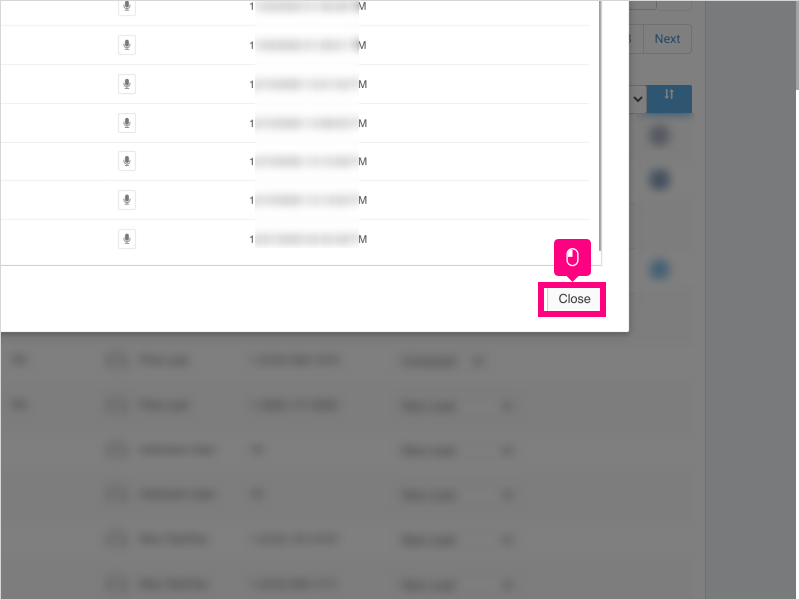Direct Link to tutorial/solution:
Click here to view tutorial/solution in a new tab.
Embedded tutorial/solution:
3 STEPS
1. To listen to a call recording from the Lead Management Page, hover over the arrow on the lead you want check call recordings for and click Call Recordings
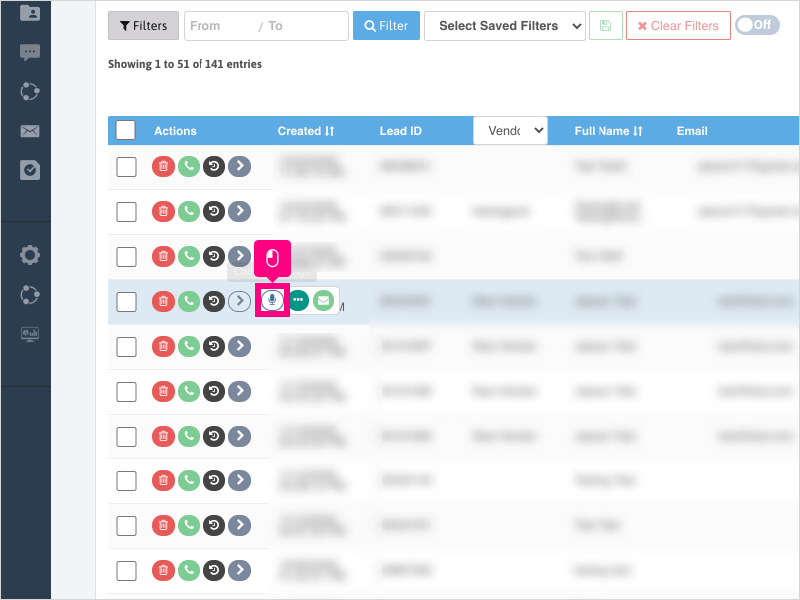
2. Click the microphone icon for the call you wish to listen to.
The recording will open a new tab and begin playing the audio from the call. Once finished listening, close the tab and return to the Ricochet Chrome tab.
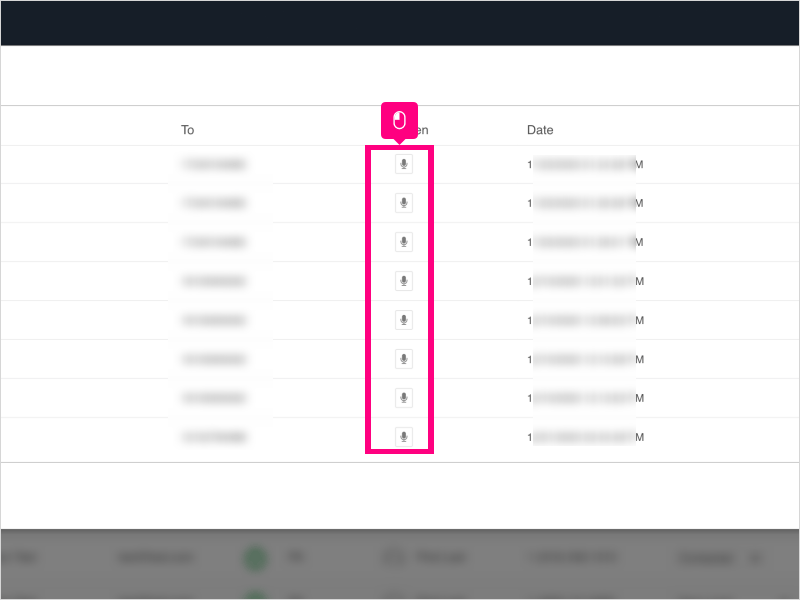
3. Click Close to return to the Lead Management Page.
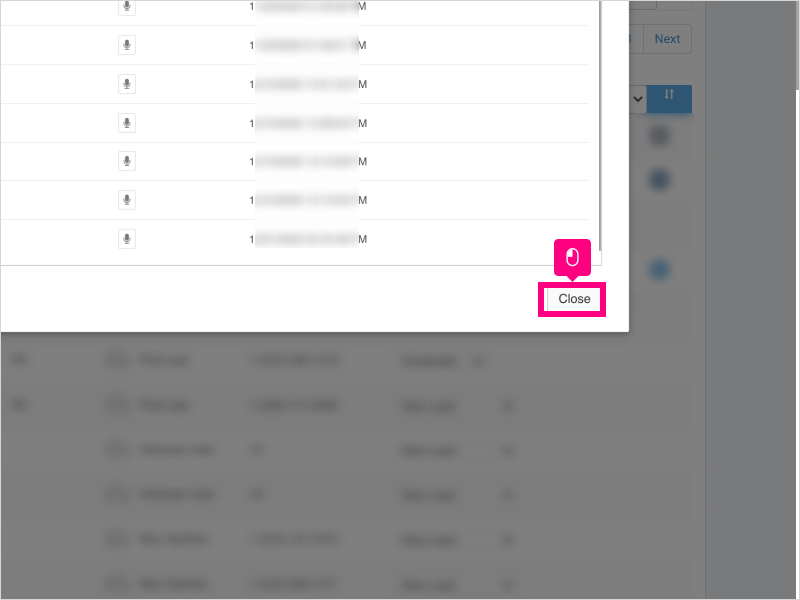
Here's an interactive tutorial
https://www.iorad.com/player/1755363/Can-I-listen-to-call-recordings-from-the-Lead-Management-Page-
Copy of text and screenshots from the tutorial/solution:
1. To listen to a call recording from the Lead Management Page, hover over the arrow on the lead you want check call recordings for and click Call Recordings

2. Click the microphone icon for the call you wish to listen to.
The recording will open a new tab and begin playing the audio from the call. Once finished listening, close the tab and return to the Ricochet Chrome tab.
3. Click Close to return to the Lead Management Page.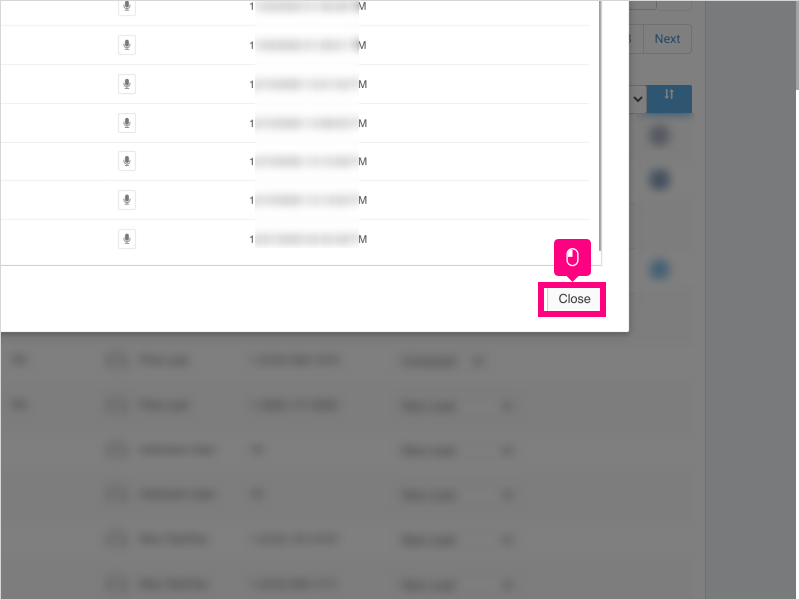
Applicable User Seat Types
Admin
Galaxy
Booster
Applicable Permissions
All Permissions
Did this Solution Article help you?
If you need to submit a support ticket, Admins and Agents: Return to your Ricochet platform and proceed to file a ticket using the Help -> Get Support action to open the Help widget.
If you have access to Ricochet's Ahoy Management Portal - click anywhere in this message to open the Ahoy Management Portal and the Support Widget.
If you are utilizing the Ahoy platform for ticket submission, for fastest results, please log into Ahoy so we can gather all the necessary information from your Ricochet account during the Ticket Submission process.
Did you find it helpful?
Yes
No
Send feedback Sorry we couldn't be helpful. Help us improve this article with your feedback.