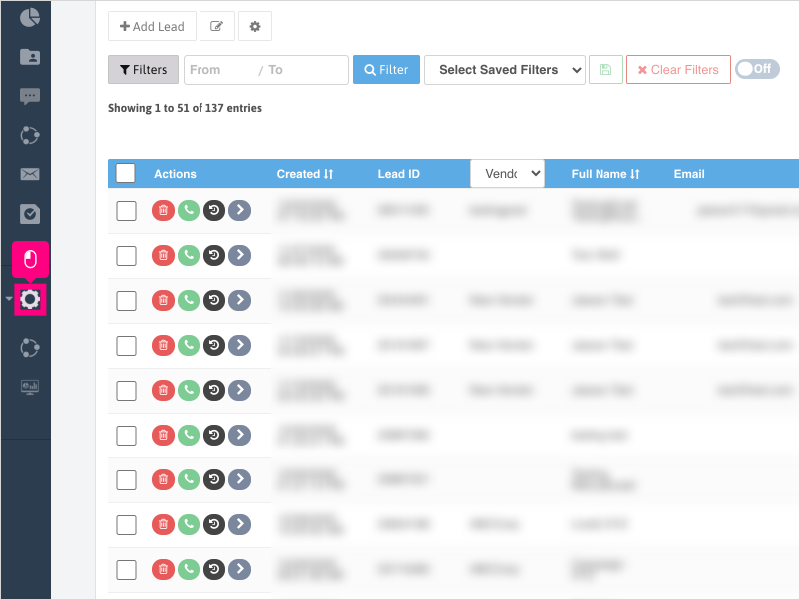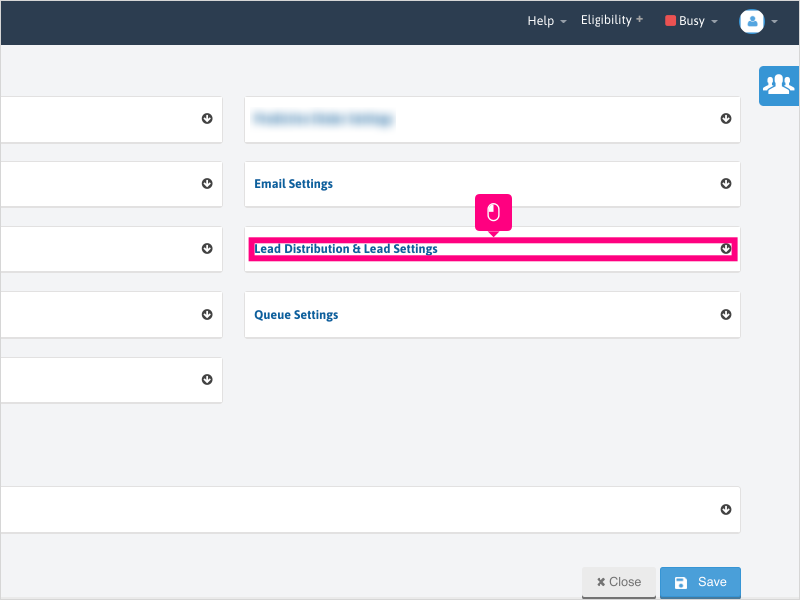Direct Link to tutorial/solution:
Click here to view tutorial/solution in a new tab.
Embedded tutorial/solution:
7 STEPS
1. To enable or disable the setting to prevent leads from being assigned to an agent when answering an Inbound IVR or Call Transfer call, click Configuration
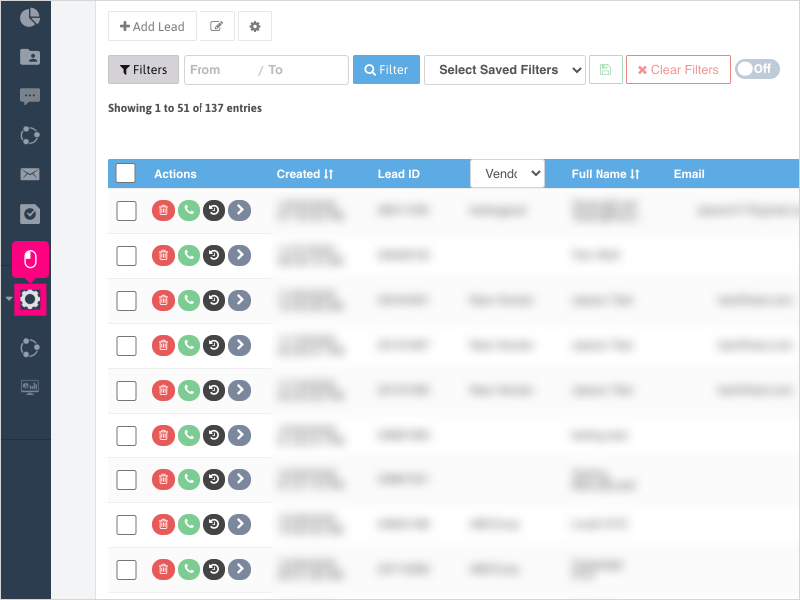
2. Click Company Settings
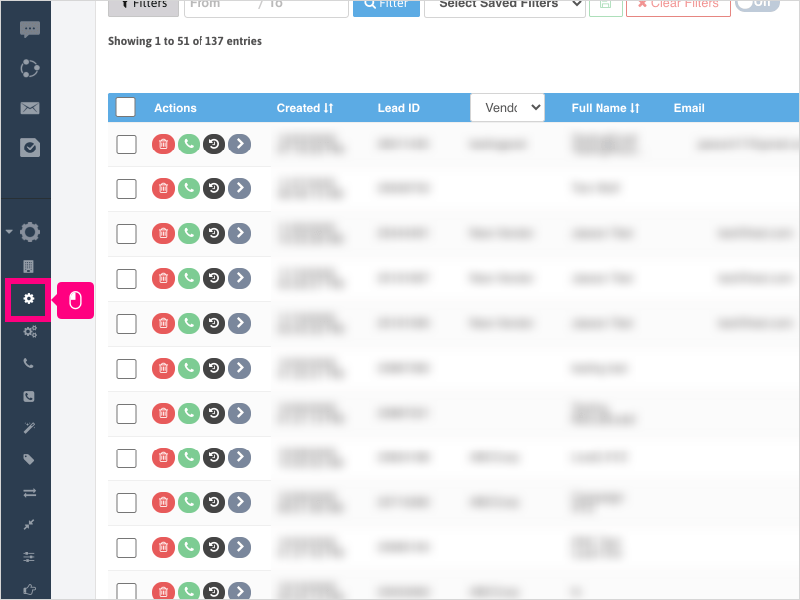
3. Click Lead Distribution & Lead Settings
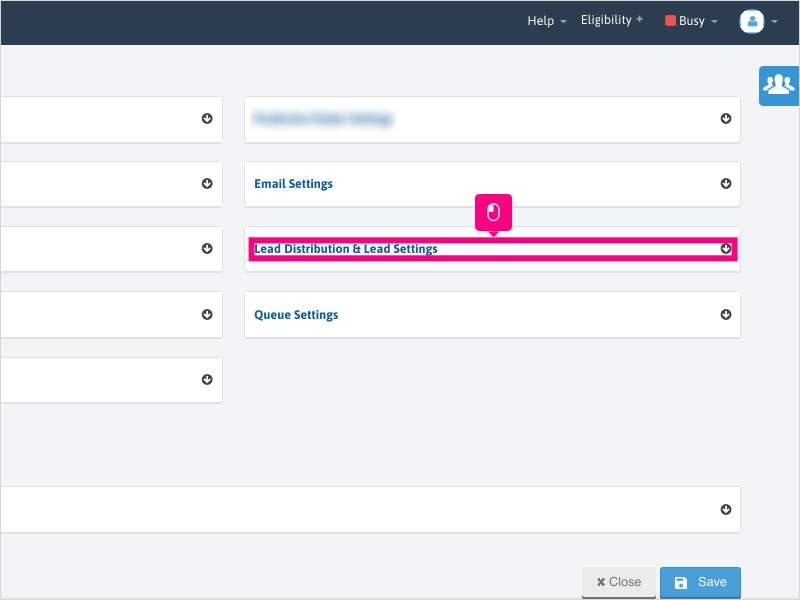
4. To enable: Scroll down and click the checkbox for "Assign lead to agent when they answer an incoming IVR call".
If this is already checked and you want to disable - uncheck the box.
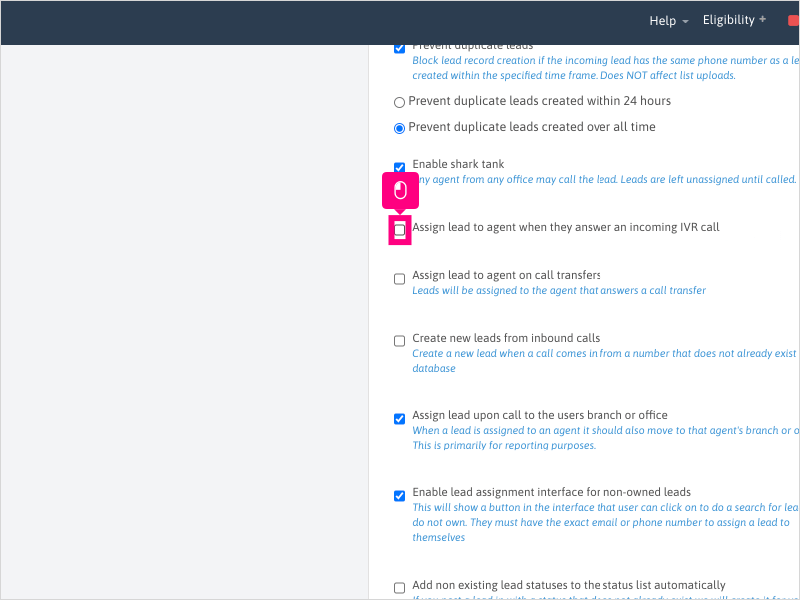
5. To enable: Scroll down and click the checkbox for "Assign lead to agent on call transfers".
If this is already checked and you want to disable - uncheck the box.
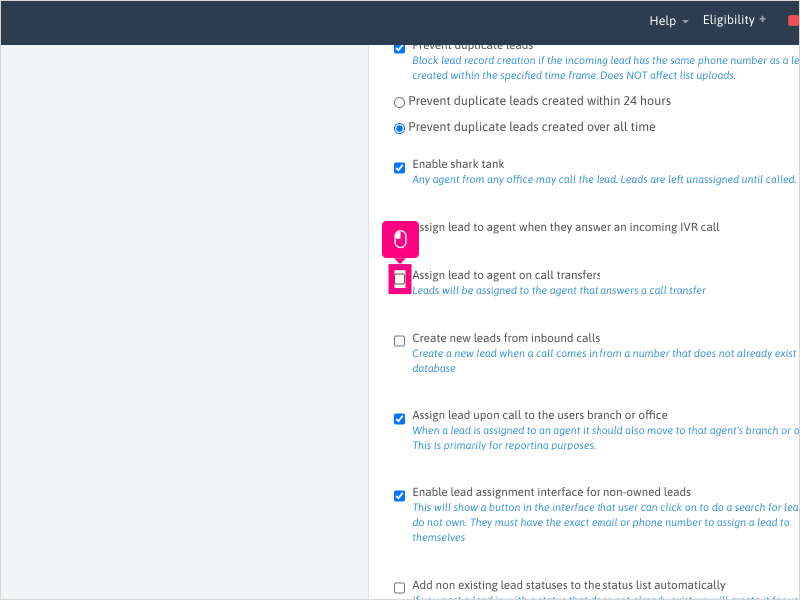
6. Scroll down and click Save
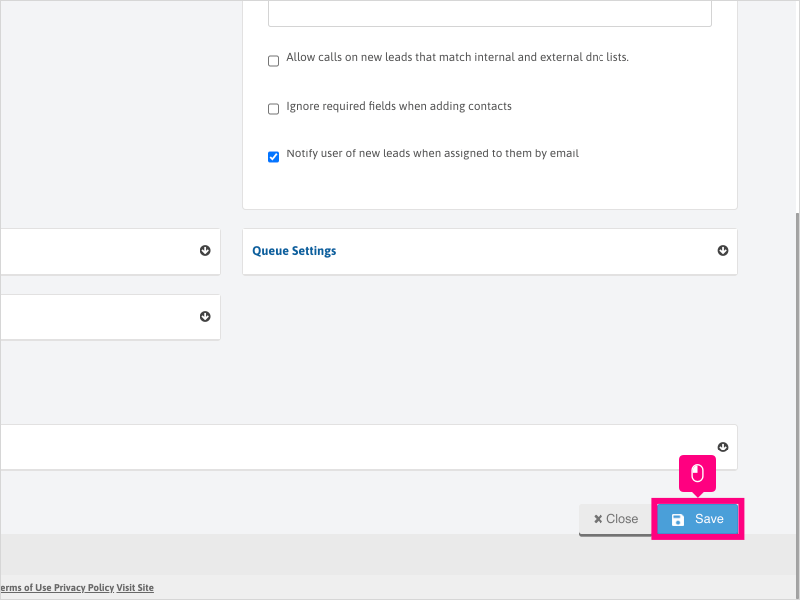
7. Wait for the green success message to appear and the settings will be applied.
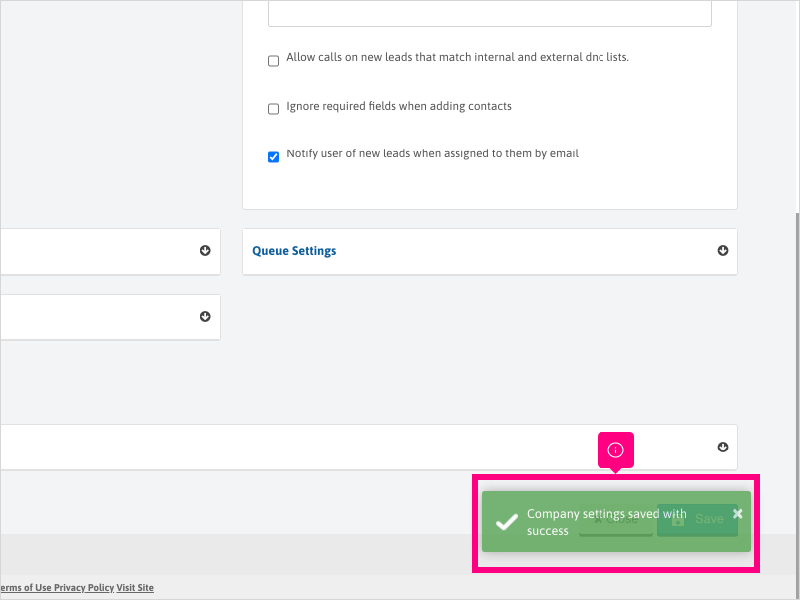
Here's an interactive tutorial
https://www.iorad.com/player/1756536/How-can-I-prevent-leads-from-being-assigned-when-answering-an-Inbound-IVR-or-call-transfer-
Copy of text and screenshots from the tutorial/solution:
1. To enable or disable the setting to prevent leads from being assigned to an agent when answering an Inbound IVR or Call Transfer call, click Configuration
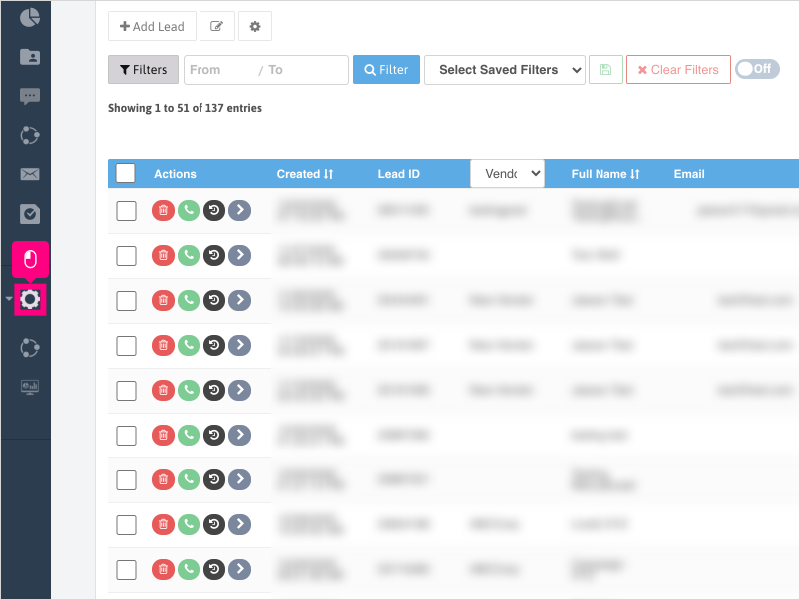
2. Click Company Settings
3. Click Lead Distribution & Lead Settings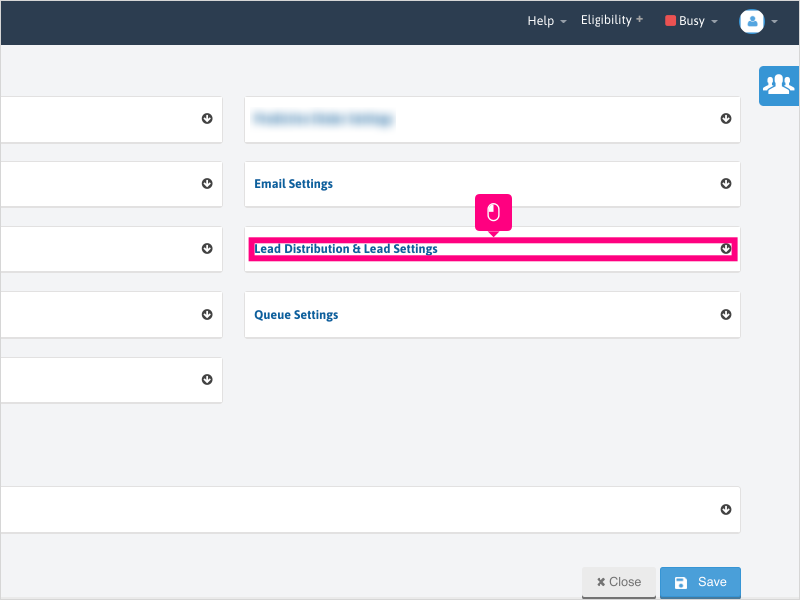
4. To enable: Scroll down and click the checkbox for "Assign lead to agent when they answer an incoming IVR call".
If this is already checked and you want to disable - uncheck the box.
5. To enable: Scroll down and click the checkbox for "Assign lead to agent on call transfers".
If this is already checked and you want to disable - uncheck the box.
6. Scroll down and click Save
7. Wait for the green success message to appear and the settings will be applied.
Applicable User Seat Types
Admin
Galaxy
Booster
Applicable Permissions
Administrator
Did this Solution Article help you?
If you need to submit a support ticket, Admins and Agents: Return to your Ricochet platform and proceed to file a ticket using the Help -> Get Support action to open the Help widget.
If you have access to Ricochet's Ahoy Management Portal - click anywhere in this message to open the Ahoy Management Portal and the Support Widget.
If you are utilizing the Ahoy platform for ticket submission, for fastest results, please log into Ahoy so we can gather all the necessary information from your Ricochet account during the Ticket Submission process.
Did you find it helpful?
Yes
No
Send feedback Sorry we couldn't be helpful. Help us improve this article with your feedback.