Direct Link to tutorial/solution:
Click here to view tutorial/solution in a new tab.
Embedded tutorial/solution:
Here's an interactive tutorial
Copy of text and screenshots from the tutorial/solution:
1. To send a text message to a lead from the Lead Management Page, first, scroll to the lead you want to text, hover over the arrow and click on Quick Actions
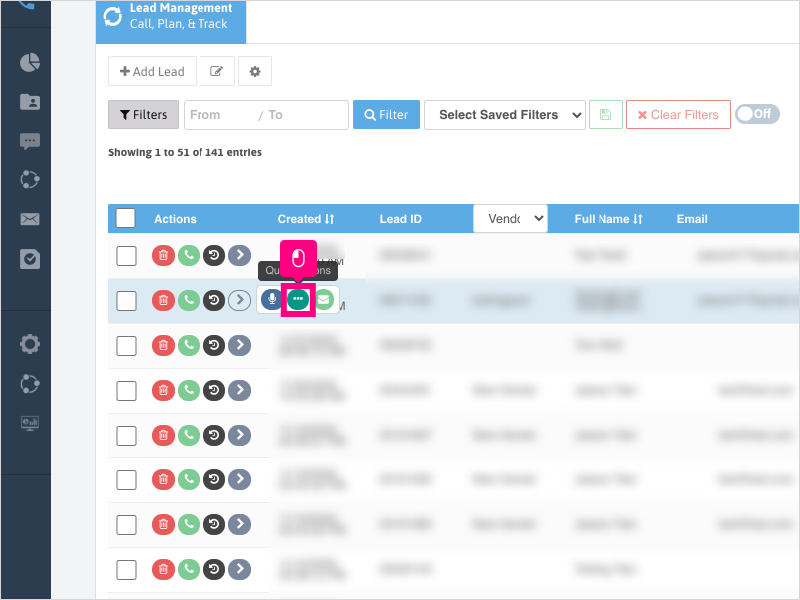
2. Click the Text Messages tab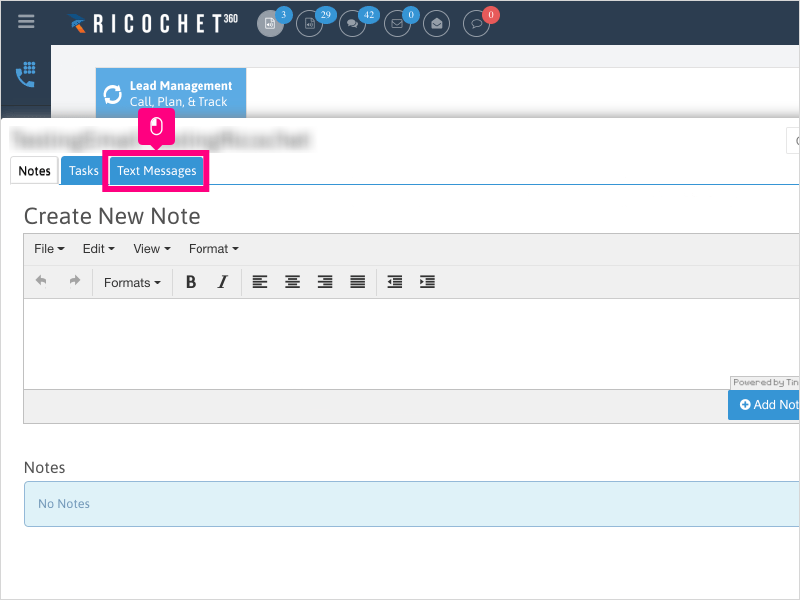
3. If the lead's phone number is not showing by default, or the lead has multiple phone numbers, Click the dropdown for "To" to select a phone number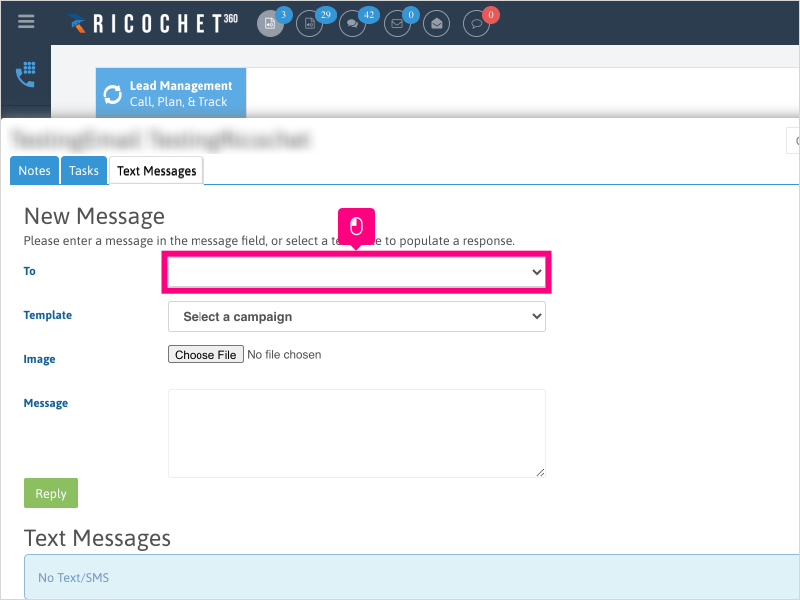
4. If you have a Text Template created and enabled (In Configuration --> Marketing Automation), you can select it by clicking Select a campaign and choosing the Text Template desired.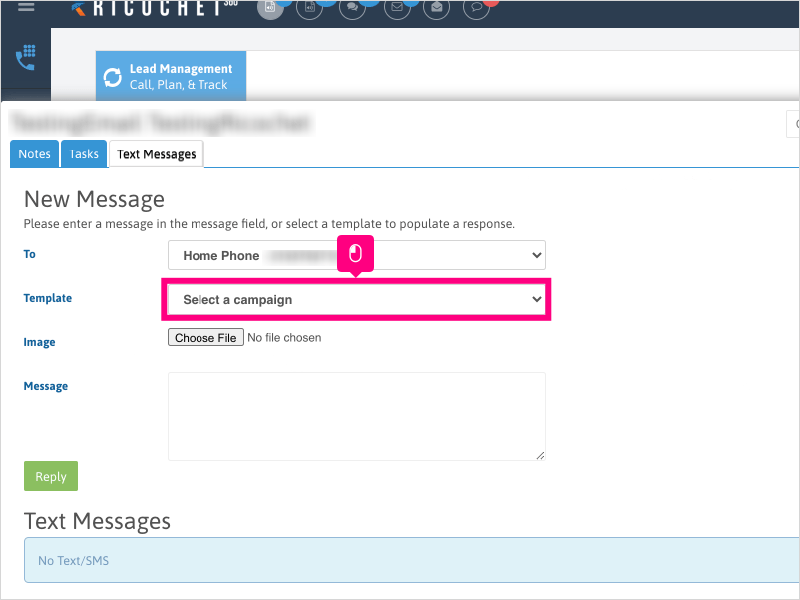
5. If you selected a Text Template from the dropdown, the message will automatically append to the "Message" section. Edit as needed or if you're ready to respond, Click Reply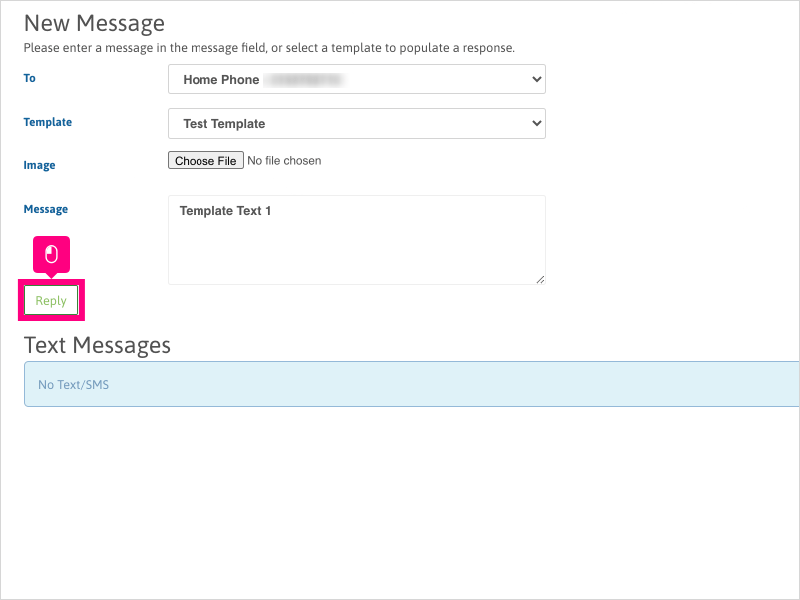
6. If you want to type your own message, Click inside the "Message" area and type your message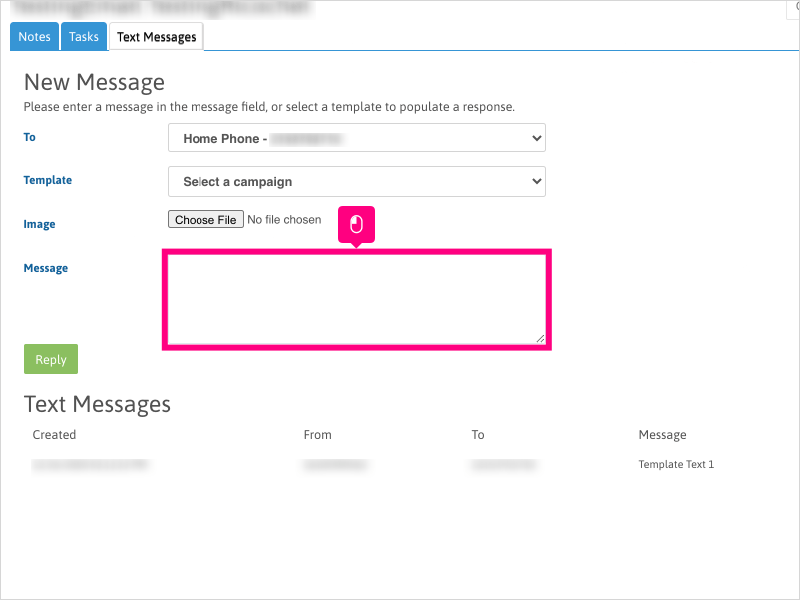
7. Once your message is ready, click Reply.
Messages will order with the most recent texts at the top of the list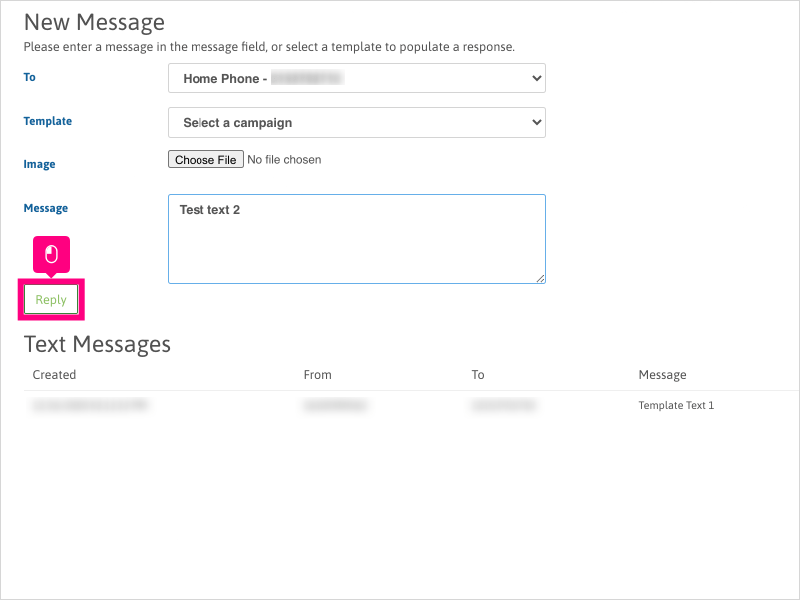
8. Click Close when completed with your outbound text messaging to return to your Lead Management page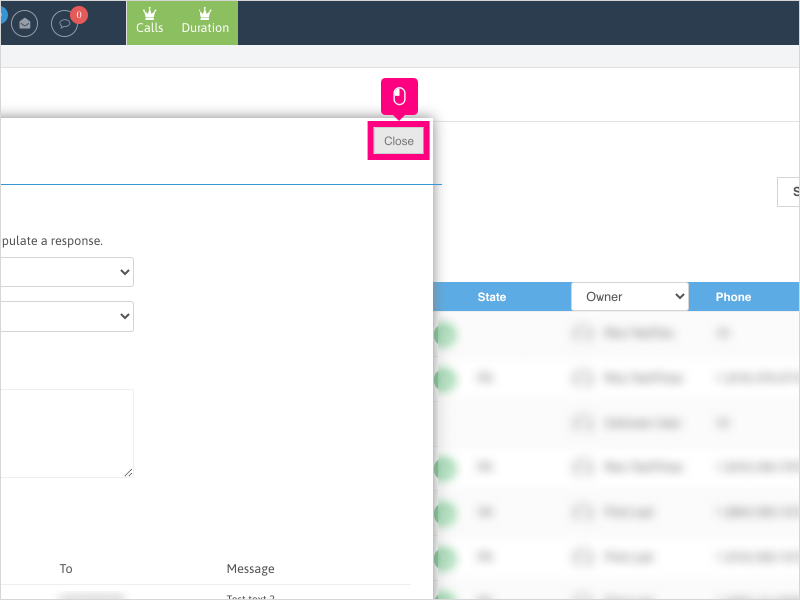
Applicable User Seat Types
Applicable Permissions
Was this article helpful?
That’s Great!
Thank you for your feedback
Sorry! We couldn't be helpful
Thank you for your feedback
Feedback sent
We appreciate your effort and will try to fix the article