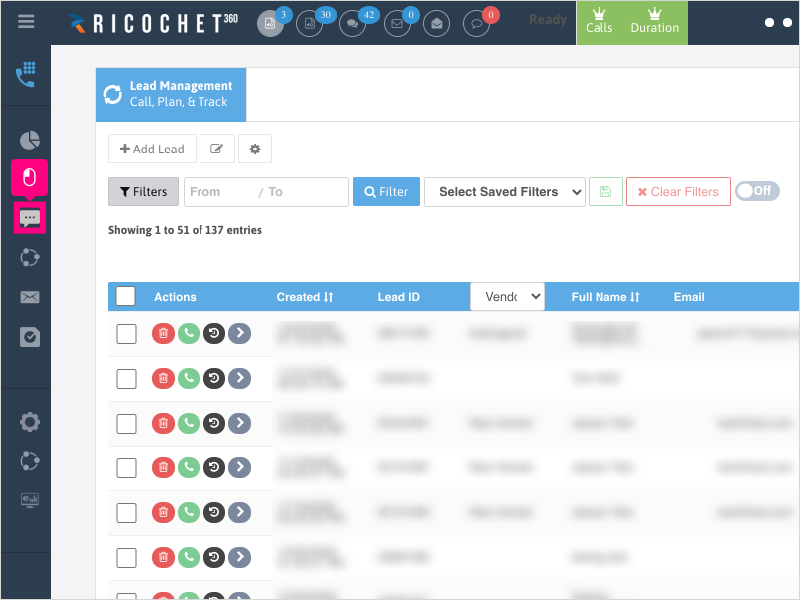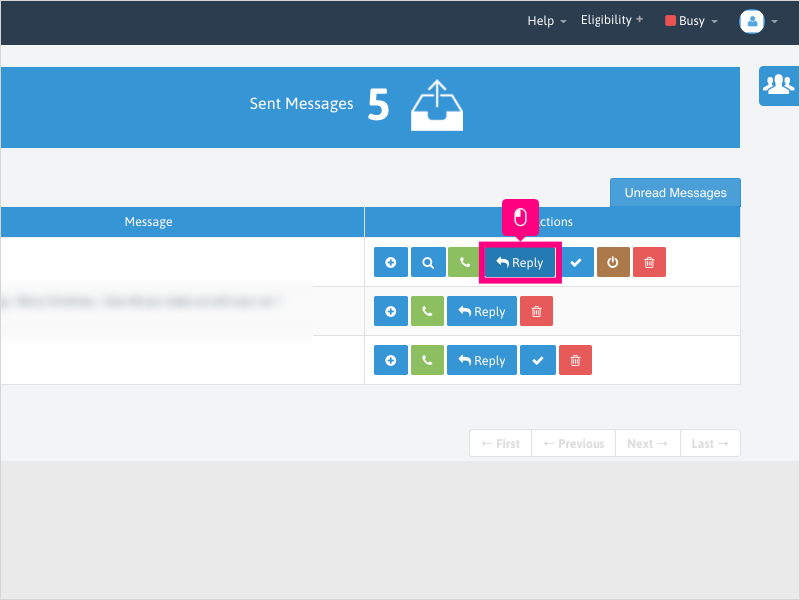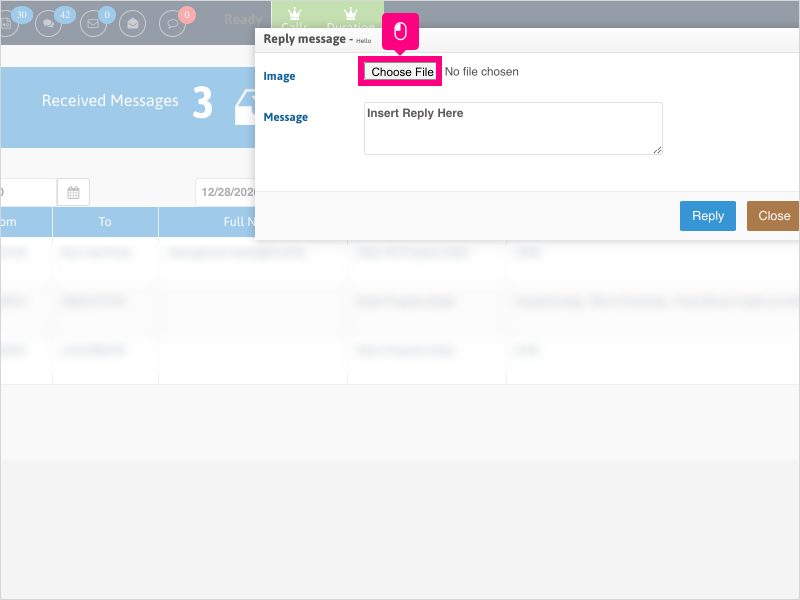Direct Link to tutorial/solution:
Click here to view tutorial/solution in a new tab.
Embedded tutorial/solution:
5 STEPS
1. To reply to a text message, click Text Messaging
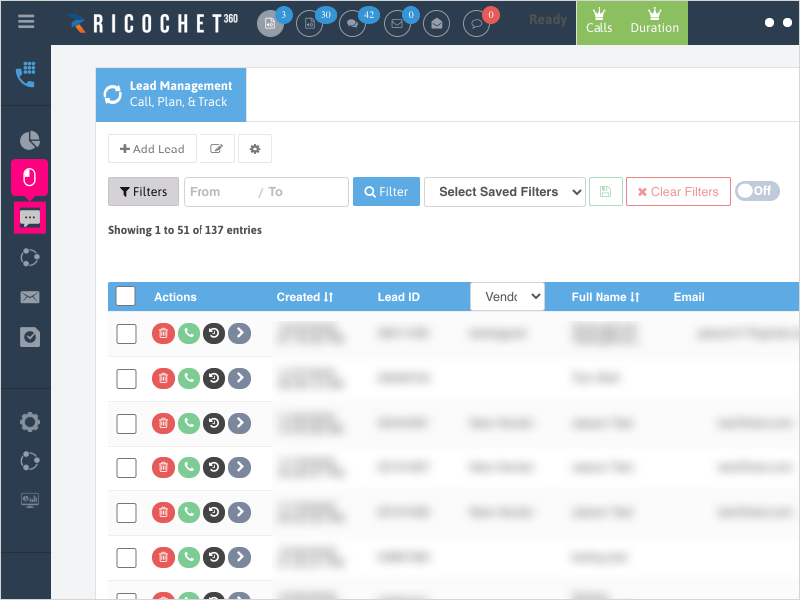
2. Click Reply in the Actions column
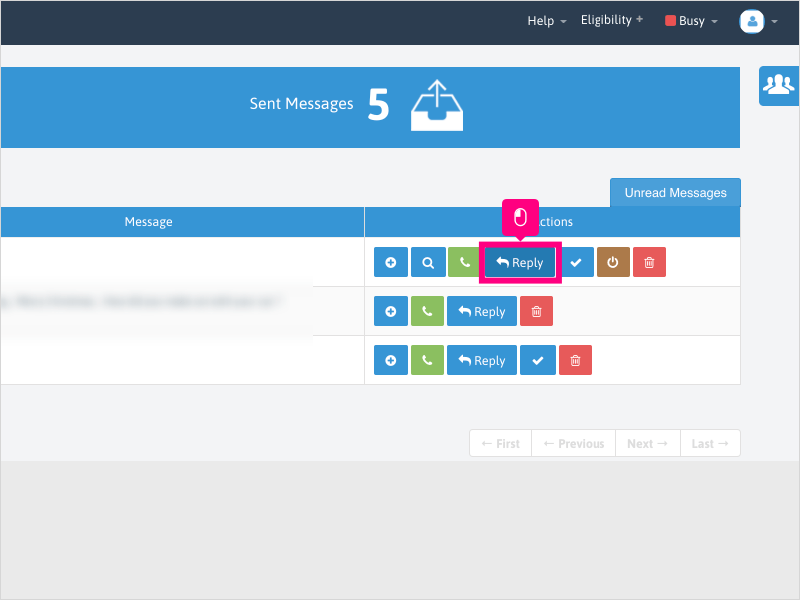
3. Click inside the message area and type your message
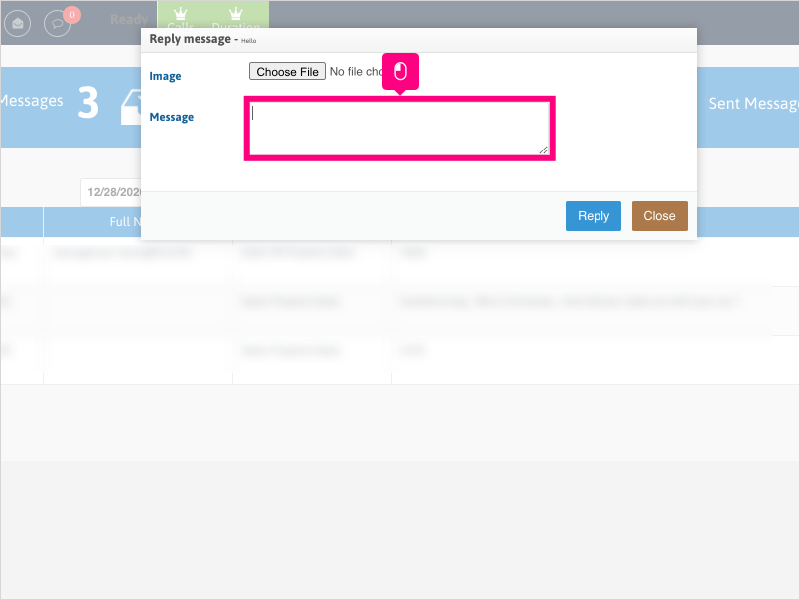
4. If you need to attach a document or image, click "Choose File" and attach your document.
If you have nothing to upload, you can omit this step.
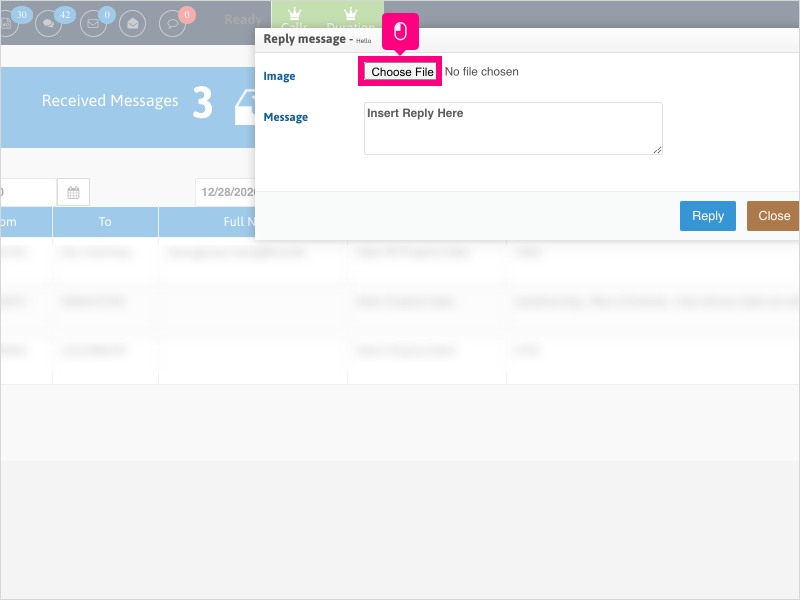
5. Click Reply to send your message
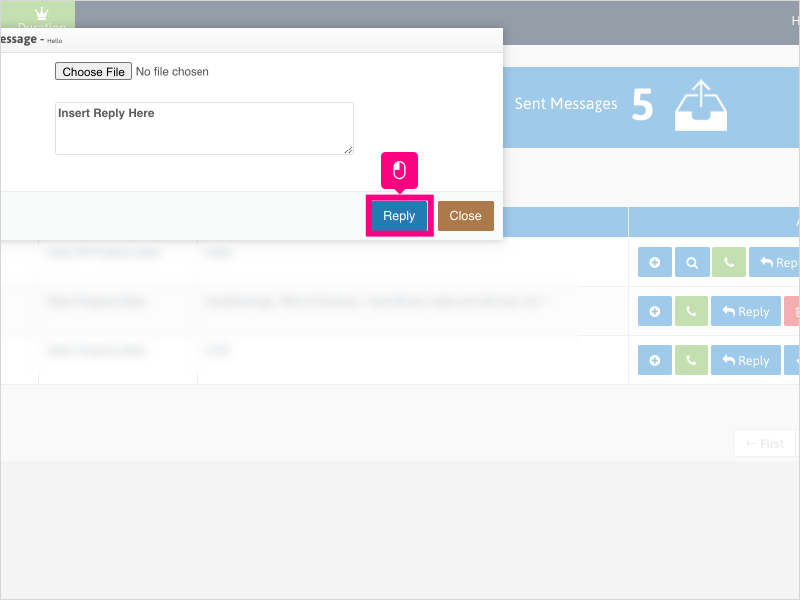
Here's an interactive tutorial
https://www.iorad.com/player/1755624/How-can-I-reply-to-a-text-
Copy of text and screenshots from the tutorial/solution:
1. To reply to a text message, click Text Messaging
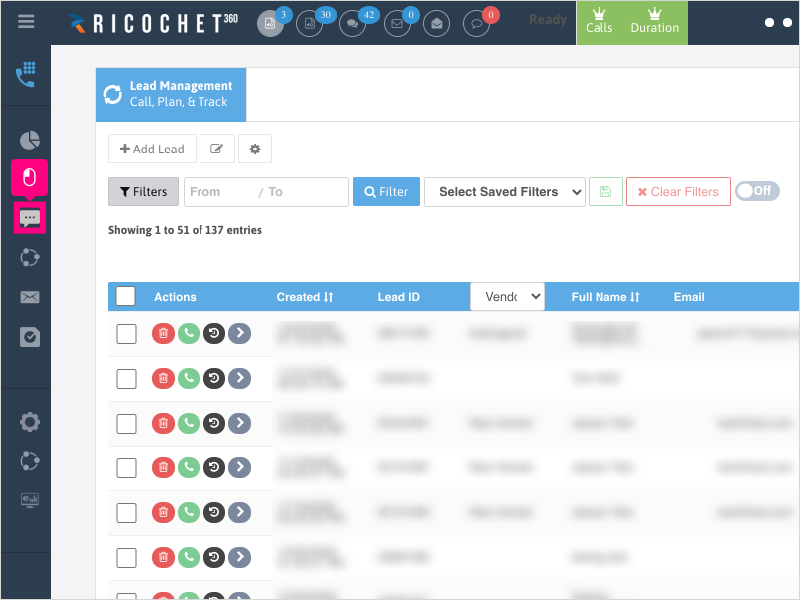
2. Click Reply in the Actions column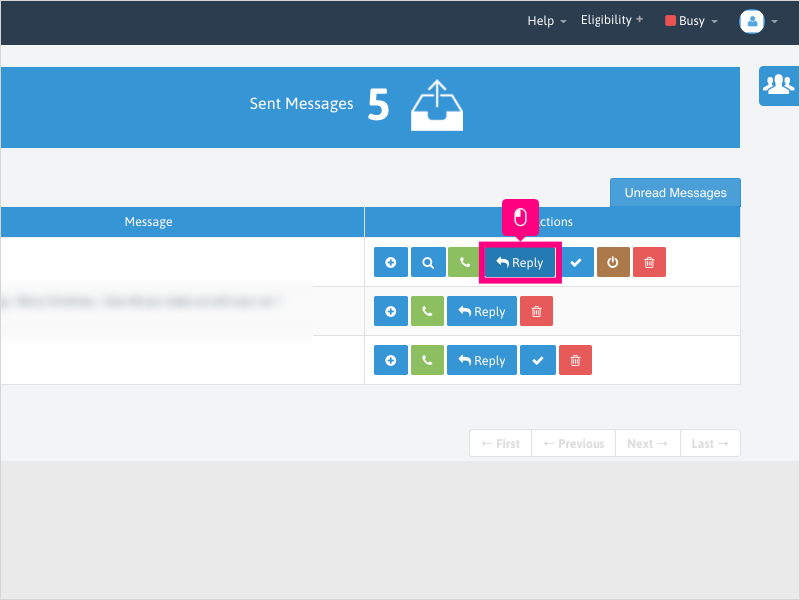
3. Click inside the message area and type your message
4. If you need to attach a document or image, click "Choose File" and attach your document.
If you have nothing to upload, you can omit this step.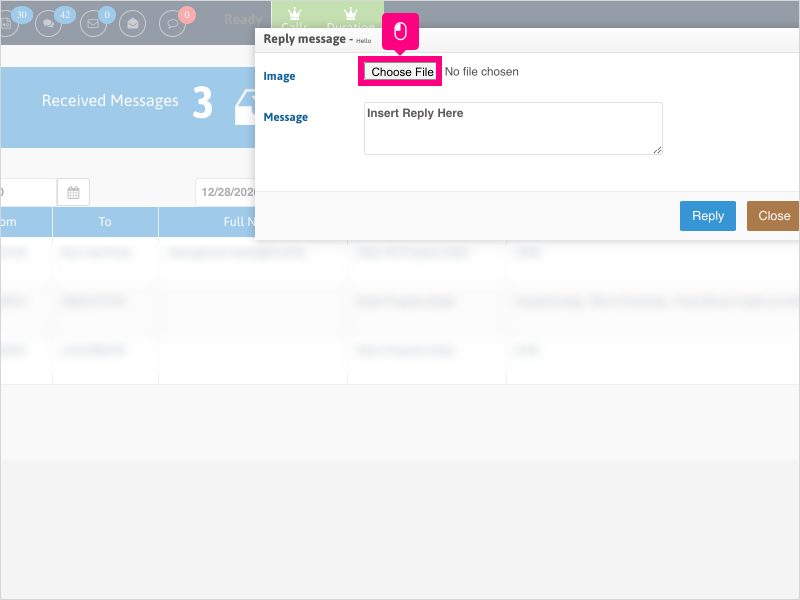
5. Click Reply to send your message
Applicable User Seat Types
Admin
Galaxy
Applicable Permissions
All Permissions
Did this Solution Article help you?
If you need to submit a support ticket, Admins and Agents: Return to your Ricochet platform and proceed to file a ticket using the Help -> Get Support action to open the Help widget.
If you have access to Ricochet's Ahoy Management Portal - click anywhere in this message to open the Ahoy Management Portal and the Support Widget.
If you are utilizing the Ahoy platform for ticket submission, for fastest results, please log into Ahoy so we can gather all the necessary information from your Ricochet account during the Ticket Submission process.
Did you find it helpful?
Yes
No
Send feedback Sorry we couldn't be helpful. Help us improve this article with your feedback.