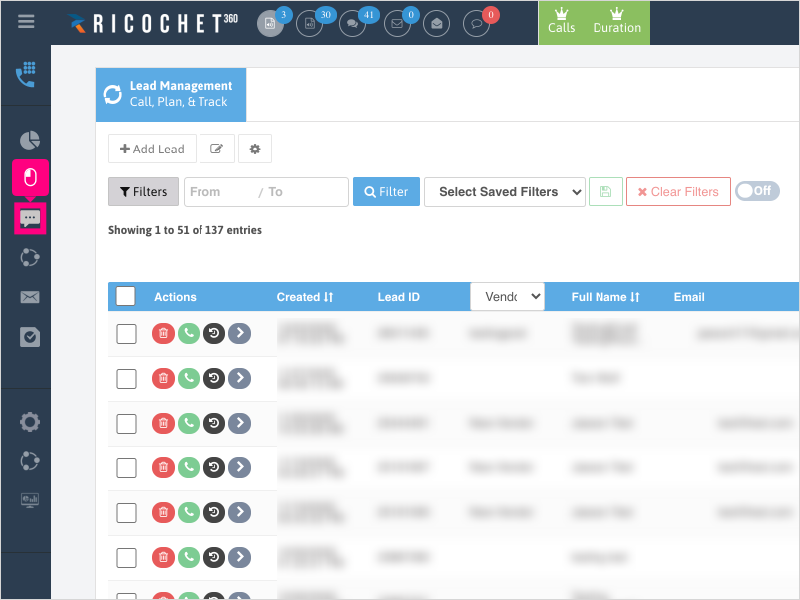Direct Link to tutorial/solution:
Click here to view tutorial/solution in a new tab.
Embedded tutorial/solution:
3 STEPS
1. To mark a lead to not be texted, click Text Messaging
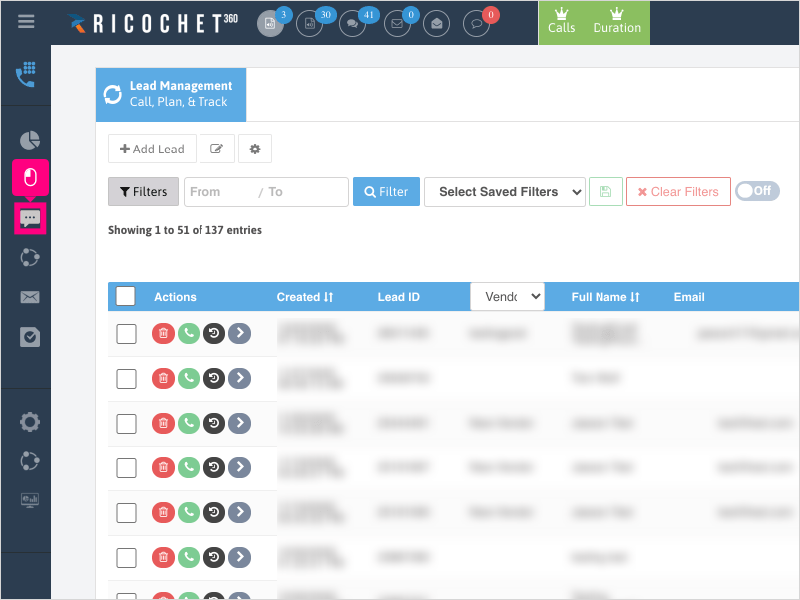
2. Click the brown "power" button
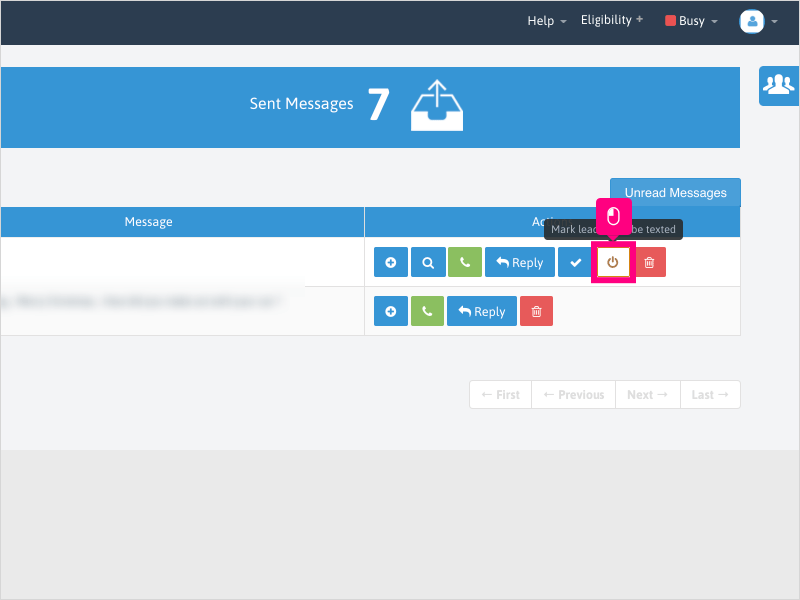
3. Click Ok to confirm marking the lead to not be texted.
NOTE: If you want to have the lead start texting you again, they will need to reply with the word "START" to permit texting along with the removal of the Do Not Text tag on the lead record.
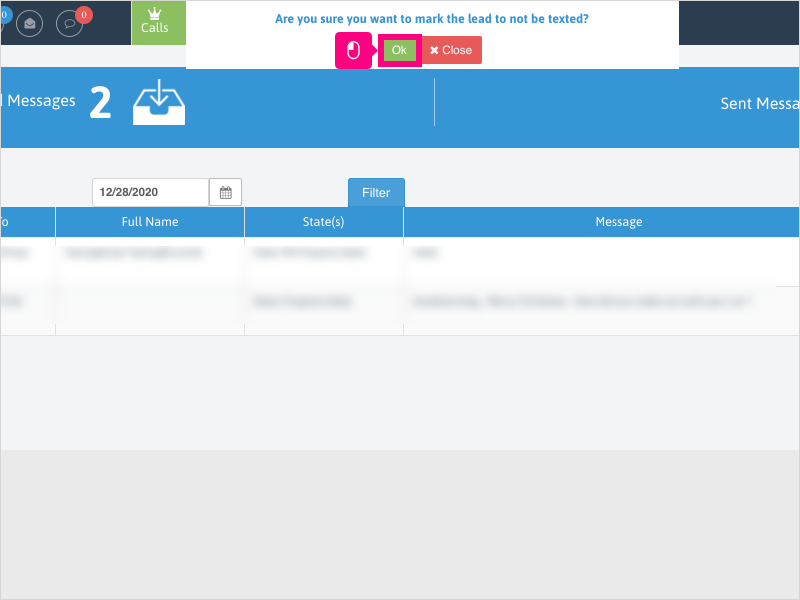
Here's an interactive tutorial
https://www.iorad.com/player/1755650/How-can-I-mark-a-lead-phone-number-as-Do-Not-Text-
Copy of text and screenshots from the tutorial/solution:
1. To mark a lead to not be texted, click Text Messaging
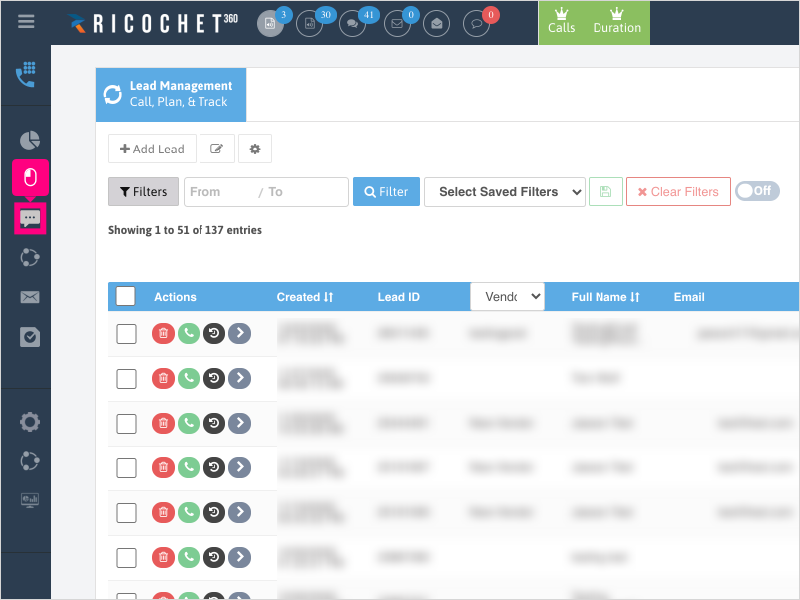
2. Click the brown "power" button
3. Click Ok to confirm marking the lead to not be texted.
NOTE: If you want to have the lead start texting you again, they will need to reply with the word "START" to permit texting along with the removal of the Do Not Text tag on the lead record.
Applicable User Seat Types
Admin
Galaxy
Applicable Permissions
All Permissions
Did this Solution Article help you?
If you need to submit a support ticket, Admins and Agents: Return to your Ricochet platform and proceed to file a ticket using the Help -> Get Support action to open the Help widget.
If you have access to Ricochet's Ahoy Management Portal - click anywhere in this message to open the Ahoy Management Portal and the Support Widget.
If you are utilizing the Ahoy platform for ticket submission, for fastest results, please log into Ahoy so we can gather all the necessary information from your Ricochet account during the Ticket Submission process.
Did you find it helpful?
Yes
No
Send feedback Sorry we couldn't be helpful. Help us improve this article with your feedback.