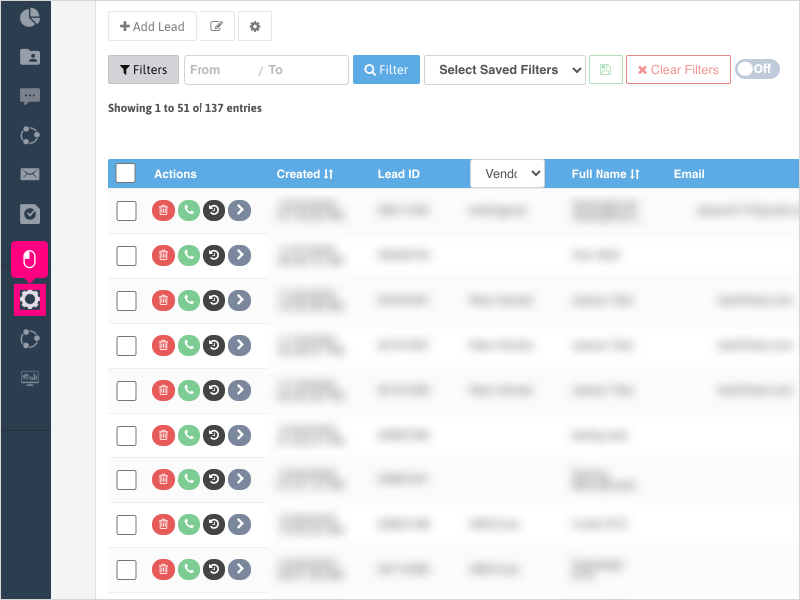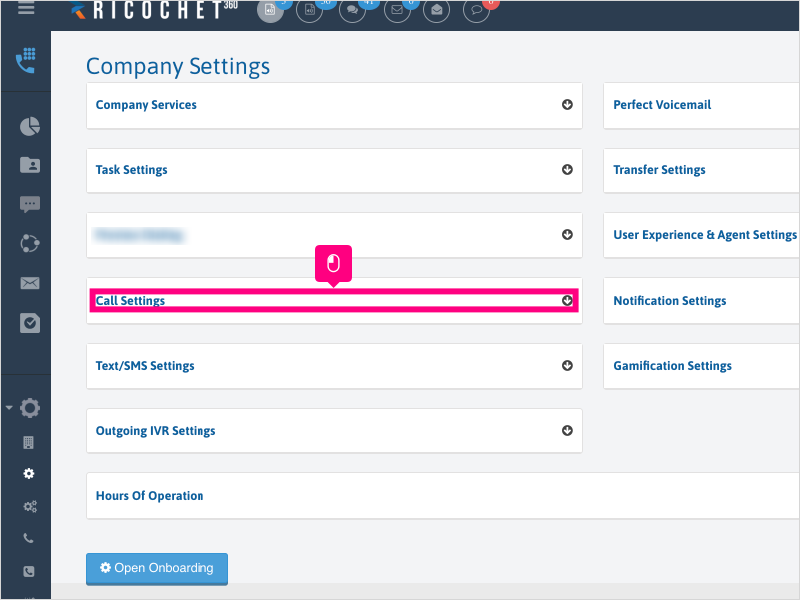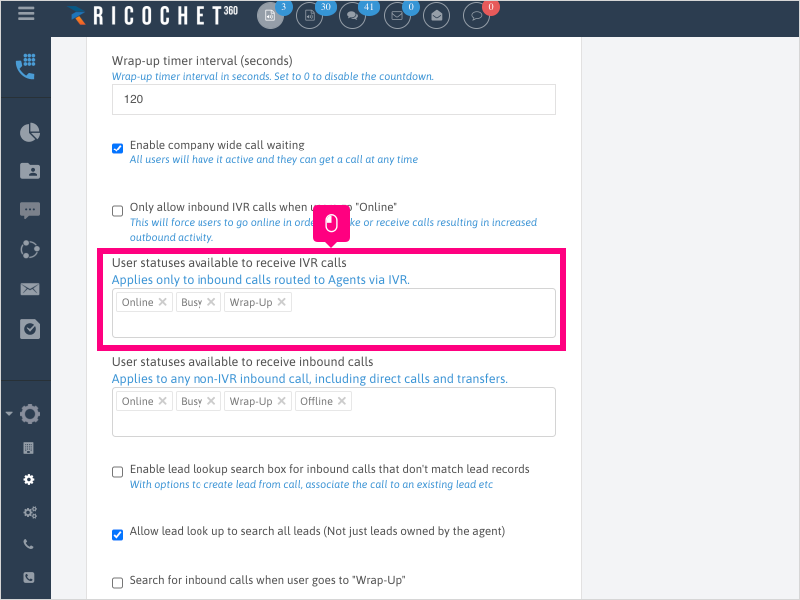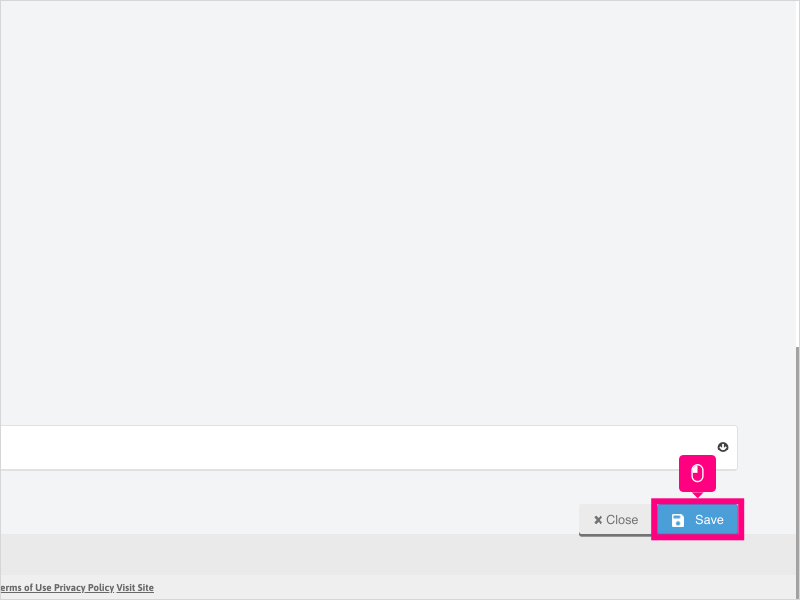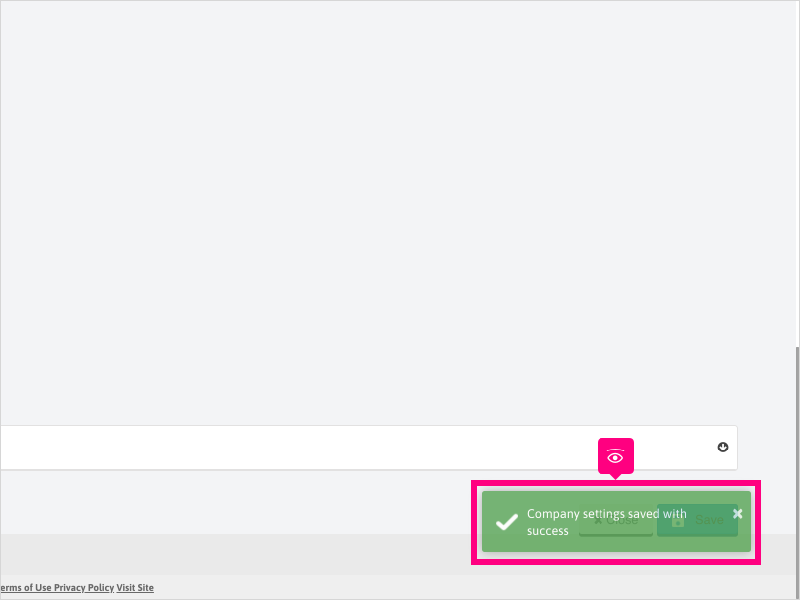Direct Link to tutorial/solution:
Click here to view tutorial/solution in a new tab.
Embedded tutorial/solution:
8 STEPS
1. To modify the statuses eligible to receive Inbound IVR or direct inbound calls, click Configuration
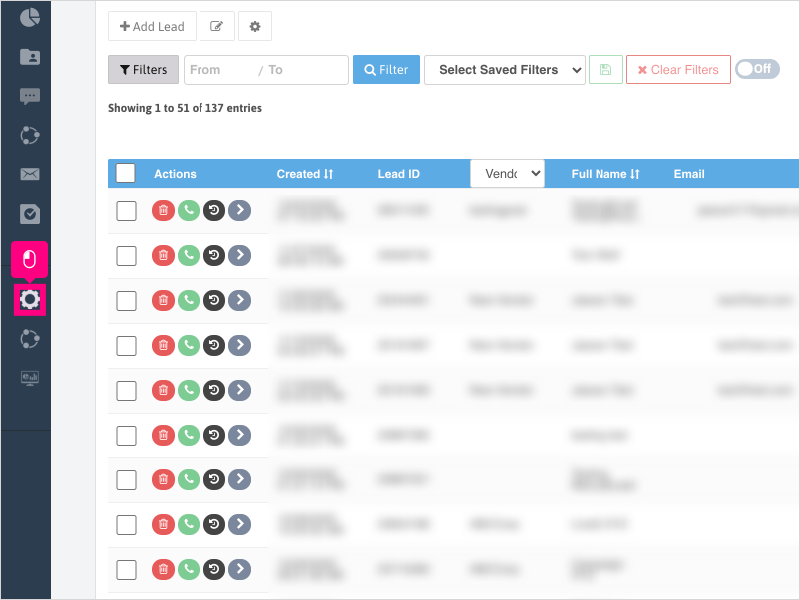
2. Click Company Settings
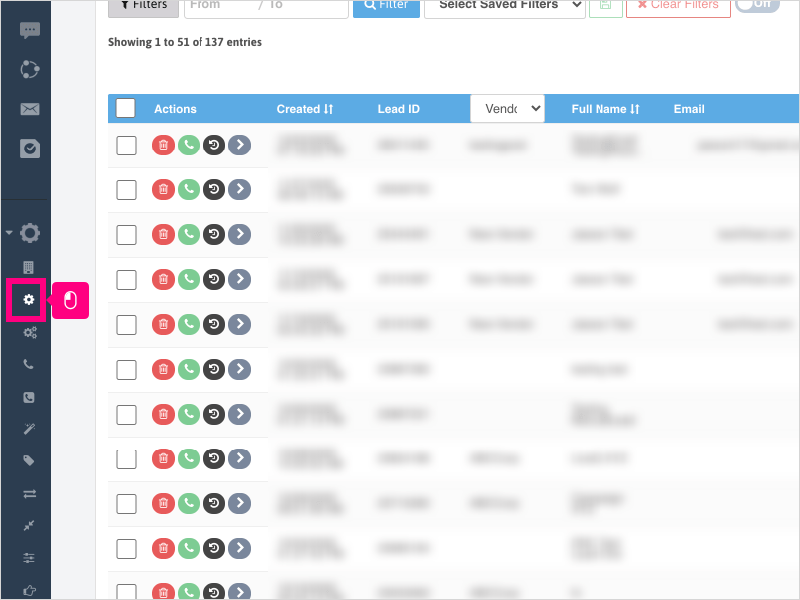
3. Click Call Settings
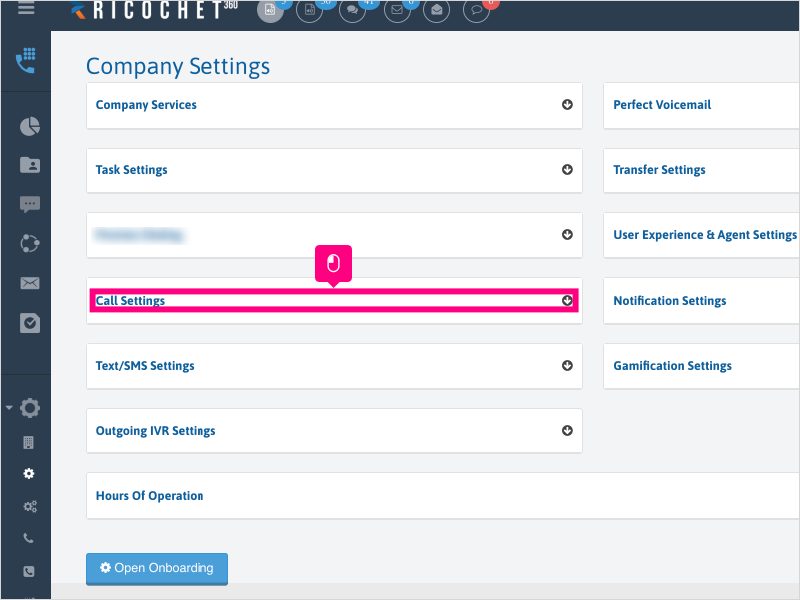
4. Scroll down to "User statuses available to receive IVR calls" and click into the area to select/deselect statuses.
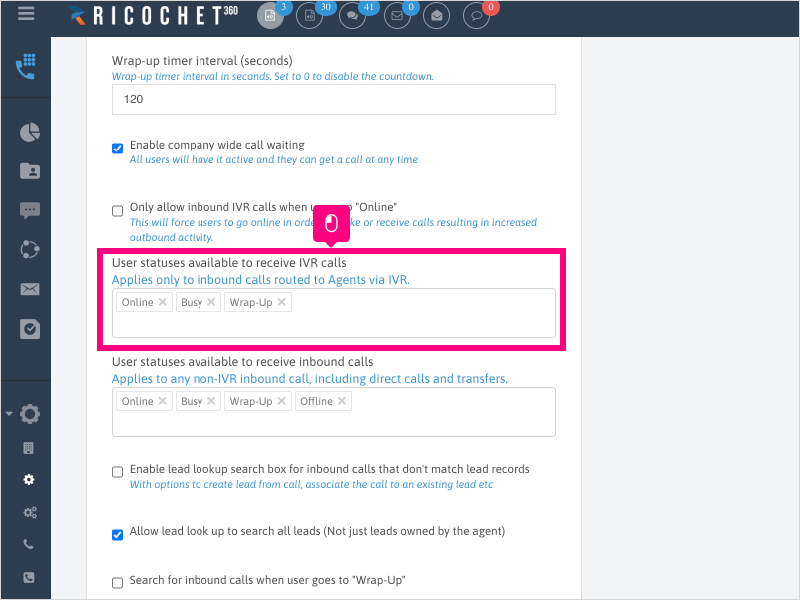
5. Scroll down to "User statuses available to receive inbound calls" and click into the area to select/deselect statuses.
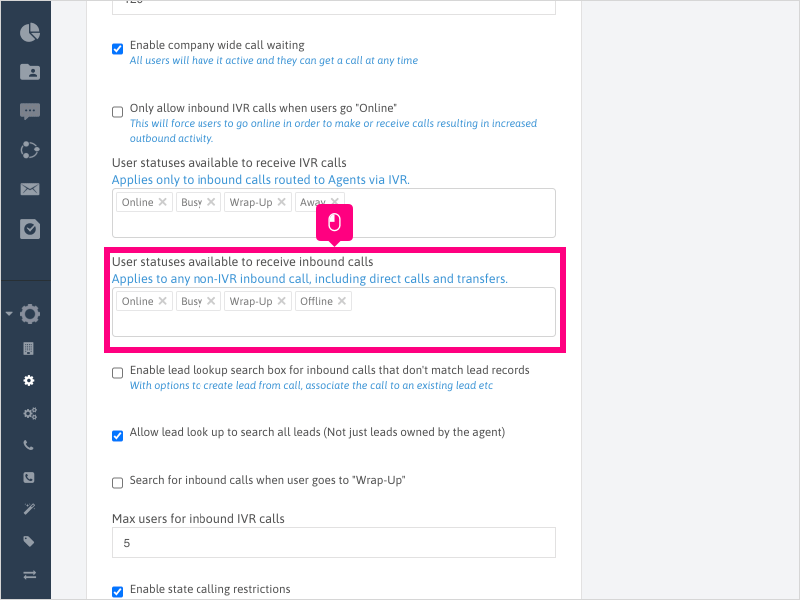
6. If you are unable to see the section "User statuses available to receive IVR calls", you may need to uncheck the box for "Only allow inbound IVR calls when users go "Online" to reveal the IVR statuses section.
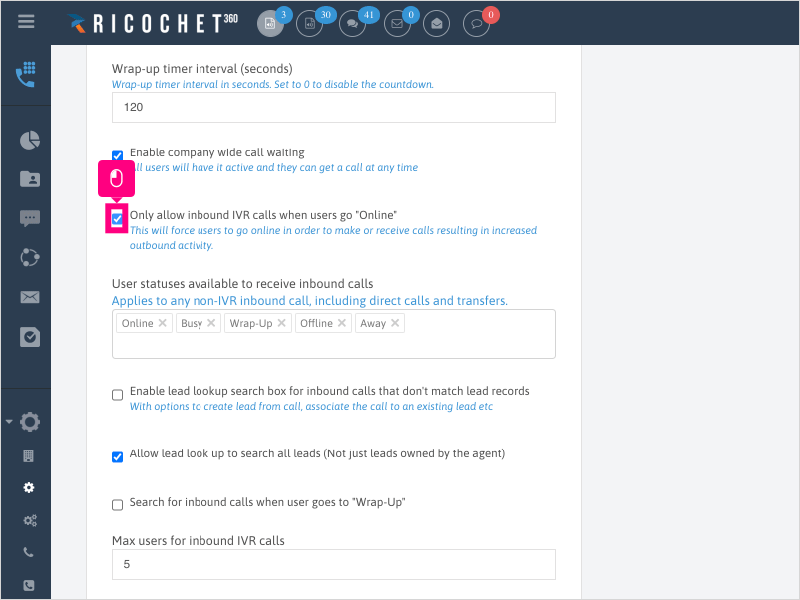
7. Scroll down to the bottom and click Save
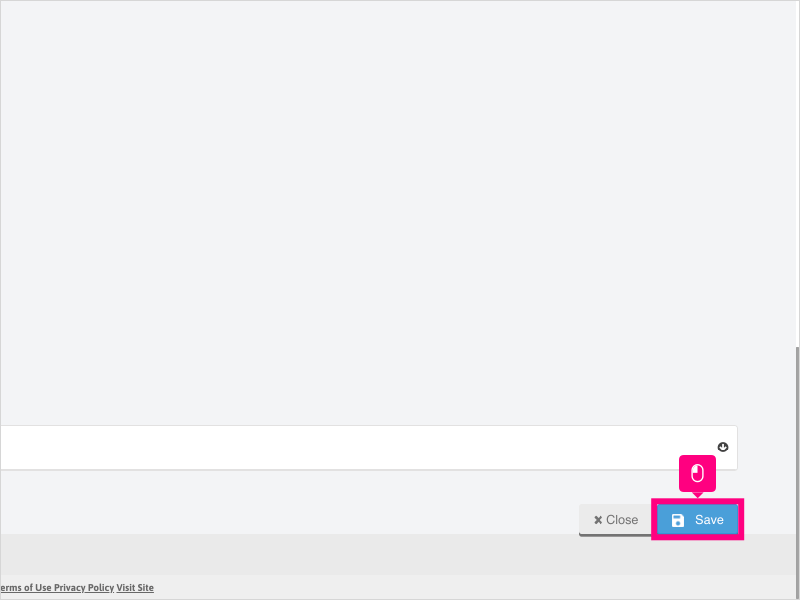
8. Wait for the green success notification to appear to confirm your settings are saved.
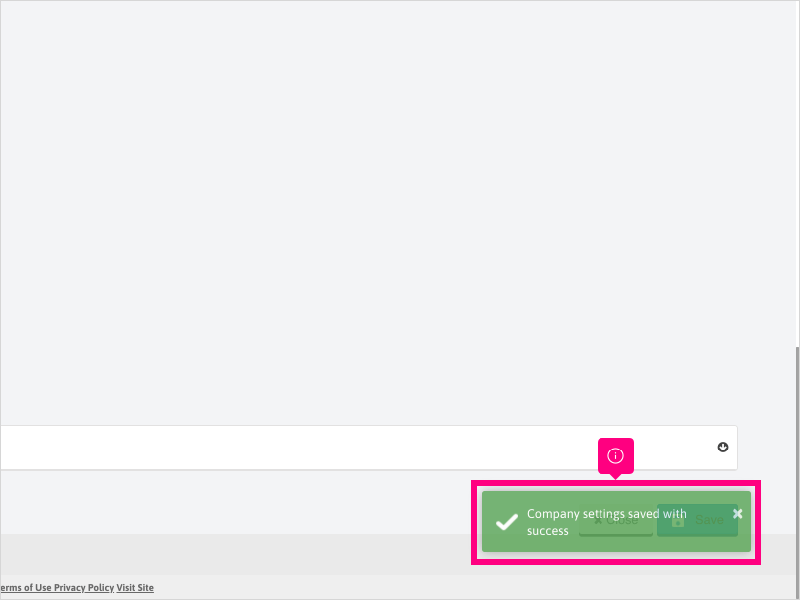
Here's an interactive tutorial
https://www.iorad.com/player/1756549/How-can-I-modify-the-statuses-available-to-receive-Inbound-Direct-or-Inbound-IVR-calls-
Copy of text and screenshots from the tutorial/solution:
1. To modify the statuses eligible to receive Inbound IVR or direct inbound calls, click Configuration
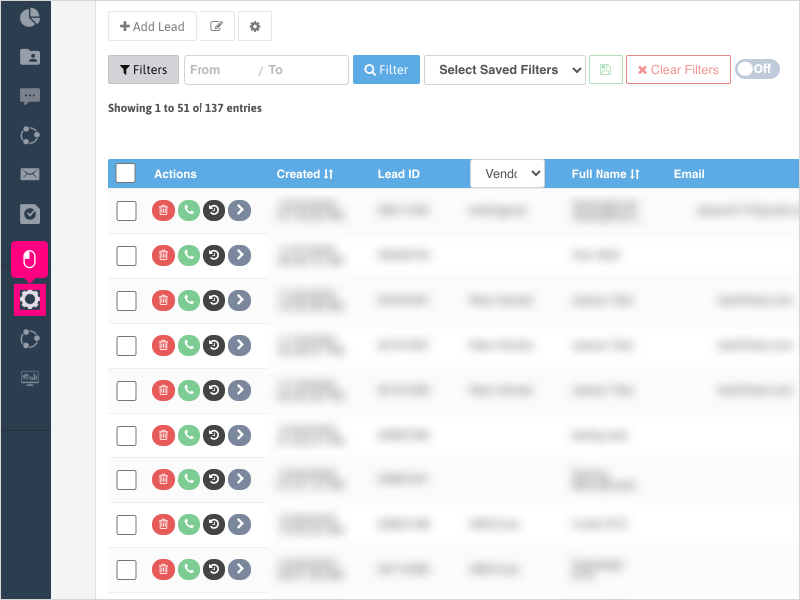
2. Click Company Settings
3. Click Call Settings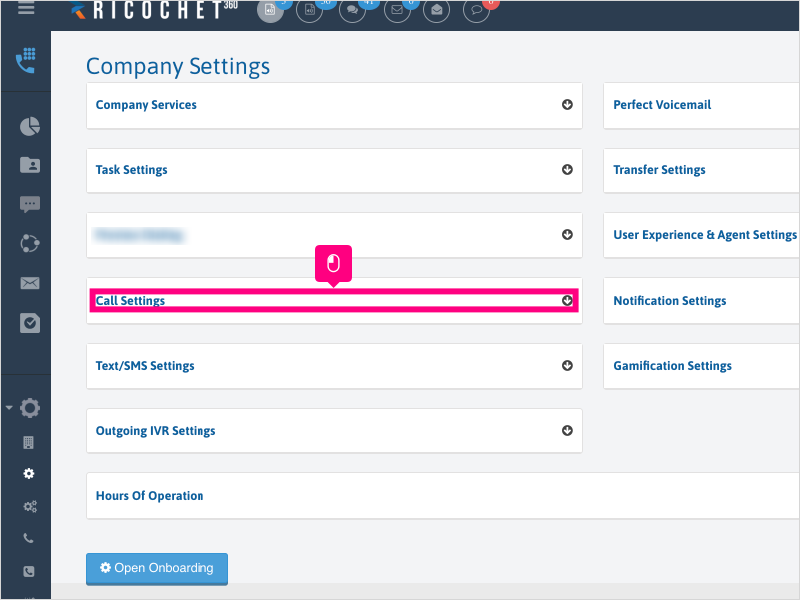
4. Scroll down to "User statuses available to receive IVR calls" and click into the area to select/deselect statuses.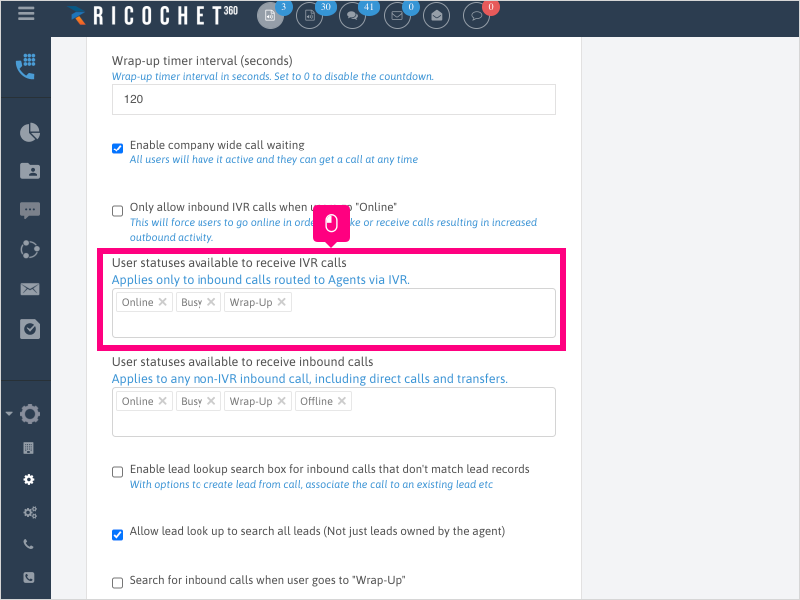
5. Scroll down to "User statuses available to receive inbound calls" and click into the area to select/deselect statuses.
6. If you are unable to see the section "User statuses available to receive IVR calls", you may need to uncheck the box for "Only allow inbound IVR calls when users go "Online" to reveal the IVR statuses section.
7. Scroll down to the bottom and click Save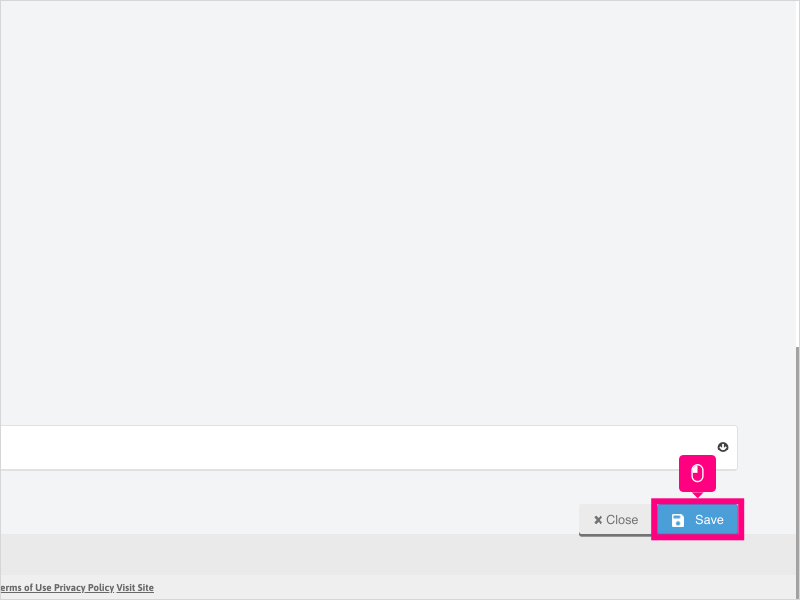
8. Wait for the green success notification to appear to confirm your settings are saved.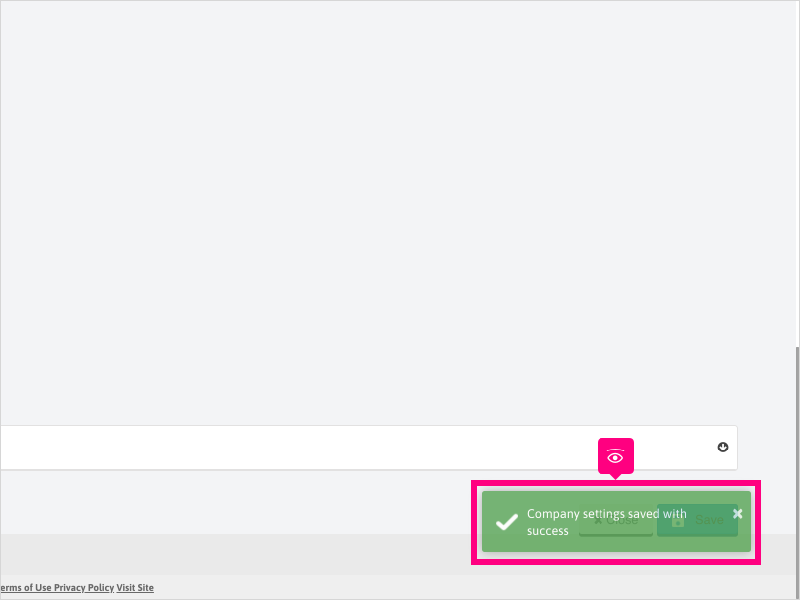
Applicable User Seat Types
Admin
Galaxy
Booster
Applicable Permissions
Administrator
Did this Solution Article help you?
If you need to submit a support ticket, Admins and Agents: Return to your Ricochet platform and proceed to file a ticket using the Help -> Get Support action to open the Help widget.
If you have access to Ricochet's Ahoy Management Portal - click anywhere in this message to open the Ahoy Management Portal and the Support Widget.
If you are utilizing the Ahoy platform for ticket submission, for fastest results, please log into Ahoy so we can gather all the necessary information from your Ricochet account during the Ticket Submission process.
Did you find it helpful?
Yes
No
Send feedback Sorry we couldn't be helpful. Help us improve this article with your feedback.