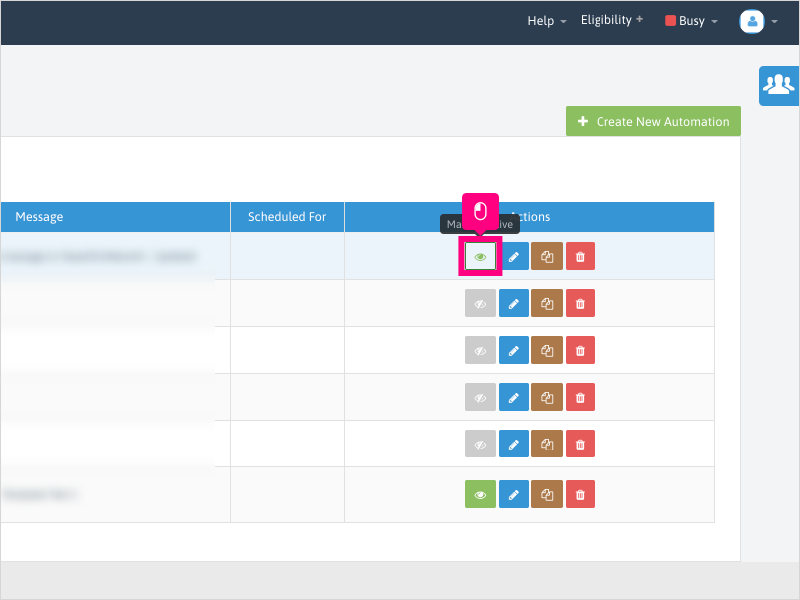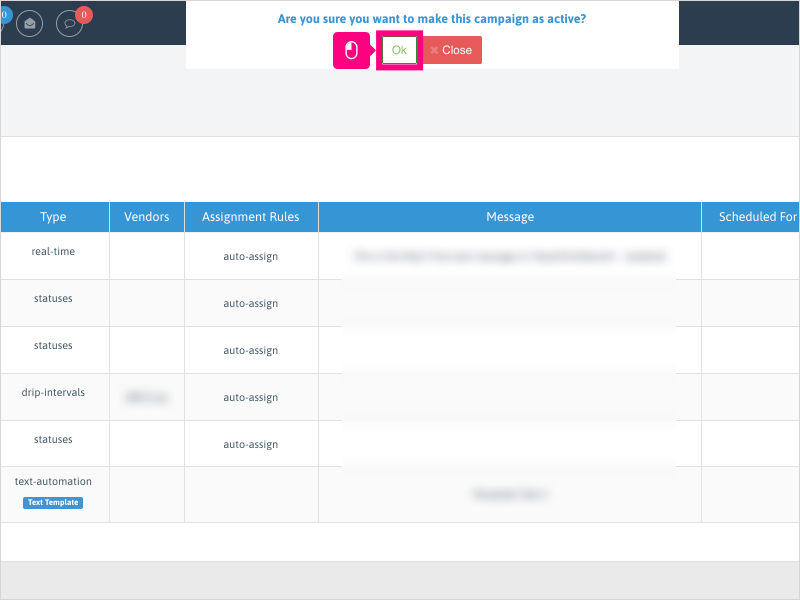Direct Link to tutorial/solution:
Click here to view tutorial/solution in a new tab.
Embedded tutorial/solution:
6 STEPS
1. To turn a Text campaign on or off, click Configuration
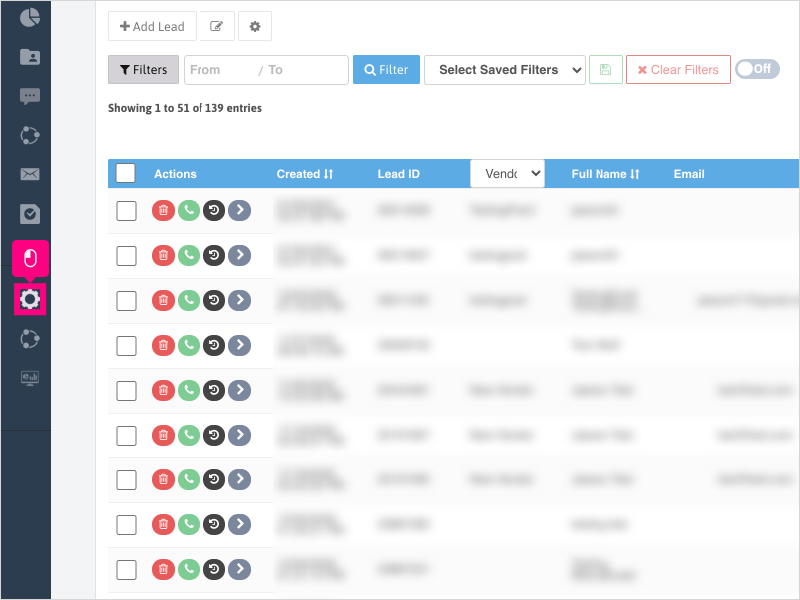
2. Click Marketing Automation
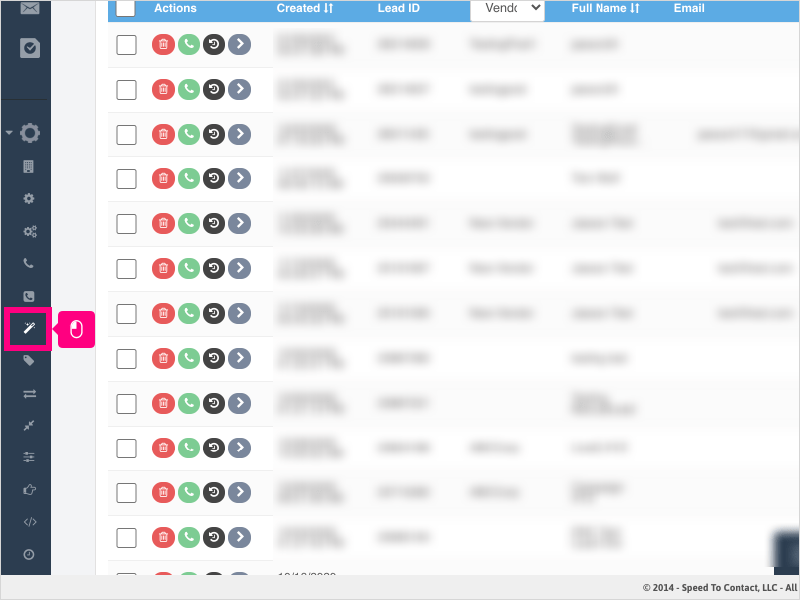
3. On the Texts screen, if the campaign is turned on (green/white icon under Actions column), click the icon to make the campaign inactive.
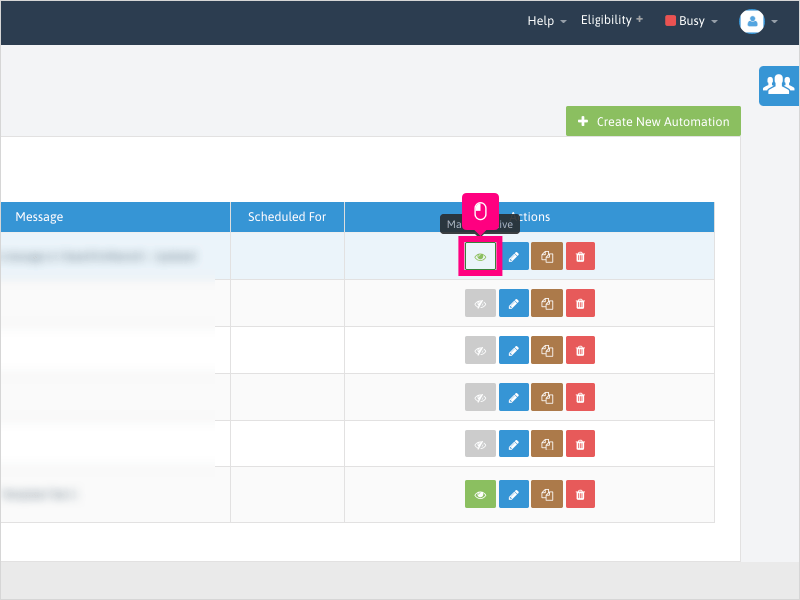
4. Click Ok to confirm making the campaign inactive.
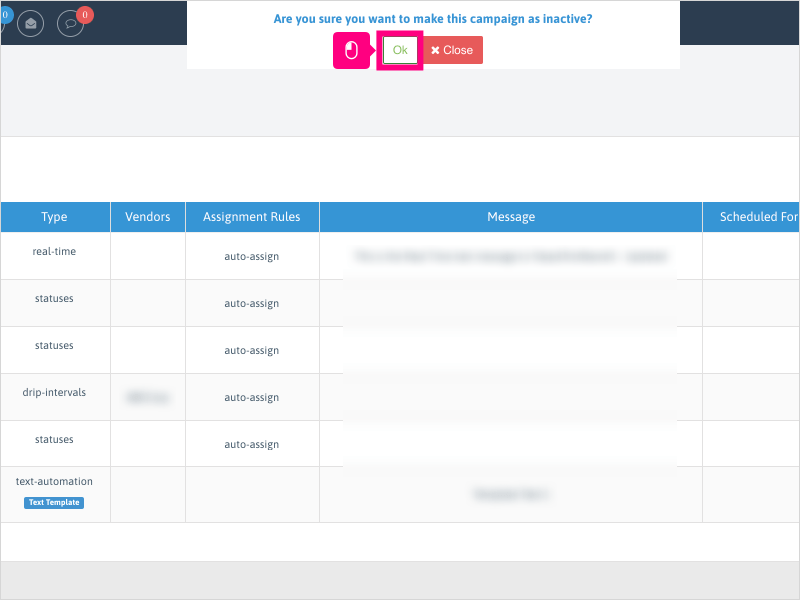
5. If the campaign is not active (grey/white icon), click the icon under the Actions column to make the campaign active.
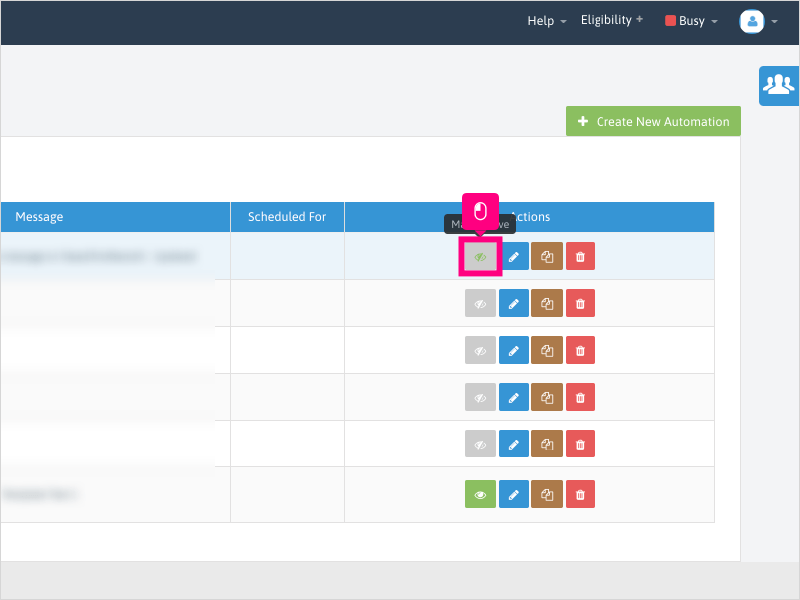
6. Click Ok to confirm making the campaign active.

Here's an interactive tutorial
https://www.iorad.com/player/1758284/How-do-I-turn-on---turn-off-a-Text-campaign-
Copy of text and screenshots from the tutorial/solution:
1. To turn a Text campaign on or off, click Configuration

2. Click Marketing Automation
3. On the Texts screen, if the campaign is turned on (green/white icon under Actions column), click the icon to make the campaign inactive.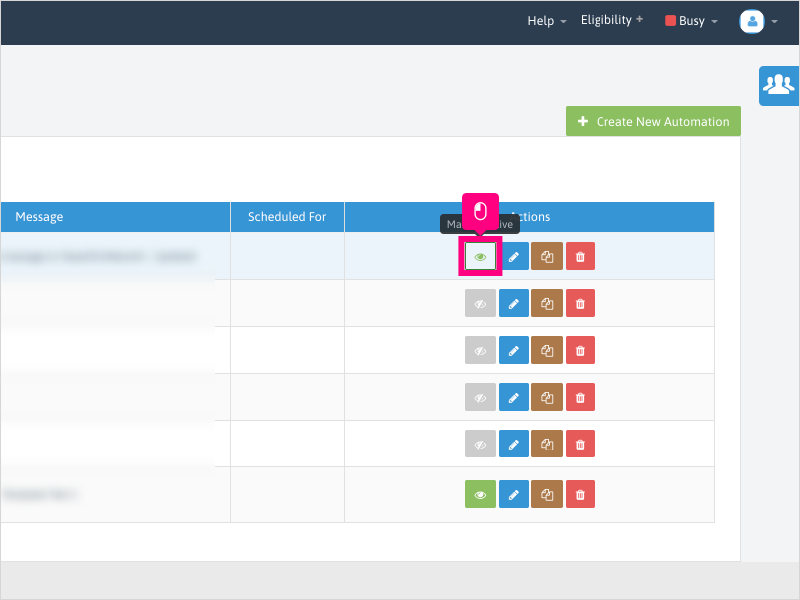
4. Click Ok to confirm making the campaign inactive.
5. If the campaign is not active (grey/white icon), click the icon under the Actions column to make the campaign active.
6. Click Ok to confirm making the campaign active.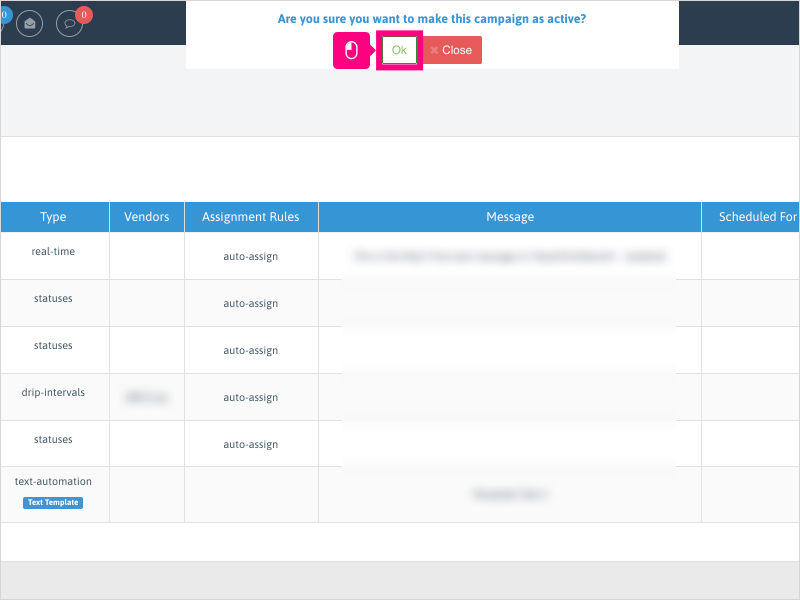
Applicable User Seat Types
Admin
Galaxy
Applicable Permissions
Administrator
Did this Solution Article help you?
If you need to submit a support ticket, Admins and Agents: Return to your Ricochet platform and proceed to file a ticket using the Help -> Get Support action to open the Help widget.
If you have access to Ricochet's Ahoy Management Portal - click anywhere in this message to open the Ahoy Management Portal and the Support Widget.
If you are utilizing the Ahoy platform for ticket submission, for fastest results, please log into Ahoy so we can gather all the necessary information from your Ricochet account during the Ticket Submission process.
Did you find it helpful?
Yes
No
Send feedback Sorry we couldn't be helpful. Help us improve this article with your feedback.