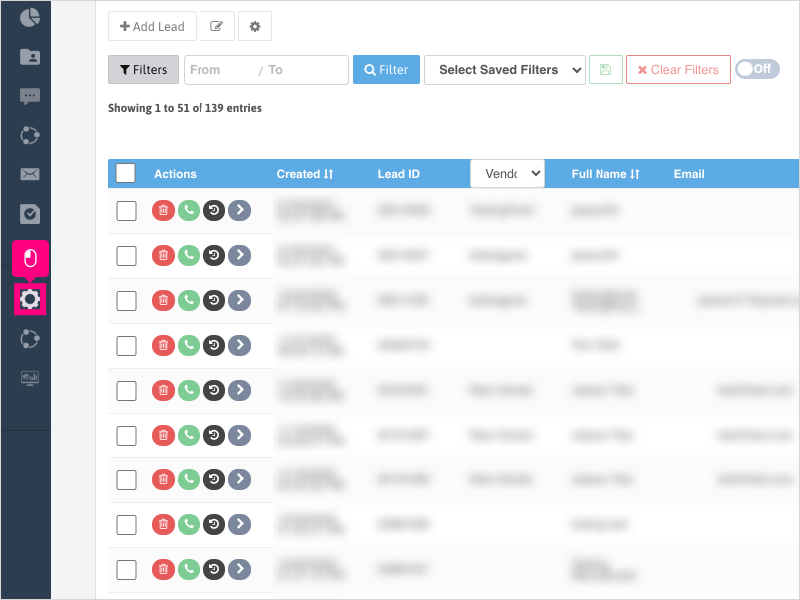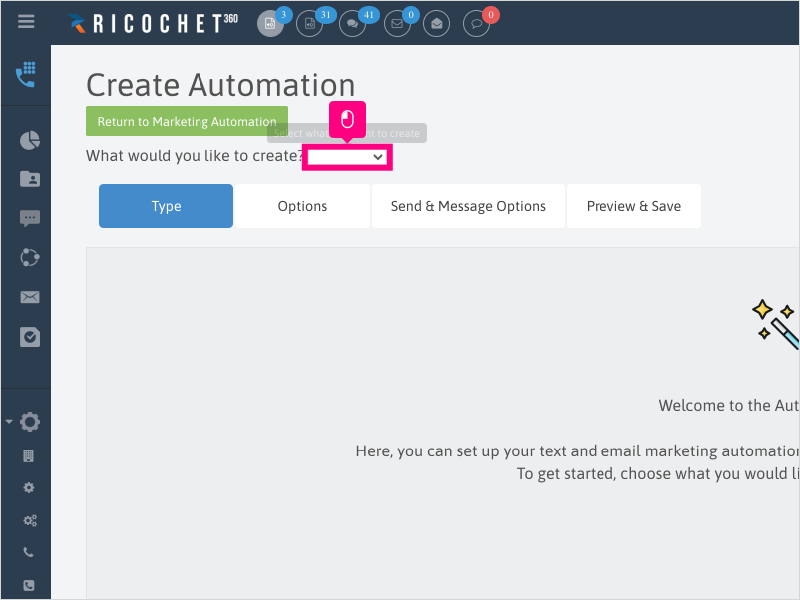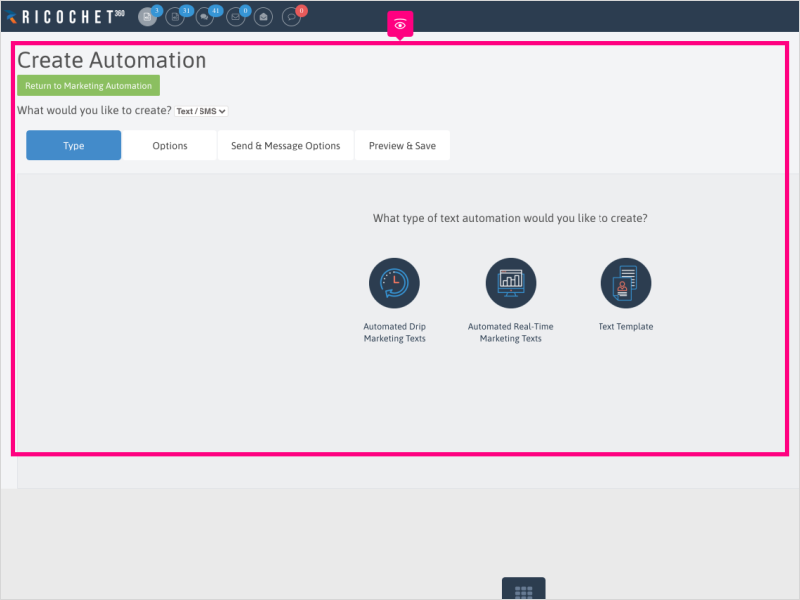Direct Link to tutorial/solution:
Click here to view tutorial/solution in a new tab.
Embedded tutorial/solution:
6 STEPS
1. To create a new Text campaign, click Configuration

2. Click Marketing Automation
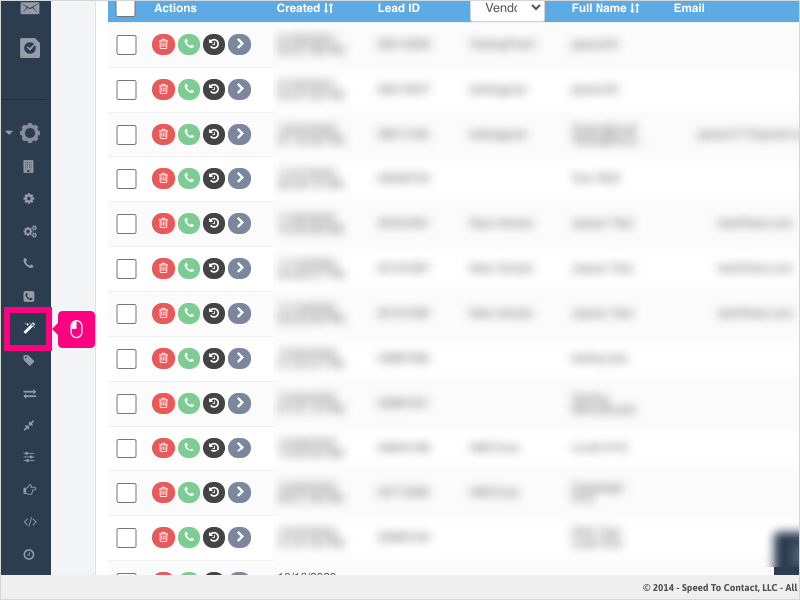
3. Click Create New Automation
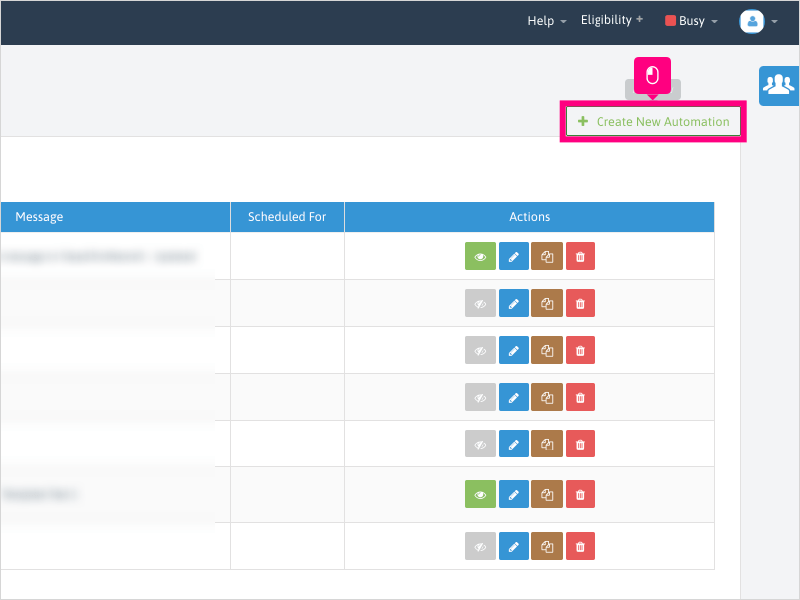
4. Click the dropdown to choose the type of Automation you wish to create
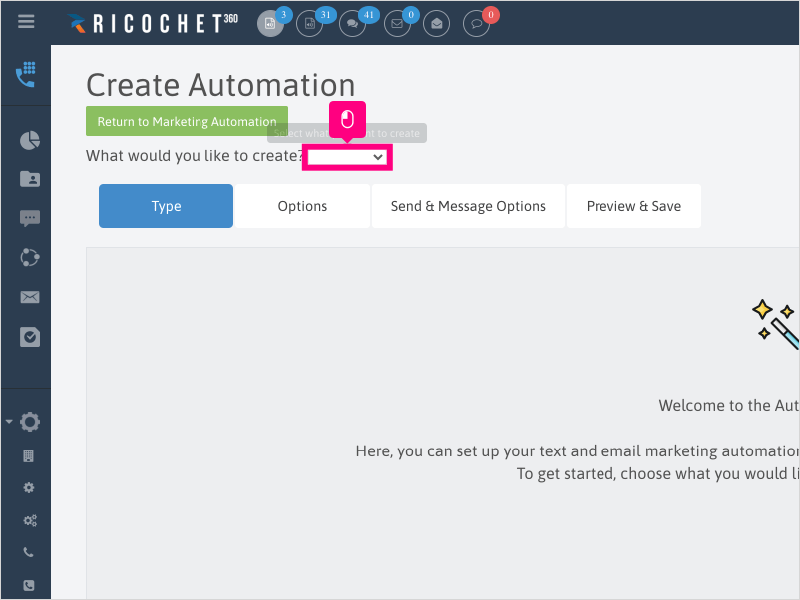
5. Select Text / SMS
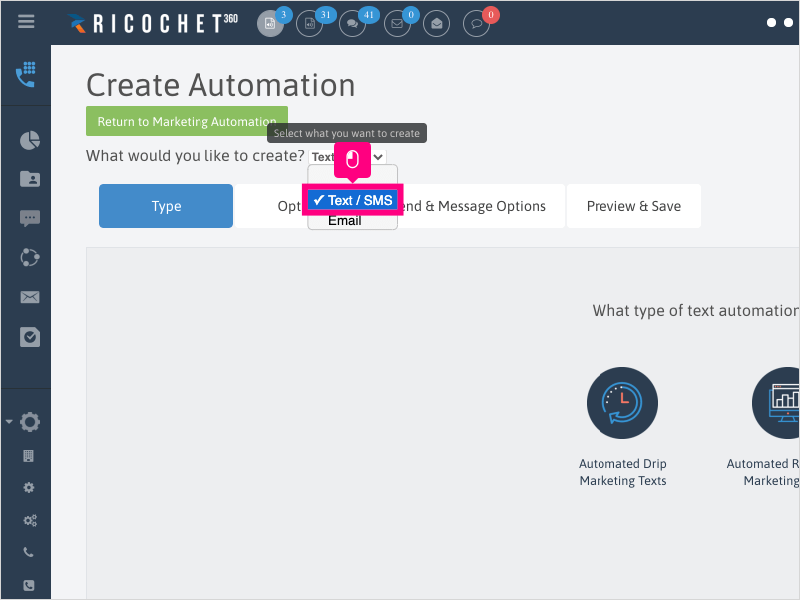
6. Proceed to pick the type of text automation you wish to create.
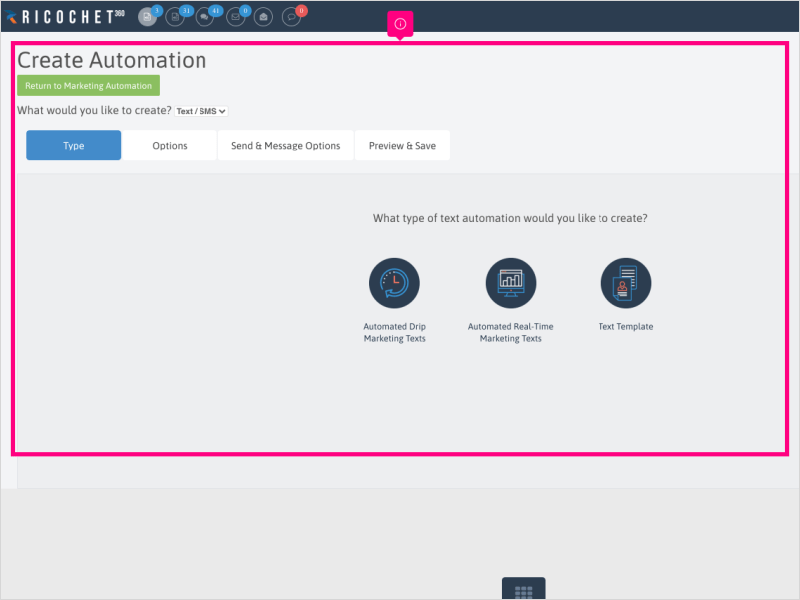
Here's an interactive tutorial
https://www.iorad.com/player/1758371/How-can-I-create-a-new-Text-campaign-
Copy of text and screenshots from the tutorial/solution:
1. To create a new Text campaign, click Configuration
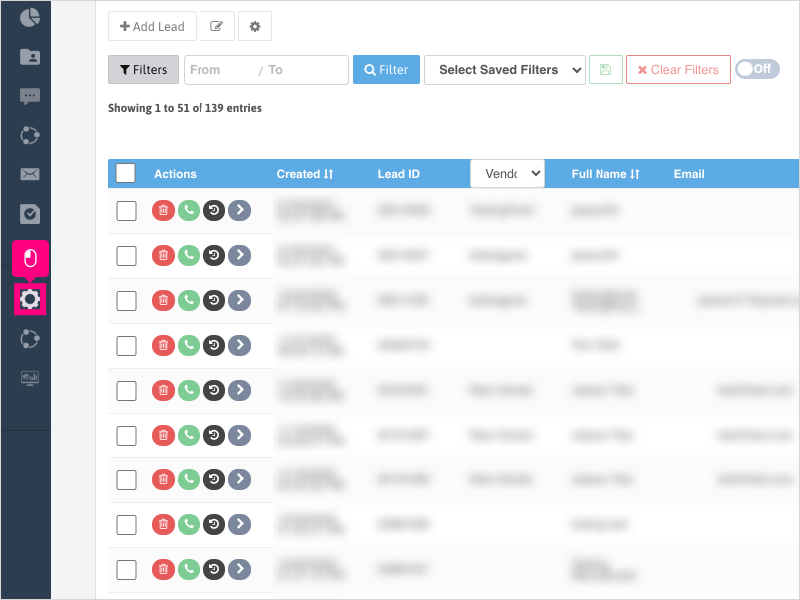
2. Click Marketing Automation
3. Click Create New Automation
4. Click the dropdown to choose the type of Automation you wish to create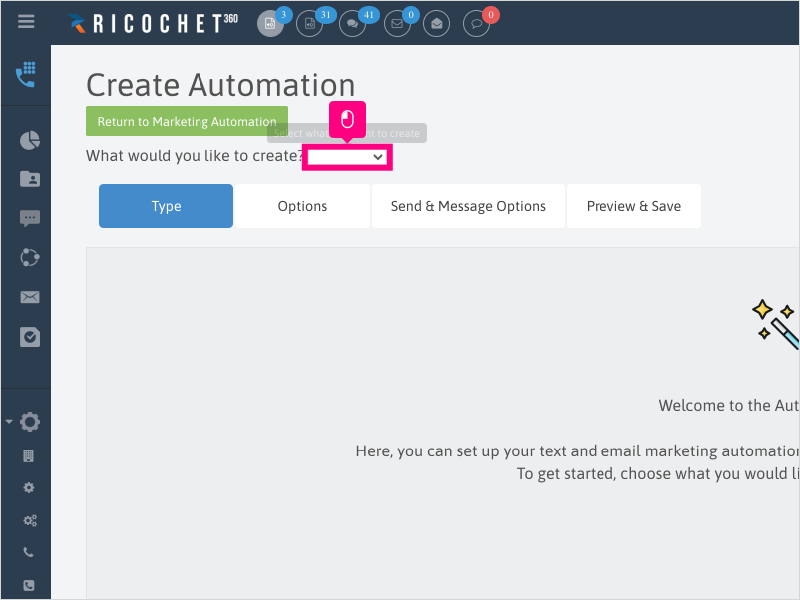
5. Select Text / SMS
6. Proceed to pick the type of text automation you wish to create.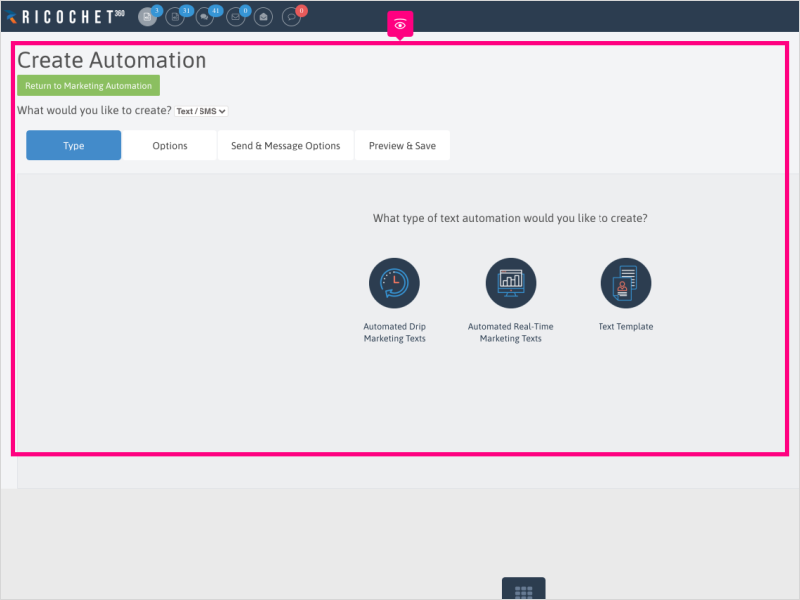
Applicable User Seat Types
Admin
Galaxy
Applicable Permissions
Administrator
Did this Solution Article help you?
If you need to submit a support ticket, Admins and Agents: Return to your Ricochet platform and proceed to file a ticket using the Help -> Get Support action to open the Help widget.
If you have access to Ricochet's Ahoy Management Portal - click anywhere in this message to open the Ahoy Management Portal and the Support Widget.
If you are utilizing the Ahoy platform for ticket submission, for fastest results, please log into Ahoy so we can gather all the necessary information from your Ricochet account during the Ticket Submission process.
Did you find it helpful?
Yes
No
Send feedback Sorry we couldn't be helpful. Help us improve this article with your feedback.