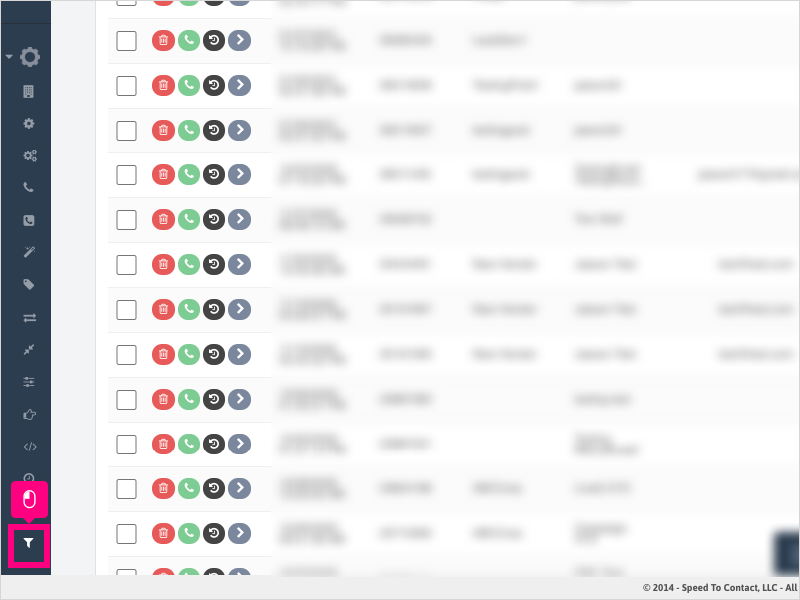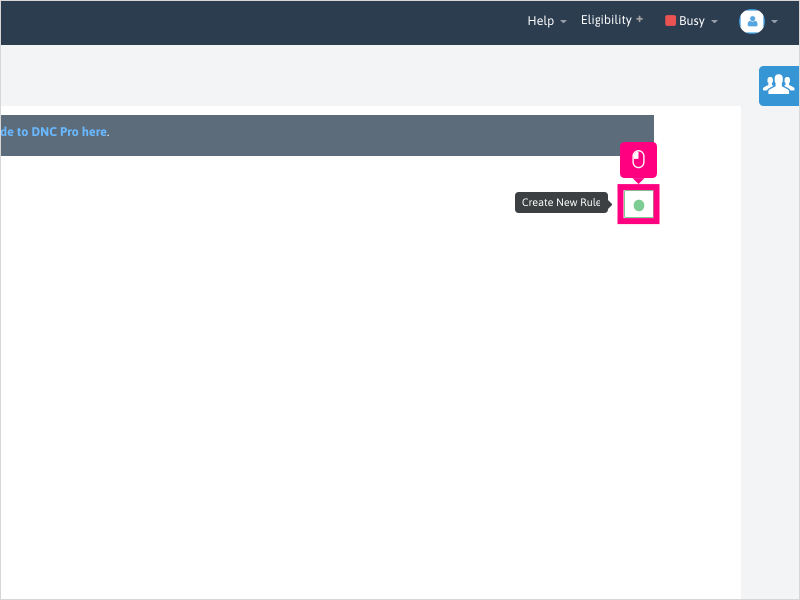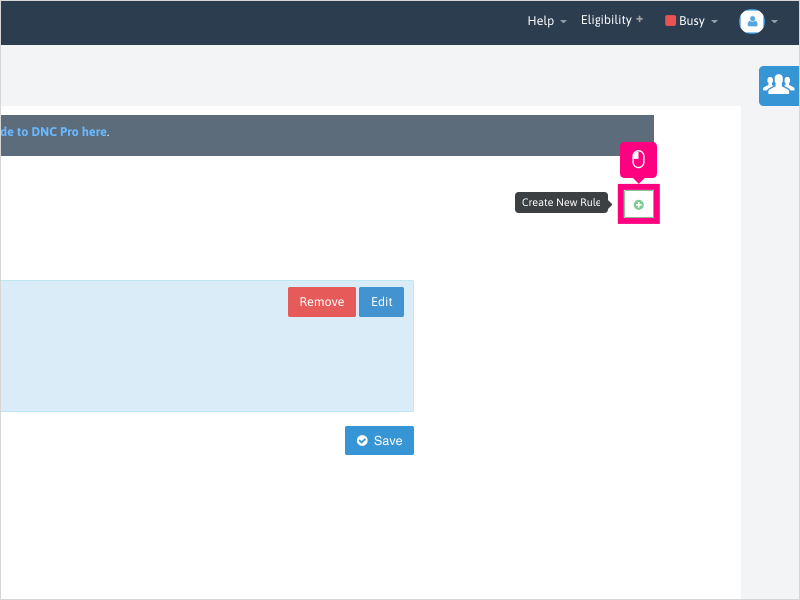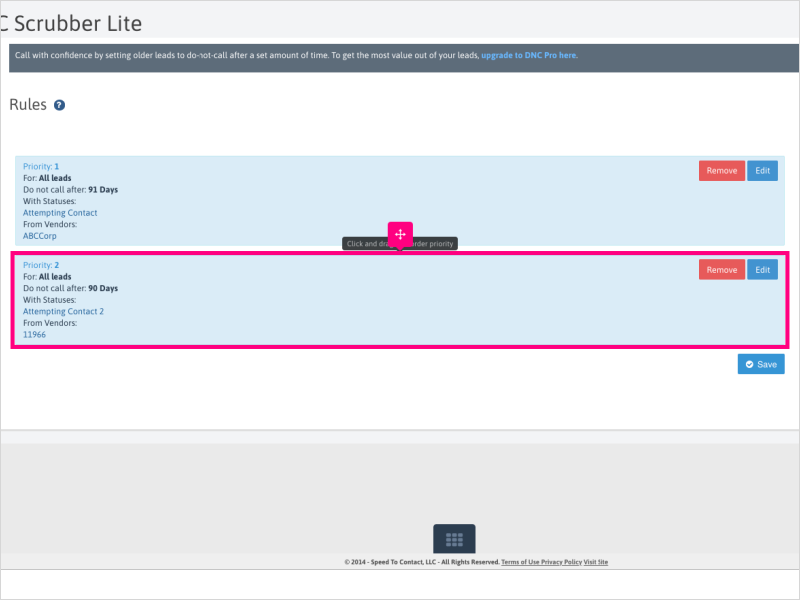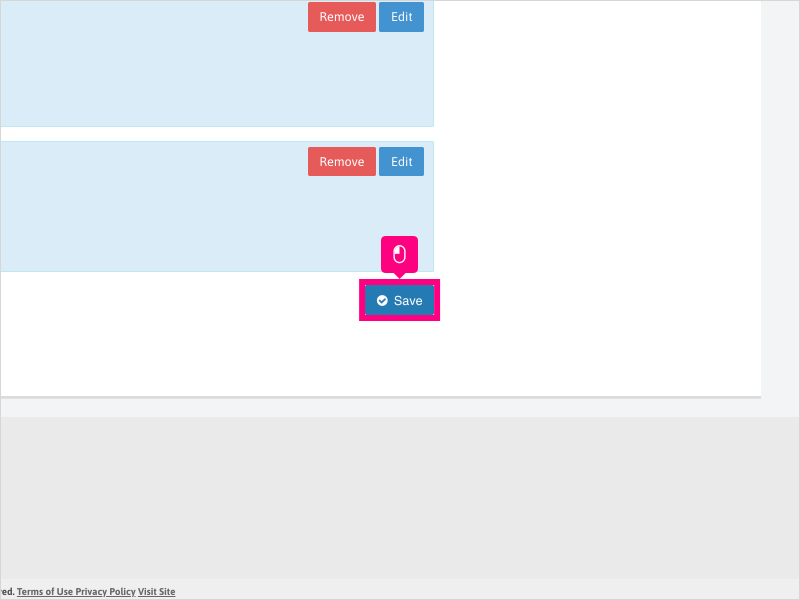Direct Link to tutorial/solution:
Click here to view tutorial/solution in a new tab.
Embedded tutorial/solution:
15 STEPS
1. To set up DNC Scrubber Lite rules, click Configuration
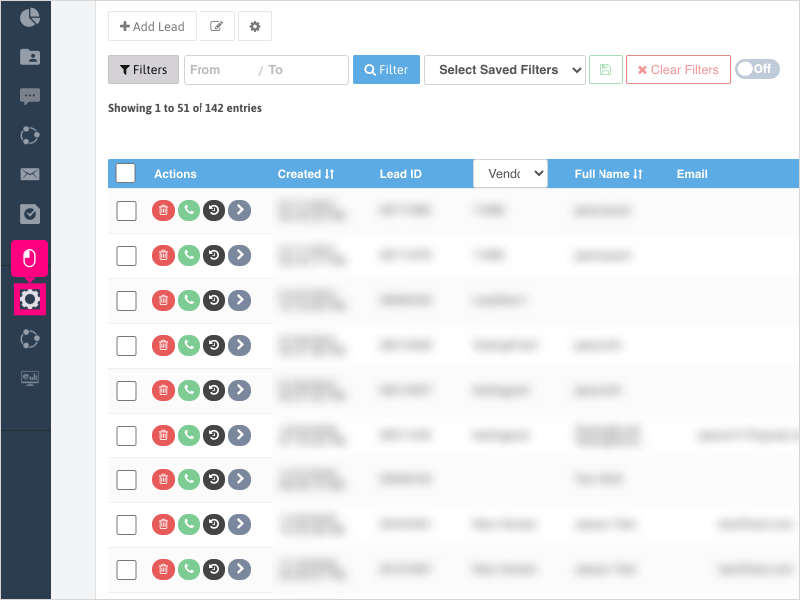
2. Scroll down and click DNC Rules
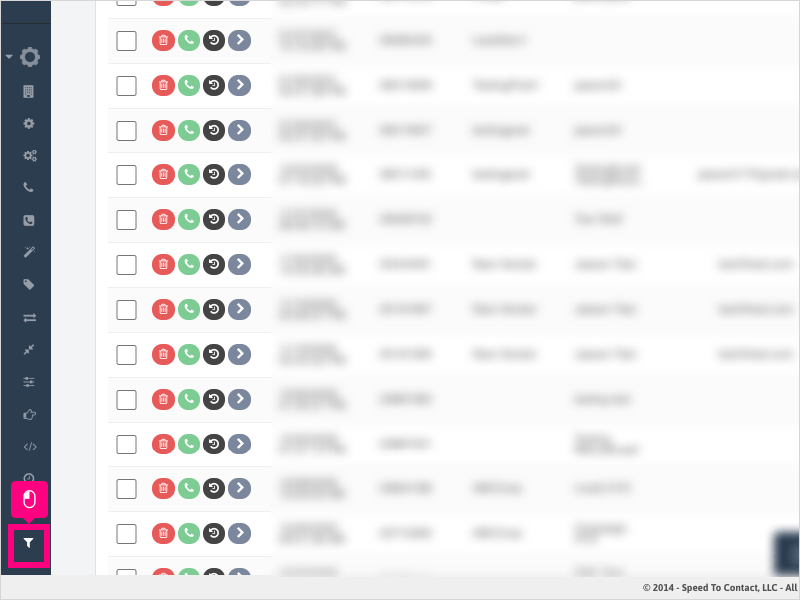
3. Click the + symbol to create a new rule

4. Click Edit

5. Click inside the "With Statuses" area and choose one or more statuses you want the DNC Scrubber to filter by.
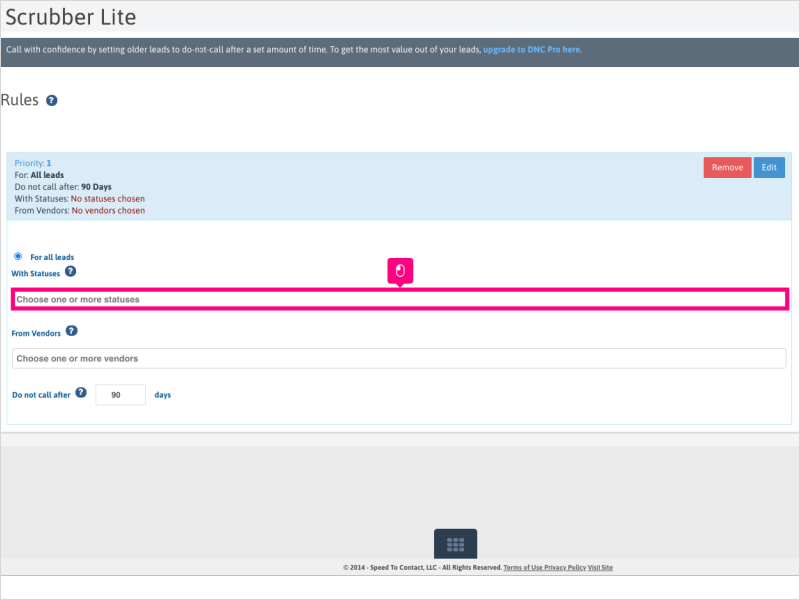
6. For this example, we will click Attempting Contact
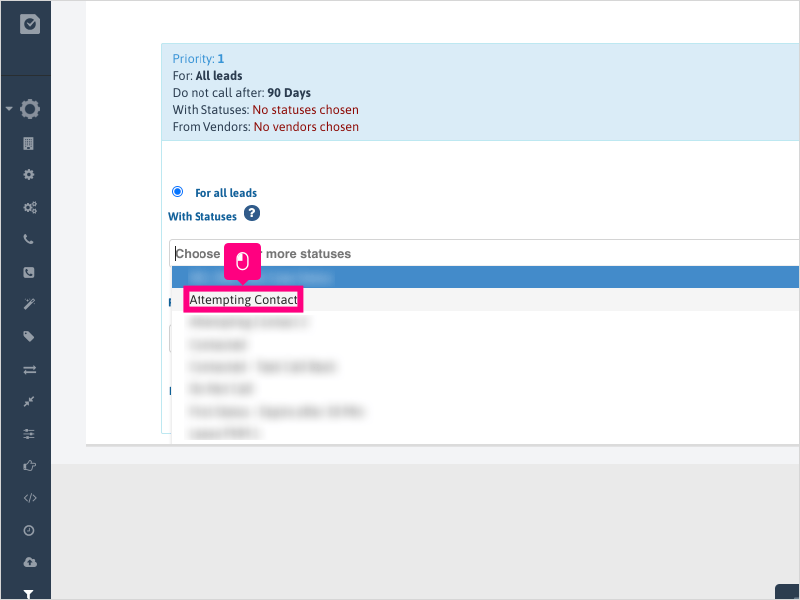
7. Click inside the "From Vendors" area and choose one or more vendors you want the DNC Scrubber to filter by.
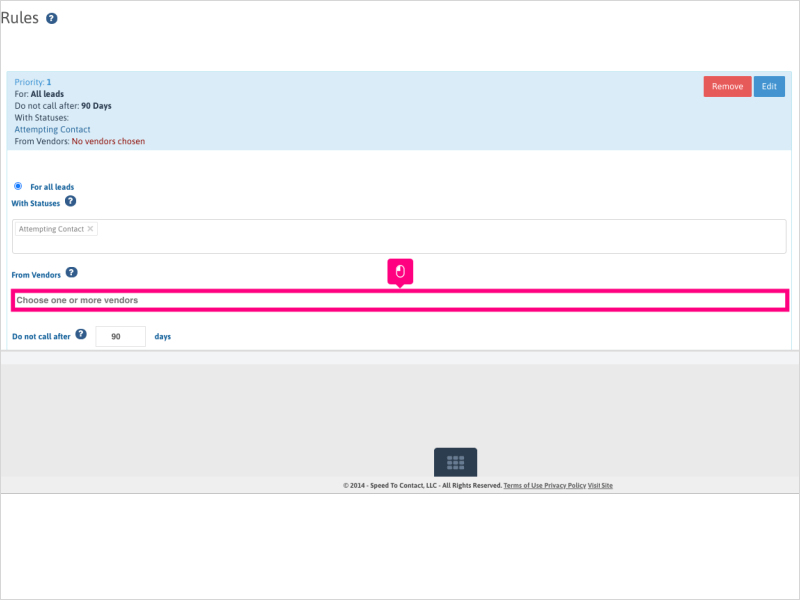
8. For this example, we will click ABCCorp
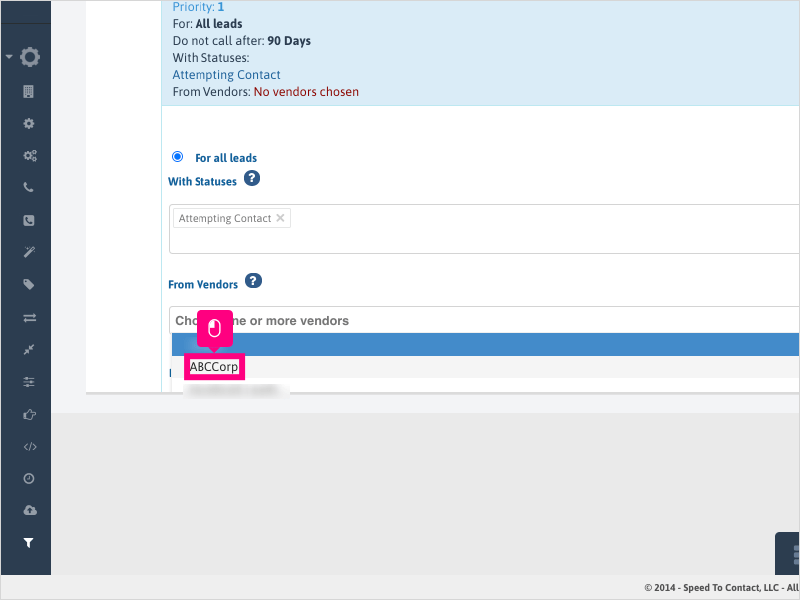
9. Choose when you want to prevent calls on those filtered leads, based on the age of the lead. Click the up/down arrow or type the lead age you want to start filtering the leads for.
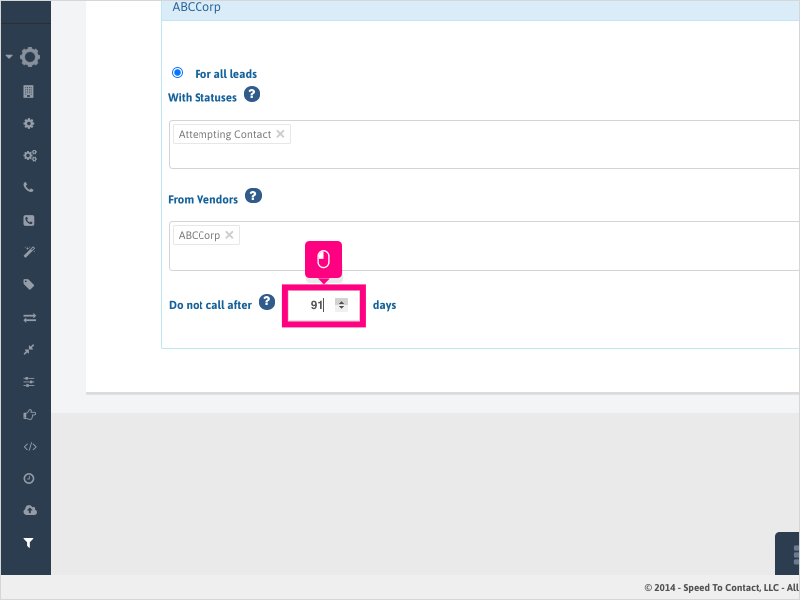
10. Click Save
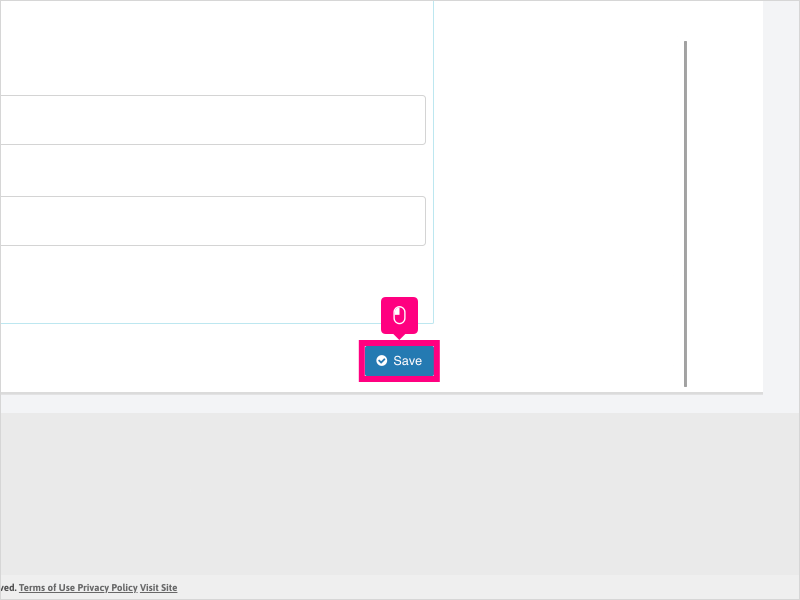
11. Click Ok to confirm saving the rule.
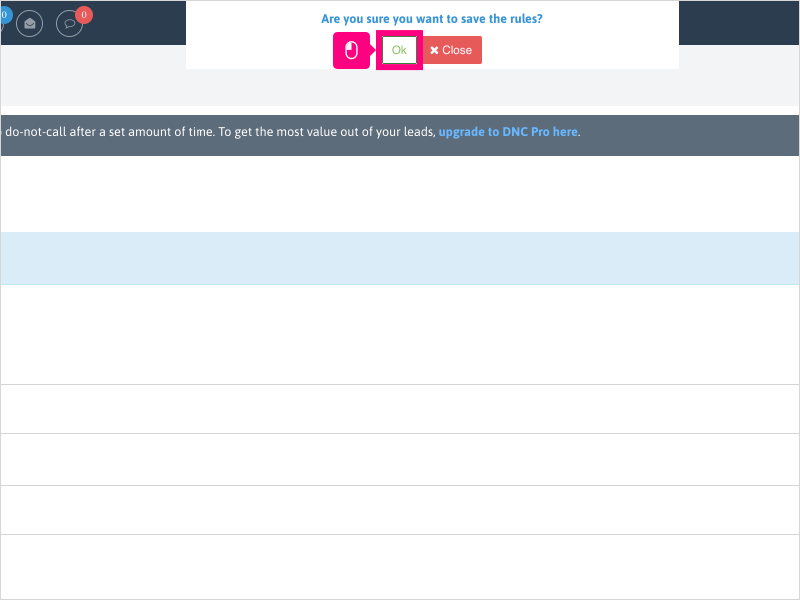
12. If you wish, you can create a new rule by clicking the + symbol again.
Follow steps 4 through 11.
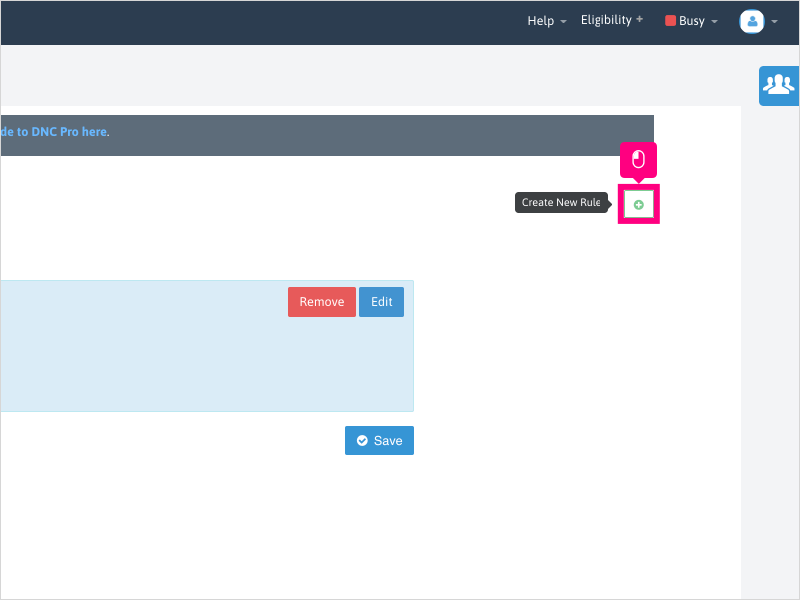
13. Drag and drop the rules in the order of priority you want them to run against your leads.
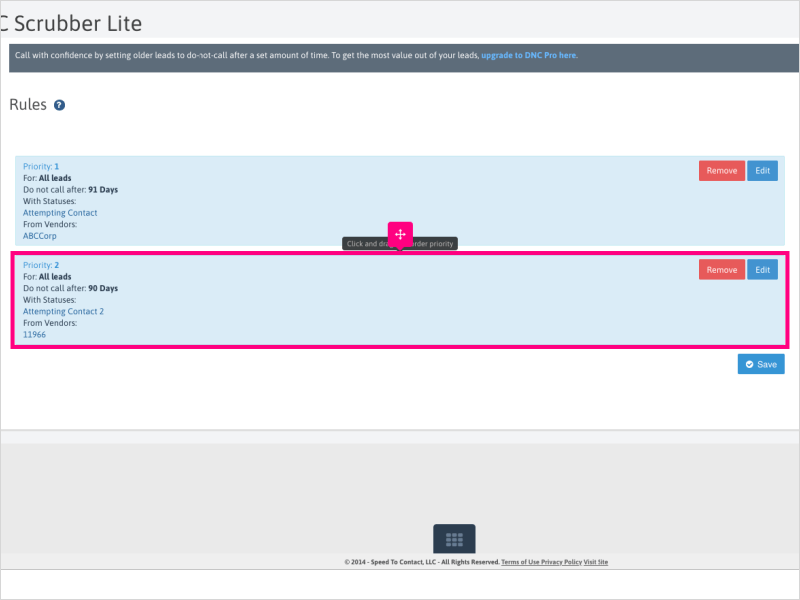
13b. Drop
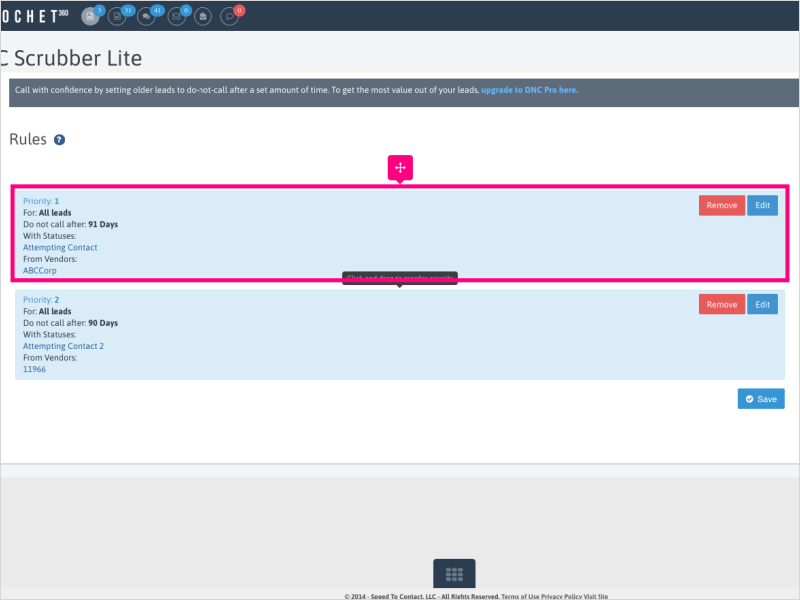
14. You can continue to add more rules, or if finished, click Save.
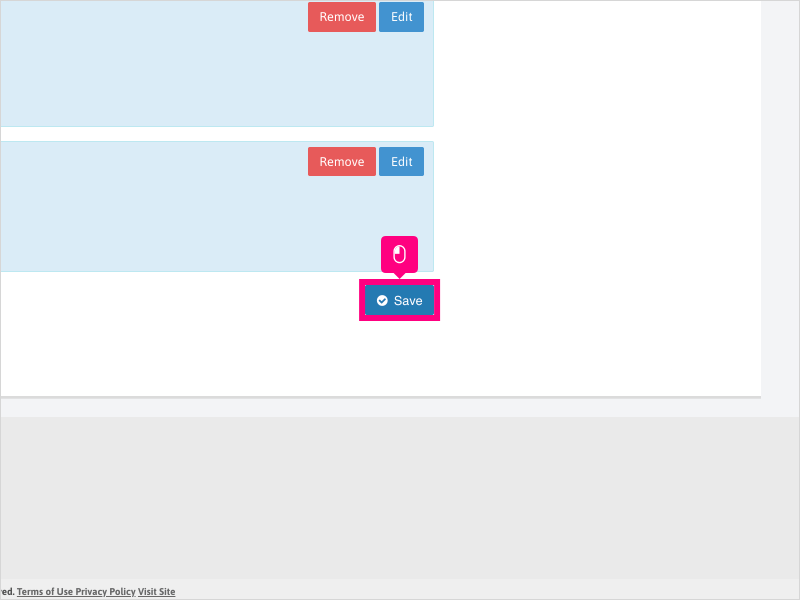
15. Click Ok to confirm saving the rules.
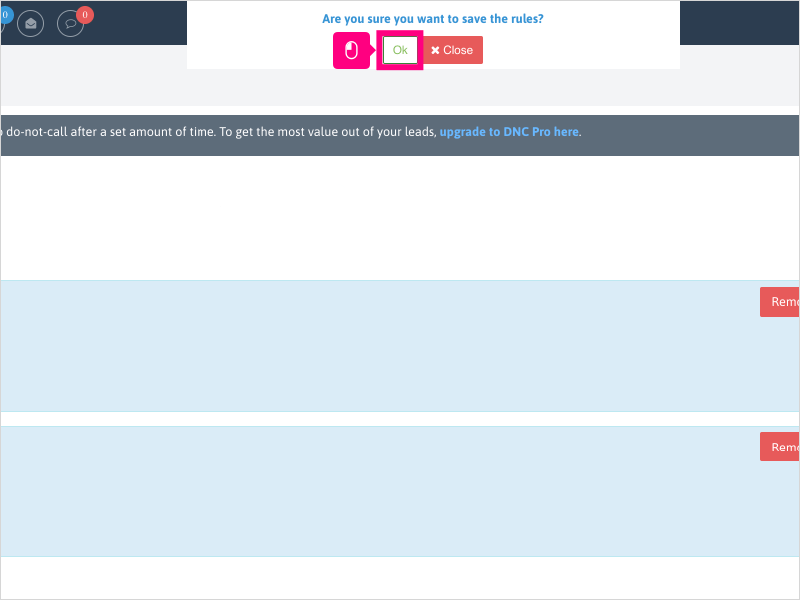
Here's an interactive tutorial
https://www.iorad.com/player/1761318/How-do-I-create-a-DNC-Scrubber-Lite-rule-
Copy of text and screenshots from the tutorial/solution:
1. To set up DNC Scrubber Lite rules, click Configuration
2. Scroll down and click DNC Rules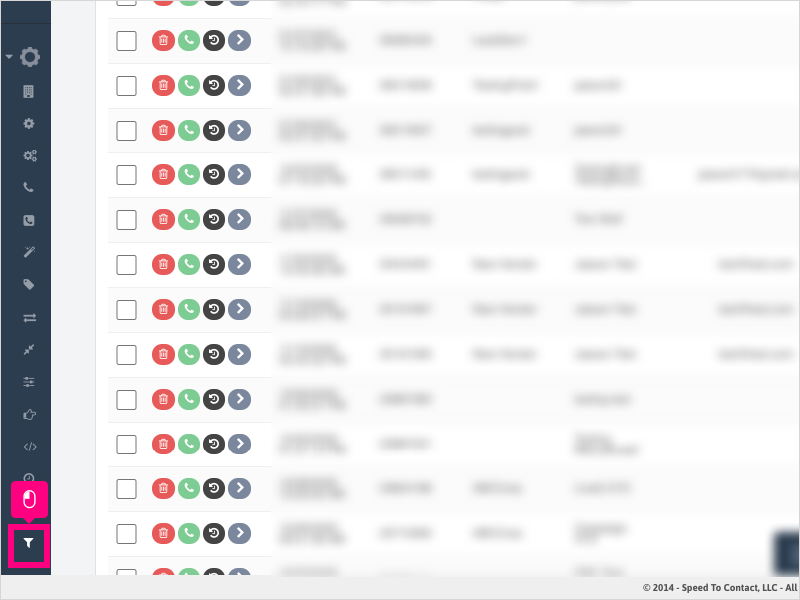
3. Click the + symbol to create a new rule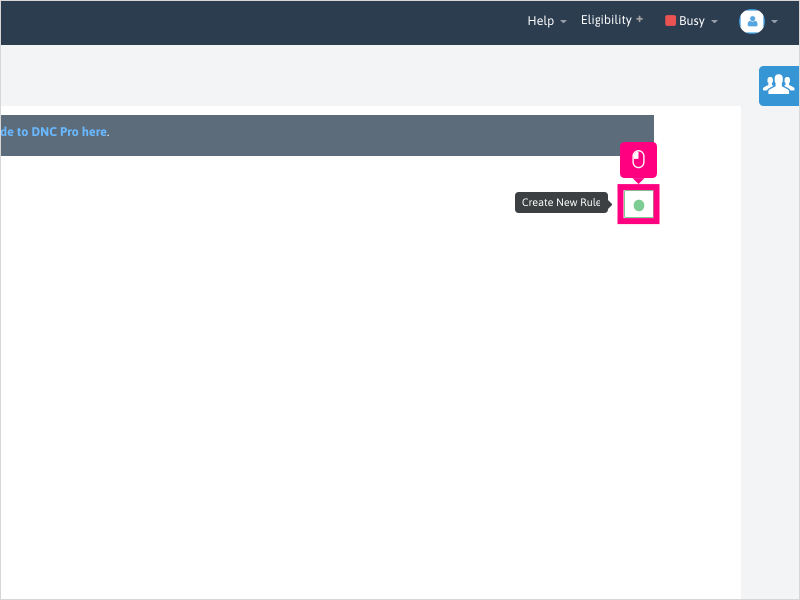
4. Click Edit
5. Click inside the "With Statuses" area and choose one or more statuses you want the DNC Scrubber to filter by.
6. For this example, we will click Attempting Contact
7. Click inside the "From Vendors" area and choose one or more vendors you want the DNC Scrubber to filter by.
8. For this example, we will click ABCCorp
9. Choose when you want to prevent calls on those filtered leads, based on the age of the lead. Click the up/down arrow or type the lead age you want to start filtering the leads for.
10. Click Save
11. Click Ok to confirm saving the rule.
12. If you wish, you can create a new rule by clicking the + symbol again.
Follow steps 4 through 11.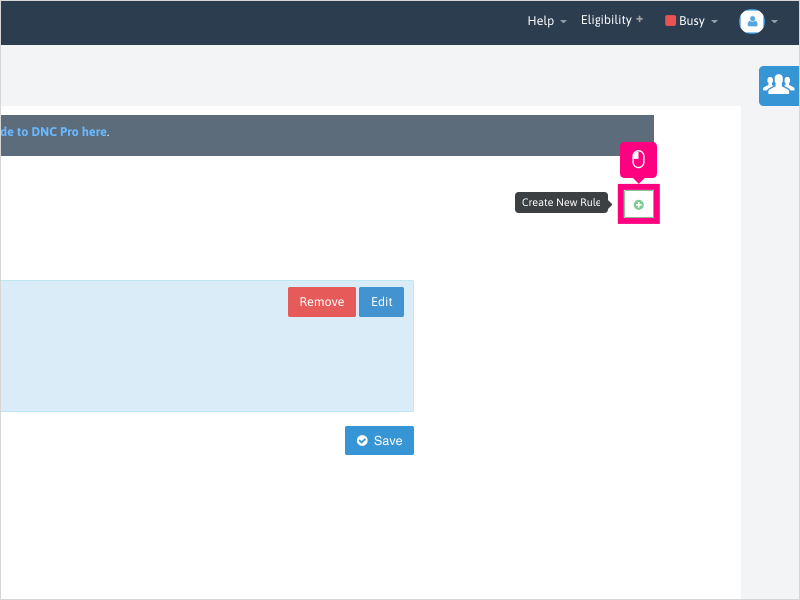
13. Drag and drop the rules in the order of priority you want them to run against your leads.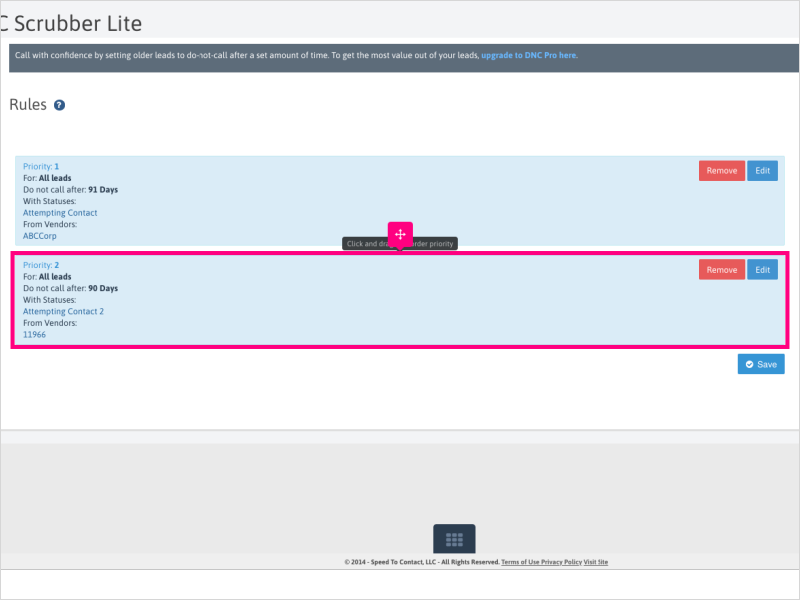
14. You can continue to add more rules, or if finished, click Save.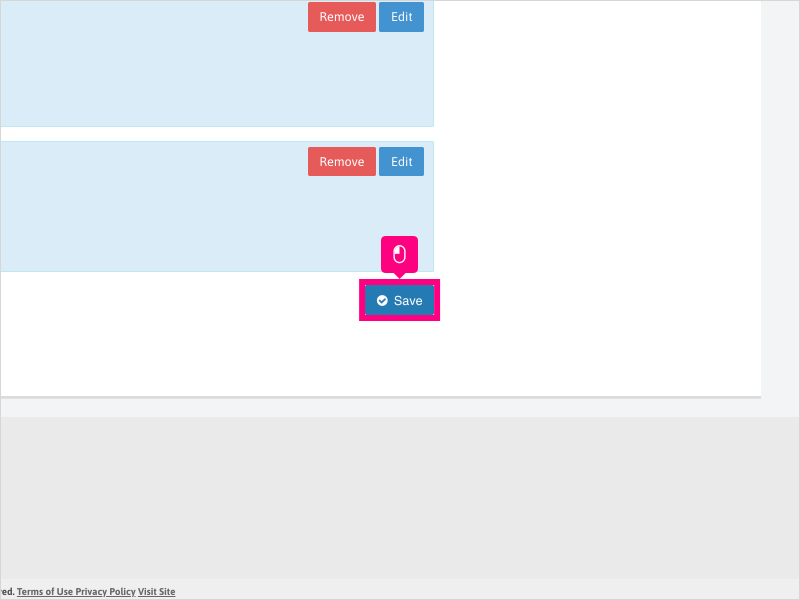
15. Click Ok to confirm saving the rules.
Applicable User Seat Types
Admin
Galaxy
Booster
Applicable Permissions
Administrator
Did this Solution Article help you?
If you need to submit a support ticket, Admins and Agents: Return to your Ricochet platform and proceed to file a ticket using the Help -> Get Support action to open the Help widget.
If you have access to Ricochet's Ahoy Management Portal - click anywhere in this message to open the Ahoy Management Portal and the Support Widget.
If you are utilizing the Ahoy platform for ticket submission, for fastest results, please log into Ahoy so we can gather all the necessary information from your Ricochet account during the Ticket Submission process.
Did you find it helpful?
Yes
No
Send feedback Sorry we couldn't be helpful. Help us improve this article with your feedback.