Direct Link to tutorial/solution:
Click here to view tutorial/solution in a new tab.
Embedded tutorial/solution:
Here's an interactive tutorial
Copy of text and screenshots from the tutorial/solution:
1. To add columns for statuses to my Vendor Performance Report, click on Dashboard
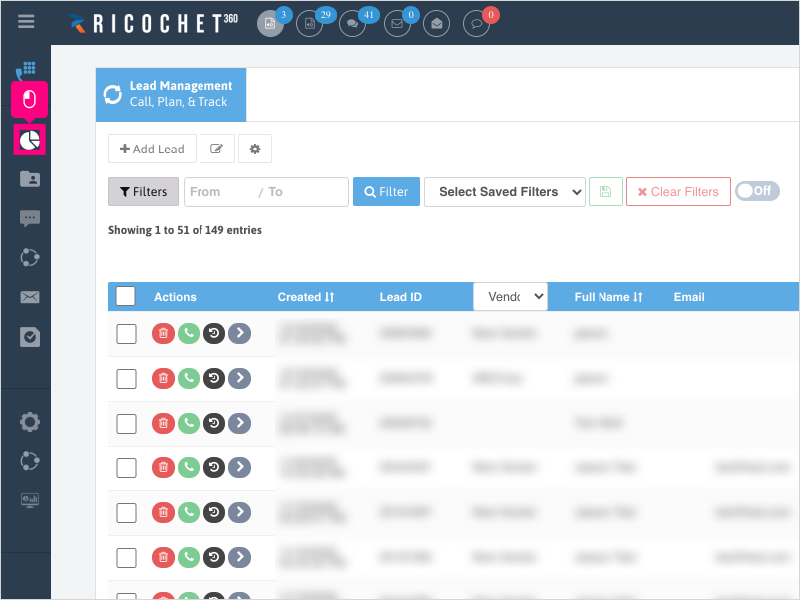
2. Click Performance Dashboard

3. In the "Period" section, click Select date and pick your date range that you want to run your report.
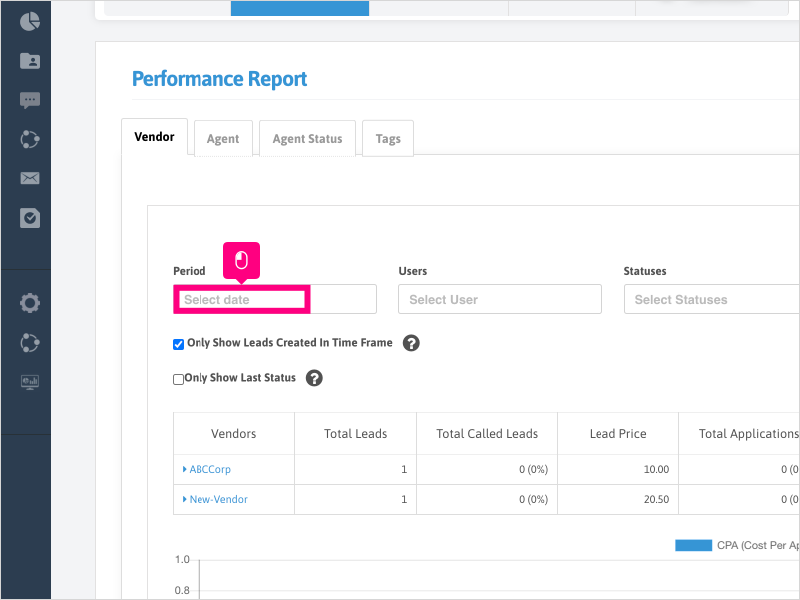
4. For this example, we will click Last 7 days
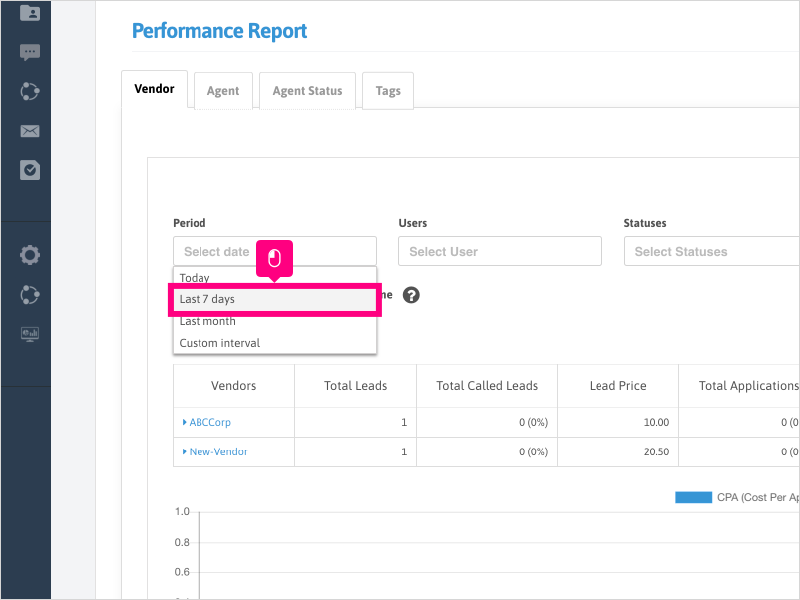
5. Click Select Statuses and search for the status or statuses you want to add a column for on your report.

6. Click Search to display the results and new column or columns based on the statuses & time frame selected.

7. If you want to search for all leads that had activity in the time frame selected (and not just leads that were created in the time frame), uncheck the box for "Only Show Leads Created in Time Frame"
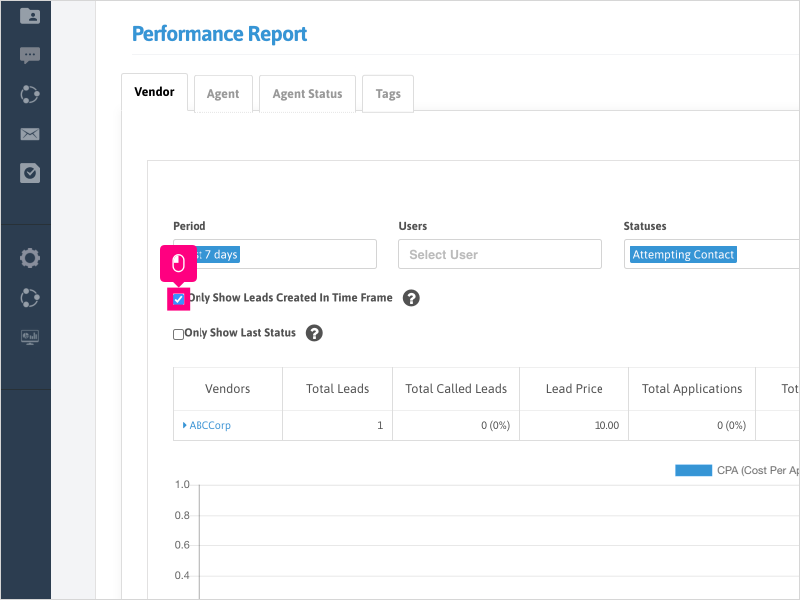
8. Click Search to display new results (if any)
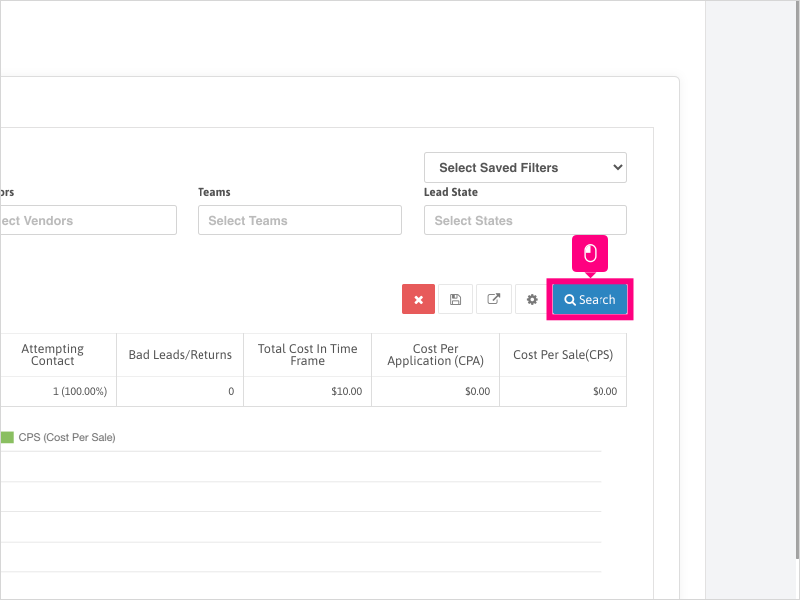
Applicable User Seat Types
Applicable Permissions
Was this article helpful?
That’s Great!
Thank you for your feedback
Sorry! We couldn't be helpful
Thank you for your feedback
Feedback sent
We appreciate your effort and will try to fix the article