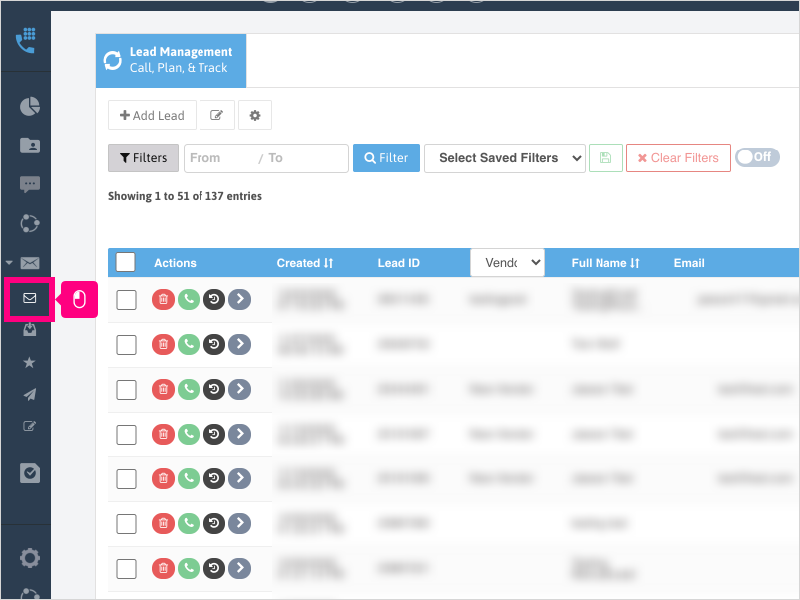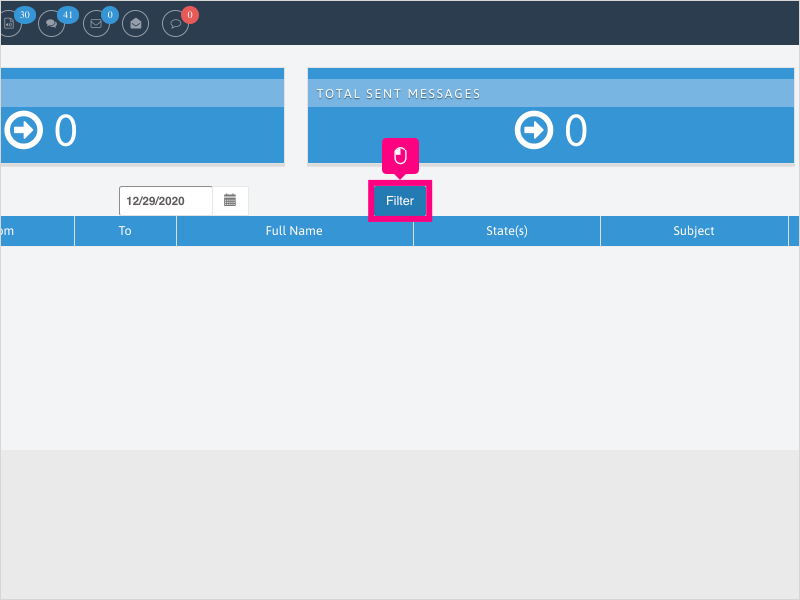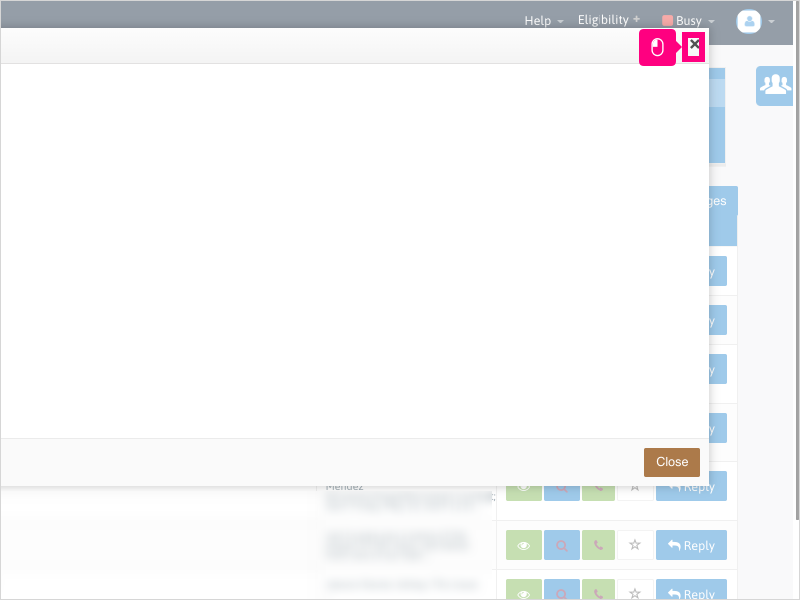Direct Link to tutorial/solution:
Click here to view tutorial/solution in a new tab.
Embedded tutorial/solution:
8 STEPS
1. If you have IMAP set up and configured correctly, and you want to view an email, click Email Messaging
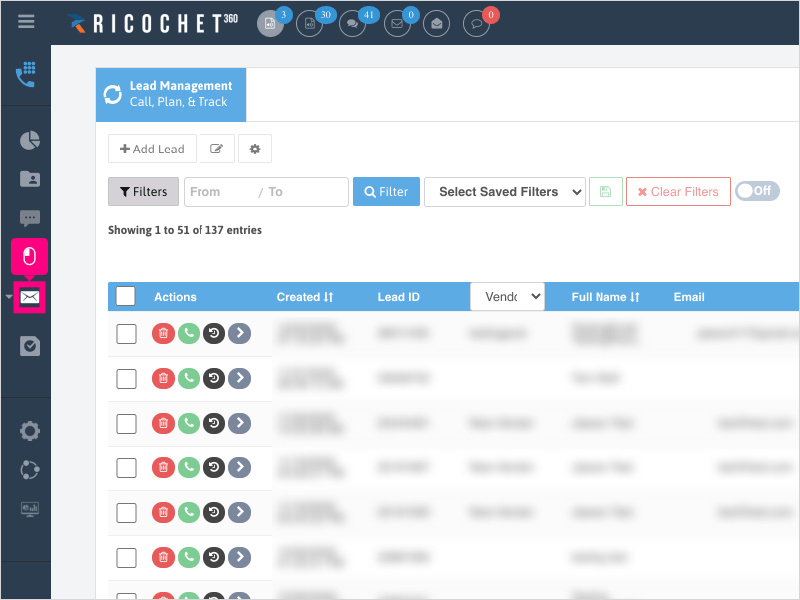
2. Click the 2nd Email Messaging button
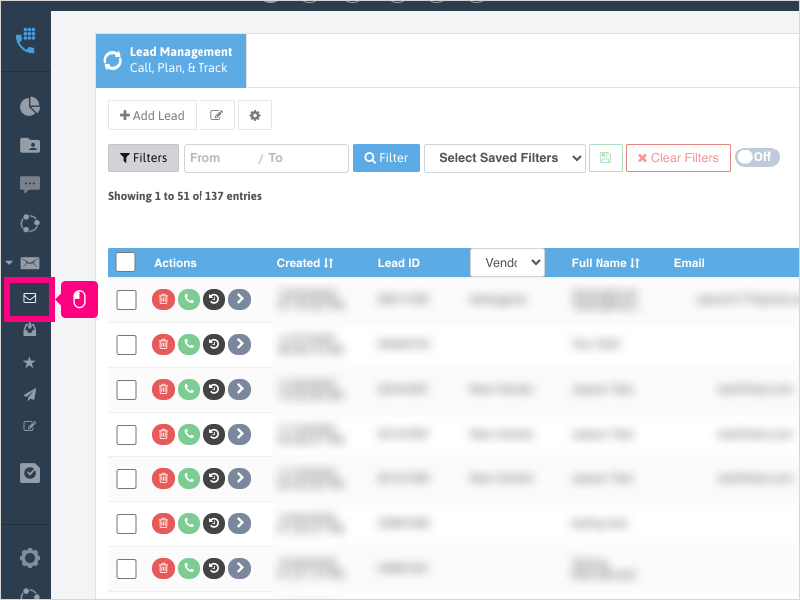
3. To access your Inbound emails from the Email Dashboard, click Total Responses
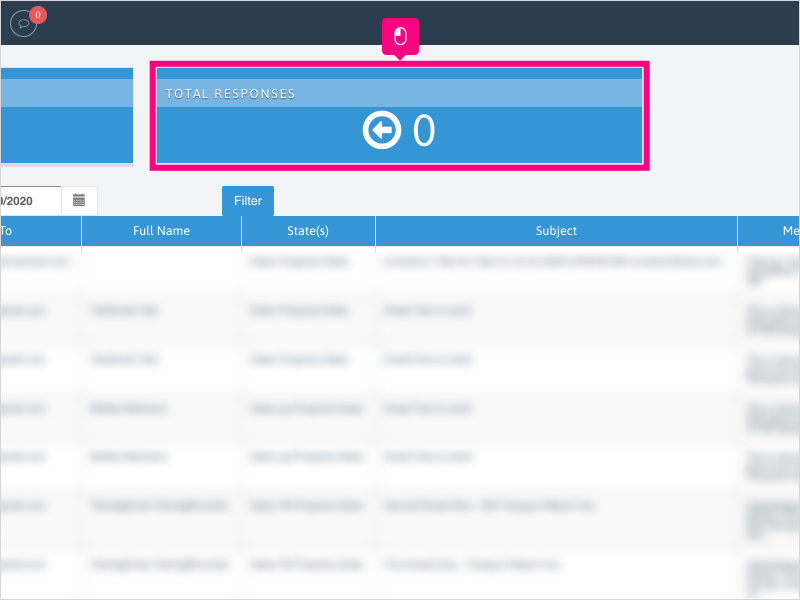
4. If necessary, filter your email list using the From date (on the left) / To date (on the right).
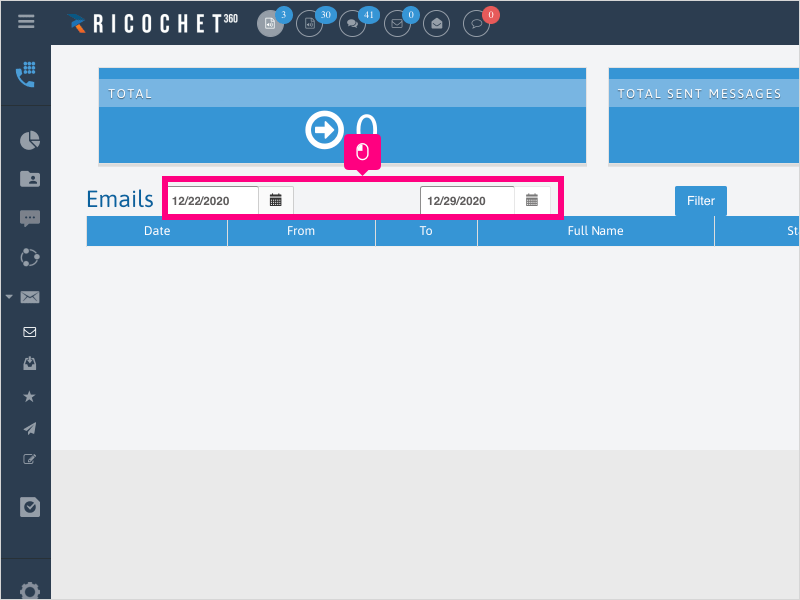
5. Click Filter once you have your date selection set
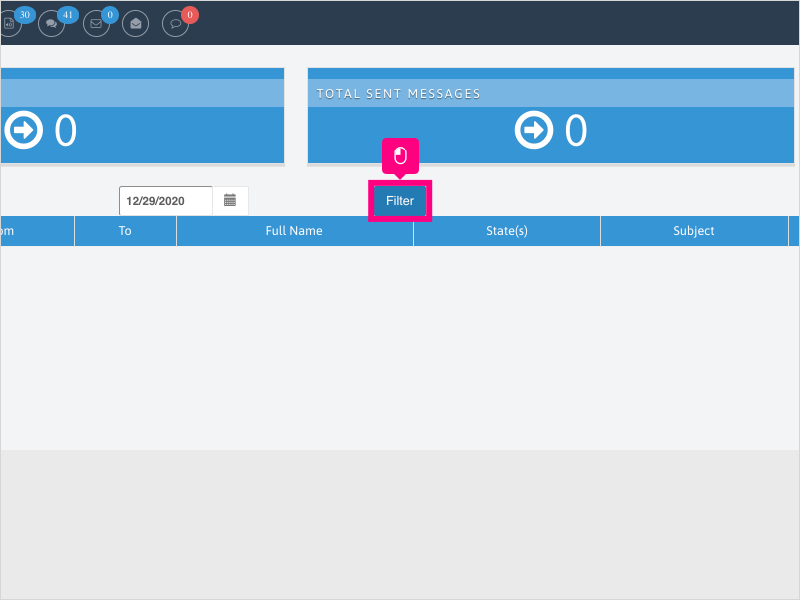
6. Find your email that you want to view and click the View icon
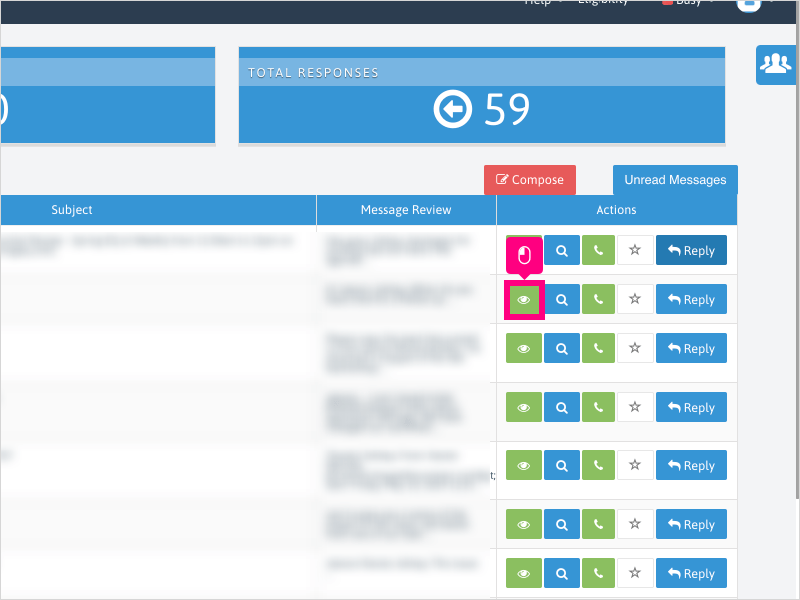
7. Once you read the email, either click away from the email, click the X at the top right of the email message, or click the brown "Close" button at the very bottom of the email.
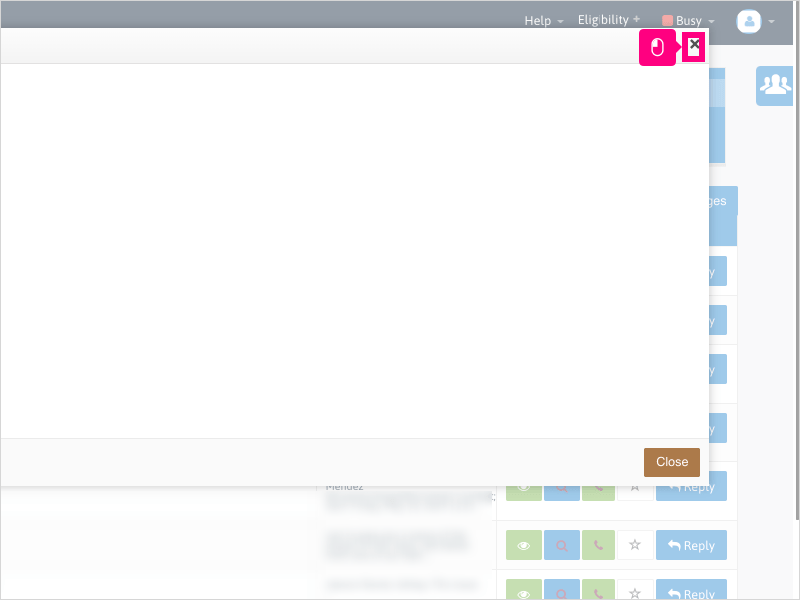
8. Once you read the email, either click away from the email, click the X at the top right of the email message, or click the brown "Close" button at the very bottom of the email.
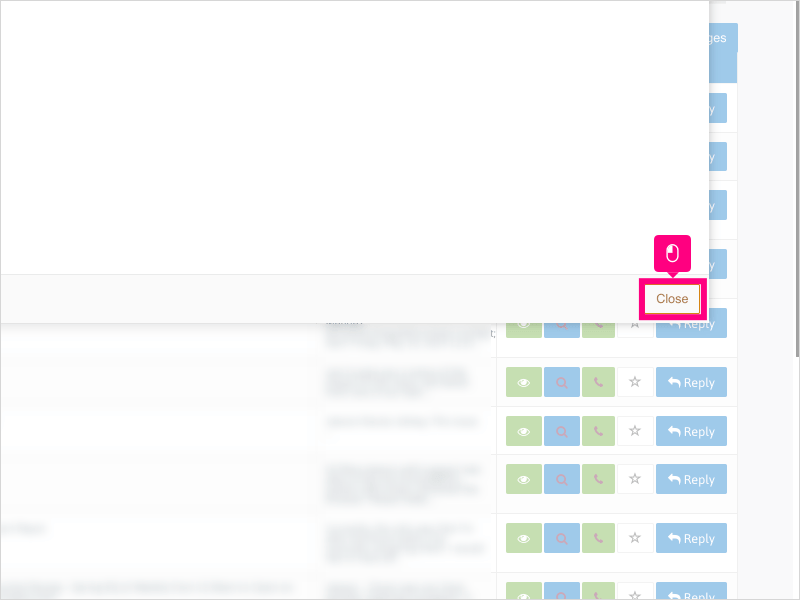
Here's an interactive tutorial
https://www.iorad.com/player/1755848/How-can-I-view-the-email-
Copy of text and screenshots from the tutorial/solution:
1. If you have IMAP set up and configured correctly, and you want to view an email, click Email Messaging

2. Click the 2nd Email Messaging button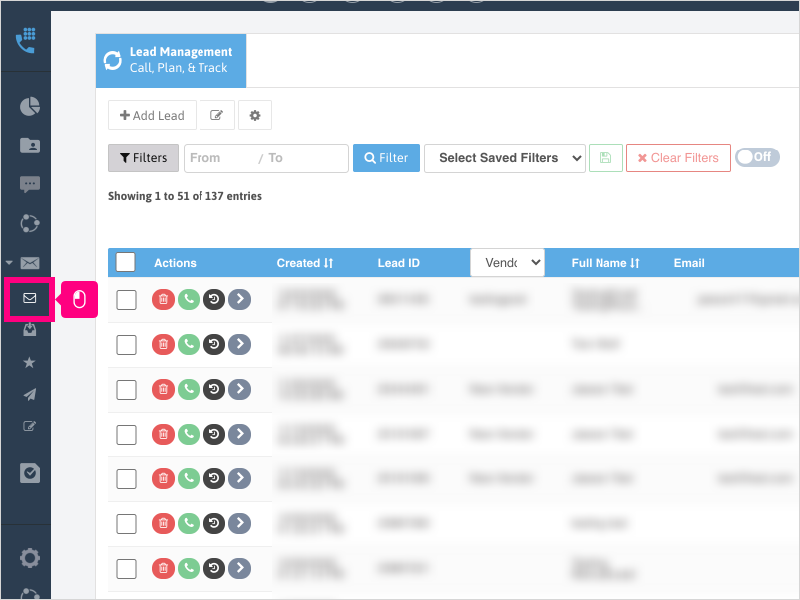
3. To access your Inbound emails from the Email Dashboard, click Total Responses
4. If necessary, filter your email list using the From date (on the left) / To date (on the right).
5. Click Filter once you have your date selection set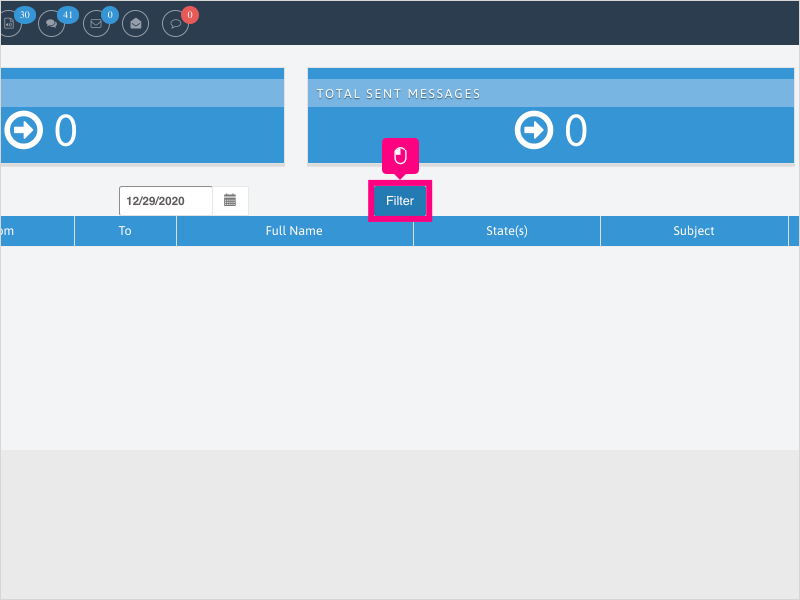
6. Find your email that you want to view and click the View icon
7. Once you read the email, either click away from the email, click the X at the top right of the email message, or click the brown "Close" button at the very bottom of the email.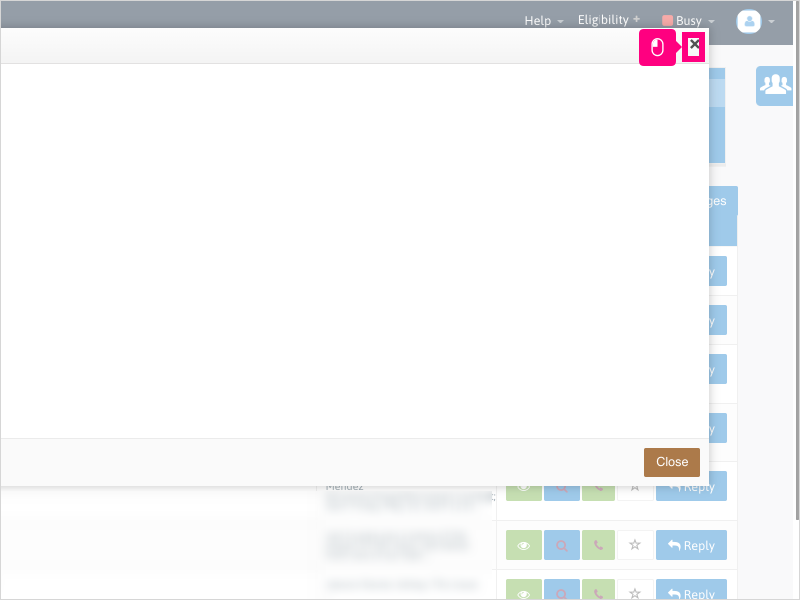
8. Once you read the email, either click away from the email, click the X at the top right of the email message, or click the brown "Close" button at the very bottom of the email.
Applicable User Seat Types
Admin
Galaxy
Applicable Permissions
All Permissions
Did this Solution Article help you?
If you need to submit a support ticket, Admins and Agents: Return to your Ricochet platform and proceed to file a ticket using the Help -> Get Support action to open the Help widget.
If you have access to Ricochet's Ahoy Management Portal - click anywhere in this message to open the Ahoy Management Portal and the Support Widget.
If you are utilizing the Ahoy platform for ticket submission, for fastest results, please log into Ahoy so we can gather all the necessary information from your Ricochet account during the Ticket Submission process.
Did you find it helpful?
Yes
No
Send feedback Sorry we couldn't be helpful. Help us improve this article with your feedback.