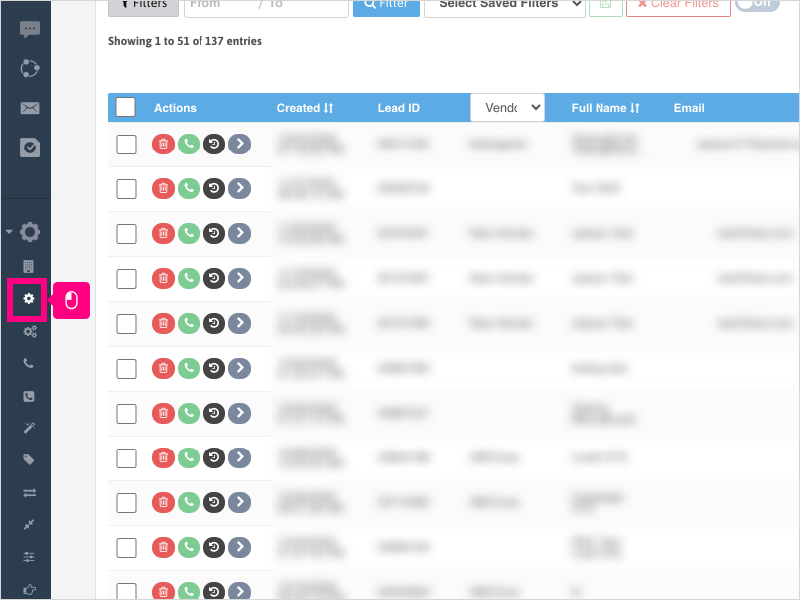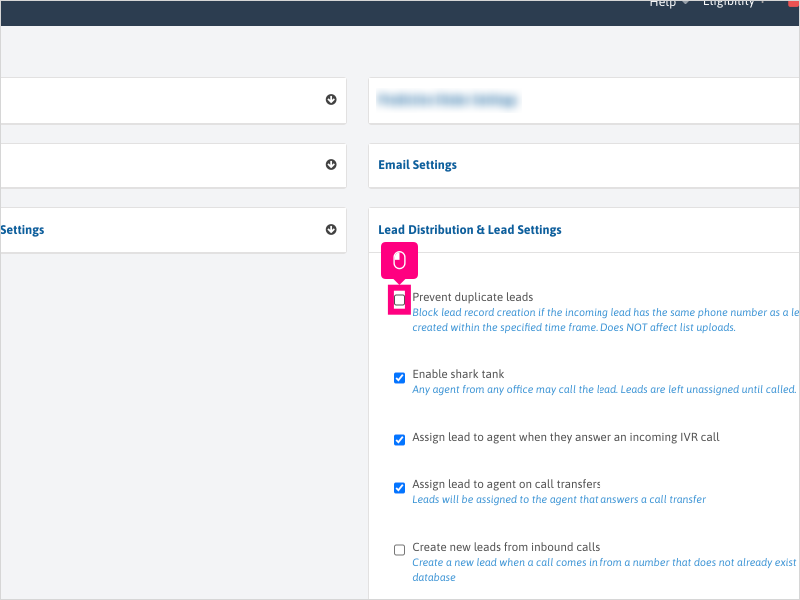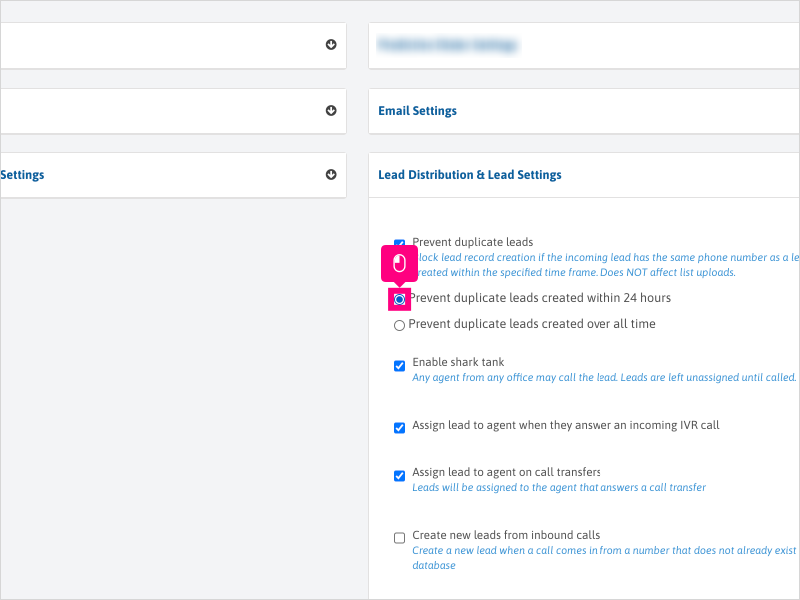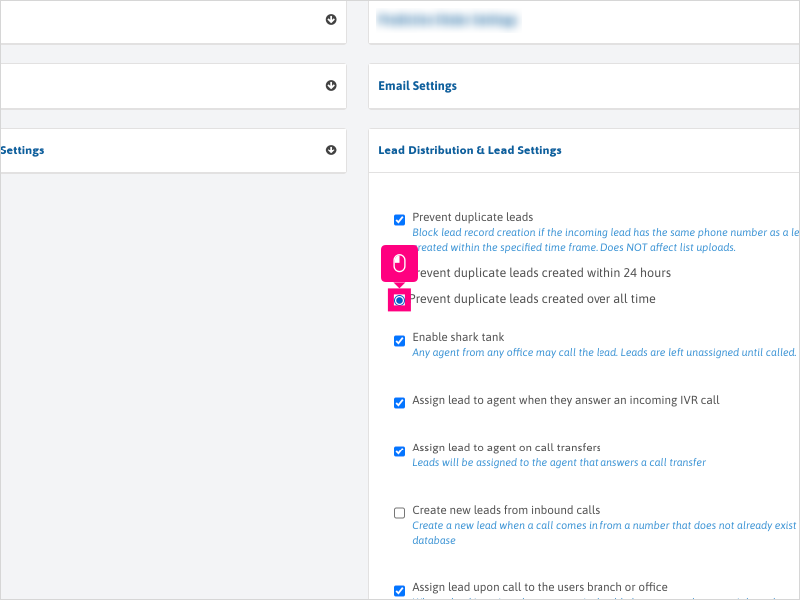Direct Link to tutorial/solution:
Click here to view tutorial/solution in a new tab.
Embedded tutorial/solution:
8 STEPS
1. To enable the setting to prevent duplicate leads from posting into Ricochet, click Configuration
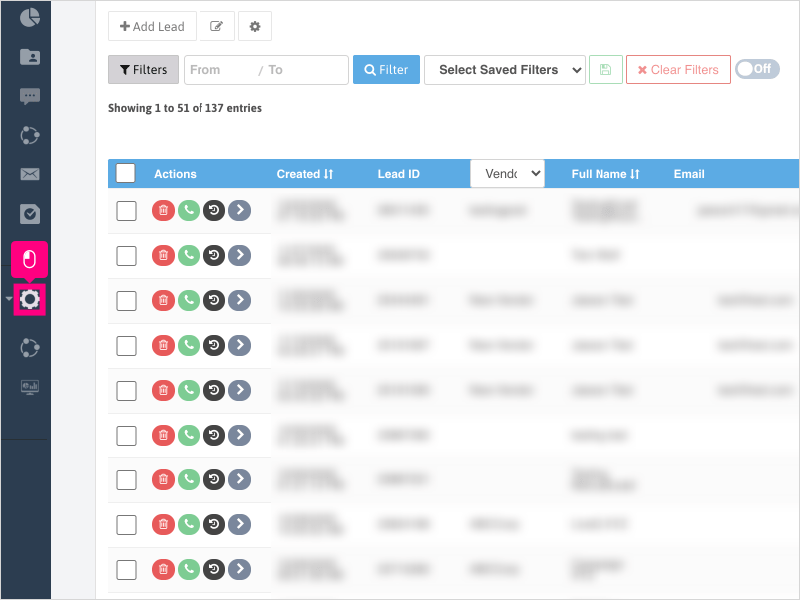
2. Click Company Settings
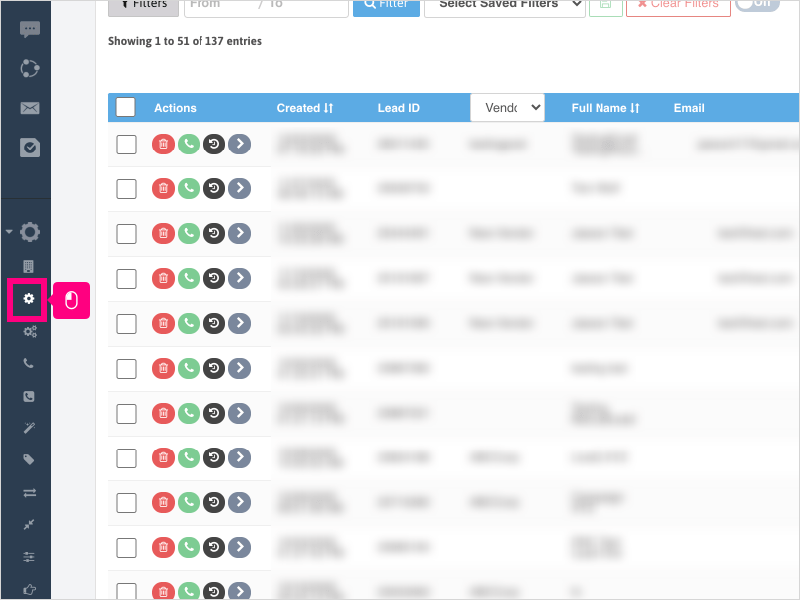
3. Click Lead Distribution & Lead Settings section
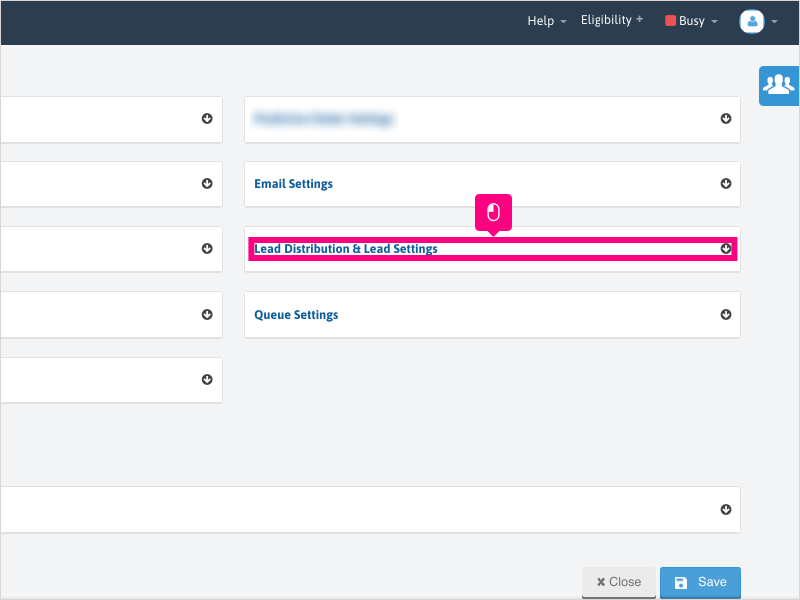
4. Click the checkbox for Prevent duplicate leads
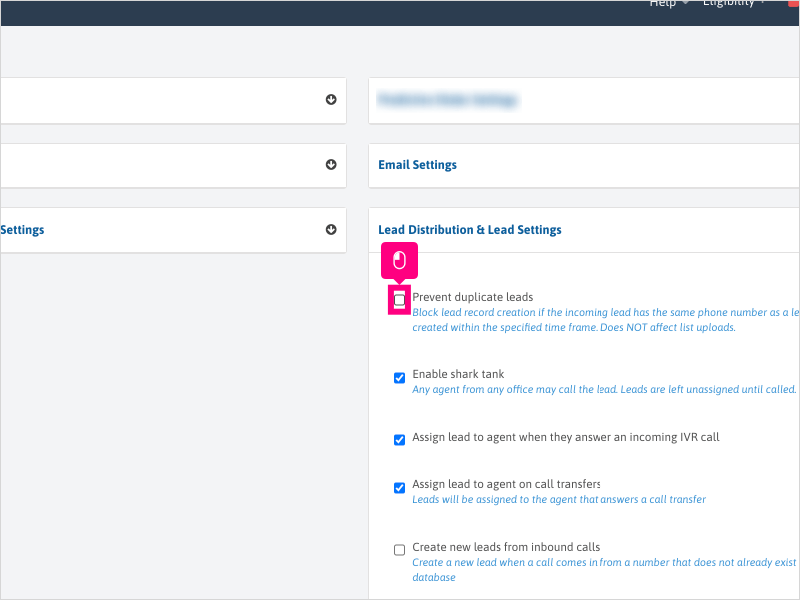
5. Choose the first option to prevent duplicate leads created within 24 hours.
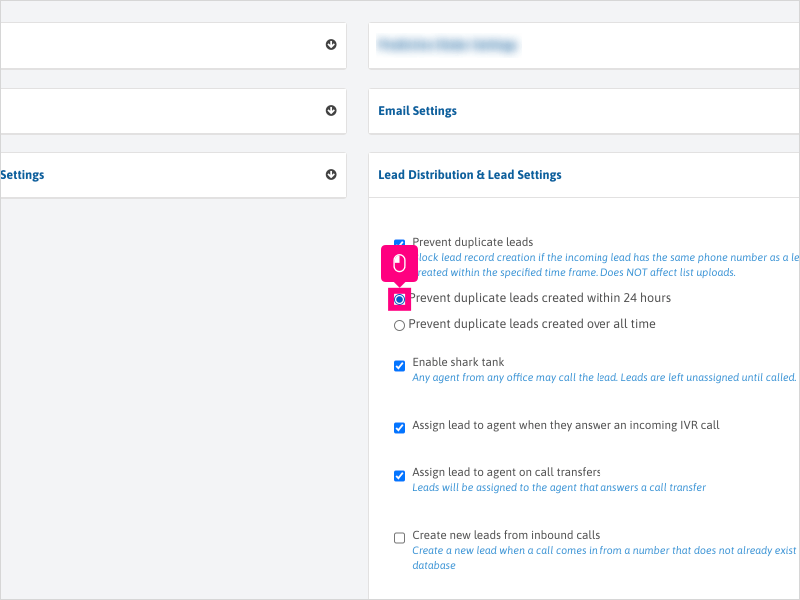
6. Choose the second option to prevent duplicate leads created over all time (not just within the 24 hour window).
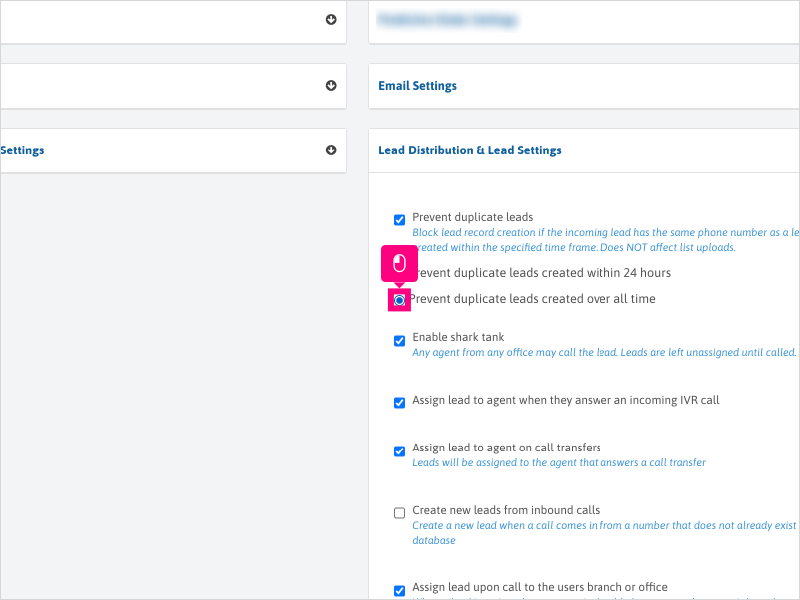
7. Scroll down to the bottom and click Save
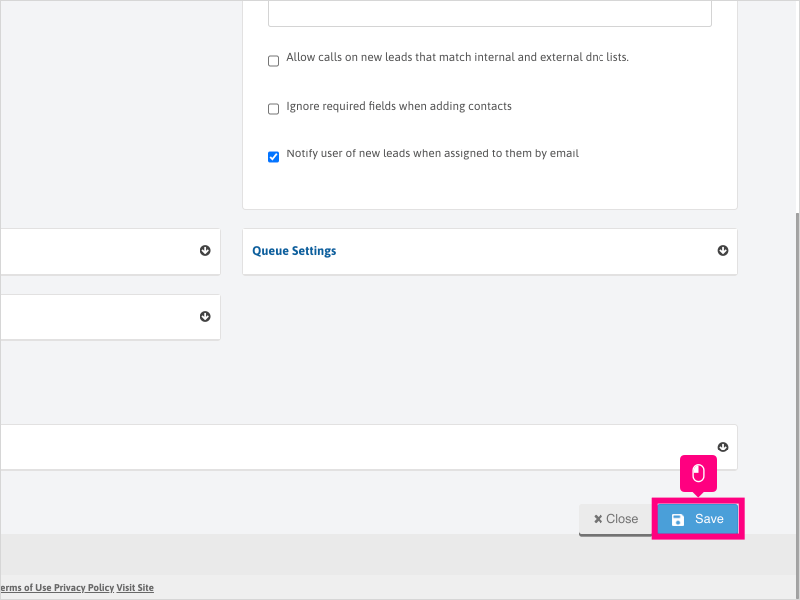
8. Wait for the green confirmation to appear and your settings will be applied.
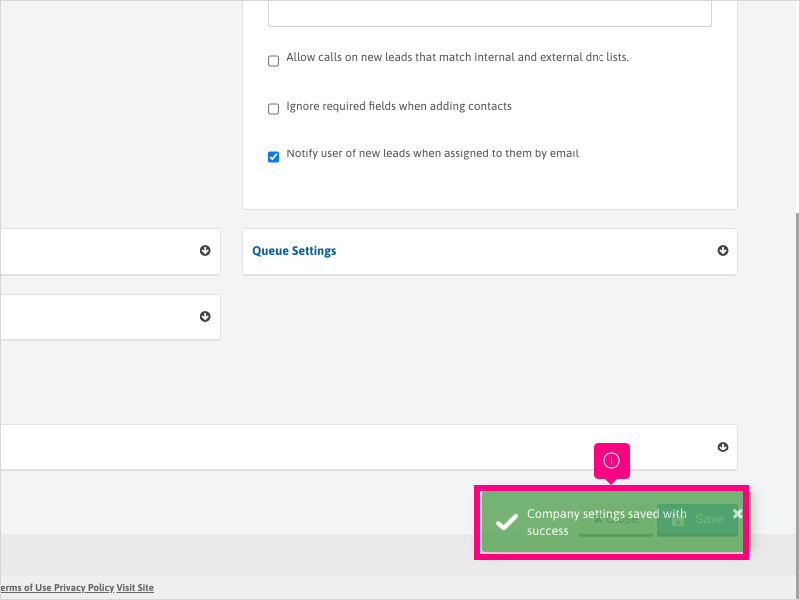
Here's an interactive tutorial
https://www.iorad.com/player/1756434/How-can-I-prevent-duplicate-leads-from-being-added-to-my-Ricochet-account-
Copy of text and screenshots from the tutorial/solution:
1. To enable the setting to prevent duplicate leads from posting into Ricochet, click Configuration

2. Click Company Settings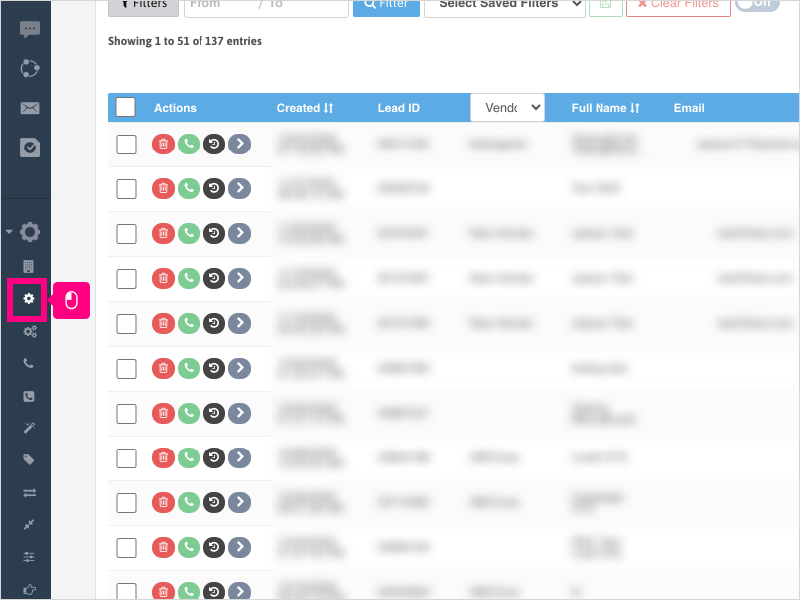
3. Click Lead Distribution & Lead Settings section
4. Click the checkbox for Prevent duplicate leads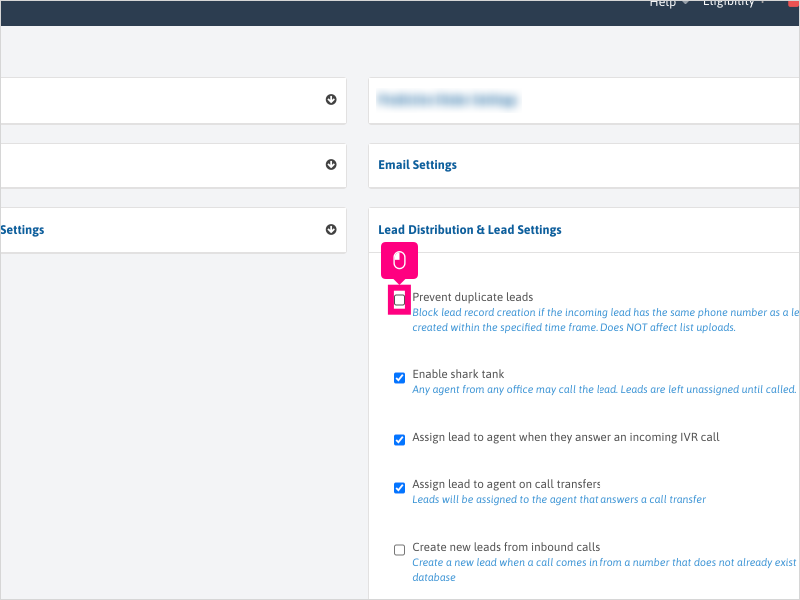
5. Choose the first option to prevent duplicate leads created within 24 hours.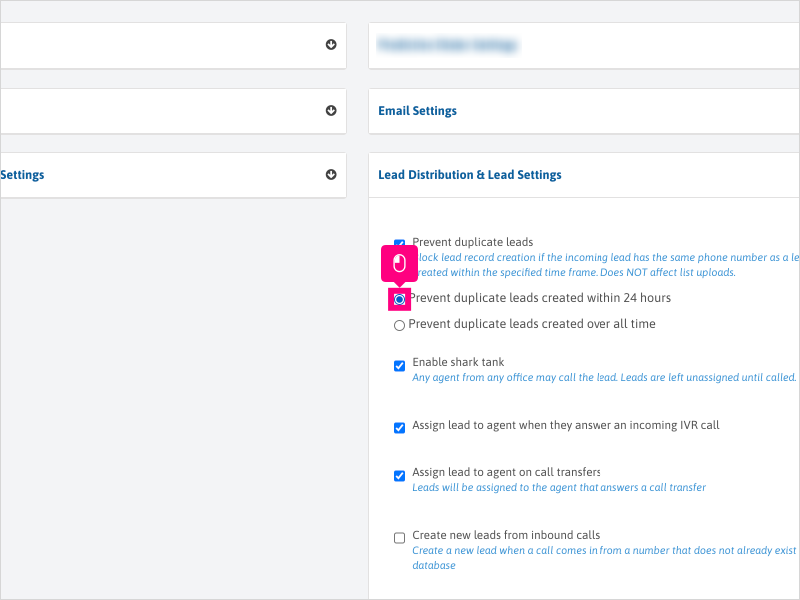
6. Choose the second option to prevent duplicate leads created over all time (not just within the 24 hour window).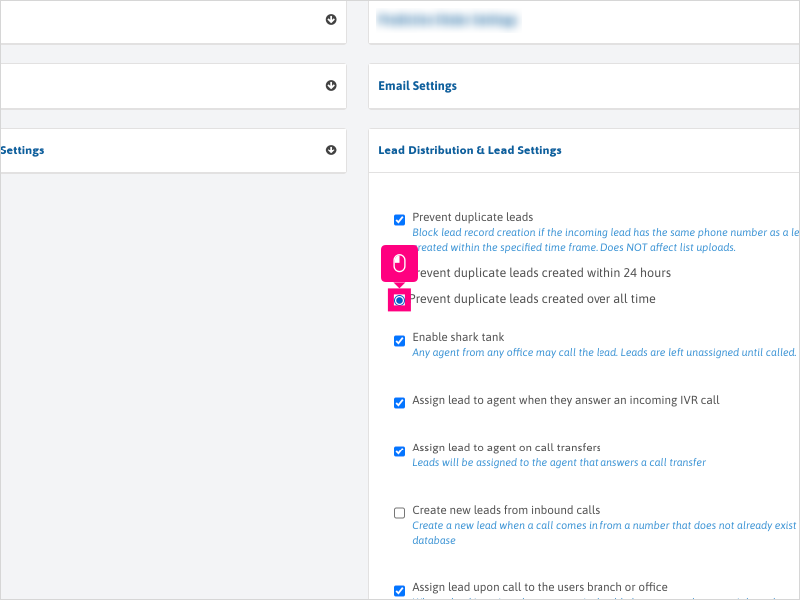
7. Scroll down to the bottom and click Save
8. Wait for the green confirmation to appear and your settings will be applied.
Applicable User Seat Types
Admin
Galaxy
Booster
Applicable Permissions
Administrator
Did this Solution Article help you?
If you need to submit a support ticket, Admins and Agents: Return to your Ricochet platform and proceed to file a ticket using the Help -> Get Support action to open the Help widget.
If you have access to Ricochet's Ahoy Management Portal - click anywhere in this message to open the Ahoy Management Portal and the Support Widget.
If you are utilizing the Ahoy platform for ticket submission, for fastest results, please log into Ahoy so we can gather all the necessary information from your Ricochet account during the Ticket Submission process.
Did you find it helpful?
Yes
No
Send feedback Sorry we couldn't be helpful. Help us improve this article with your feedback.