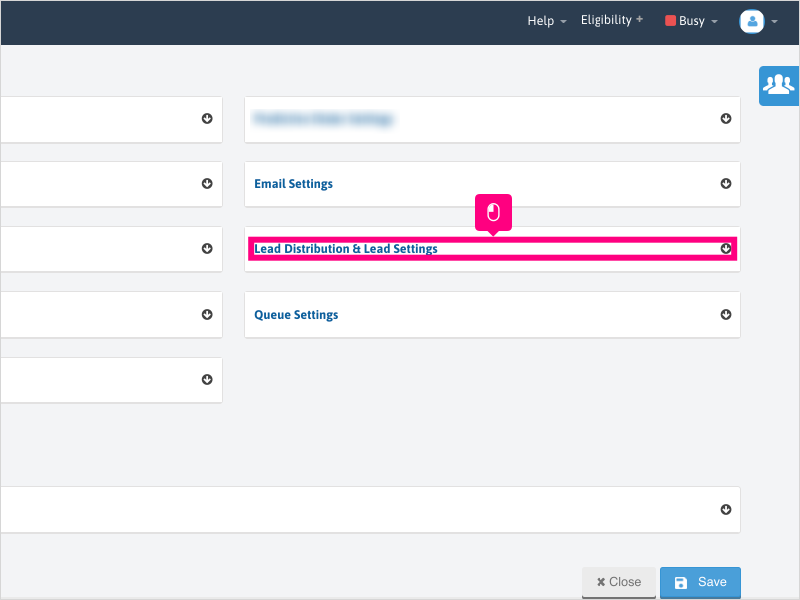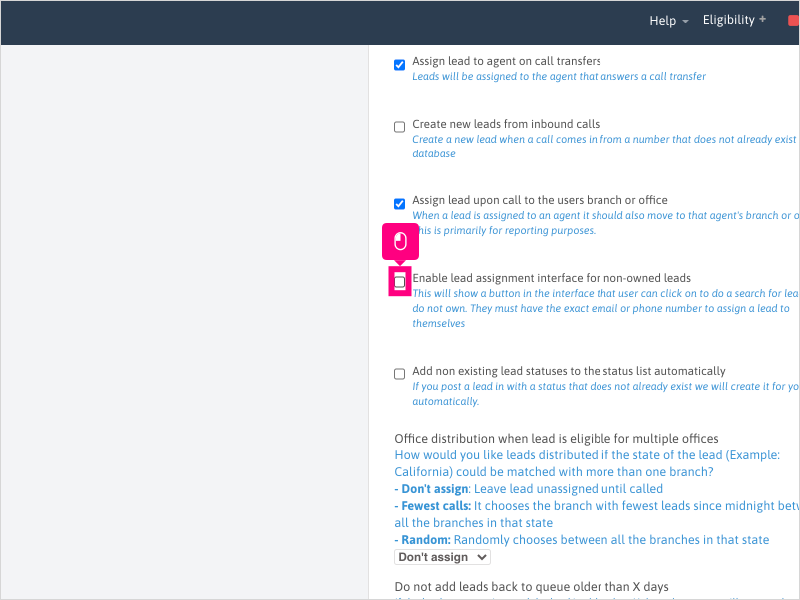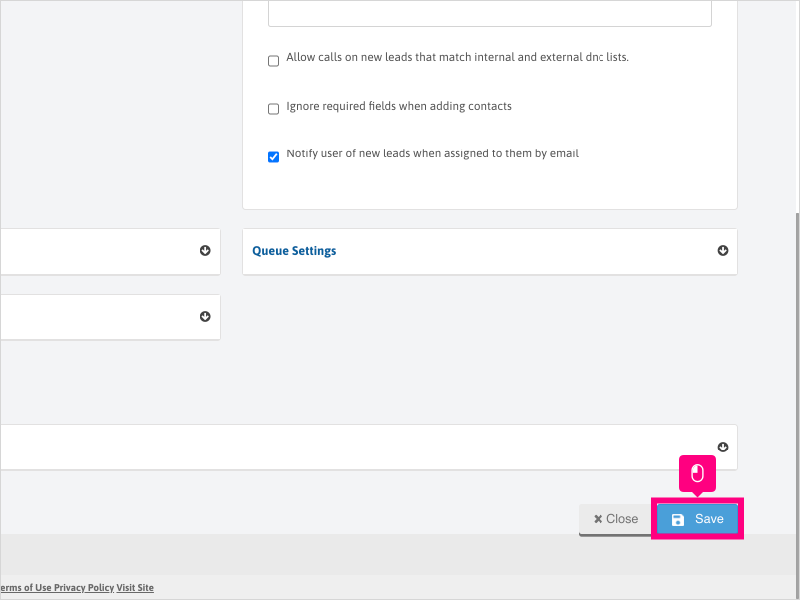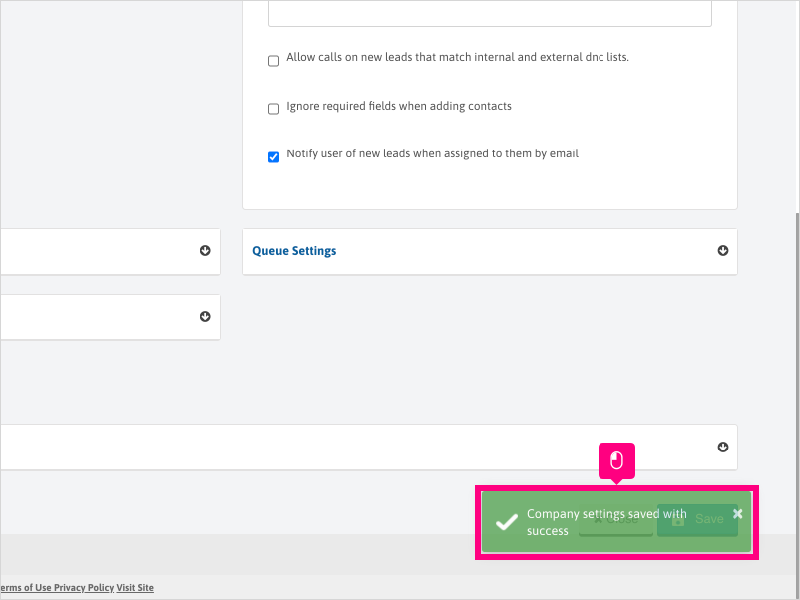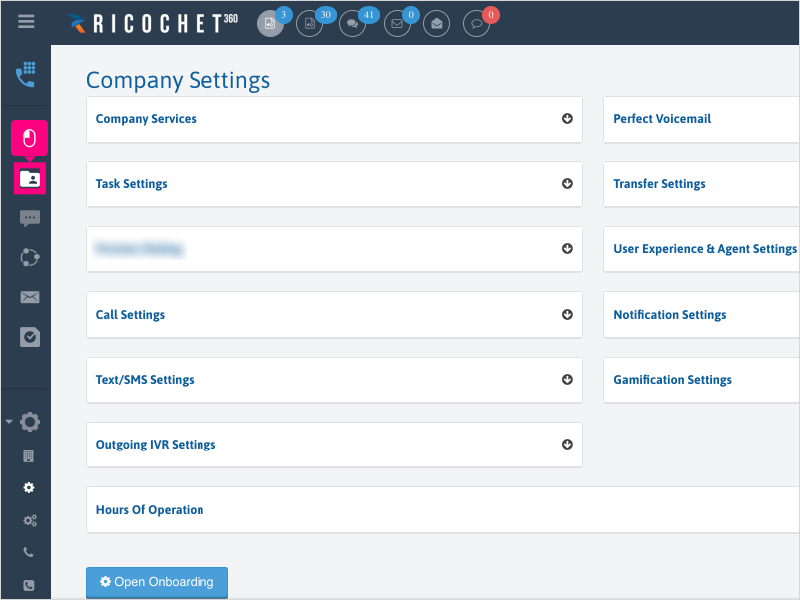Direct Link to tutorial/solution:
Click here to view tutorial/solution in a new tab.
Embedded tutorial/solution:
8 STEPS
1. To enable a setting to allow agents to assign leads to themselves, click Configuration
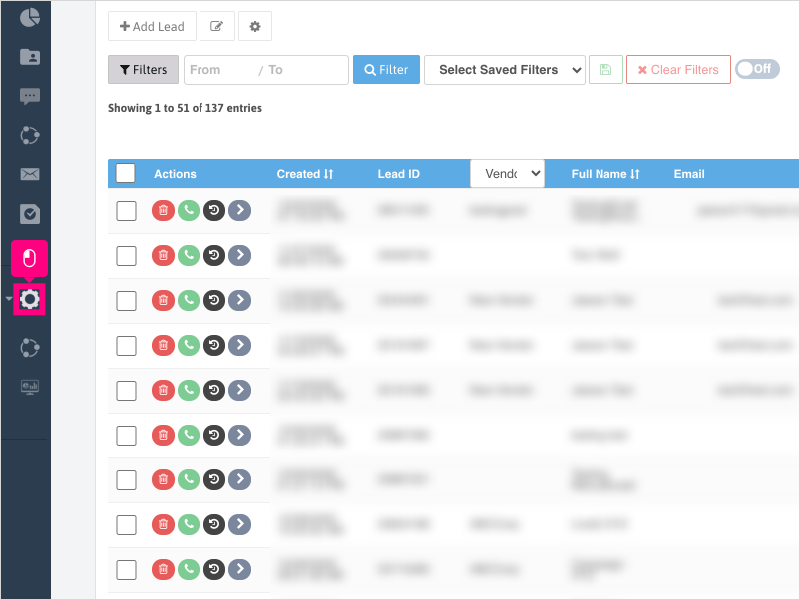
2. Click Company Settings
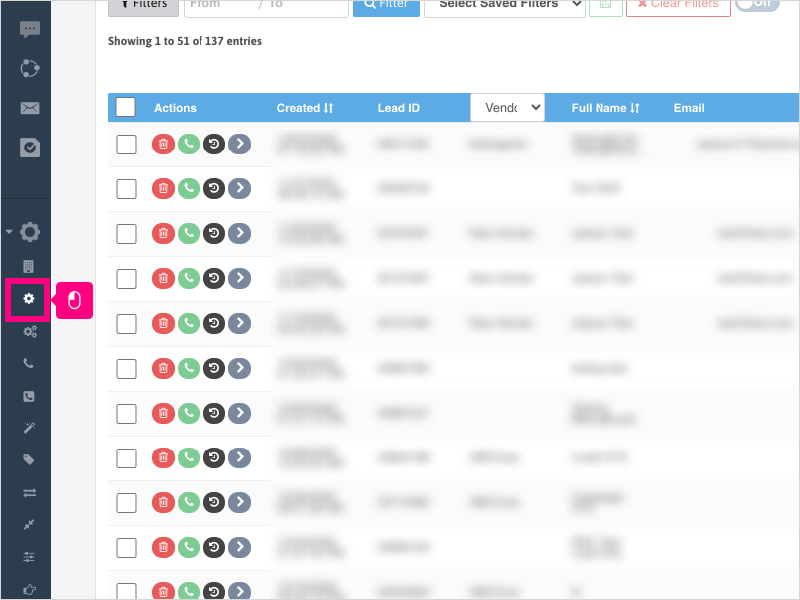
3. Click Lead Distribution & Lead Settings
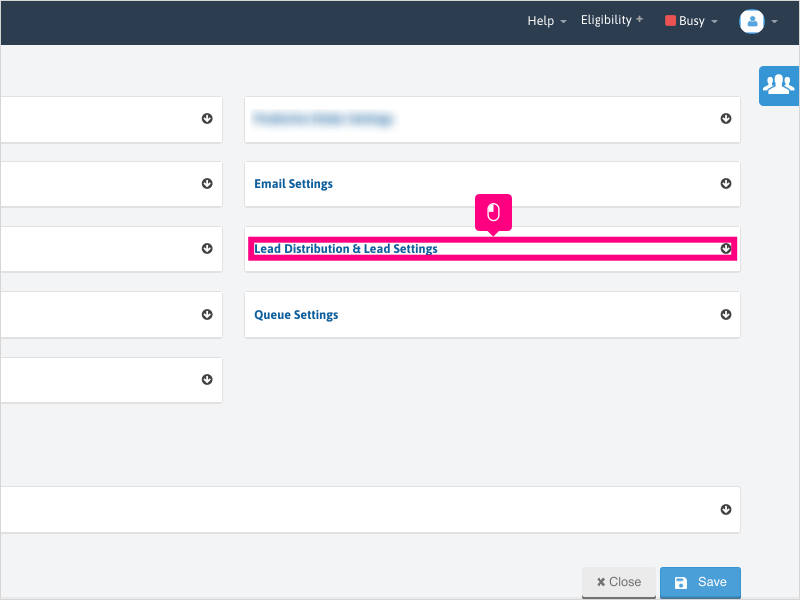
4. Scroll down and click the checkbox for "Enable lead assignment interface for non-owned leads"
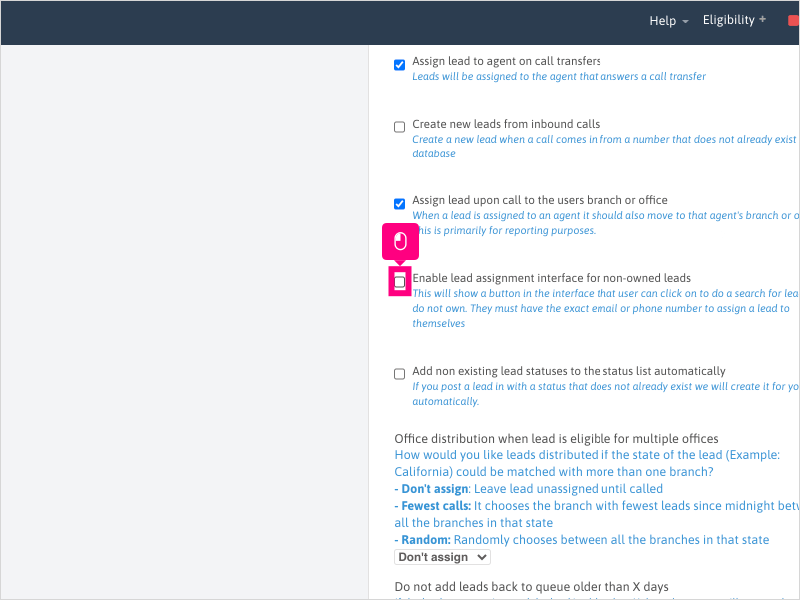
5. Scroll down and click Save
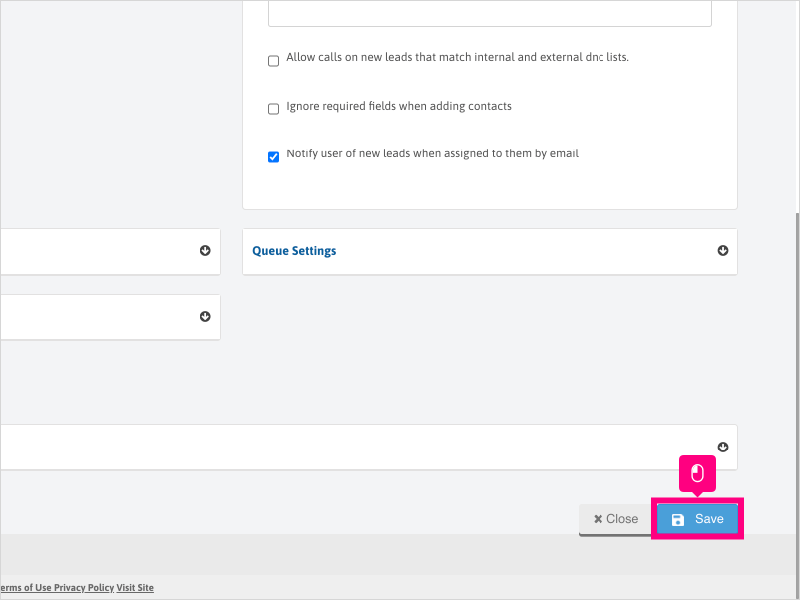
6. Wait for the green success notification to appear indicating the settings have been applied, then refresh your browser (and ask all users to refresh their browser as well).
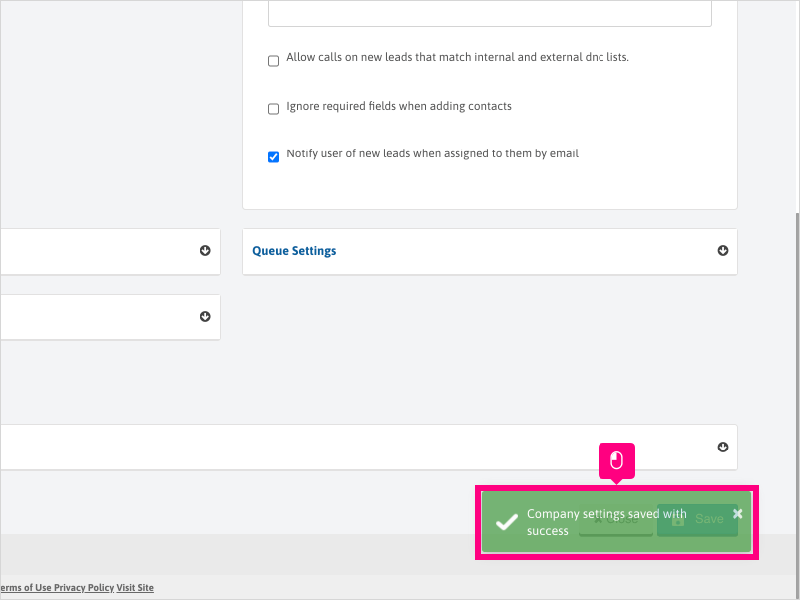
7. To confirm the button is now visible, navigate back to the Lead Management Page
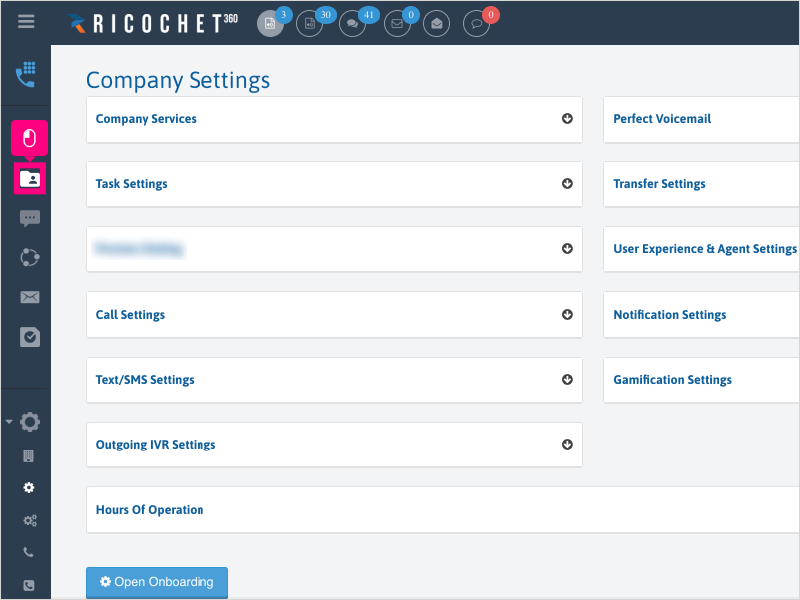
8. The Lead Assignment button will be visible at the top right of the Lead Management page.
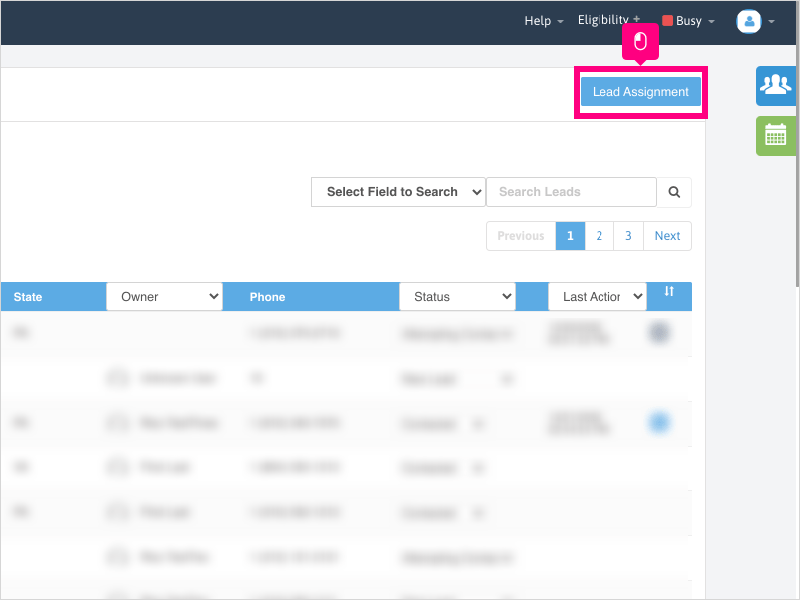
Here's an interactive tutorial
https://www.iorad.com/player/1756539/How-can-I-enable-a-setting-to-allow-my-Agents-to-assign-leads-to-themselves-
Copy of text and screenshots from the tutorial/solution:
1. To enable a setting to allow agents to assign leads to themselves, click Configuration

2. Click Company Settings
3. Click Lead Distribution & Lead Settings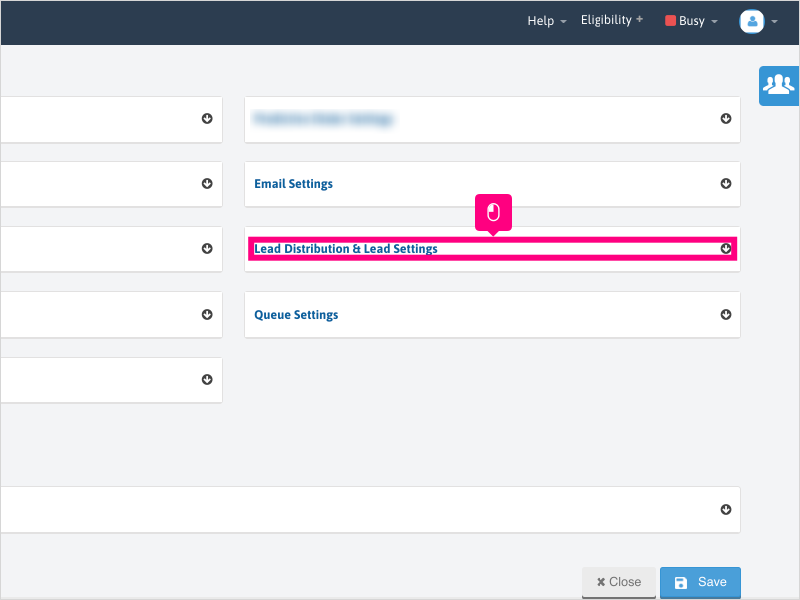
4. Scroll down and click the checkbox for "Enable lead assignment interface for non-owned leads"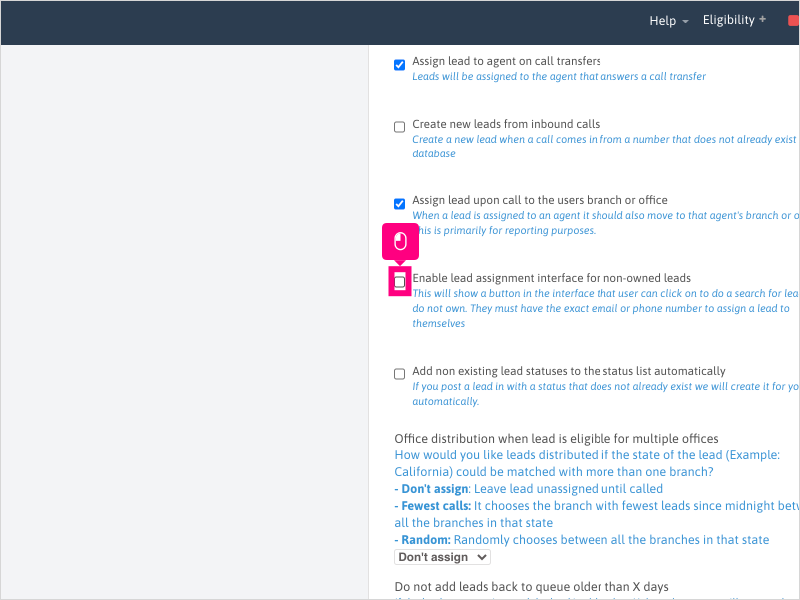
5. Scroll down and click Save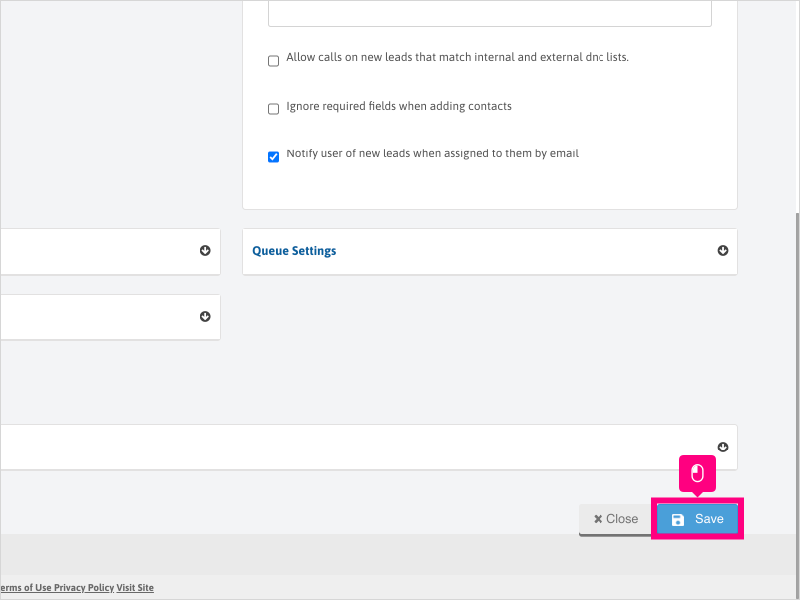
6. Wait for the green success notification to appear indicating the settings have been applied, then refresh your browser (and ask all users to refresh their browser as well).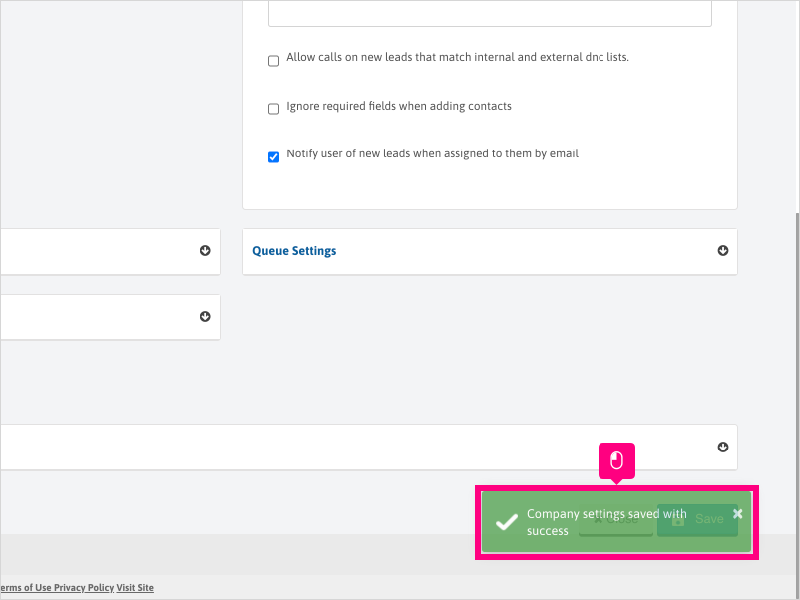
7. To confirm the button is now visible, navigate back to the Lead Management Page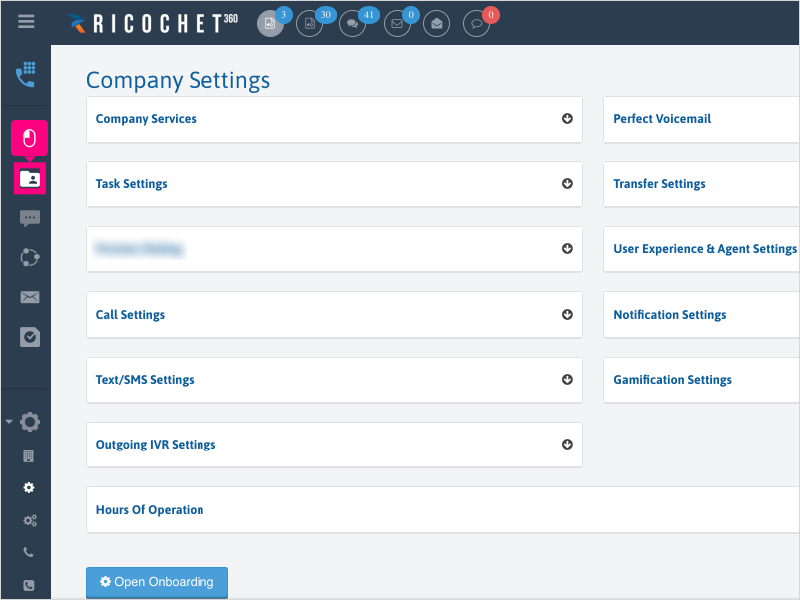
8. The Lead Assignment button will be visible at the top right of the Lead Management page.
Applicable User Seat Types
Admin
Galaxy
Booster
Applicable Permissions
Administrator
Did this Solution Article help you?
If you need to submit a support ticket, Admins and Agents: Return to your Ricochet platform and proceed to file a ticket using the Help -> Get Support action to open the Help widget.
If you have access to Ricochet's Ahoy Management Portal - click anywhere in this message to open the Ahoy Management Portal and the Support Widget.
If you are utilizing the Ahoy platform for ticket submission, for fastest results, please log into Ahoy so we can gather all the necessary information from your Ricochet account during the Ticket Submission process.
Did you find it helpful?
Yes
No
Send feedback Sorry we couldn't be helpful. Help us improve this article with your feedback.