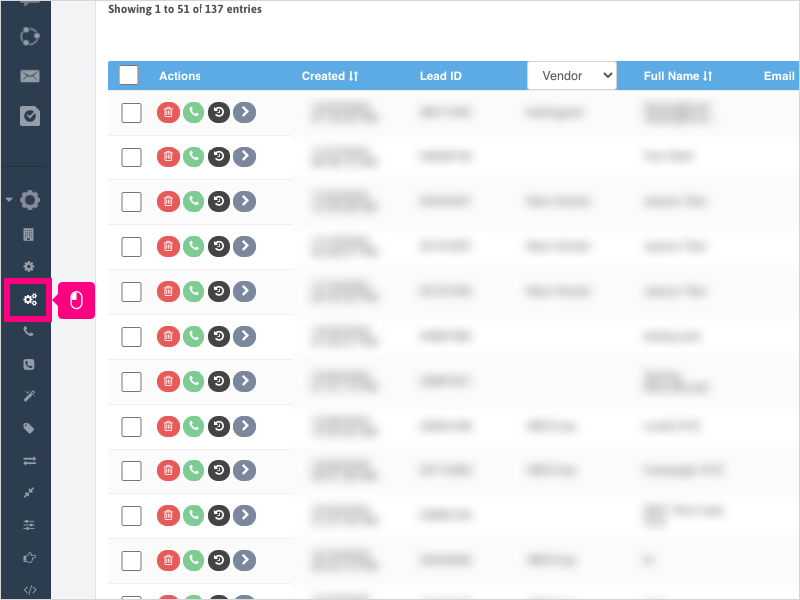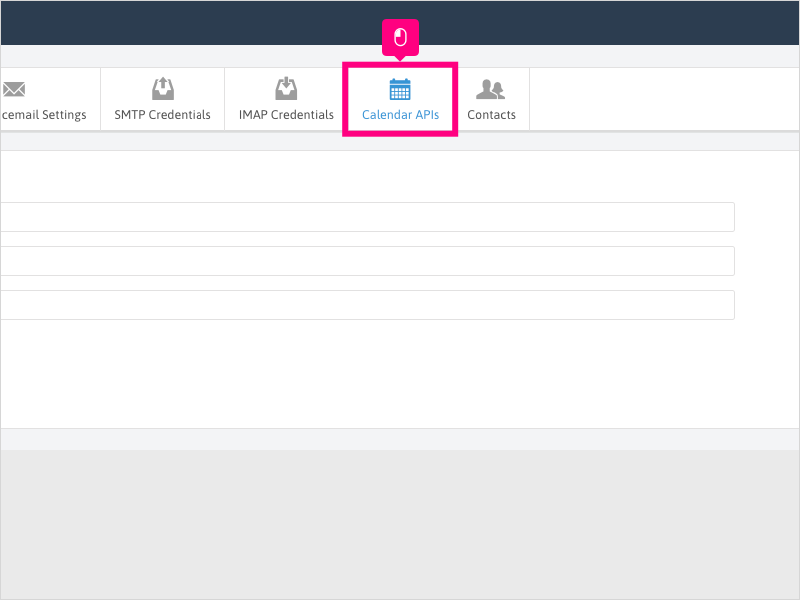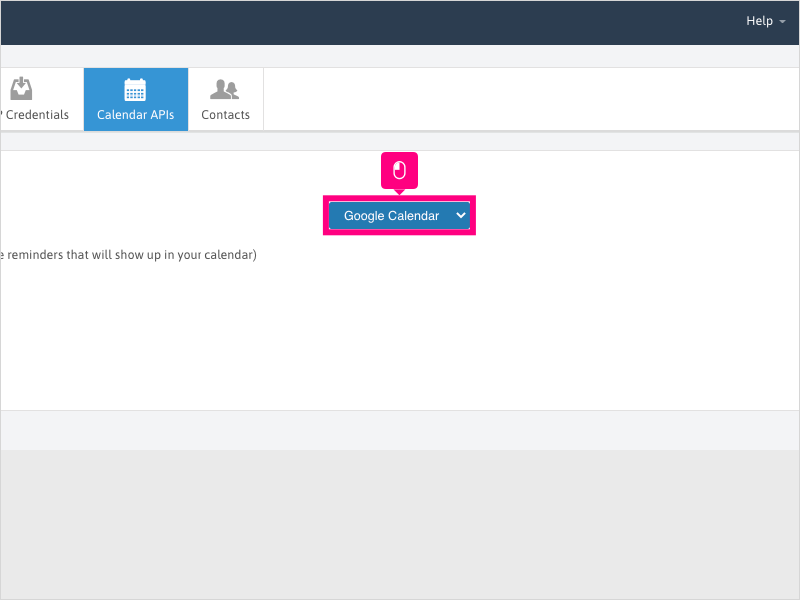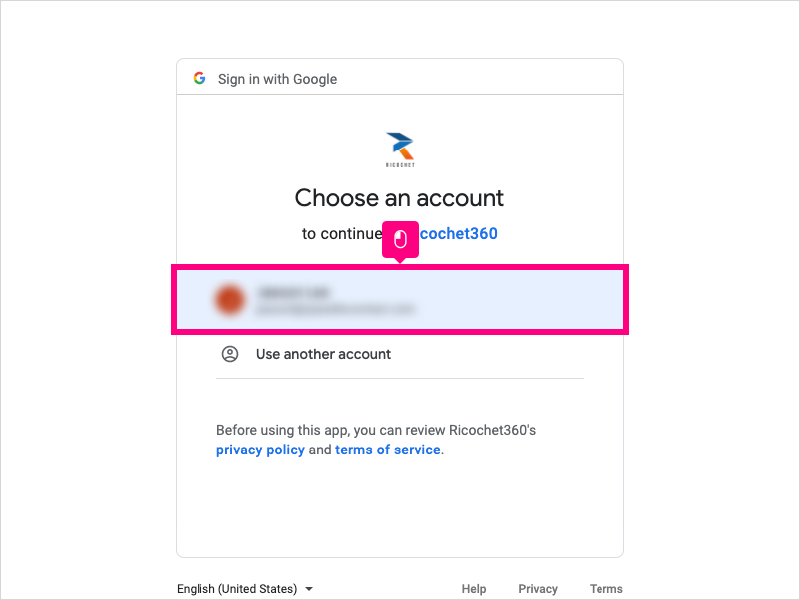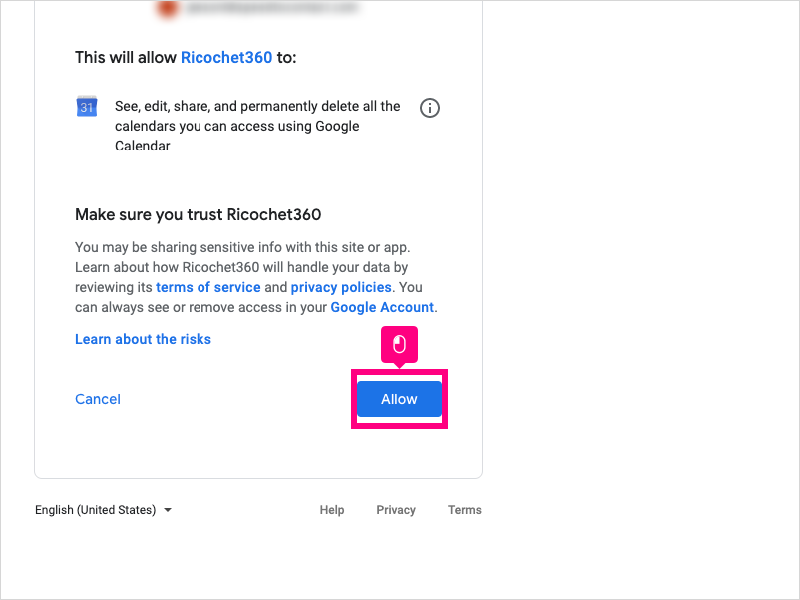Direct Link to tutorial/solution:
Click here to view tutorial/solution in a new tab.
Embedded tutorial/solution:
9 STEPS
1. To integrate your Google Calendar with Ricochet (to send task notifications to your Google Calendar), click Configuration
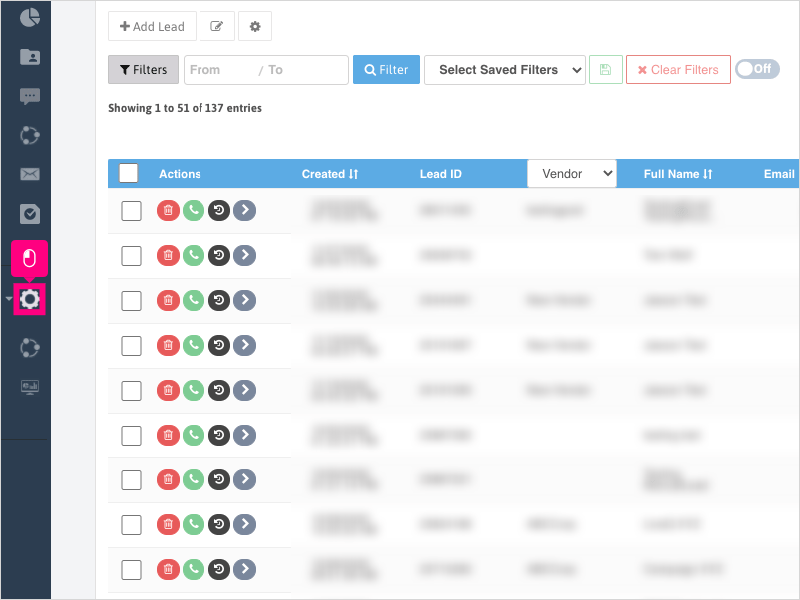
2. Click User Settings
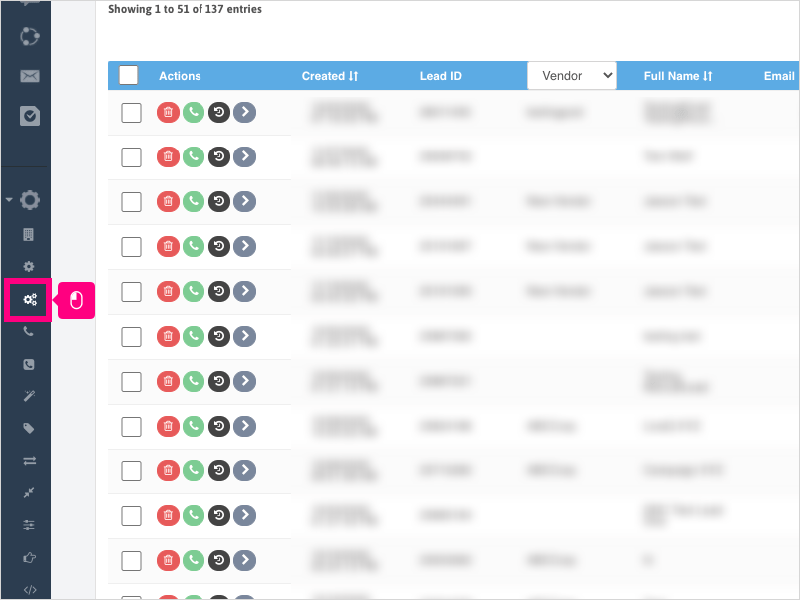
3. Click Calendar APIs
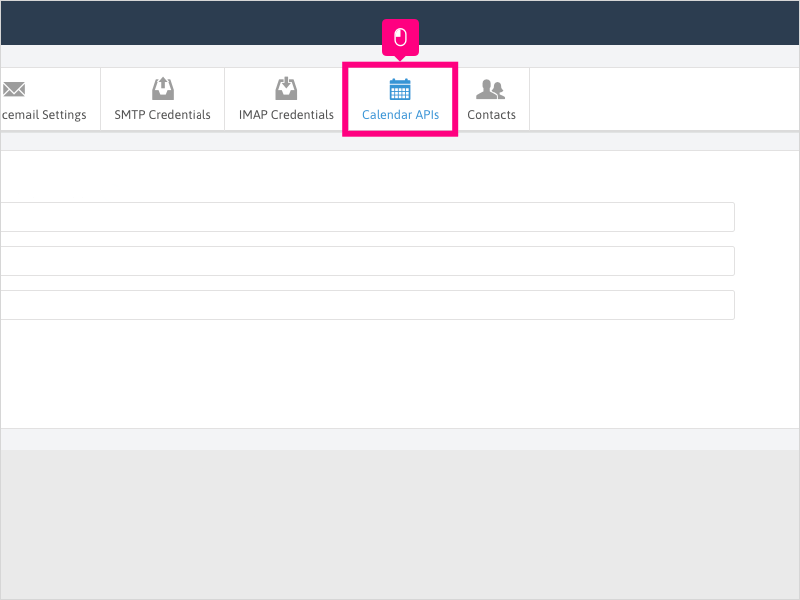
4. Click the dropdown to ensure Google Calendar is selected
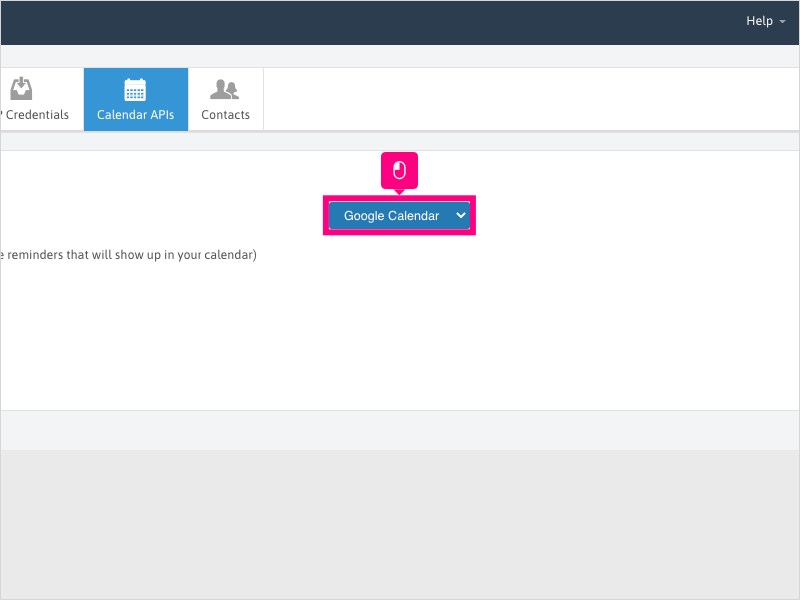
5. Click the checkbox to enable the integration
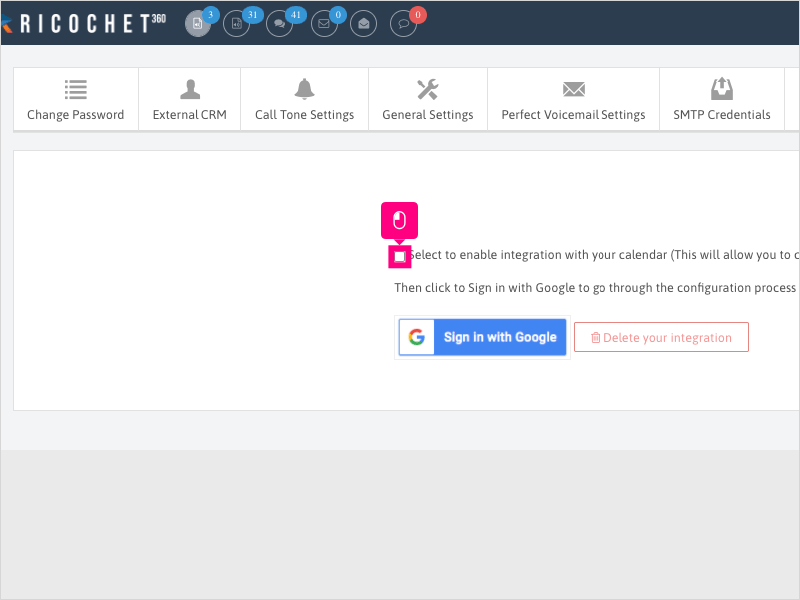
6. Click Sign in with Google
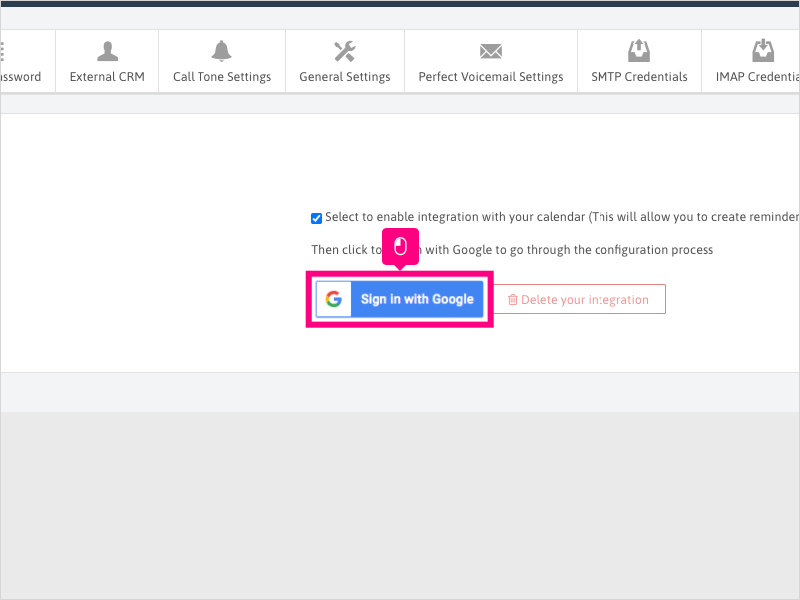
7. Choose your email from the list (or enter a new email address).
Note: You'll want to ensure the email address selected is the one you use for Ricochet access.
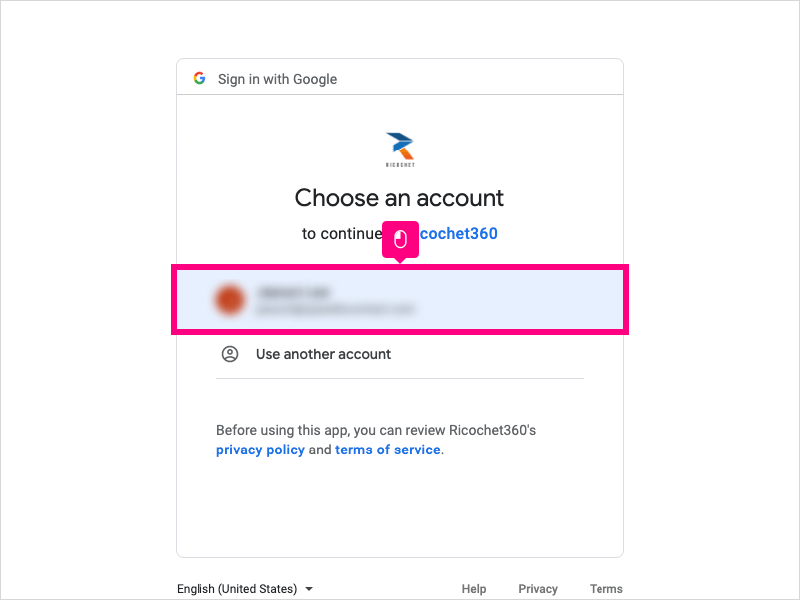
8. Click Allow - this will return you back to the Ricochet Calendar APIs page.
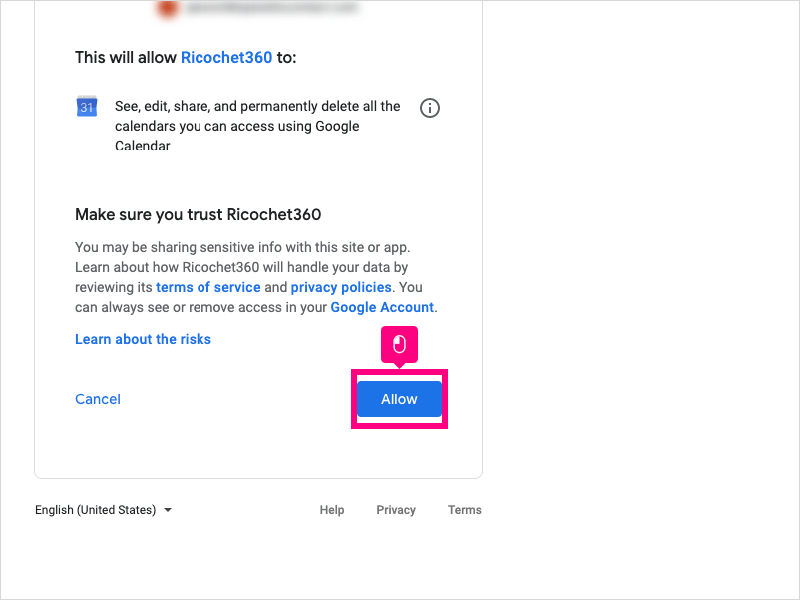
9. Once returned to the Calendar APIs page, you can give Ricochet page a refresh to ensure your settings have been saved and applied.
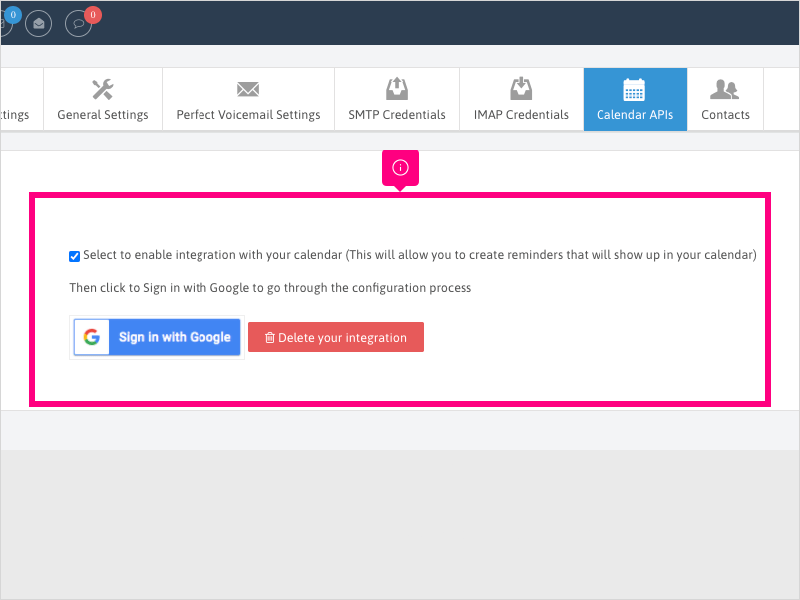
Here's an interactive tutorial
https://www.iorad.com/player/1757123/How-can-I-integrate-with-my-Google-Calendar-
Copy of text and screenshots from the tutorial/solution:
1. To integrate your Google Calendar with Ricochet (to send task notifications to your Google Calendar), click Configuration

2. Click User Settings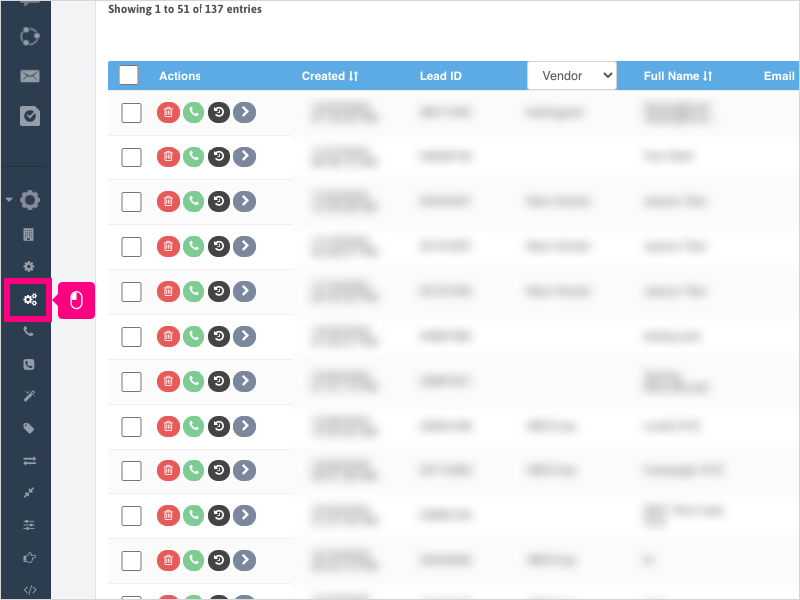
3. Click Calendar APIs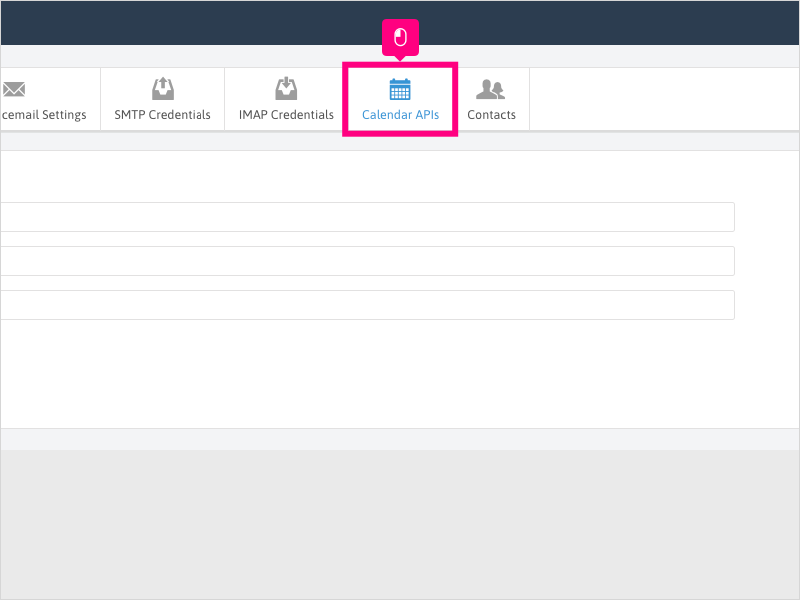
4. Click the dropdown to ensure Google Calendar is selected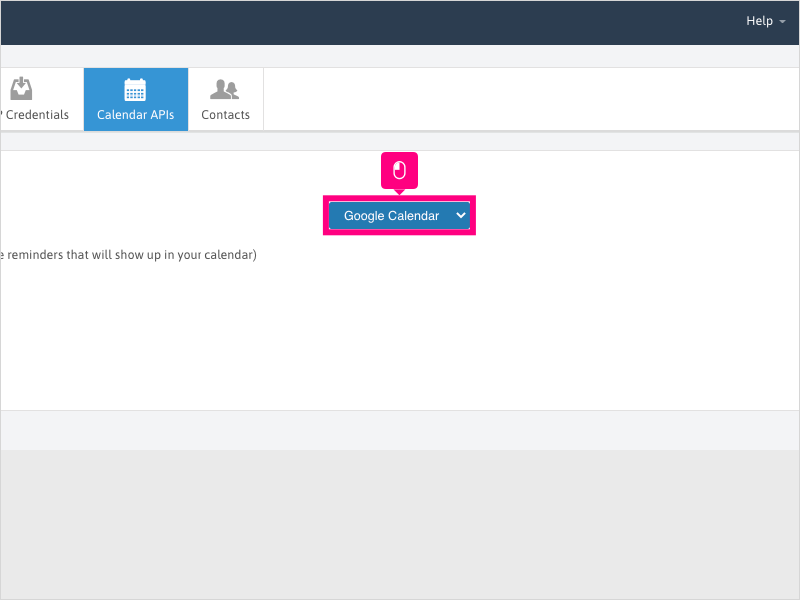
5. Click the checkbox to enable the integration
6. Click Sign in with Google
7. Choose your email from the list (or enter a new email address).
Note: You'll want to ensure the email address selected is the one you use for Ricochet access.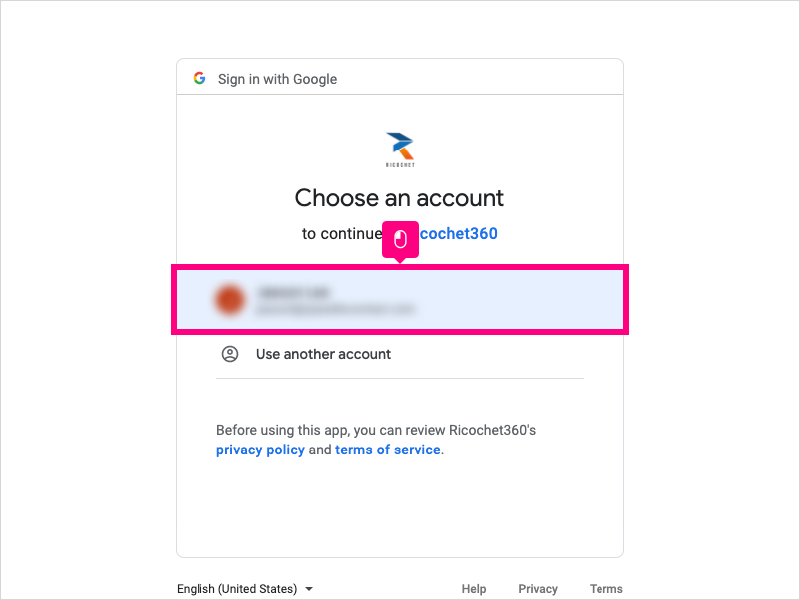
8. Click Allow - this will return you back to the Ricochet Calendar APIs page.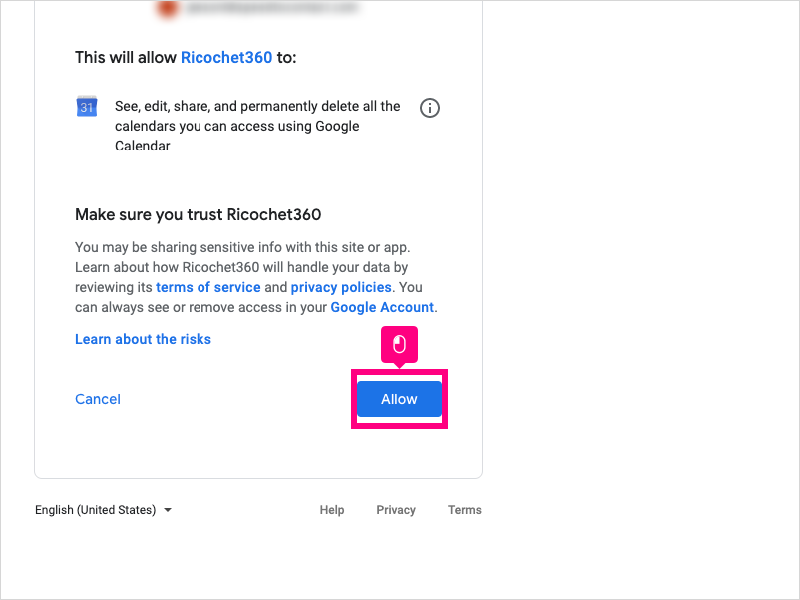
9. Once returned to the Calendar APIs page, you can give Ricochet page a refresh to ensure your settings have been saved and applied.
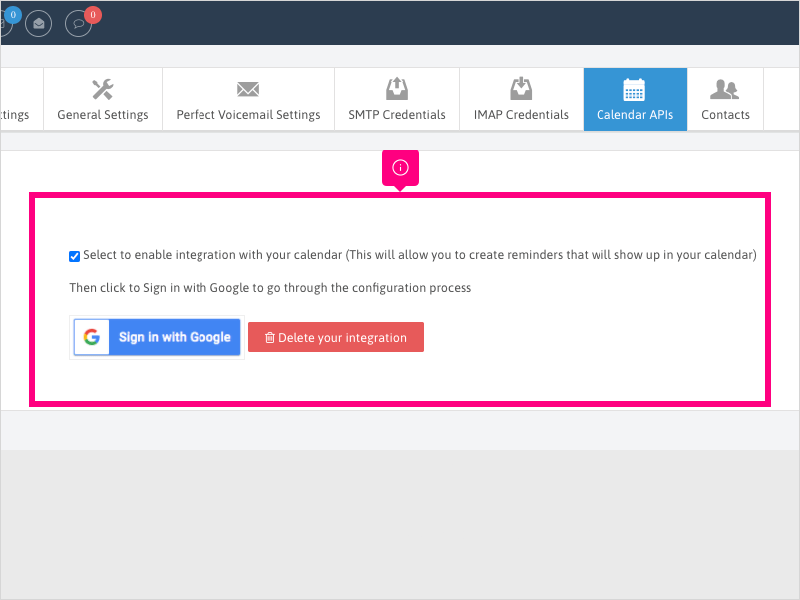
Applicable User Seat Types
All User Seats
Applicable Permissions
All Permissions
Did this Solution Article help you?
If you need to submit a support ticket, Admins and Agents: Return to your Ricochet platform and proceed to file a ticket using the Help -> Get Support action to open the Help widget.
If you have access to Ricochet's Ahoy Management Portal - click anywhere in this message to open the Ahoy Management Portal and the Support Widget.
If you are utilizing the Ahoy platform for ticket submission, for fastest results, please log into Ahoy so we can gather all the necessary information from your Ricochet account during the Ticket Submission process.
Did you find it helpful?
Yes
No
Send feedback Sorry we couldn't be helpful. Help us improve this article with your feedback.