Direct Link to tutorial/solution:
Click here to view tutorial/solution in a new tab.
Embedded tutorial/solution:
7 STEPS
1. To create a new voicemail for a phone number, click Configuration
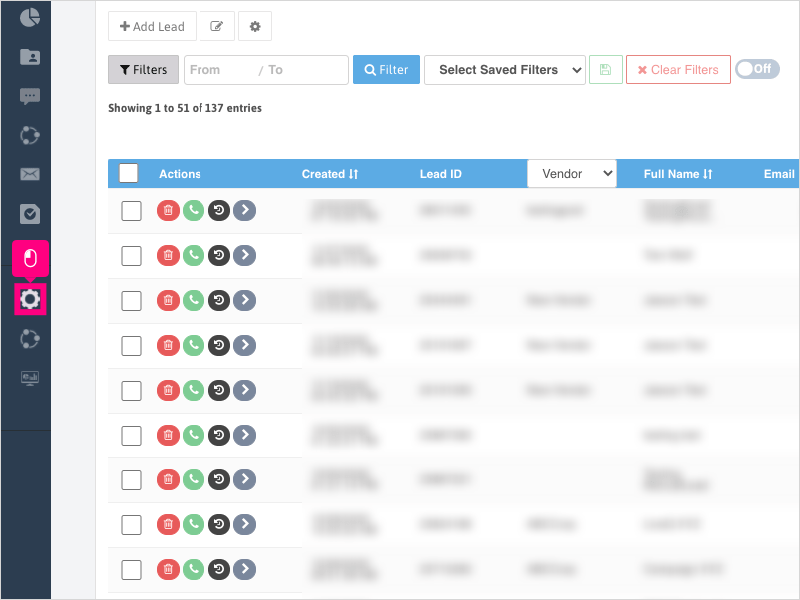
2. Click Phone Settings
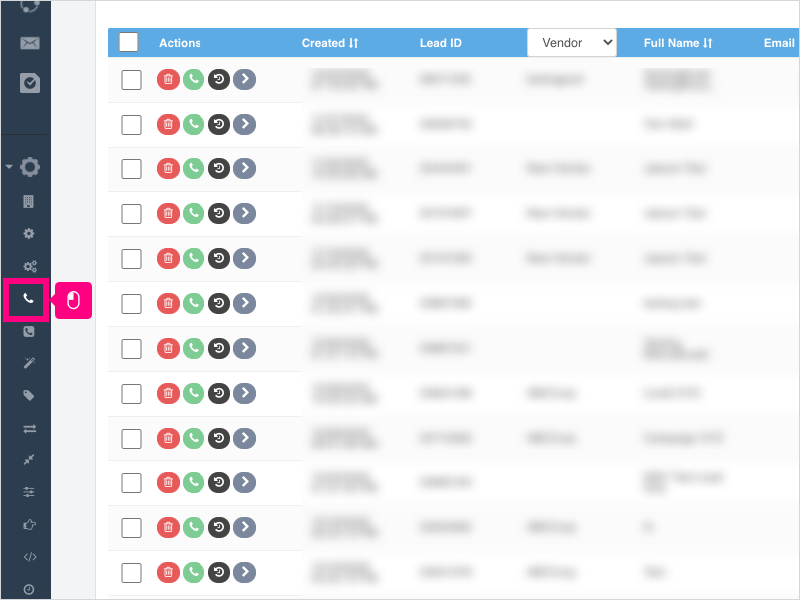
3. Find the phone number you want to edit (you may just have one number listed if you're not an Admin).
You also may need to clear your Search filter if you're not seeing the number needed.
Click Voicemail under the Actions column
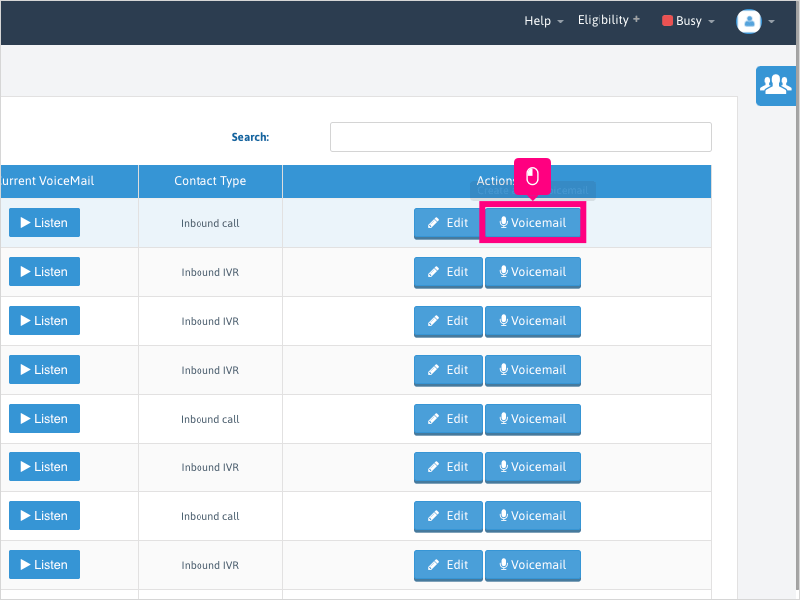
4. Click Record to start recording your voicemail.
Note: You can also choose the Upload tab and upload your own .WAV or .MP3 file.
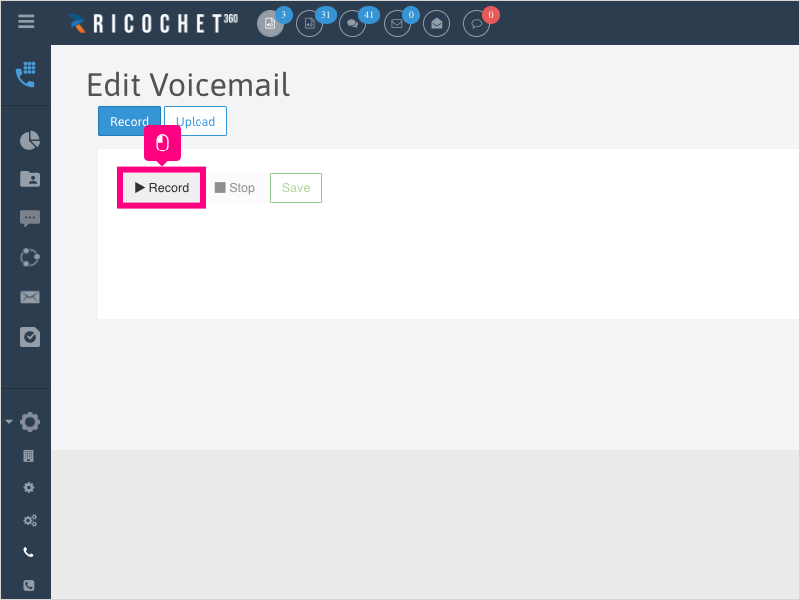
5. Once you finished your recording, click Stop. This will open the recording in a new tab for you to listen back to the recording.
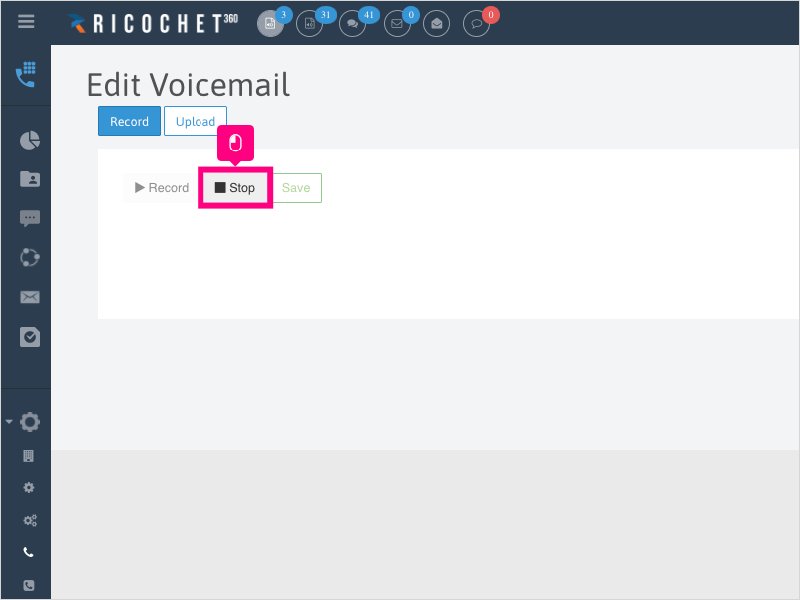
6. If the recording sounds good, go back to the Ricochet tab and click Save
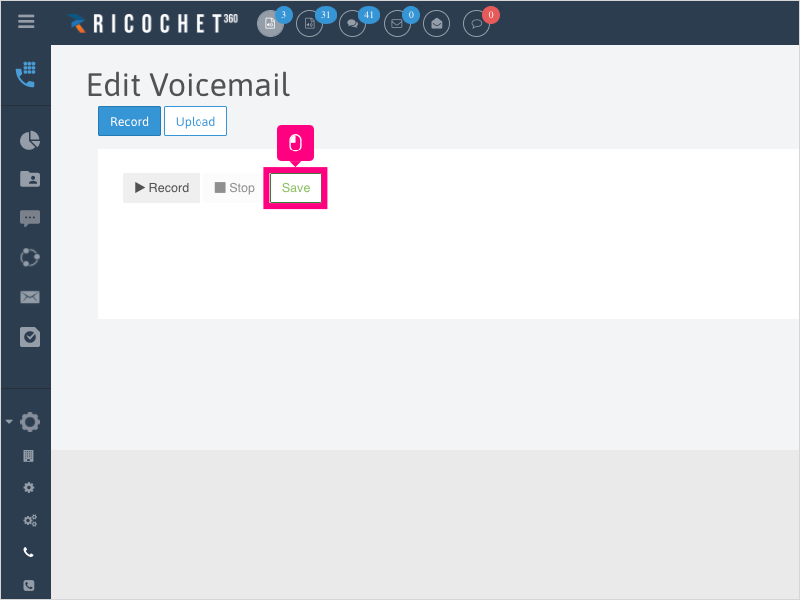
7. You can listen back to the recording again by clicking on the Listen button under "Current VoiceMail" column.
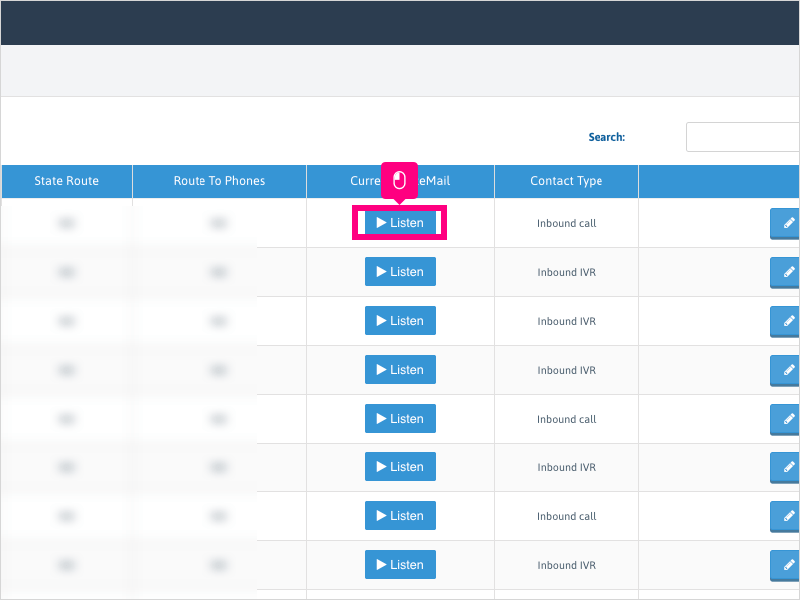
Here's an interactive tutorial
https://www.iorad.com/player/1757136/How-can-I-create-a-new-Voicemail-for-a-phone-number-
Copy of text and screenshots from the tutorial/solution:
1. To create a new voicemail for a phone number, click Configuration

2. Click Phone Settings
3. Find the phone number you want to edit (you may just have one number listed if you're not an Admin).
You also may need to clear your Search filter if you're not seeing the number needed.
Click Voicemail under the Actions column
4. Click Record to start recording your voicemail.
Note: You can also choose the Upload tab and upload your own .WAV or .MP3 file.
5. Once you finished your recording, click Stop. This will open the recording in a new tab for you to listen back to the recording.
6. If the recording sounds good, go back to the Ricochet tab and click Save
7. You can listen back to the recording again by clicking on the Listen button under "Current VoiceMail" column.
Applicable User Seat Types
All User Seats
Applicable Permissions
All Permissions
Did this Solution Article help you?
If you need to submit a support ticket, Admins and Agents: Return to your Ricochet platform and proceed to file a ticket using the Help -> Get Support action to open the Help widget.
If you have access to Ricochet's Ahoy Management Portal - click anywhere in this message to open the Ahoy Management Portal and the Support Widget.
If you are utilizing the Ahoy platform for ticket submission, for fastest results, please log into Ahoy so we can gather all the necessary information from your Ricochet account during the Ticket Submission process.
Did you find it helpful?
Yes
No
Send feedback Sorry we couldn't be helpful. Help us improve this article with your feedback.







