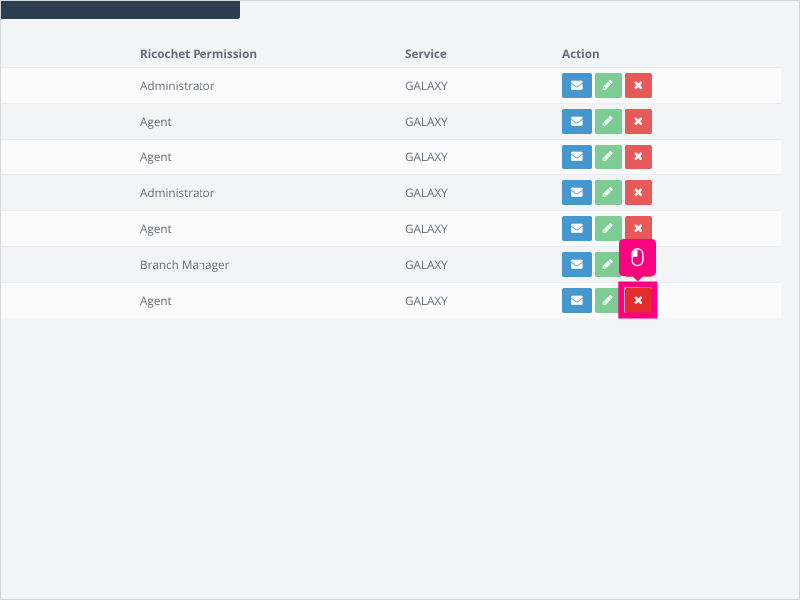Direct Link to tutorial/solution:
Click here to view tutorial/solution in a new tab.
Embedded tutorial/solution:
5 STEPS
1. To remove a user from Ricochet, first you want to make sure the agent's leads have been reassigned to another user (or unassigned) on the Ricochet platform.
Next, log into Ahoy, find the agent you want to remove and click Delete Agent
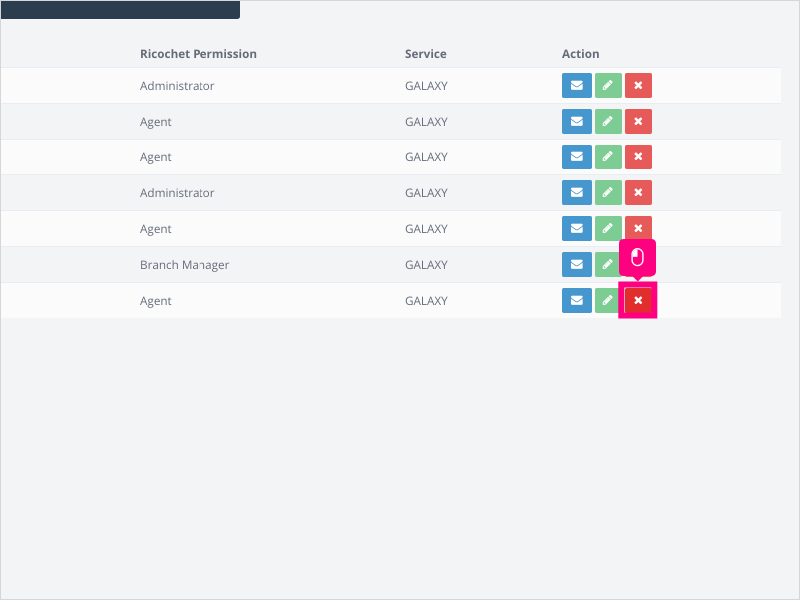
2. Review the information provided when deleting a user.
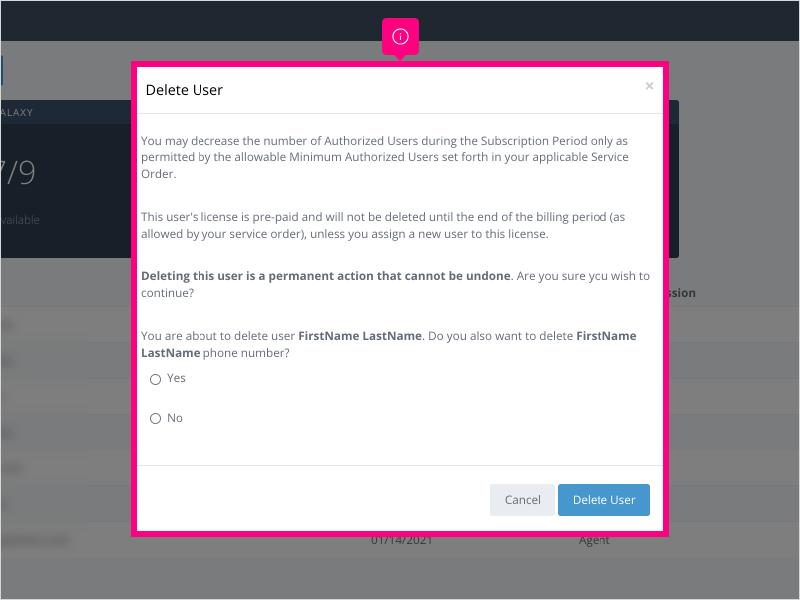
3. If you want to delete the agent's phone number, click Yes.
If you want to retain the agent's phone number after deleting the user, click No.
For this example, we will click Yes
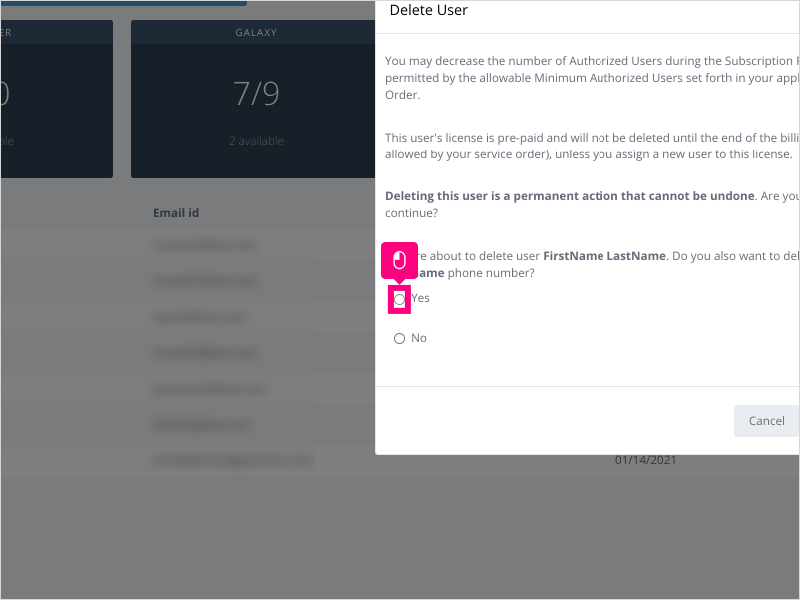
4. Click Delete User
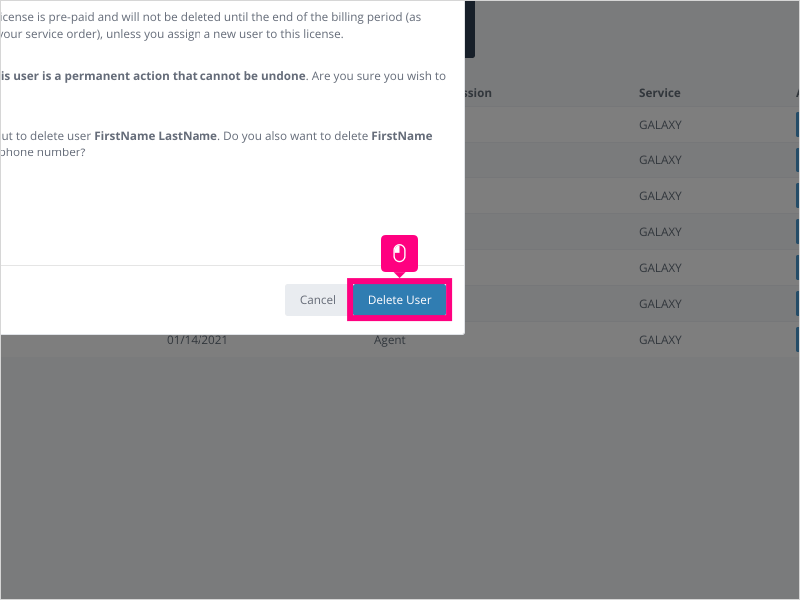
5. After deleting the user, the excess seat(s) will be removed (down to your contracted minimum, if applicable) for your next invoice.
NOTE: There is no need to contact Ricochet Support to have these numbers adjusted - they will adjust automatically.
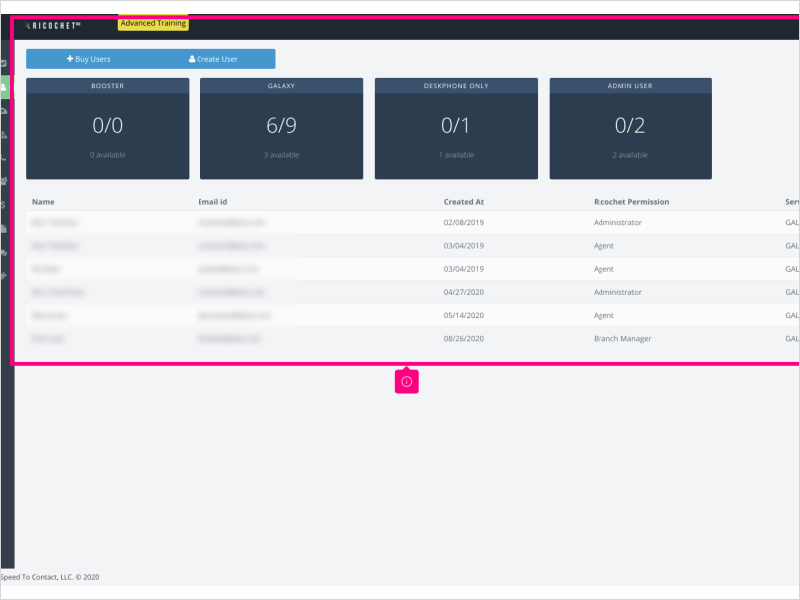
Here's an interactive tutorial
https://www.iorad.com/player/1761805/How-do-I-delete-an-Agent-
Copy of text and screenshots from the tutorial/solution:
1. To remove a user from Ricochet, first you want to make sure the agent's leads have been reassigned to another user (or unassigned) on the Ricochet platform.
Next, log into Ahoy, find the agent you want to remove and click Delete Agent
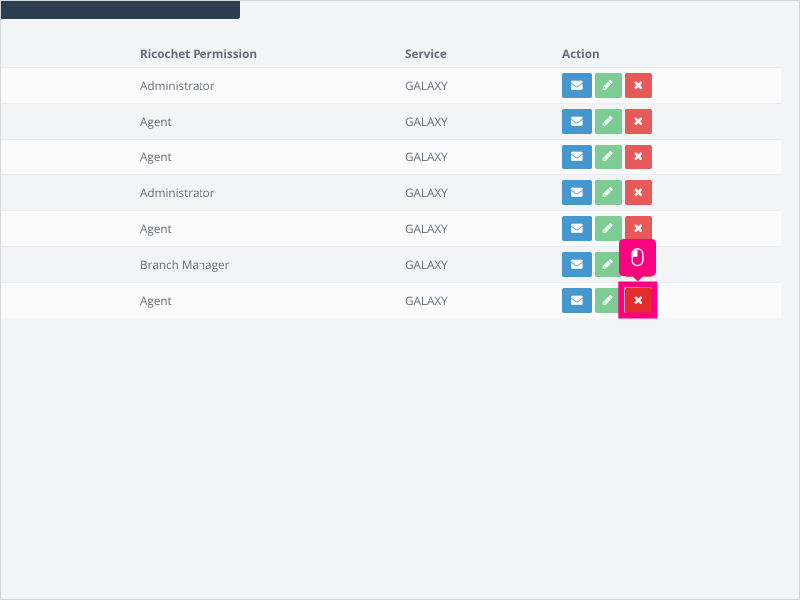
2. Review the information provided when deleting a user.
3. If you want to delete the agent's phone number, click Yes.
If you want to retain the agent's phone number after deleting the user, click No.
For this example, we will click Yes
4. Click Delete User
5. After deleting the user, the excess seat(s) will be removed (down to your contracted minimum, if applicable) for your next invoice.
NOTE: There is no need to contact Ricochet Support to have these numbers adjusted - they will adjust automatically.

Applicable User Seat Types
Admin
Galaxy
Booster
Applicable Permissions
Administrator
Did this Solution Article help you?
If you need to submit a support ticket, Admins and Agents: Return to your Ricochet platform and proceed to file a ticket using the Help -> Get Support action to open the Help widget.
If you have access to Ricochet's Ahoy Management Portal - click anywhere in this message to open the Ahoy Management Portal and the Support Widget.
If you are utilizing the Ahoy platform for ticket submission, for fastest results, please log into Ahoy so we can gather all the necessary information from your Ricochet account during the Ticket Submission process.
Did you find it helpful?
Yes
No
Send feedback Sorry we couldn't be helpful. Help us improve this article with your feedback.