Direct Link to tutorial/solution:
Click here to view tutorial/solution in a new tab.
Embedded tutorial/solution:
Here's an interactive tutorial
Copy of text and screenshots from the tutorial/solution:
1. To add custom status groups to your Agent Performance Reports, click on Dashboard

2. Click Performance Dashboard
3. Click the Agent tab
4. Click the gear icon to edit the table settings
5. Click Add Status Group
6. Click inside the Name area and type name of your new status group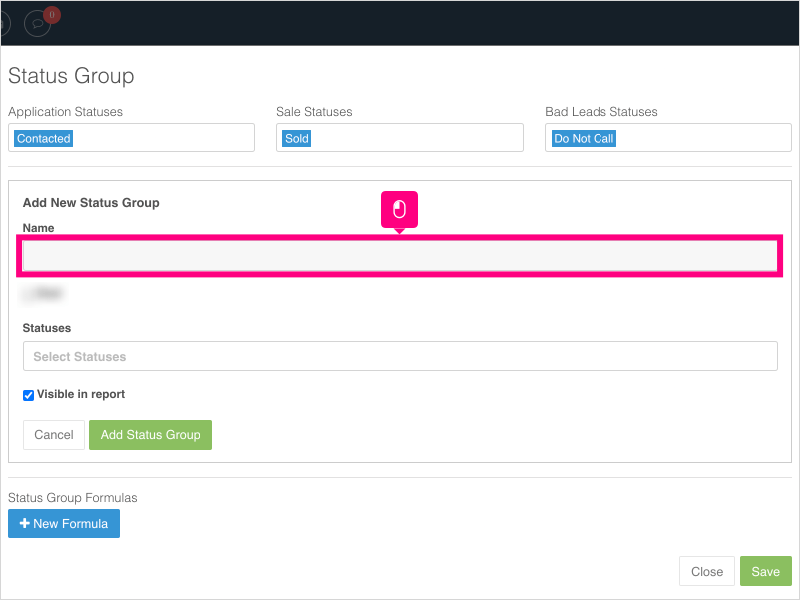
7. Click inside the Select Statuses area and select the statuses you want to include in the new status group.
8. Click Add Status Group to create the new group.
9. Click Add Status Group again if you want to create more status groups.
10. Otherwise, click Save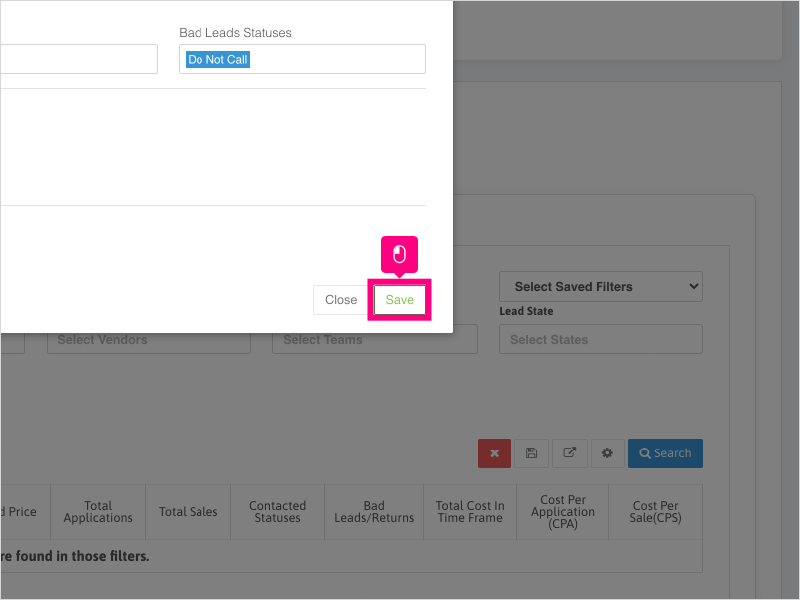
11. Click Close
12. To search for records that match your custom status group, click Select date and choose a date filter.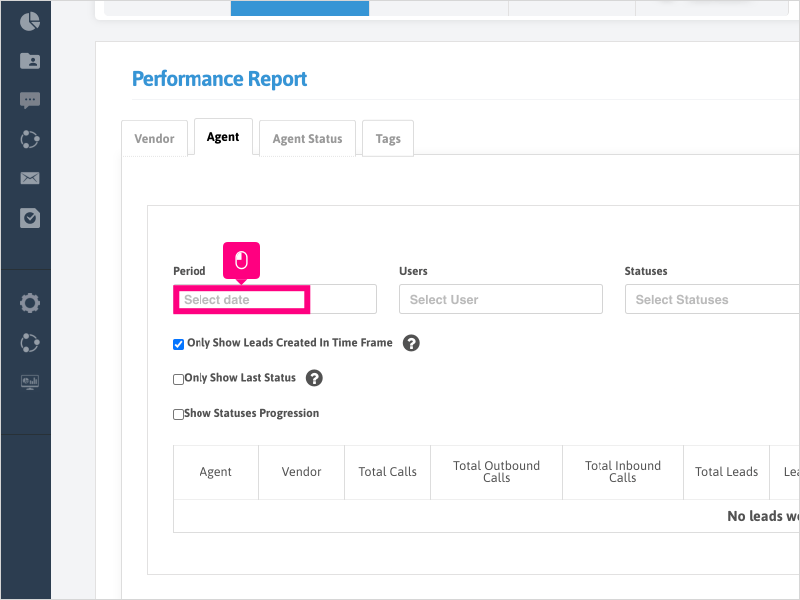
13. For this example, we will click Last 7 days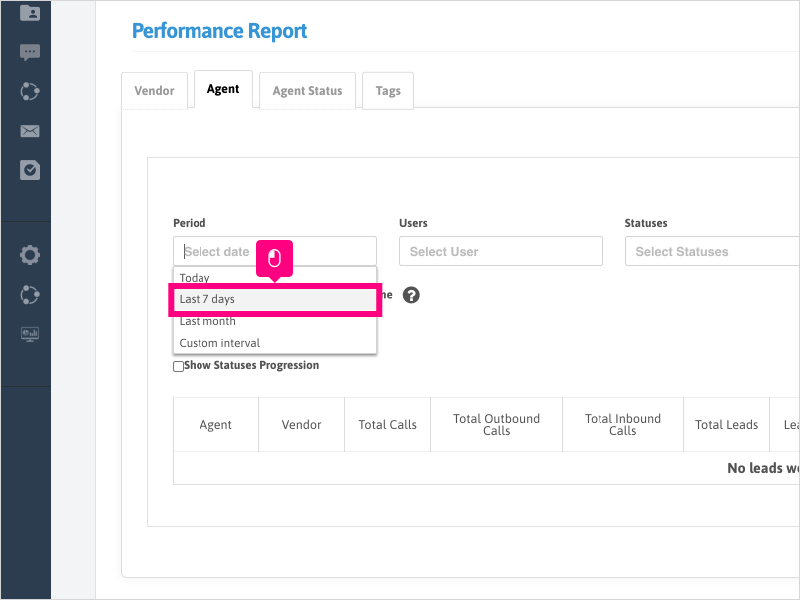
14. Click Search to generate your results.
15. Click the Agent name to see a list of Vendors the agent called
16. If you want to search for all leads that had call activity in the time frame selected (and not just leads that were created in the time frame), uncheck the box for "Only Show Leads Created in Time Frame" and click Search
Applicable User Seat Types
Applicable Permissions
Was this article helpful?
That’s Great!
Thank you for your feedback
Sorry! We couldn't be helpful
Thank you for your feedback
Feedback sent
We appreciate your effort and will try to fix the article