Direct Link to tutorial/solution:
Click here to view tutorial/solution in a new tab.
Embedded tutorial/solution:
Here's an interactive tutorial
Copy of text and screenshots from the tutorial/solution:
1. To export your Agent Performance Reports, click on Dashboard

2. Click Performance Dashboard
3. Click the Agent tab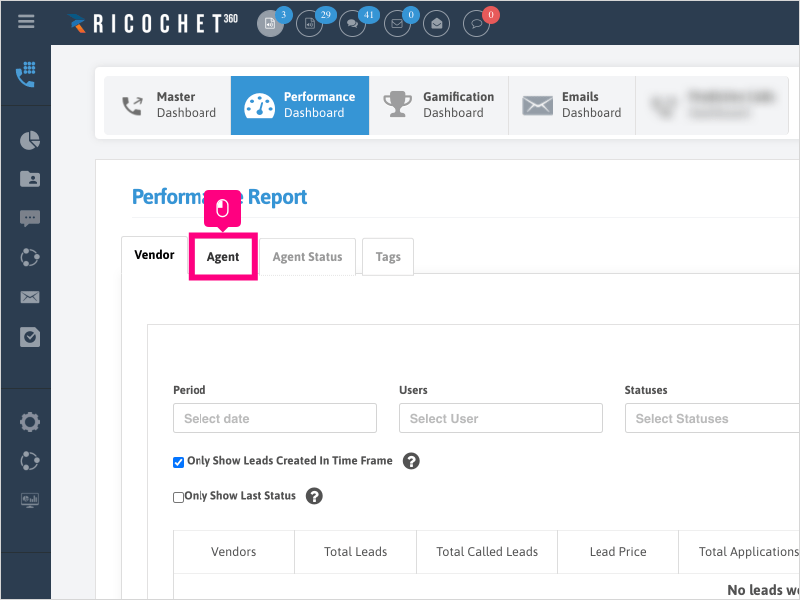
4. In the "Period" section, click Select date and pick your date range that you want to run your report.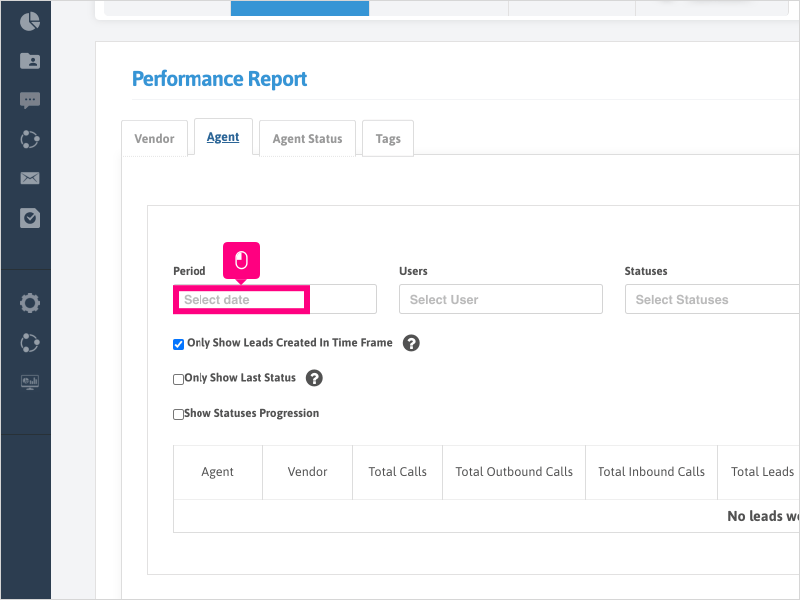
5. For this example, we will click Last 7 days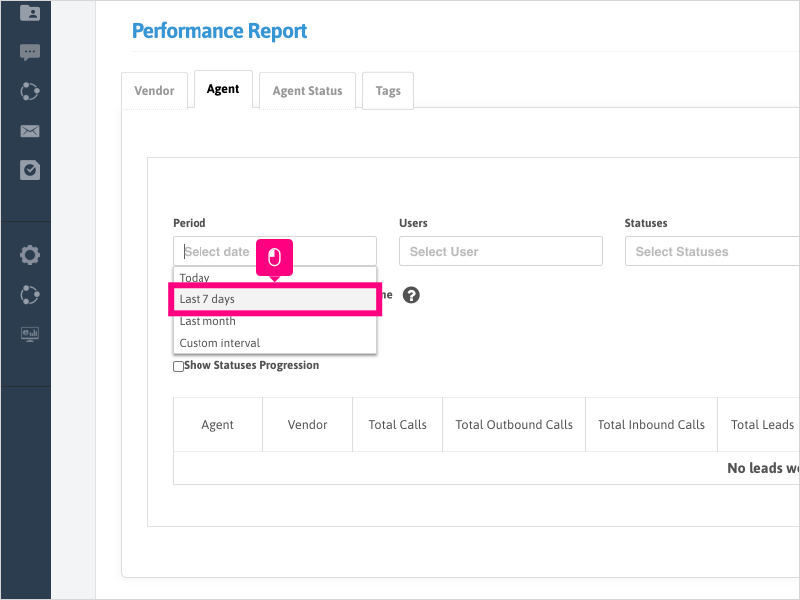
6. If needed, select any other filters needed and search for the filters you want to add a column for on your report.
7. Click Search to display the results and new column or columns based on the filters & time frame selected.
8. If you want to search for all leads that had call activity in the time frame selected (and not just leads that were created in the time frame), uncheck the box for "Only Show Leads Created in Time Frame"
9. Click Export and save the report file to your desired location on your computer.
The file type will export in a .CSV format.
Applicable User Seat Types
Applicable Permissions
Was this article helpful?
That’s Great!
Thank you for your feedback
Sorry! We couldn't be helpful
Thank you for your feedback
Feedback sent
We appreciate your effort and will try to fix the article