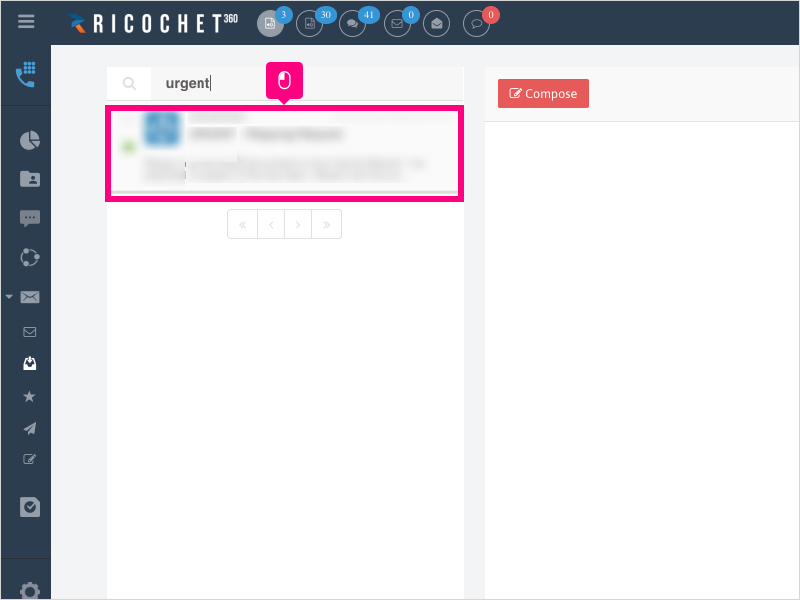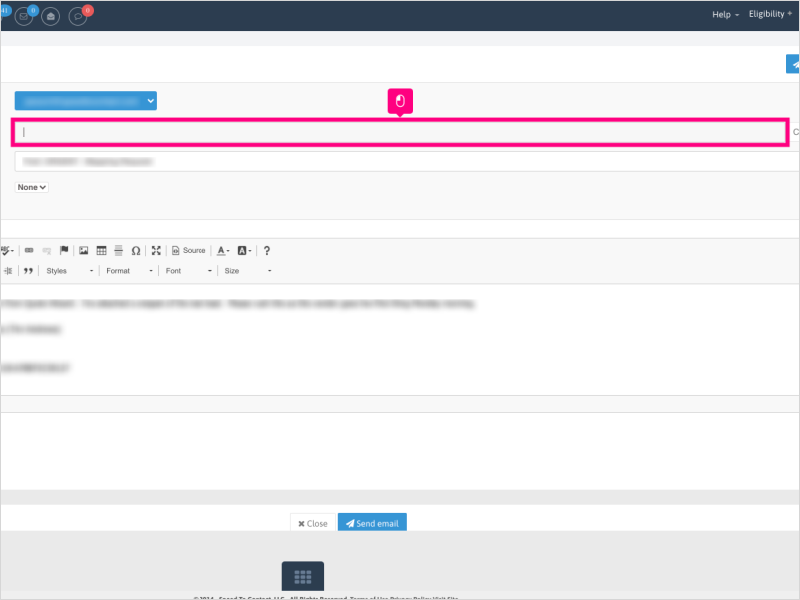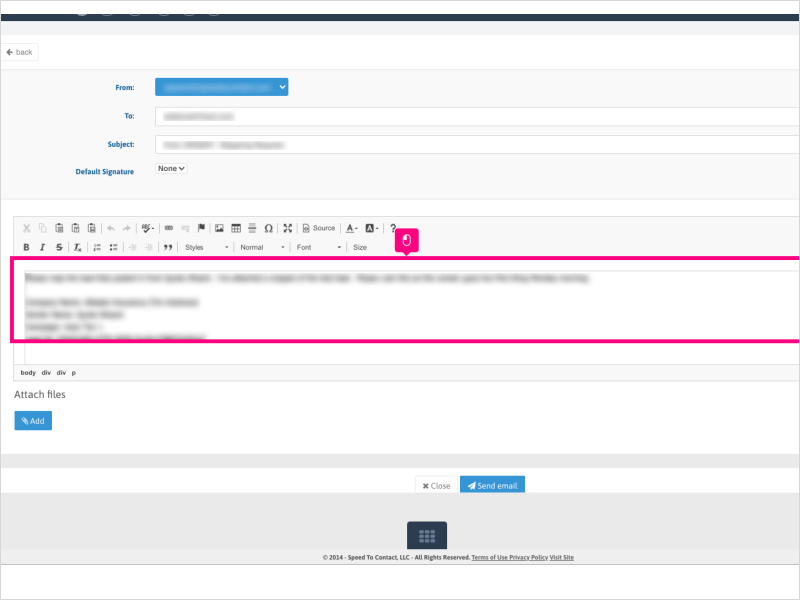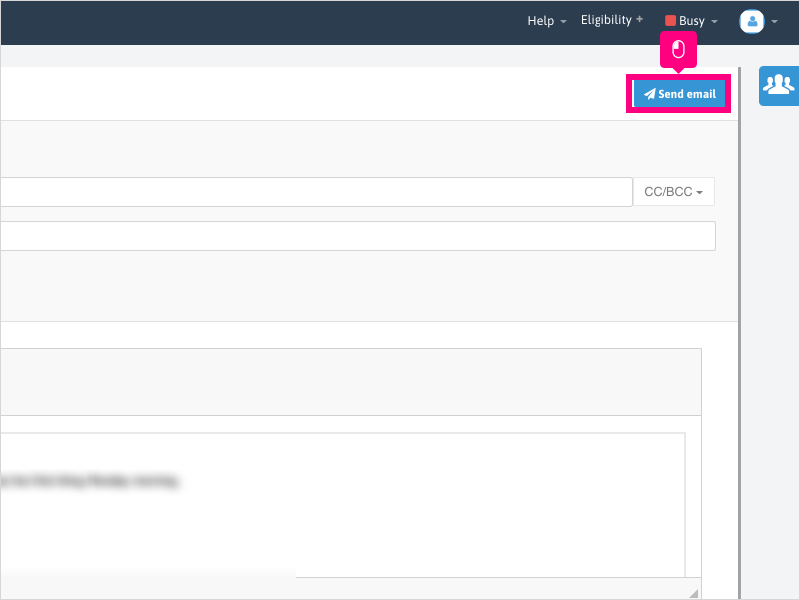Direct Link to tutorial/solution:
Click here to view tutorial/solution in a new tab.
Embedded tutorial/solution:
8 STEPS
1. To forward an email from your Inbox, click the Email Messaging section icon
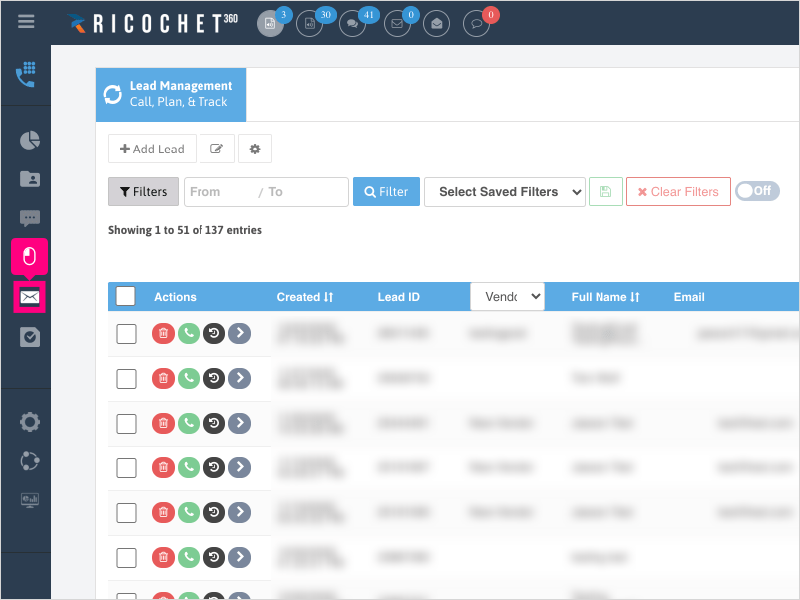
2. Click the Inbox icon
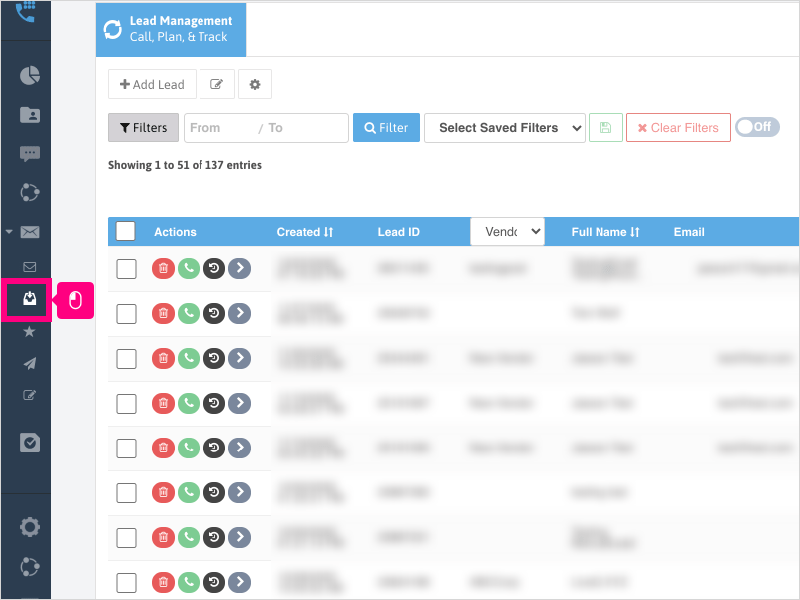
3. Click inside the Search box and type your search criteria.
Note: This will search in the Subject line only.
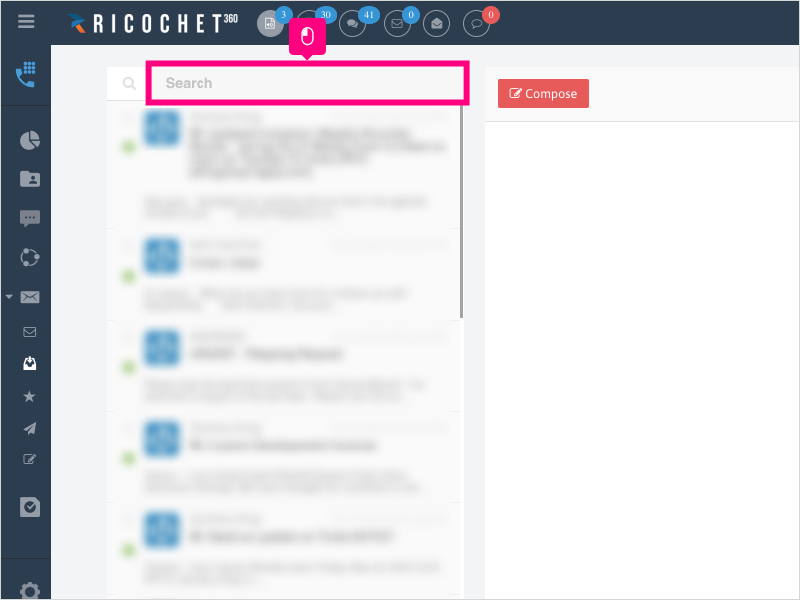
4. The results will display below.
Click on the email to display it on the right side view.
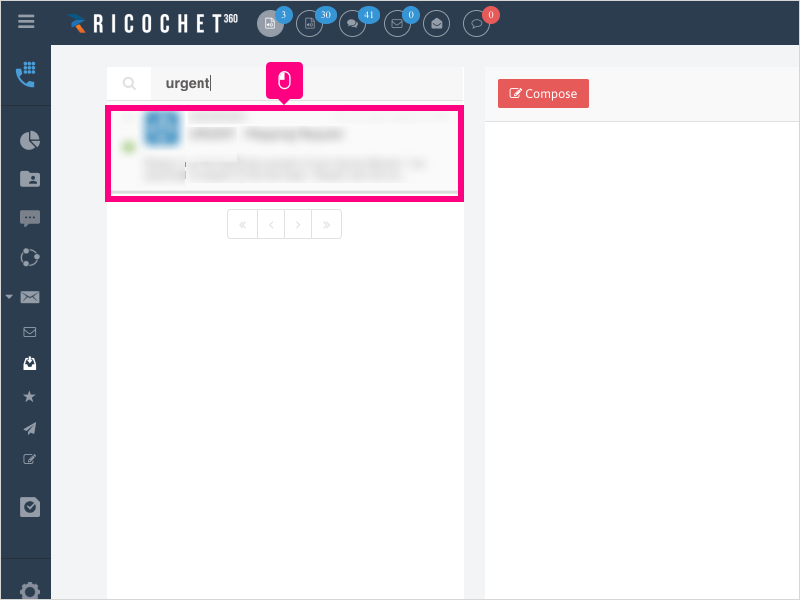
5. Click Forward
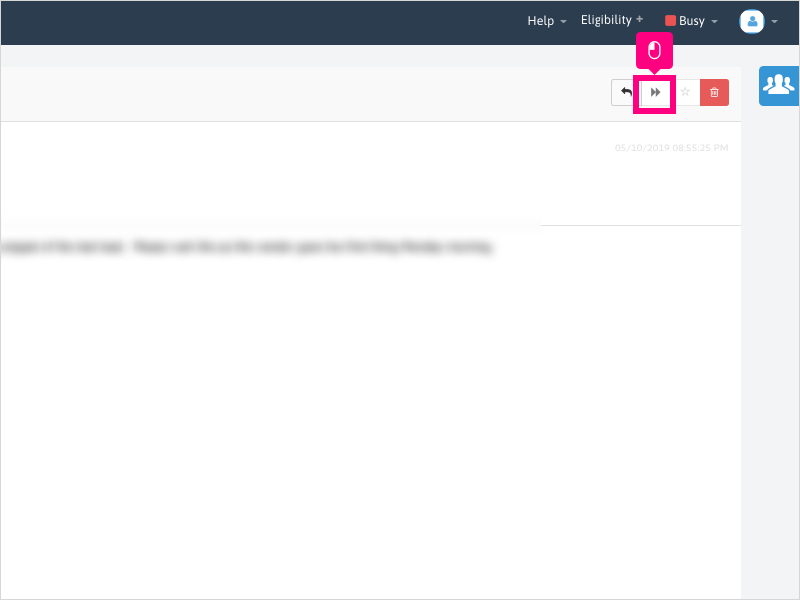
6. Click inside the To: area and type in the email address you want to forward the email to.
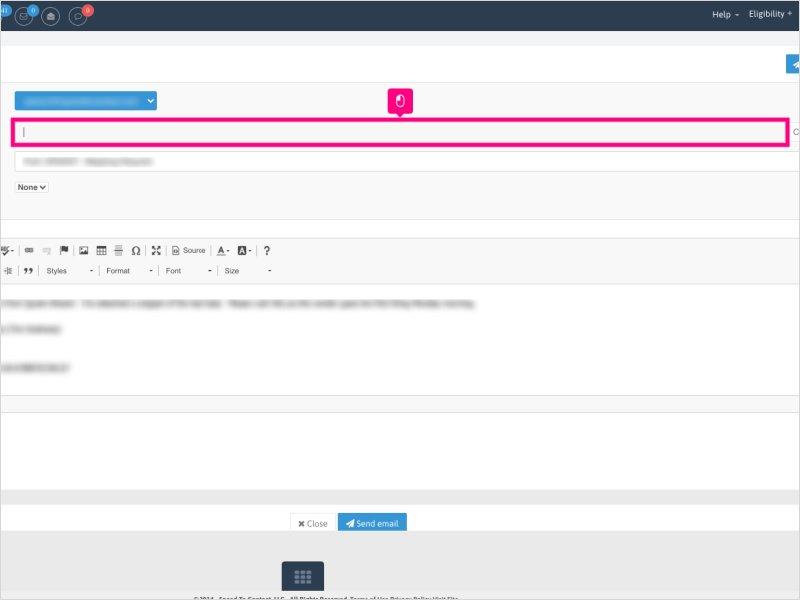
7. Click inside the message area and add your message (if any) to the top of the message being forwarded
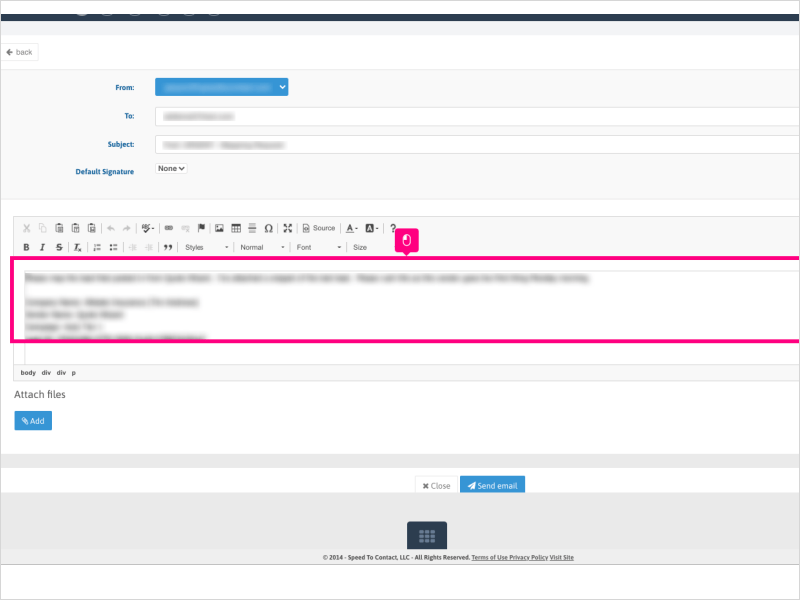
8. Click Send email
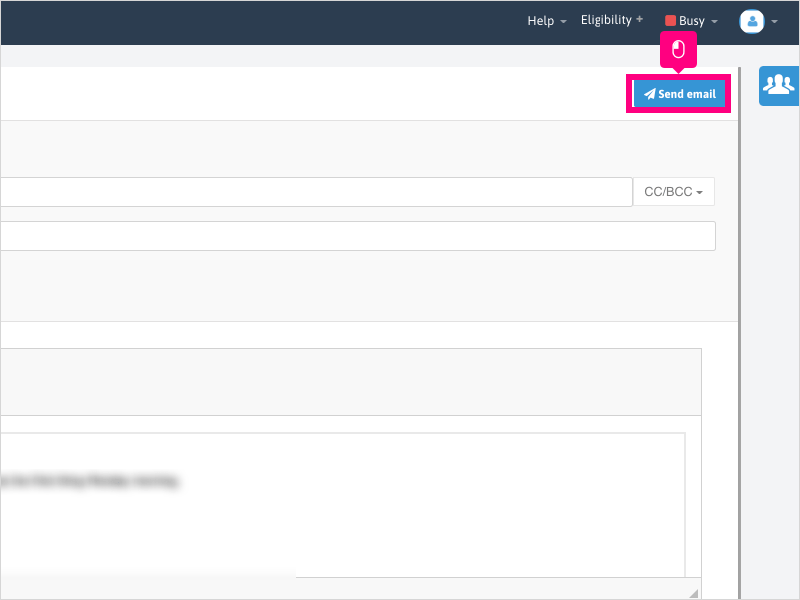
Here's an interactive tutorial
https://www.iorad.com/player/1755921/Can-I-forward-emails-from-the-Inbox-page-
Copy of text and screenshots from the tutorial/solution:
1. To forward an email from your Inbox, click the Email Messaging section icon

2. Click the Inbox icon
3. Click inside the Search box and type your search criteria.
Note: This will search in the Subject line only.
4. The results will display below.
Click on the email to display it on the right side view.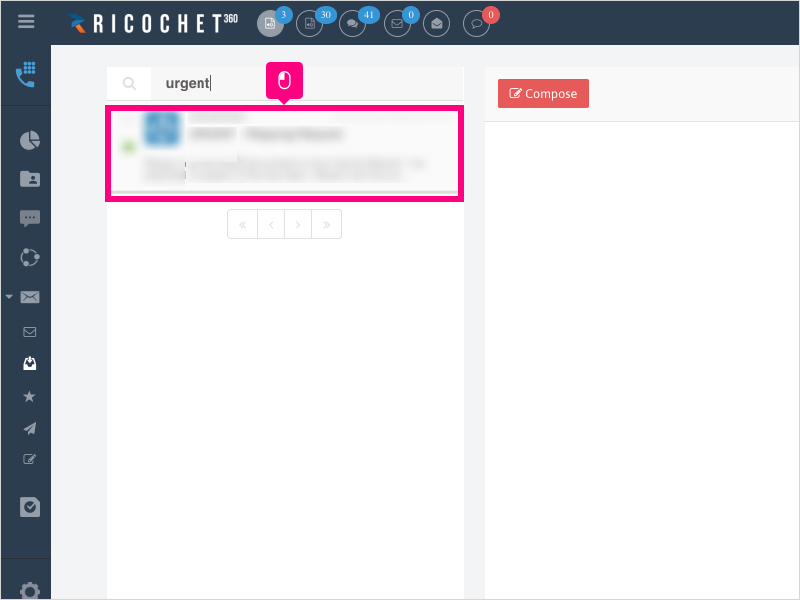
5. Click Forward
6. Click inside the To: area and type in the email address you want to forward the email to.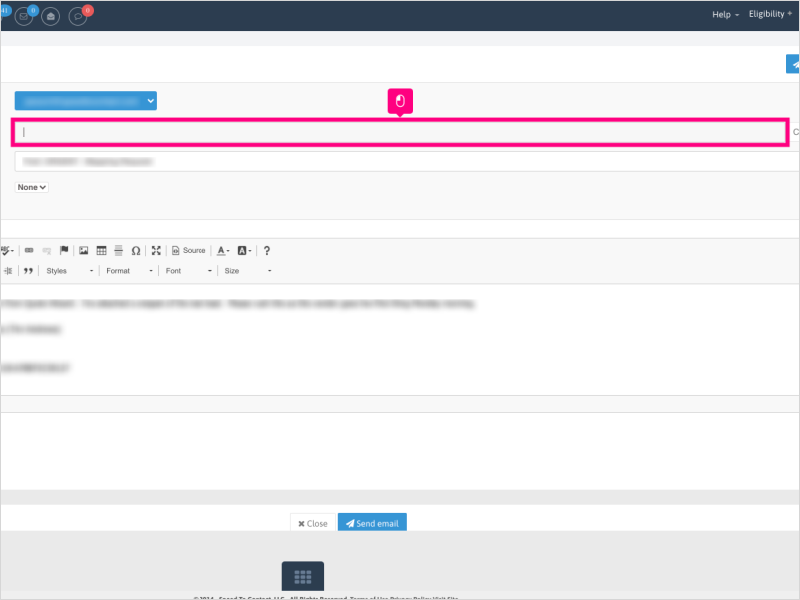
7. Click inside the message area and add your message (if any) to the top of the message being forwarded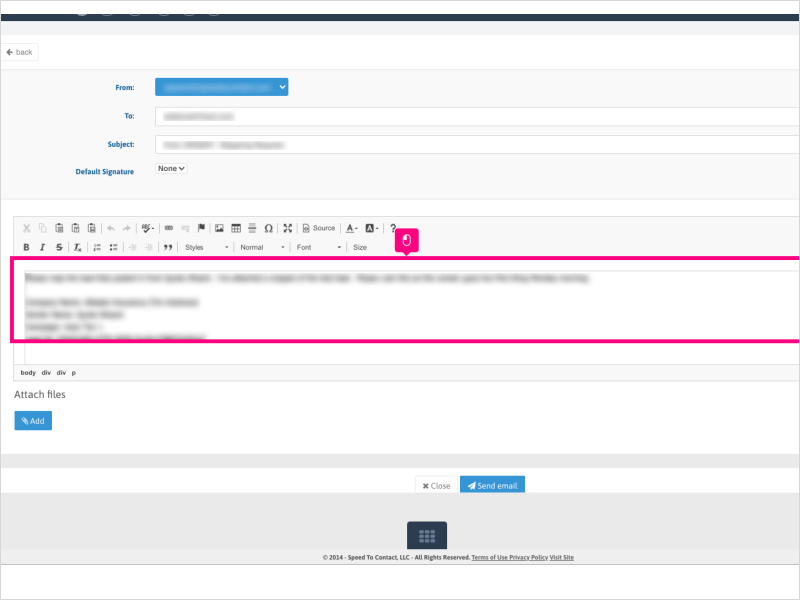
8. Click Send email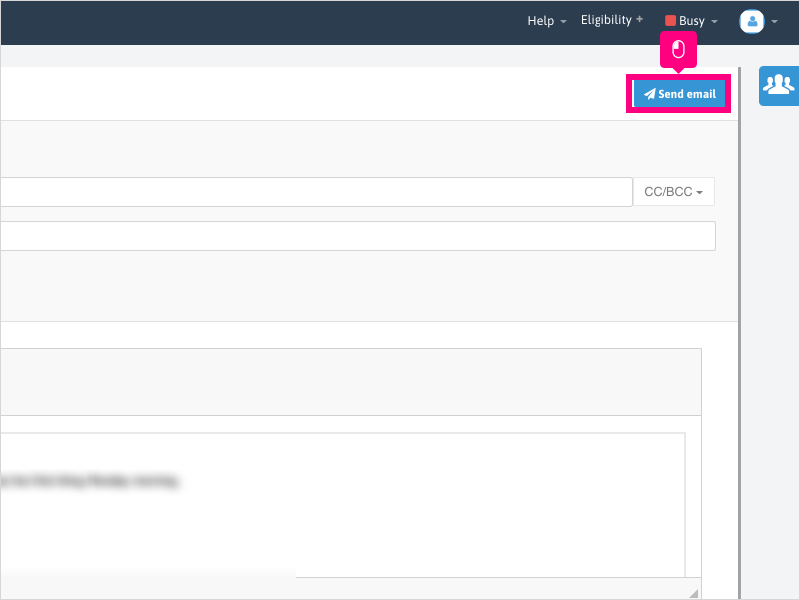
Applicable User Seat Types
Admin
Galaxy
Applicable Permissions
All Permissions
Did this Solution Article help you?
If you need to submit a support ticket, Admins and Agents: Return to your Ricochet platform and proceed to file a ticket using the Help -> Get Support action to open the Help widget.
If you have access to Ricochet's Ahoy Management Portal - click anywhere in this message to open the Ahoy Management Portal and the Support Widget.
If you are utilizing the Ahoy platform for ticket submission, for fastest results, please log into Ahoy so we can gather all the necessary information from your Ricochet account during the Ticket Submission process.
Did you find it helpful?
Yes
No
Send feedback Sorry we couldn't be helpful. Help us improve this article with your feedback.