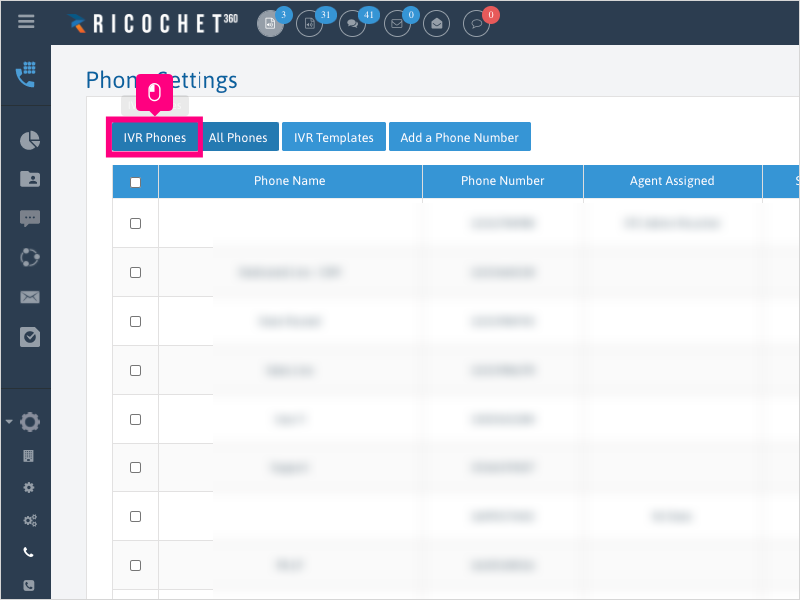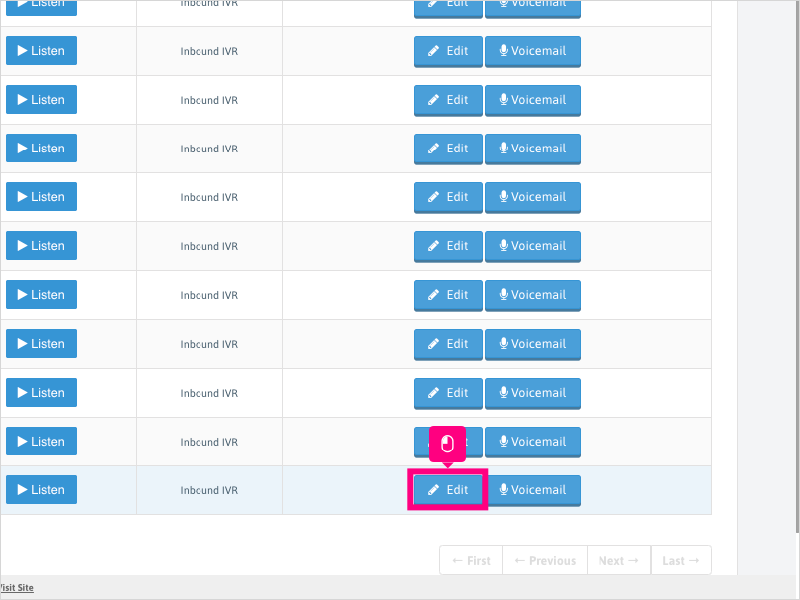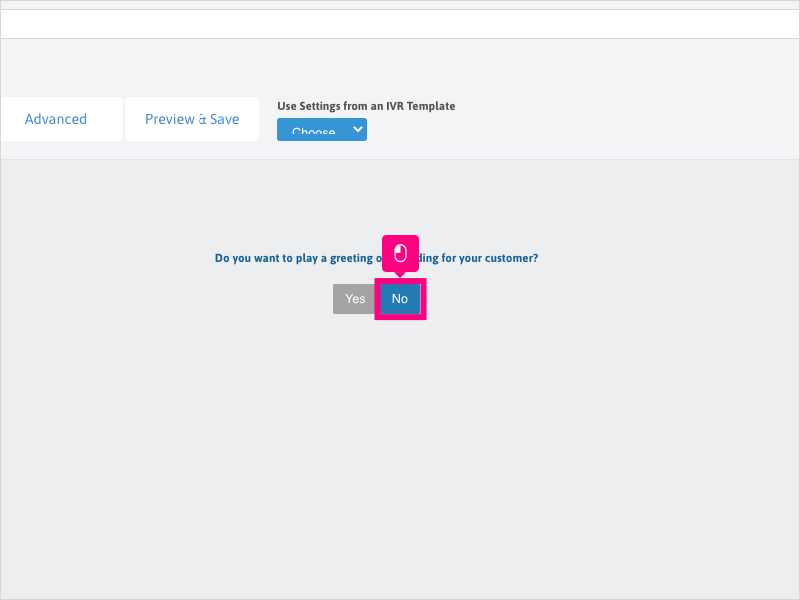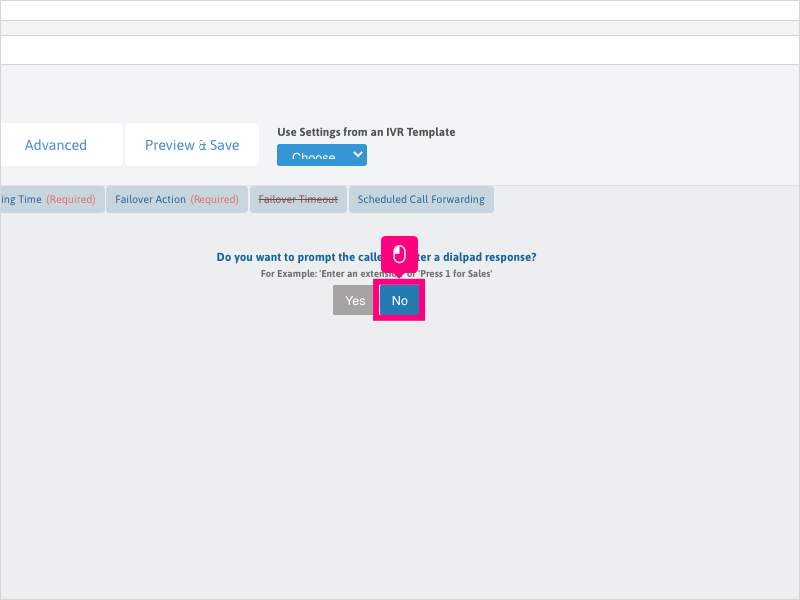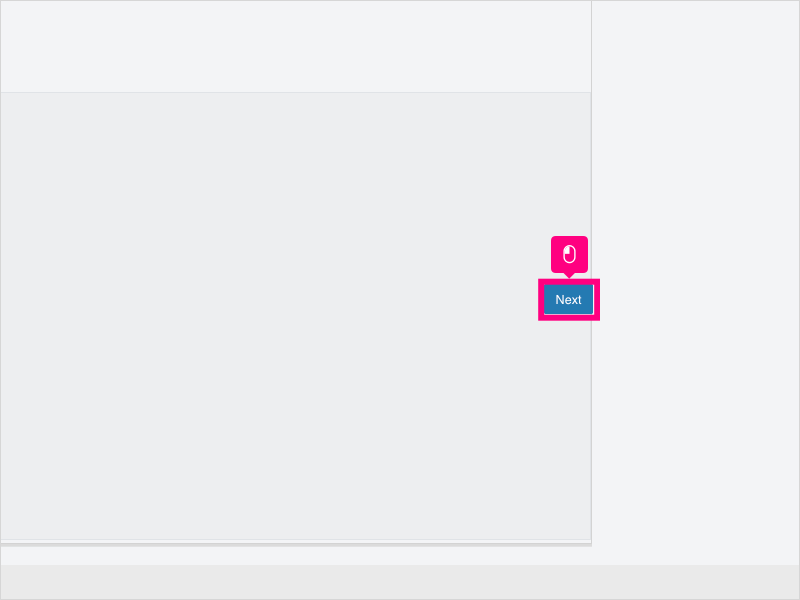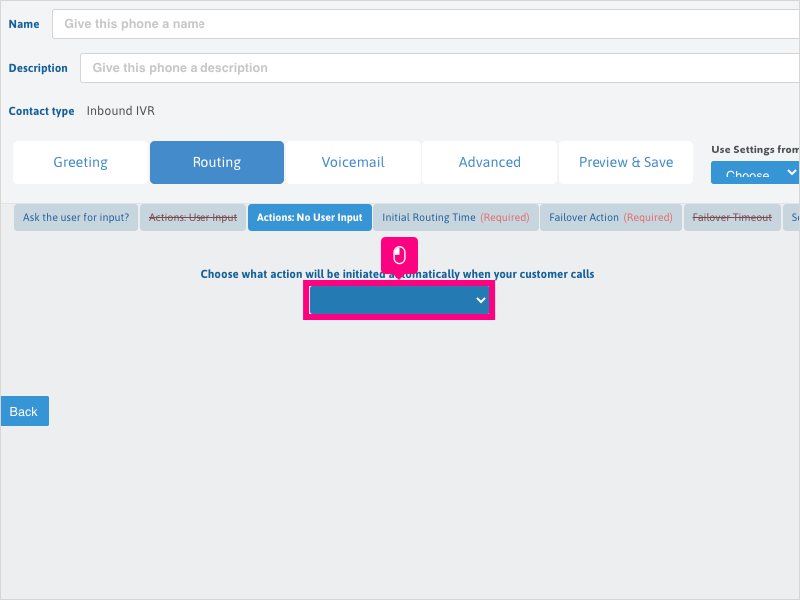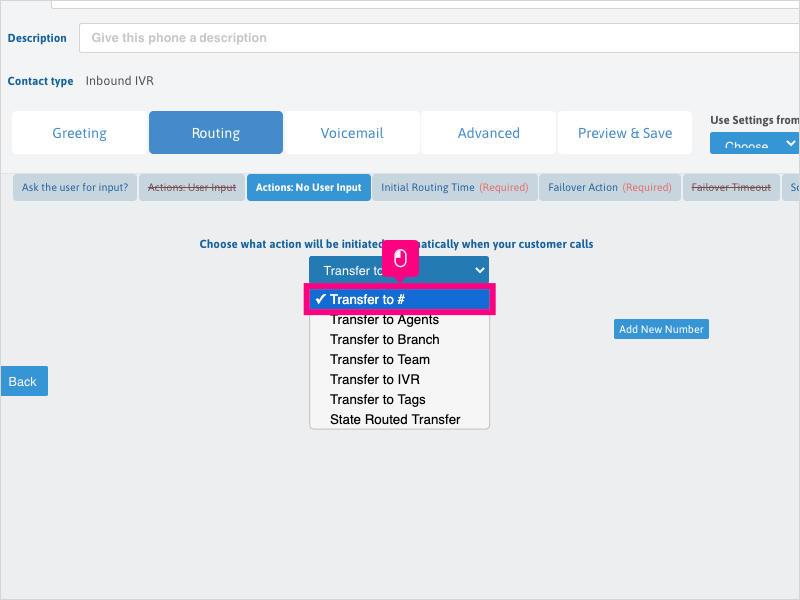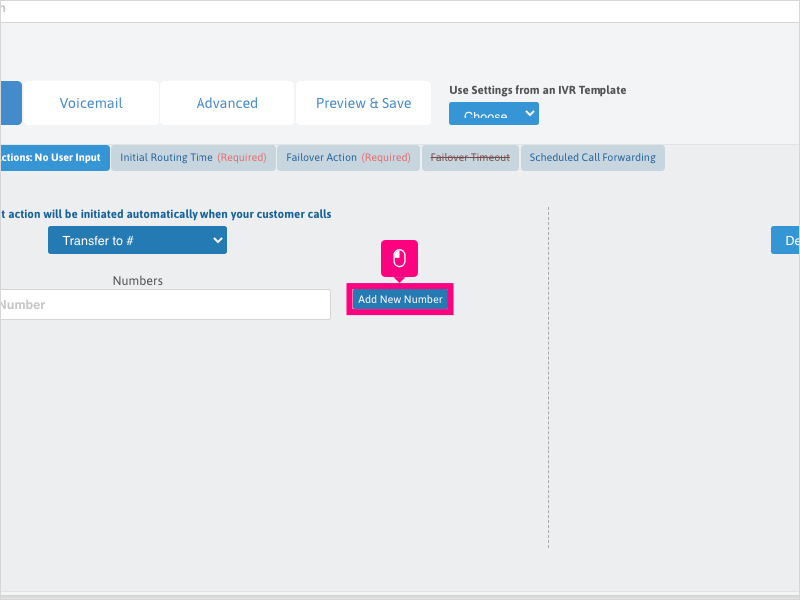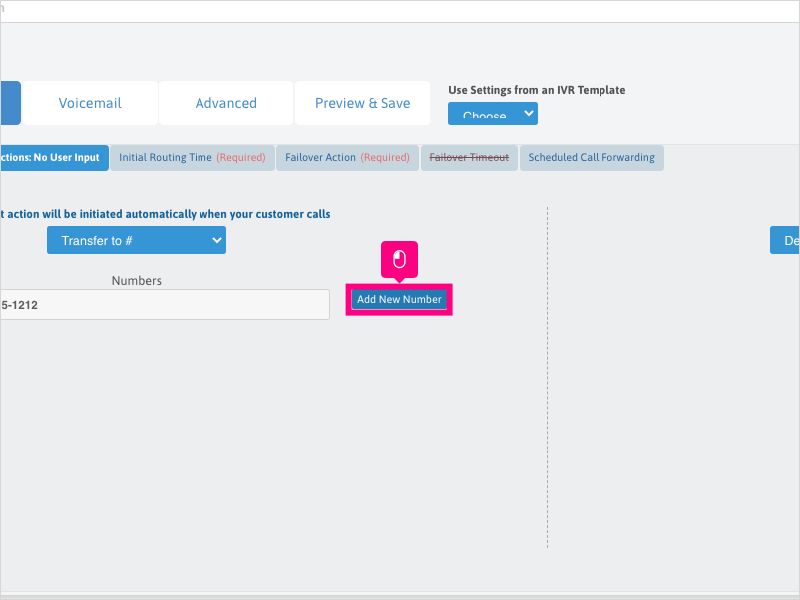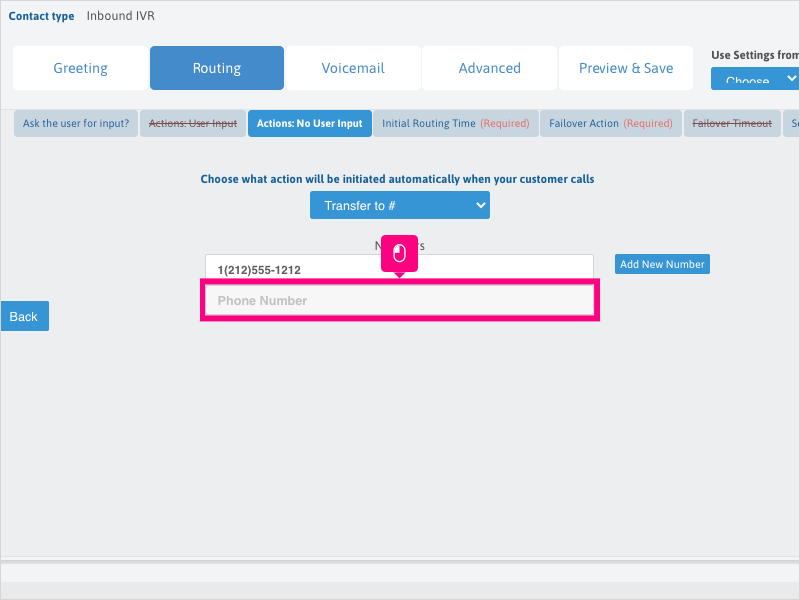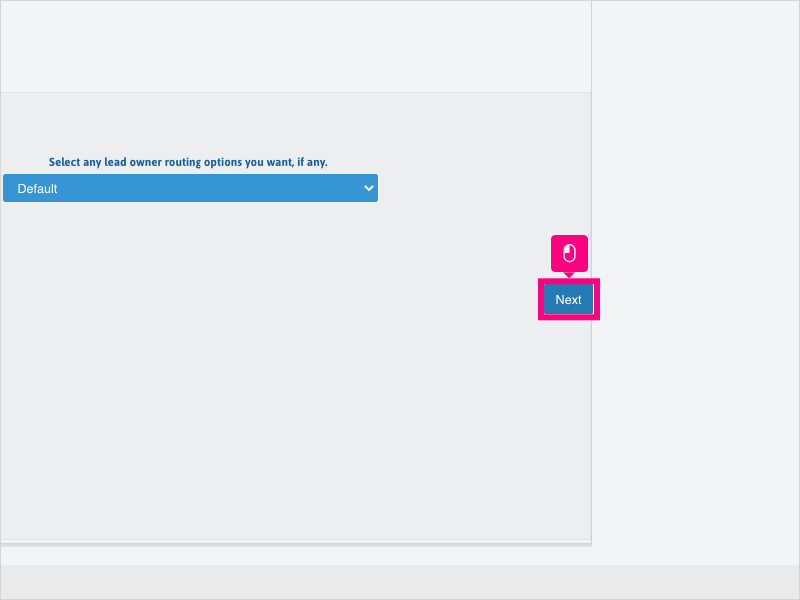Direct Link to tutorial/solution:
Click here to view tutorial/solution in a new tab.
Embedded tutorial/solution:
16 STEPS
1. To set up an Inbound IVR number to ring a specific phone number directly, click Configuration
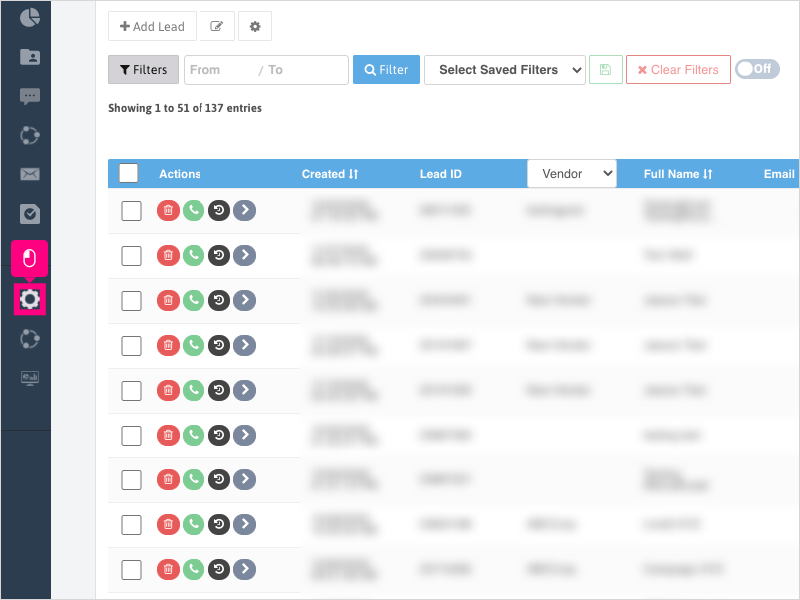
2. Click Phone Settings
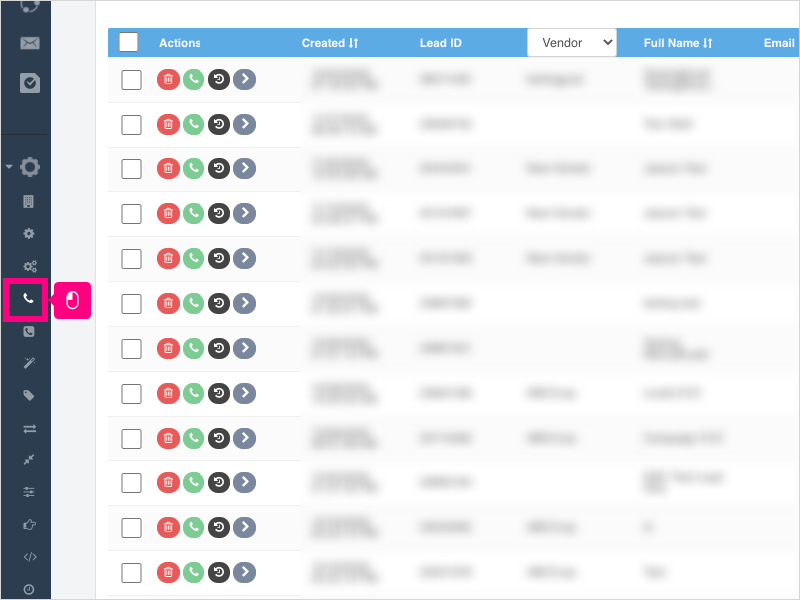
3. Click the IVR Phones tab
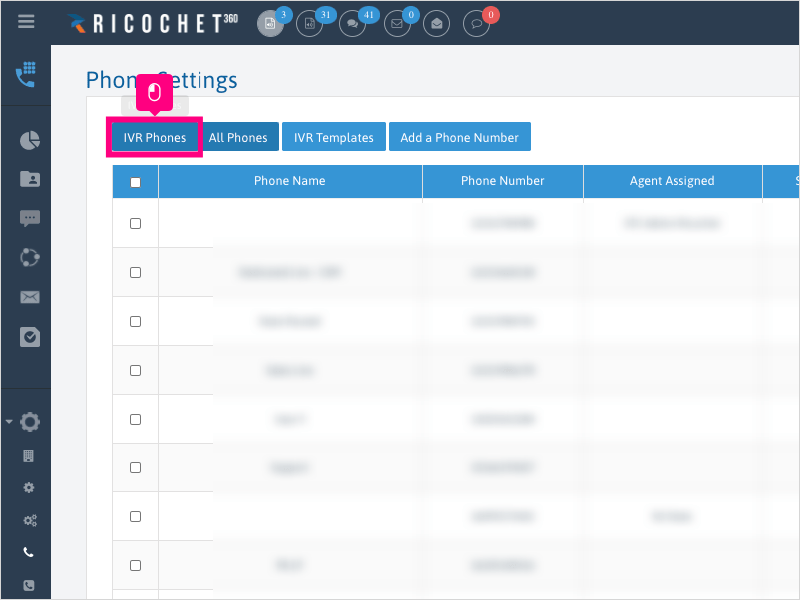
4. Click Edit for the Inbound IVR number you wish to edit.
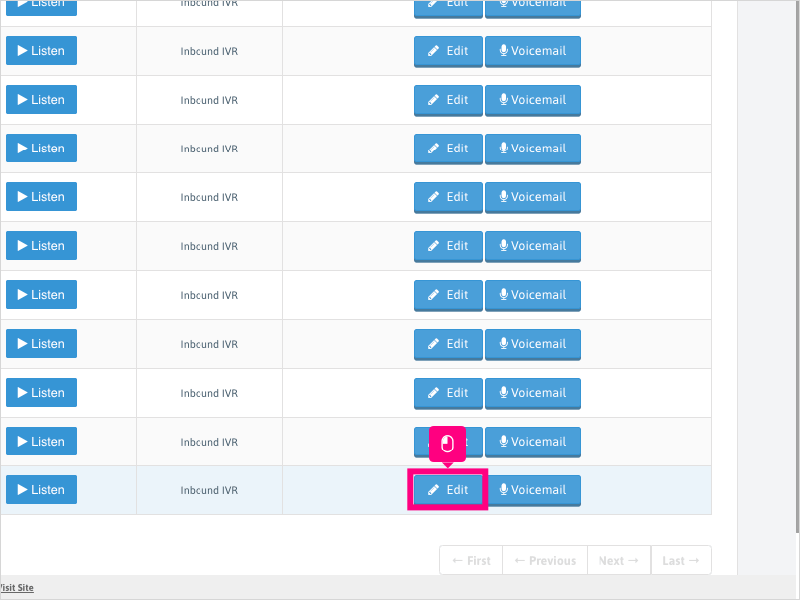
5. Click Greeting
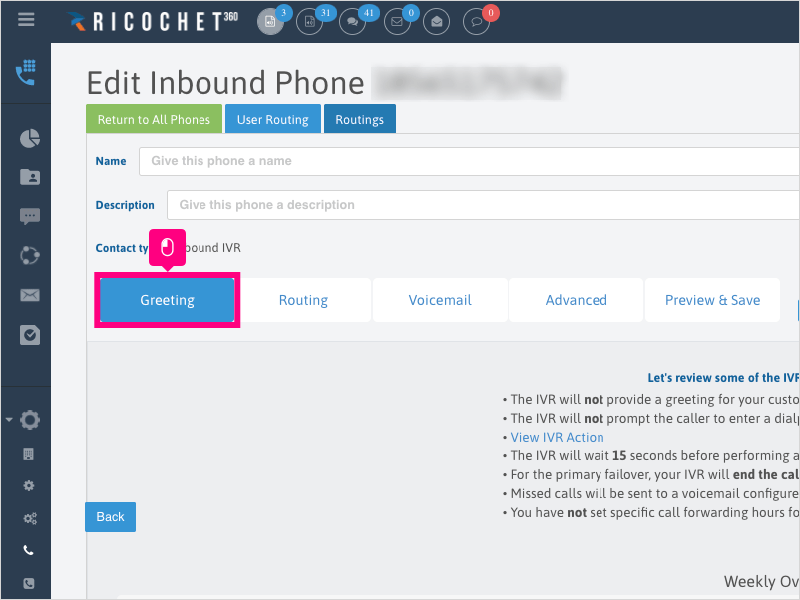
6. Click No
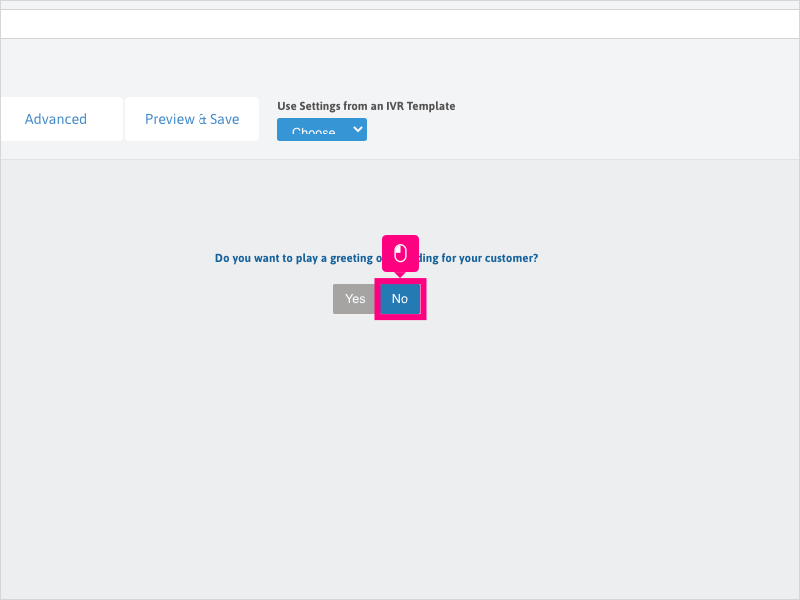
7. Click Next

8. On the "Ask the user for input" sub-tab, click No
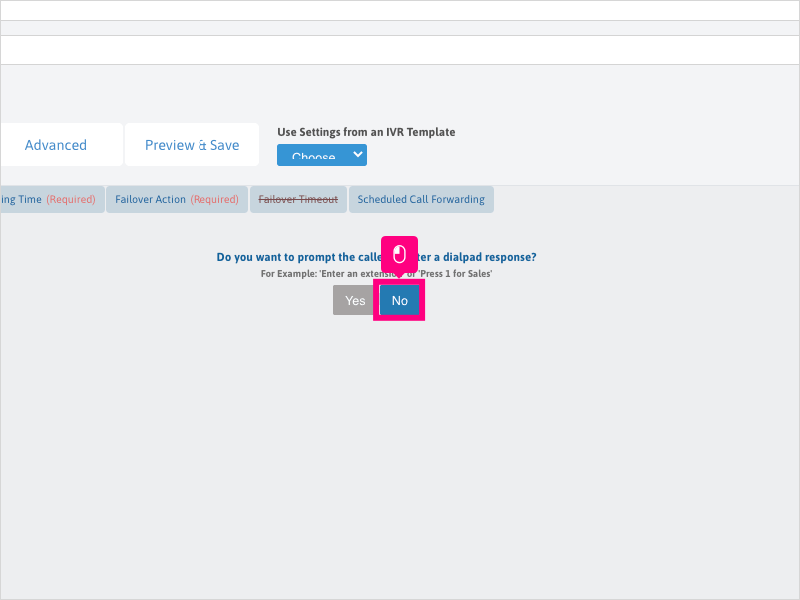
9. Click Next
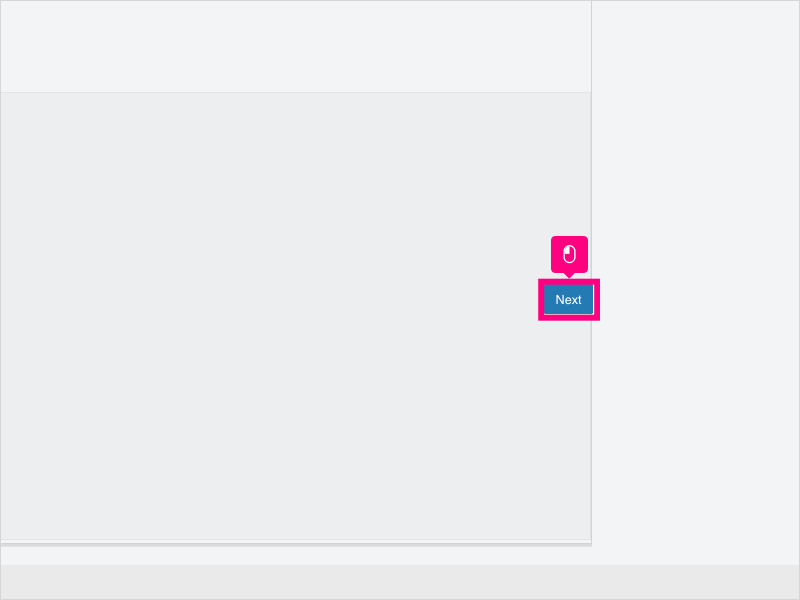
10. Click the dropdown to select what action to initiate when a call comes in.
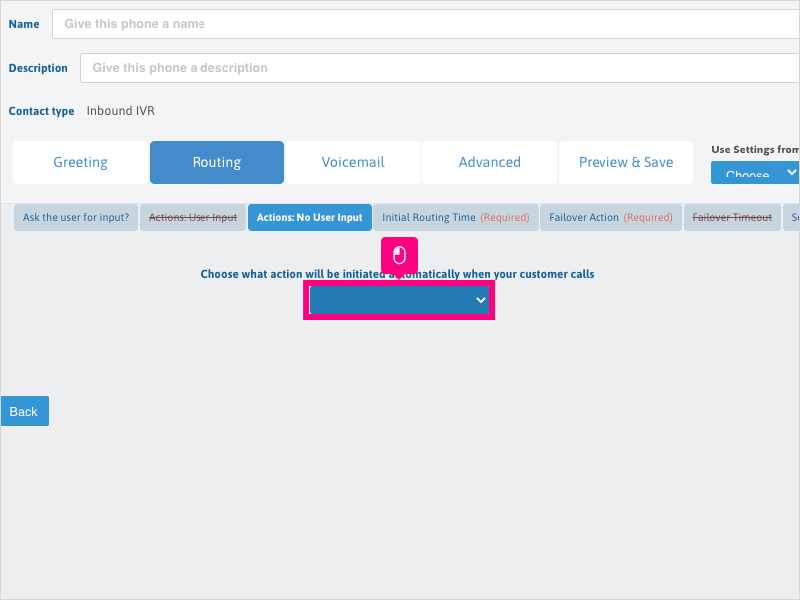
11. Select Transfer to #
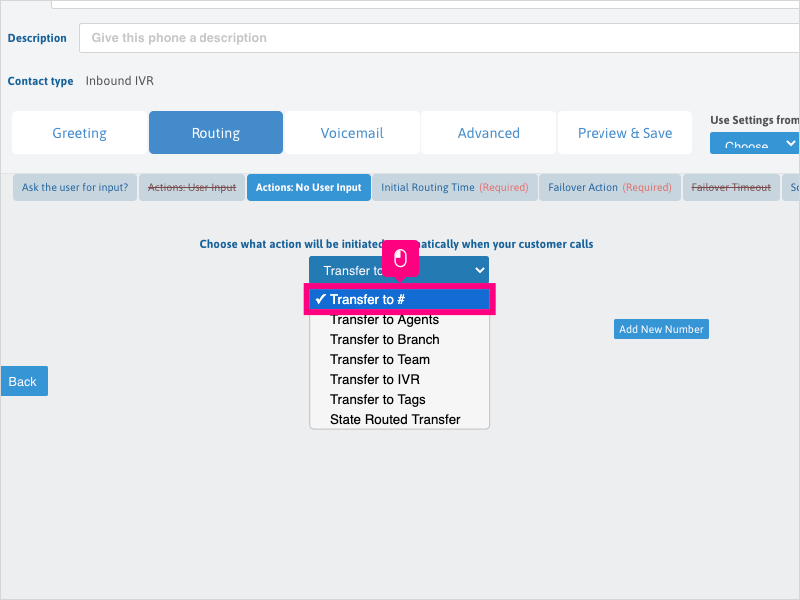
12. Click Add New Number
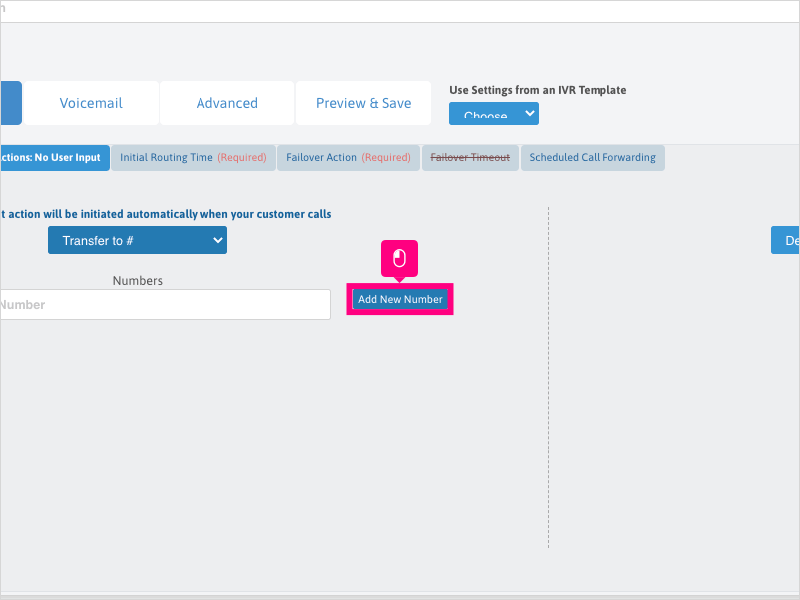
13. Click inside the Phone Number area and type the phone number you wish to have be called when this IVR number is called.
Note: DO NOT add any phone numbers that are in your Ricochet account (IVR or assigned phone numbers). This will cause errors.
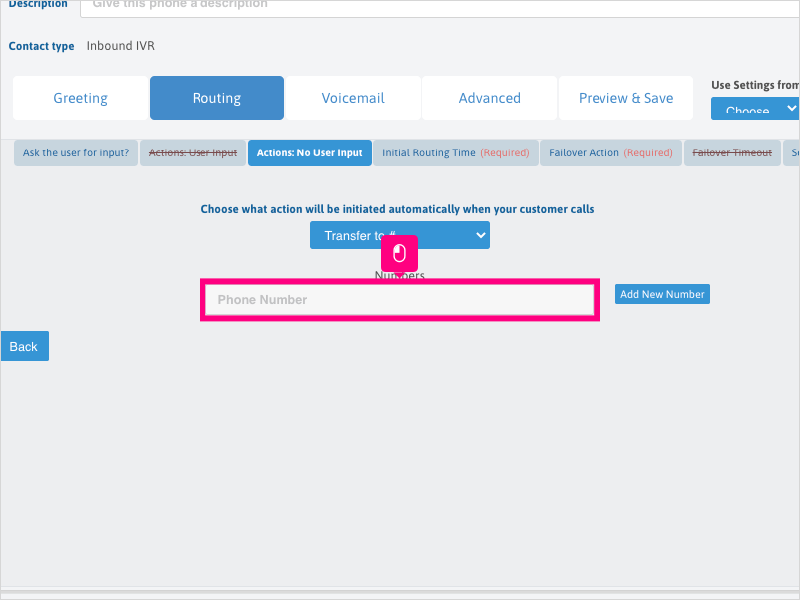
14. If you wish to add another phone number, click Add New Number and type the additional number in.
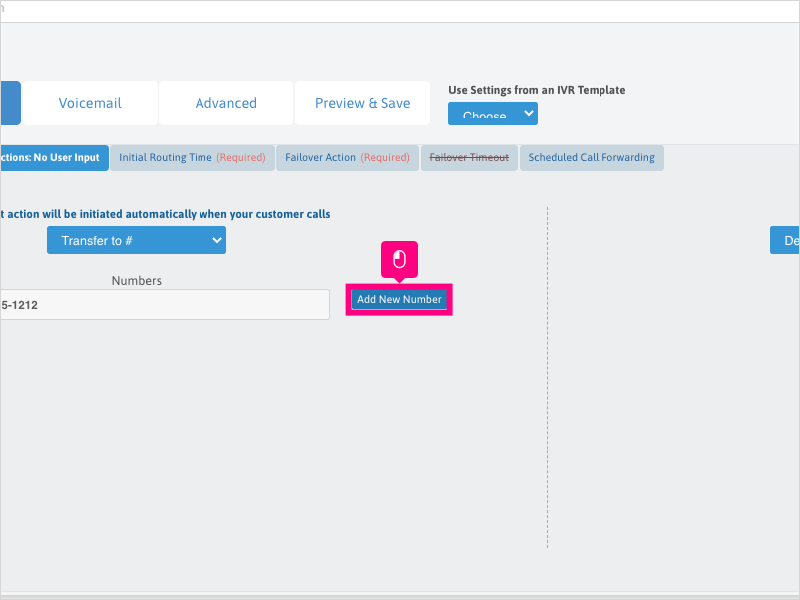
15. Click inside the Phone Number area and type the phone number you wish to have be called when this IVR number is called.
Note: DO NOT add any phone numbers that are in your Ricochet account (IVR or assigned phone numbers). This will cause errors.
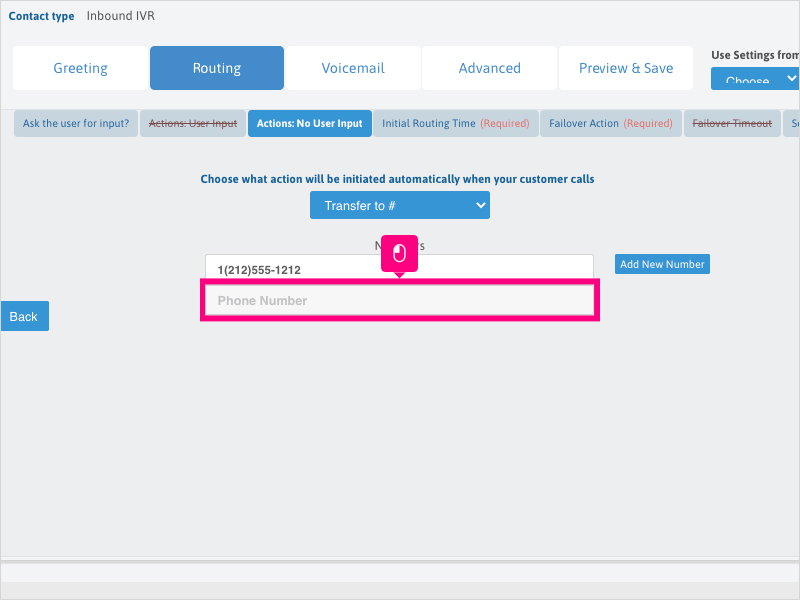
16. Click Next to proceed to the rest of your Inbound IVR phone routings.
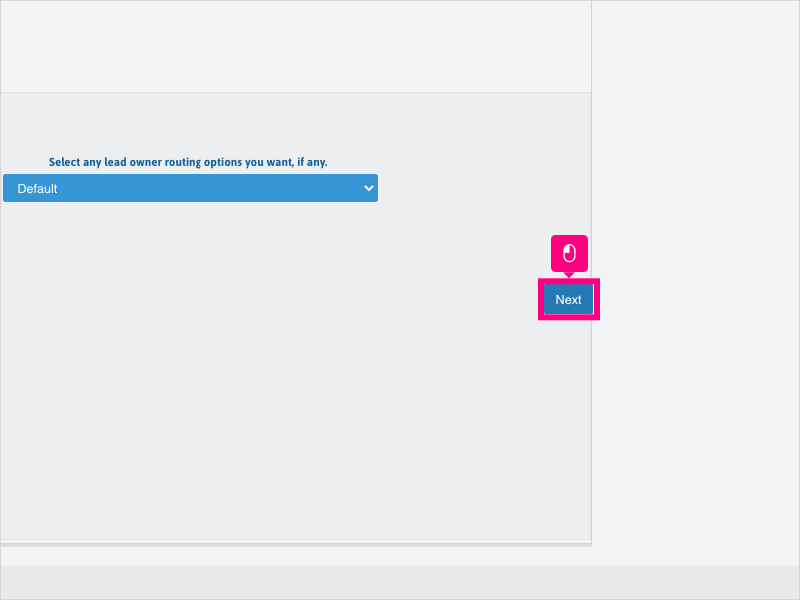
Here's an interactive tutorial
https://www.iorad.com/player/1757513/How-do-I-set-up-a-phone-number-for-Inbound-IVR-to-ring-a-specific-phone-number-
Copy of text and screenshots from the tutorial/solution:
1. To set up an Inbound IVR number to ring a specific phone number directly, click Configuration

2. Click Phone Settings
3. Click the IVR Phones tab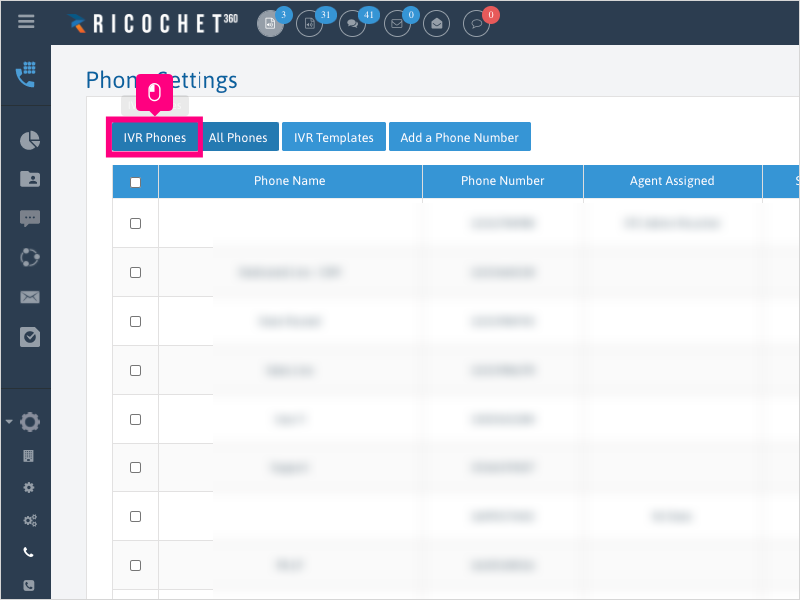
4. Click Edit for the Inbound IVR number you wish to edit.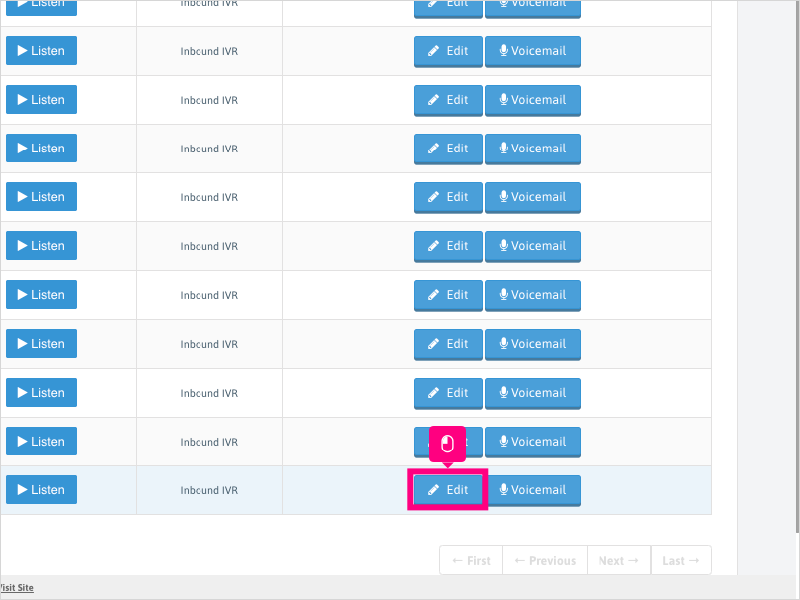
5. Click Greeting
6. Click No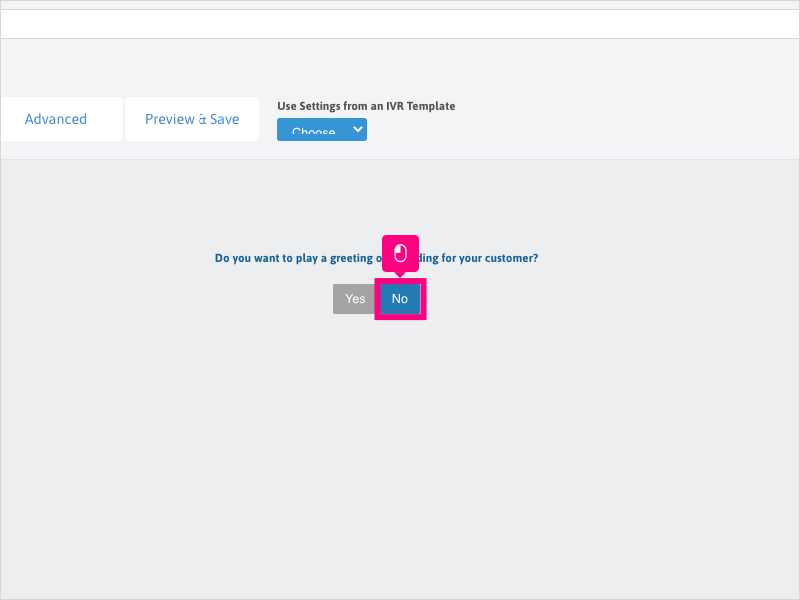
7. Click Next
8. On the "Ask the user for input" sub-tab, click No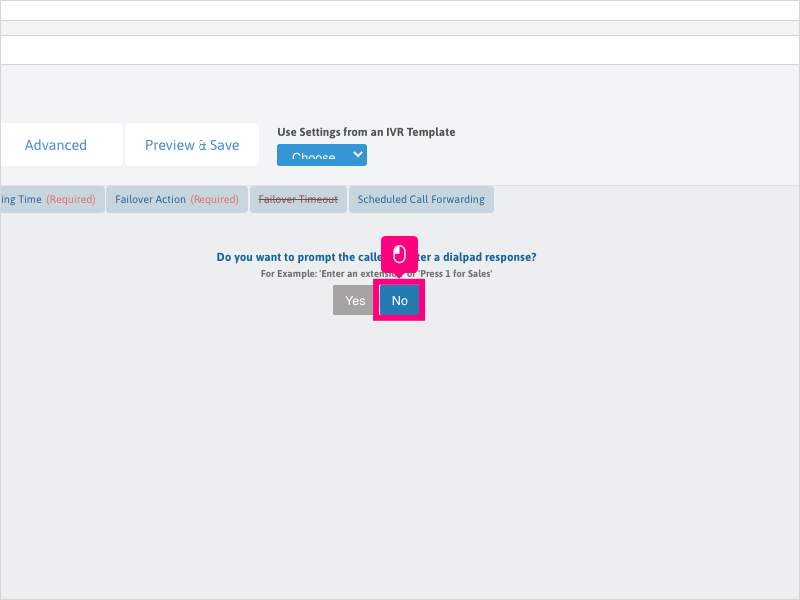
9. Click Next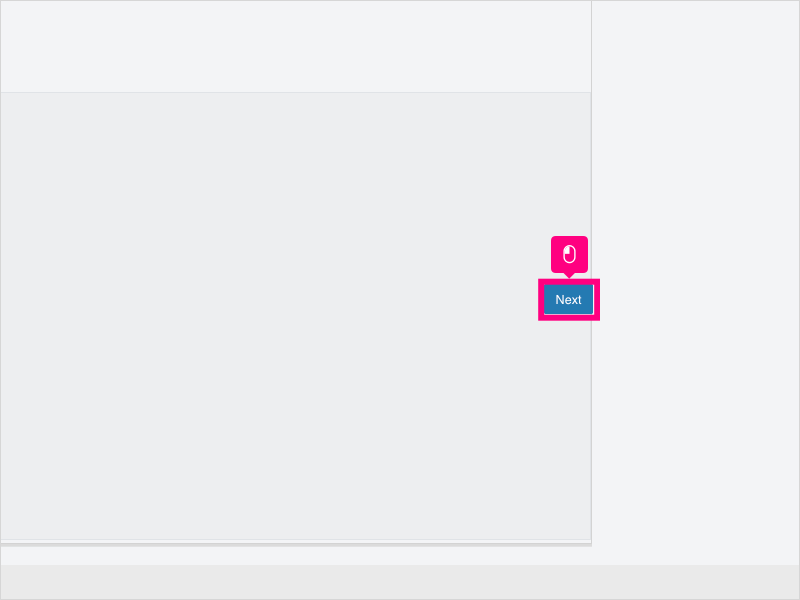
10. Click the dropdown to select what action to initiate when a call comes in.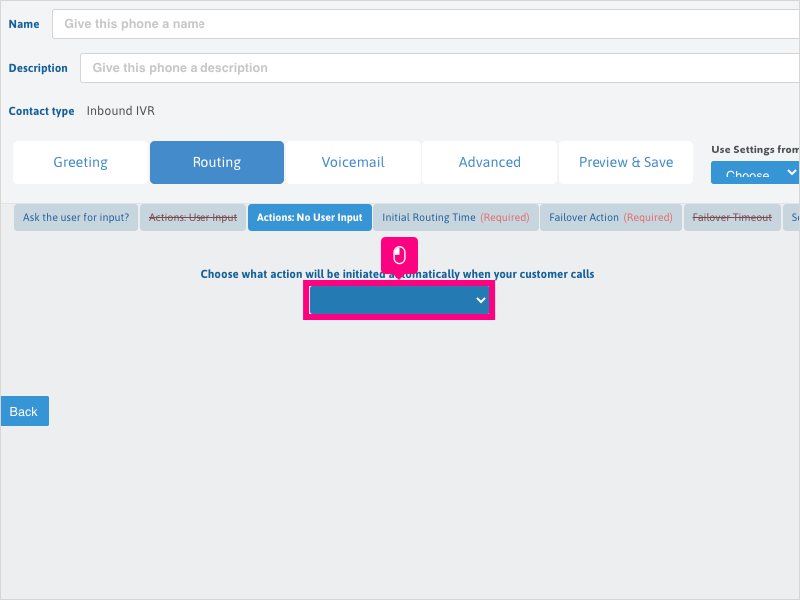
11. Select Transfer to #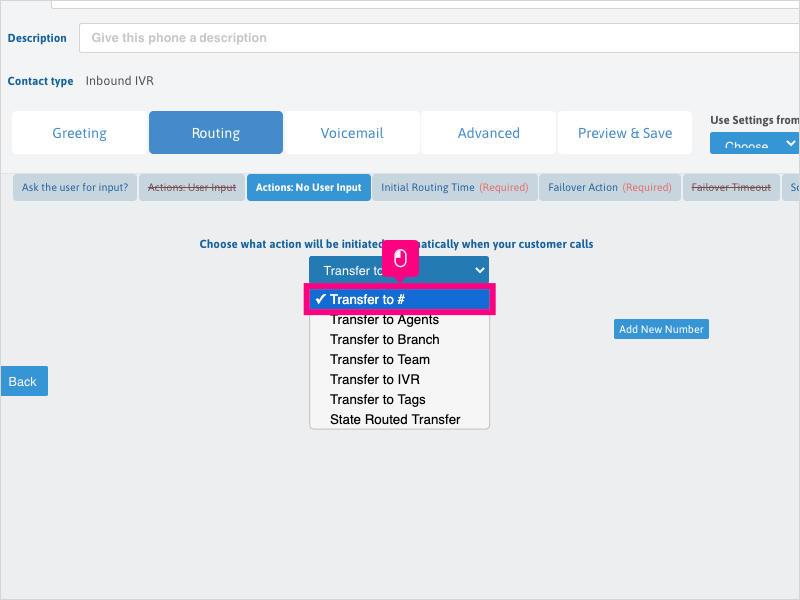
12. Click Add New Number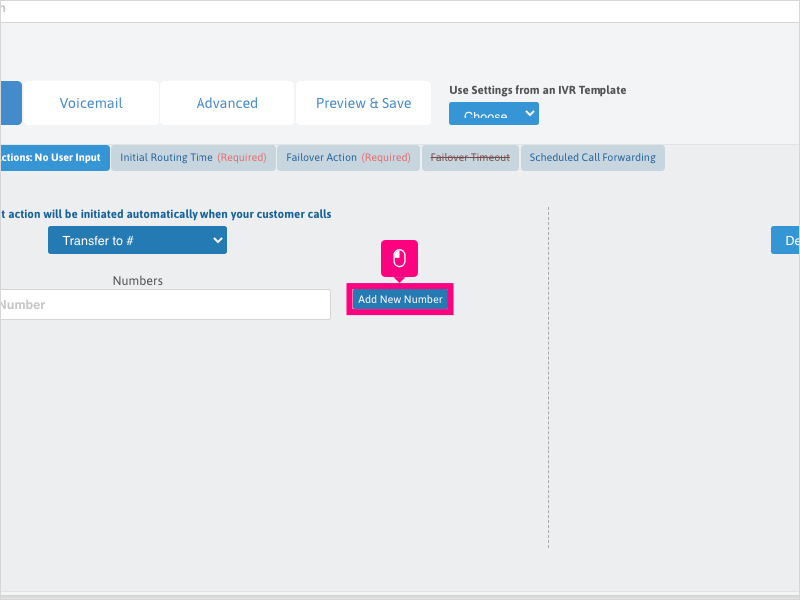
13. Click inside the Phone Number area and type the phone number you wish to have be called when this IVR number is called.
Note: DO NOT add any phone numbers that are in your Ricochet account (IVR or assigned phone numbers). This will cause errors.
14. If you wish to add another phone number, click Add New Number and type the additional number in.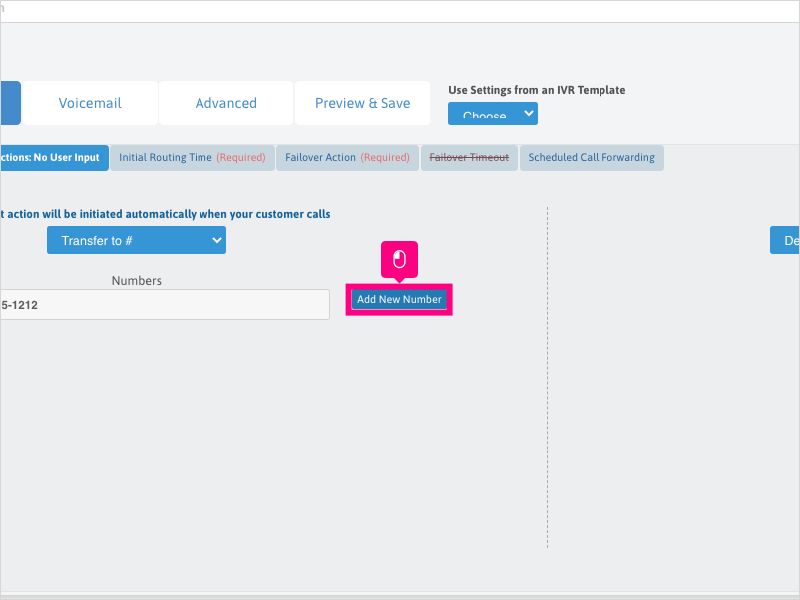
15. Click inside the Phone Number area and type the phone number you wish to have be called when this IVR number is called.
Note: DO NOT add any phone numbers that are in your Ricochet account (IVR or assigned phone numbers). This will cause errors.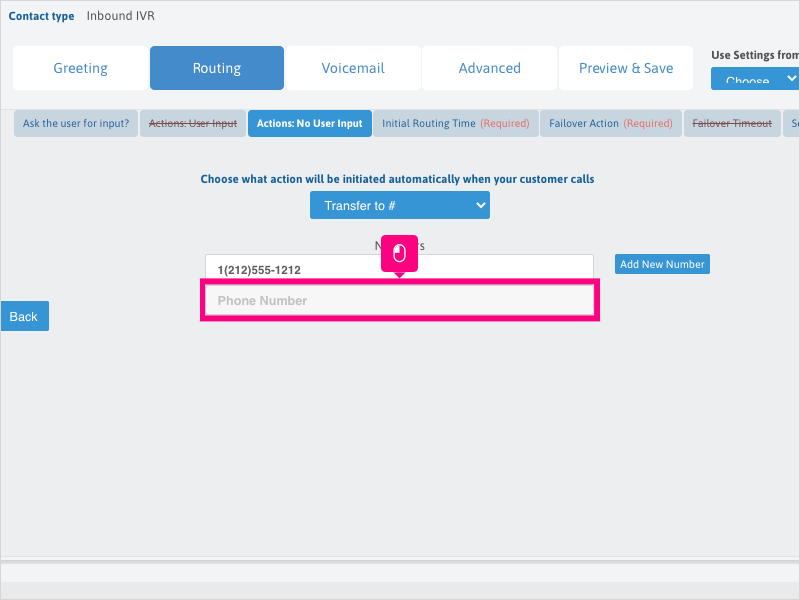
16. Click Next to proceed to the rest of your Inbound IVR phone routings.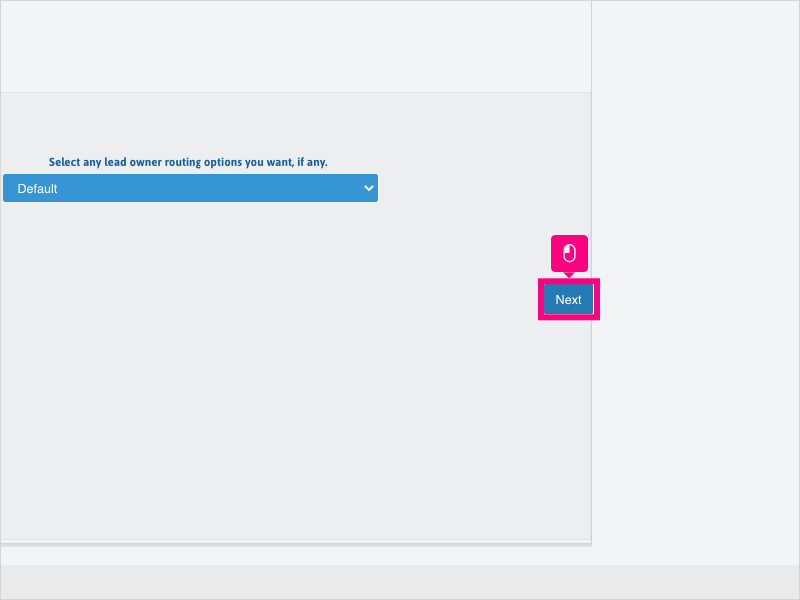
Applicable User Seat Types
Admin
Galaxy
Booster
Applicable Permissions
Administrator
Did this Solution Article help you?
If you need to submit a support ticket, Admins and Agents: Return to your Ricochet platform and proceed to file a ticket using the Help -> Get Support action to open the Help widget.
If you have access to Ricochet's Ahoy Management Portal - click anywhere in this message to open the Ahoy Management Portal and the Support Widget.
If you are utilizing the Ahoy platform for ticket submission, for fastest results, please log into Ahoy so we can gather all the necessary information from your Ricochet account during the Ticket Submission process.
Did you find it helpful?
Yes
No
Send feedback Sorry we couldn't be helpful. Help us improve this article with your feedback.