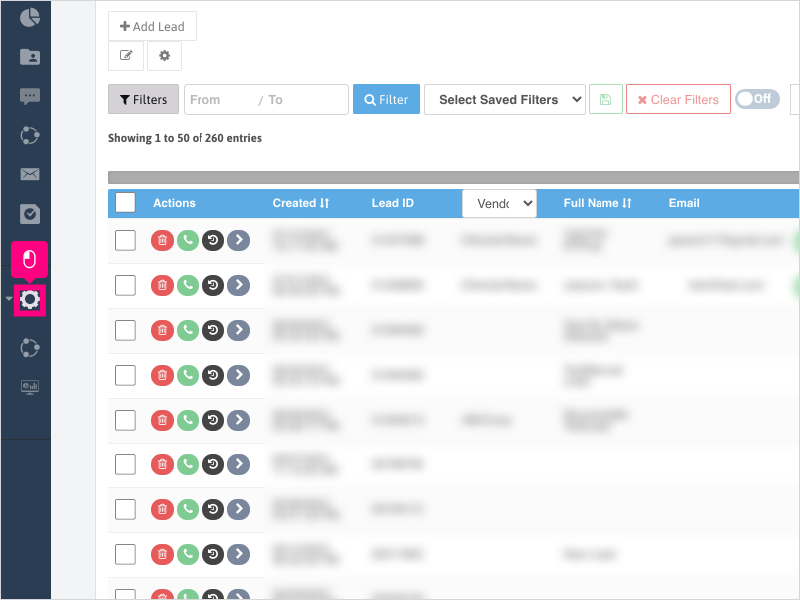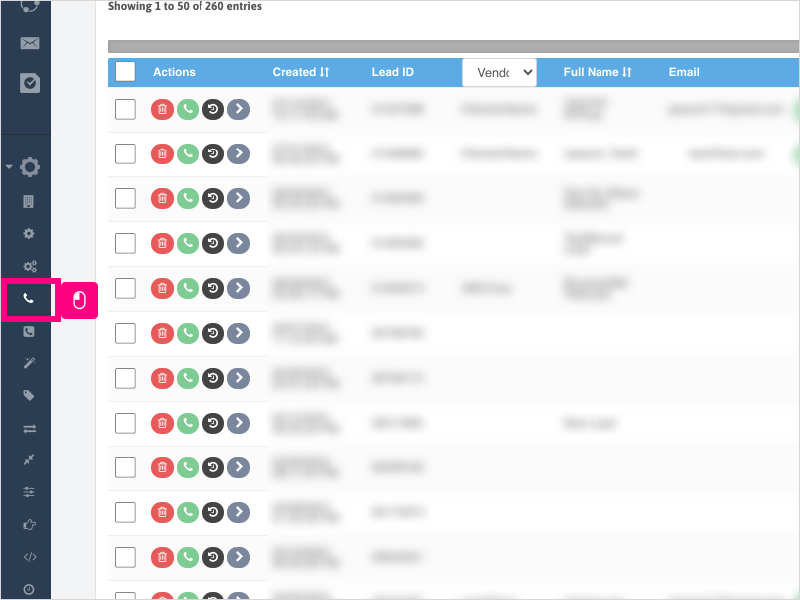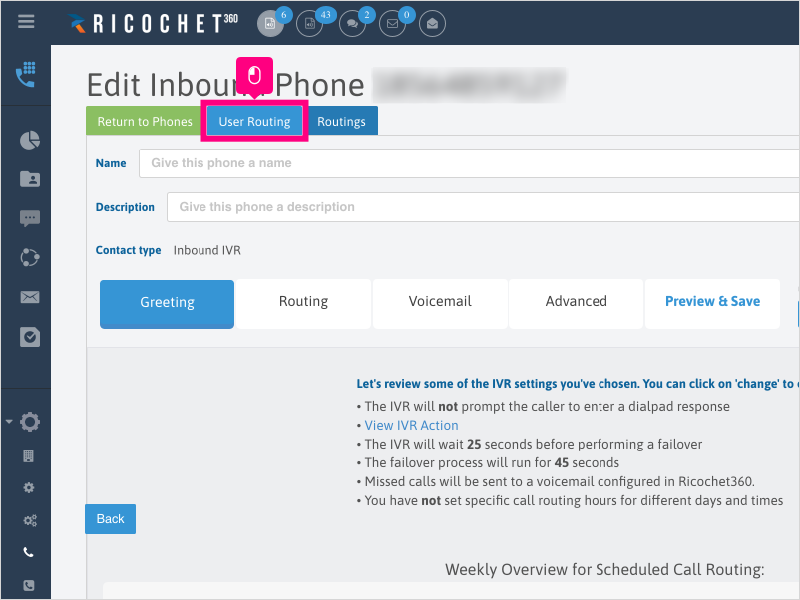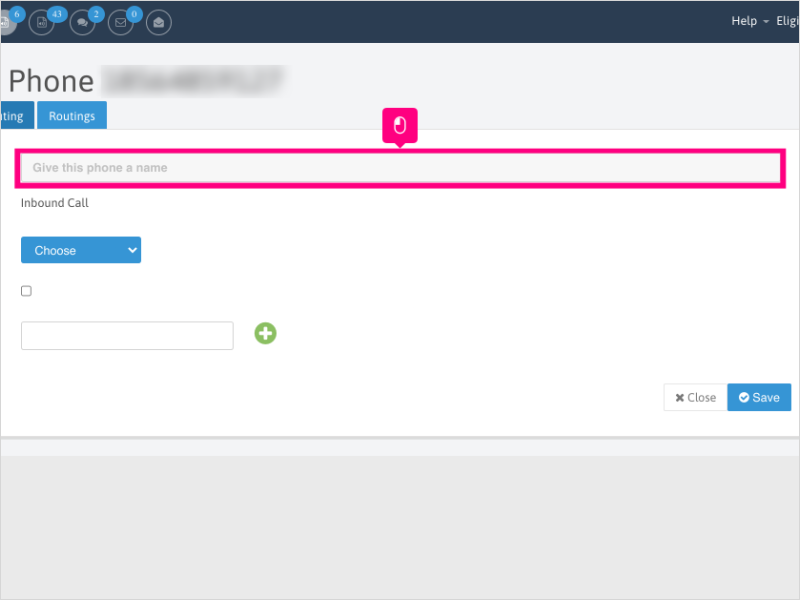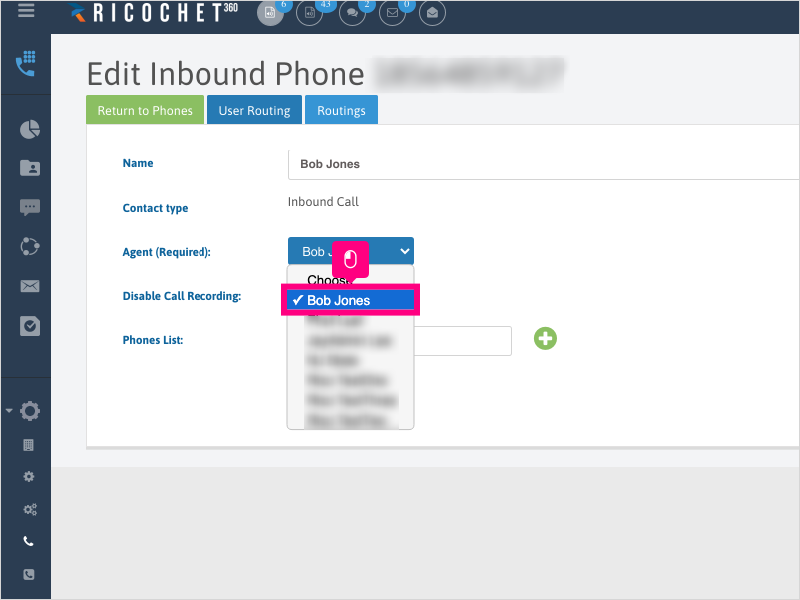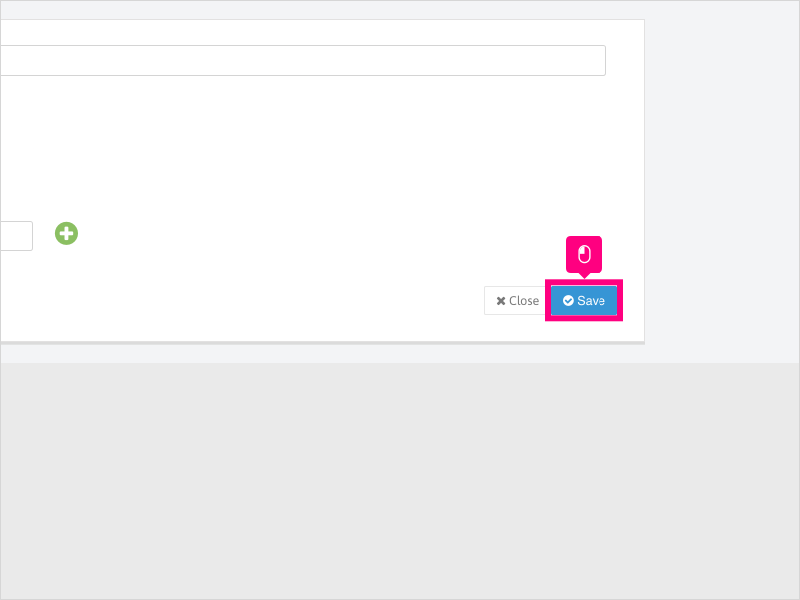Direct Link to tutorial/solution:
Click here to view tutorial/solution in a new tab.
Embedded tutorial/solution:
10 STEPS
1. To change an Agent's phone number in Ricochet, first you'll want to click on Configuration.
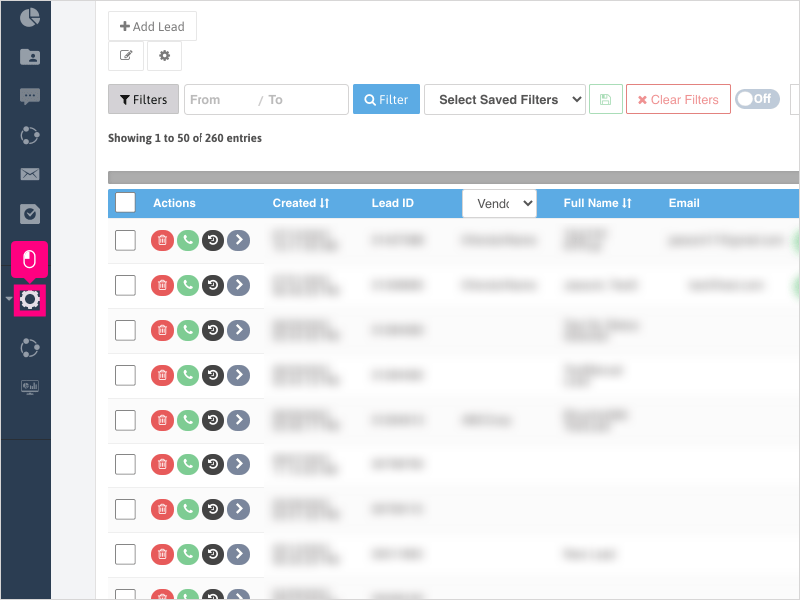
2. Click Phone Settings.
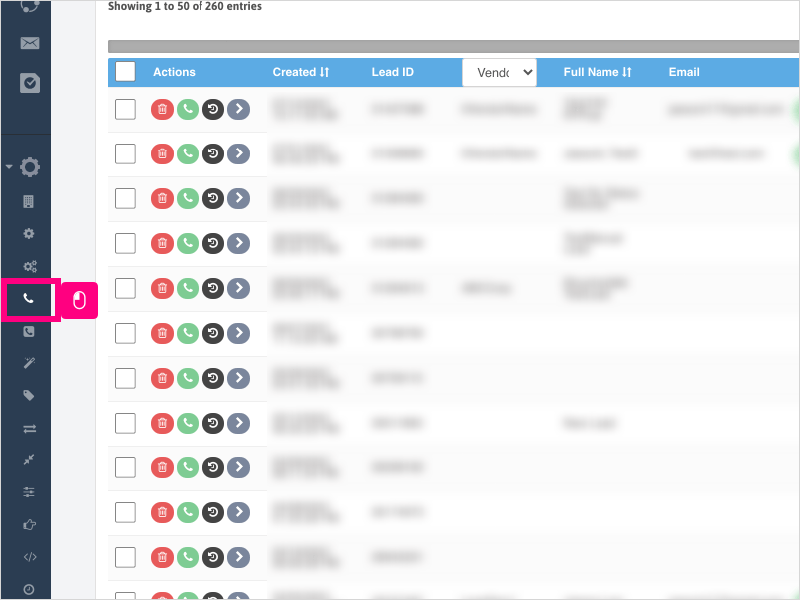
3. Ensure you are on the All Phones tab.
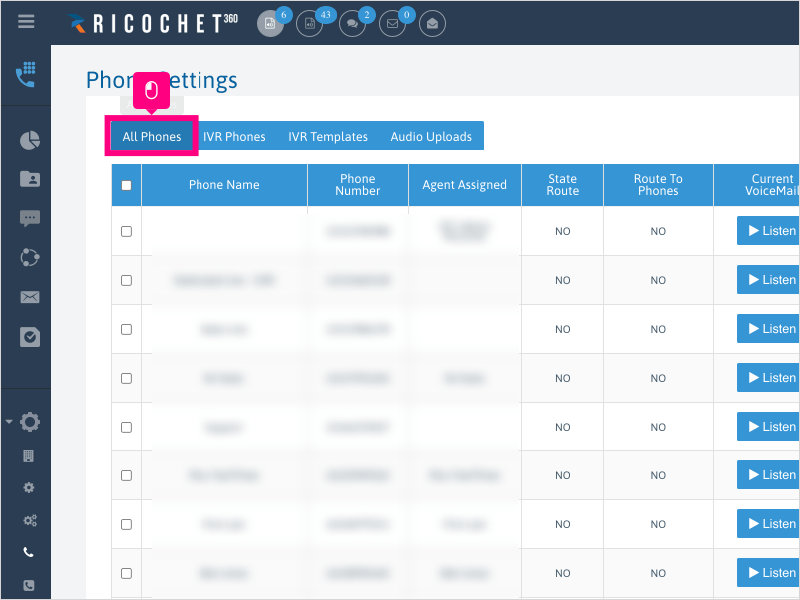
4. Locate the number you just purchased by scrolling to the number or typing it in the search box at the top. By default, the "Contact Type" for newly purchased numbers will be "Inbound IVR".
Once located, click Edit.
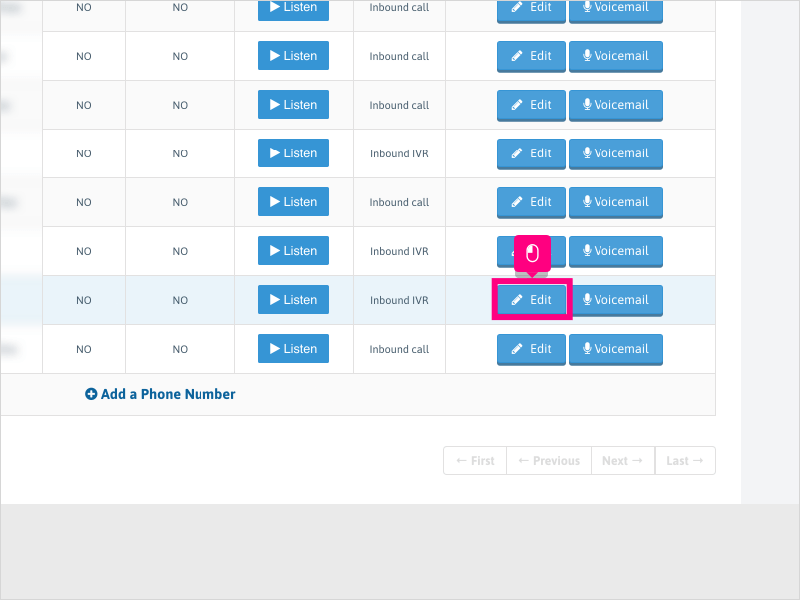
5. Click the User Routing tab.
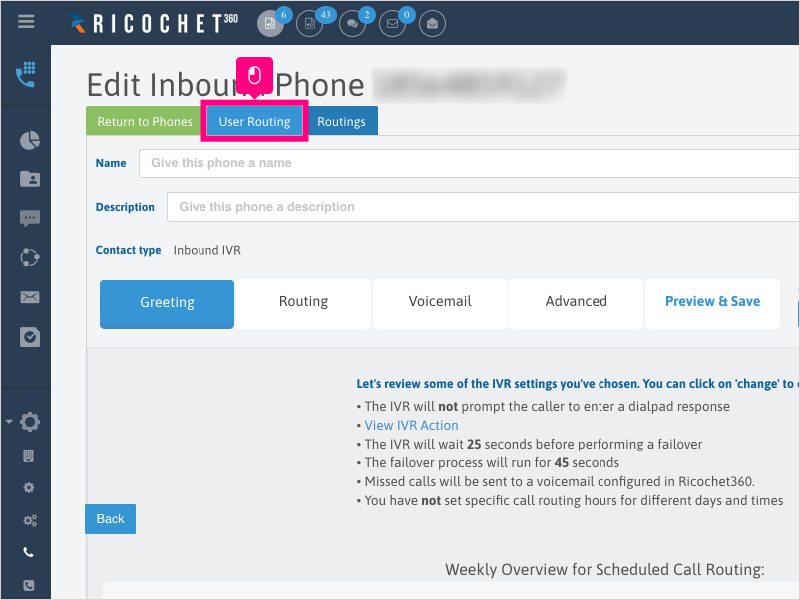
6. Click inside the Name area and give a name/label to the phone number.
Note: This is not a required section, but usually if you're assigning the number to an Agent, you'll want to use the Agent's name as the label for the phone number.
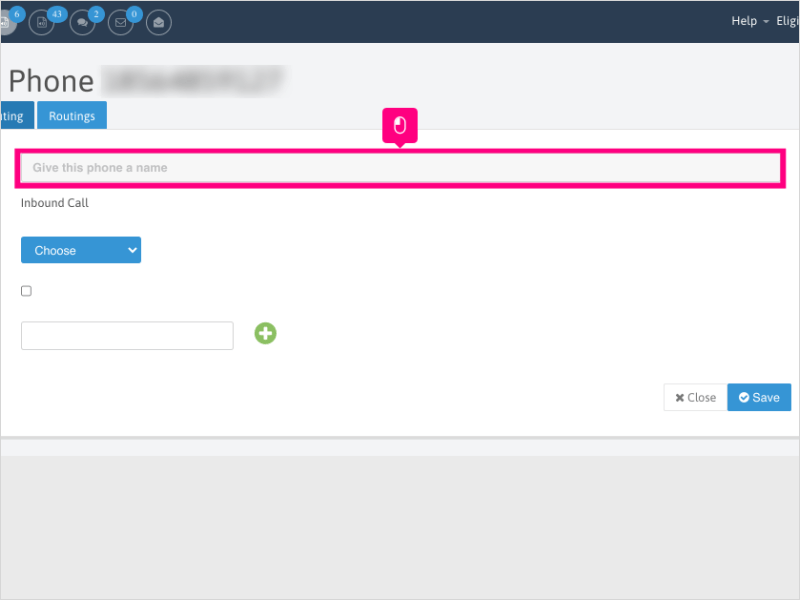
7. Click the dropdown for Agent (Required)
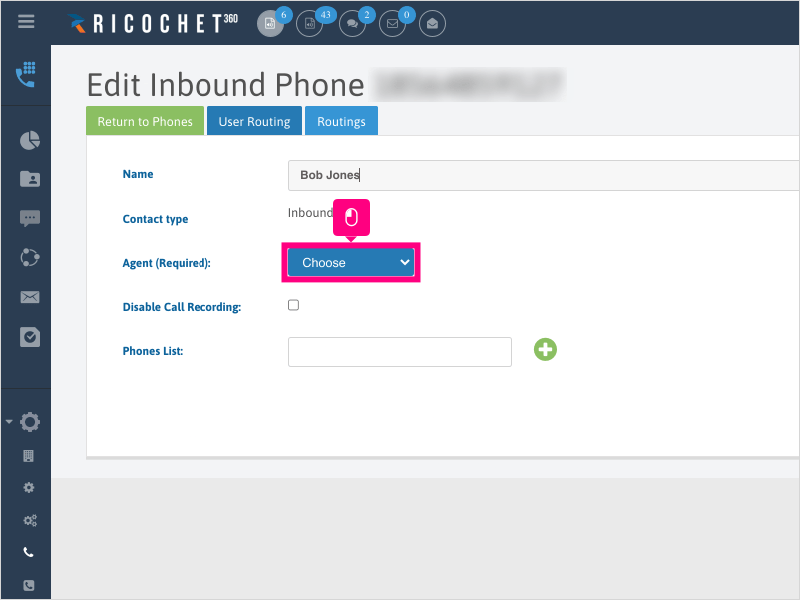
8. Select the Agent you want to assign the number to.
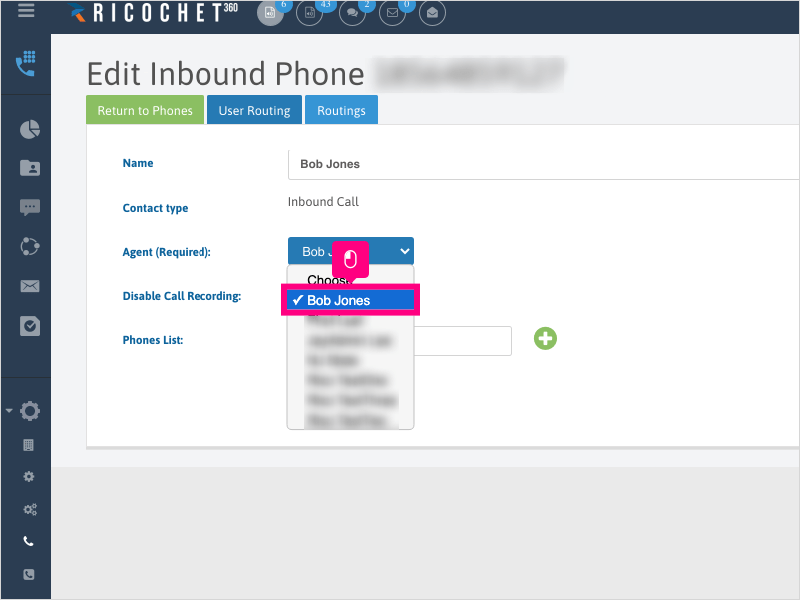
9. Click Save
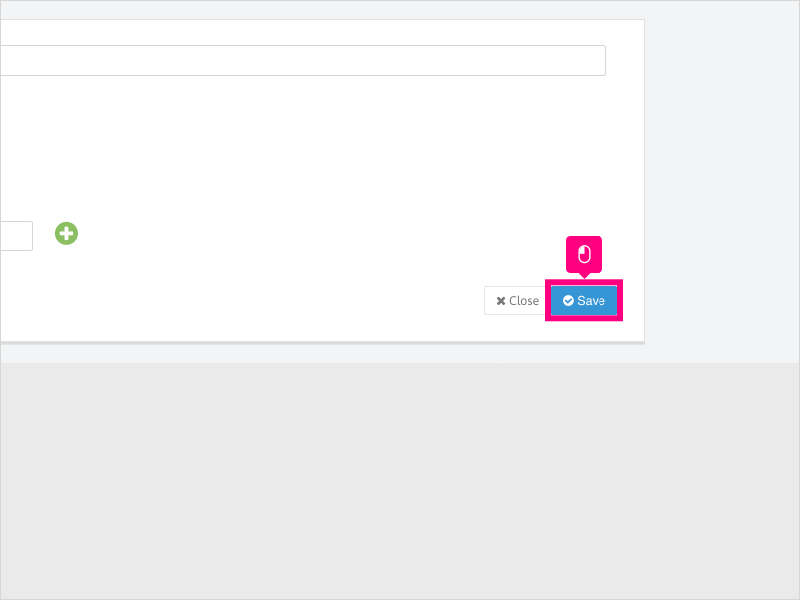
10. If the Agent already has an assigned phone number, you'll be presented with an option to Keep or Replace the Agent's number.
To change the Agent's assigned number, click Replace.
Once the number is changed, ask the Agent to refresh their browser.
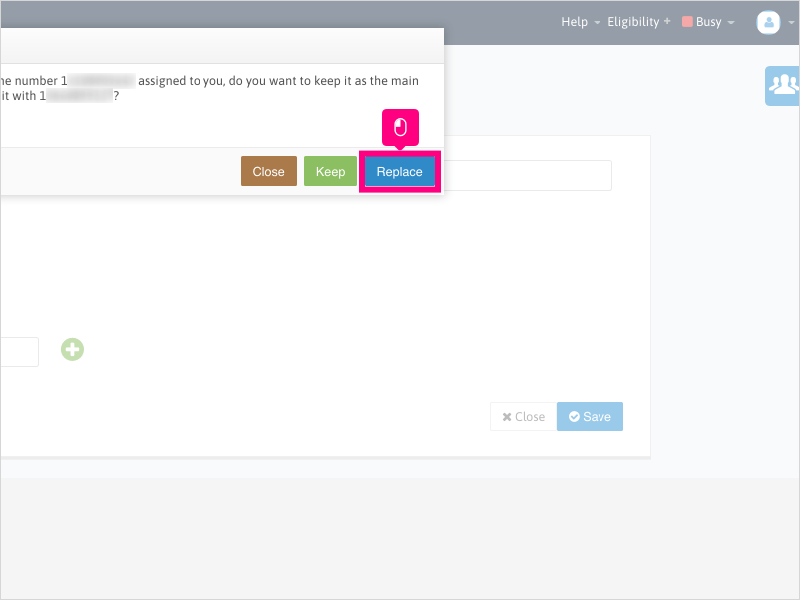
Here's an interactive tutorial
https://www.iorad.com/player/1826780/How-to-Change-an-Agent-s-Assigned-Phone-Number-in-Ricochet
Copy of text and screenshots from the tutorial/solution:
1. To change an Agent's phone number in Ricochet, first you'll want to click on Configuration.
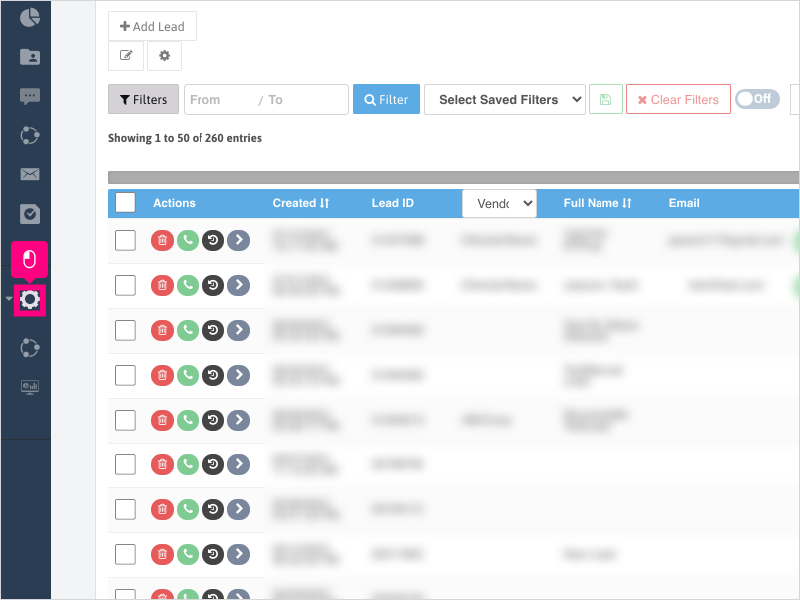
2. Click Phone Settings.
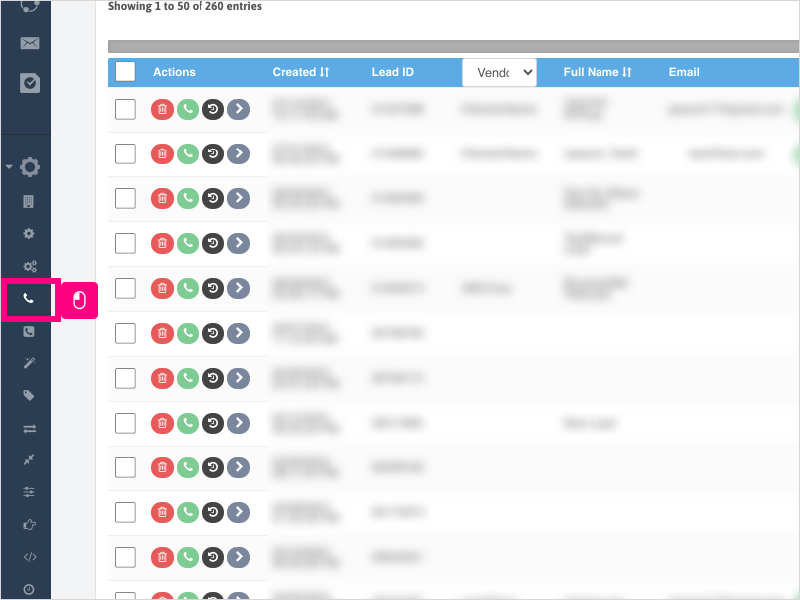
3. Ensure you are on the All Phones tab.

4. Locate the number you just purchased (or existing phone number) by scrolling to the number or typing it in the search box at the top. By default, the "Contact Type" for newly purchased numbers will be "Inbound IVR".
Once located, click Edit.

5. Click the User Routing tab.
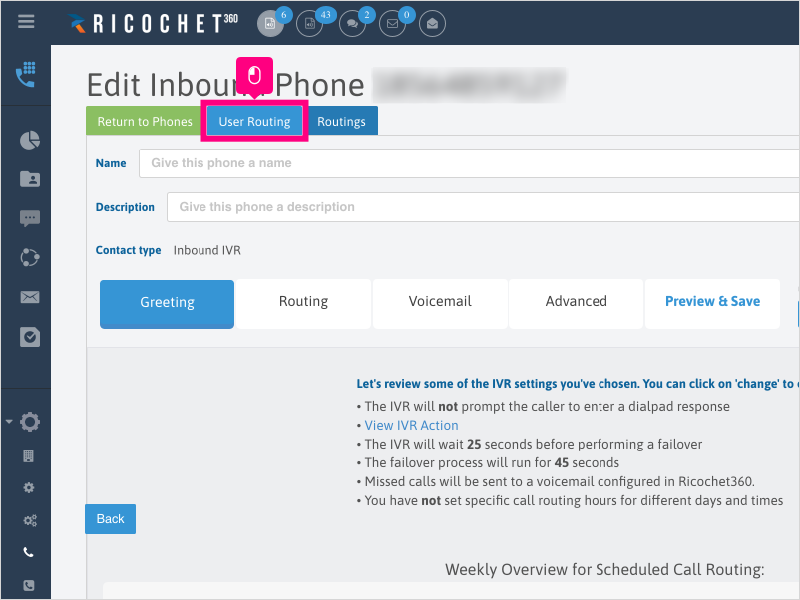
6. Click inside the Name area and give a name/label to the phone number.
Note: This is not a required section, but usually if you're assigning the number to an Agent, you'll want to use the Agent's name as the label for the phone number.
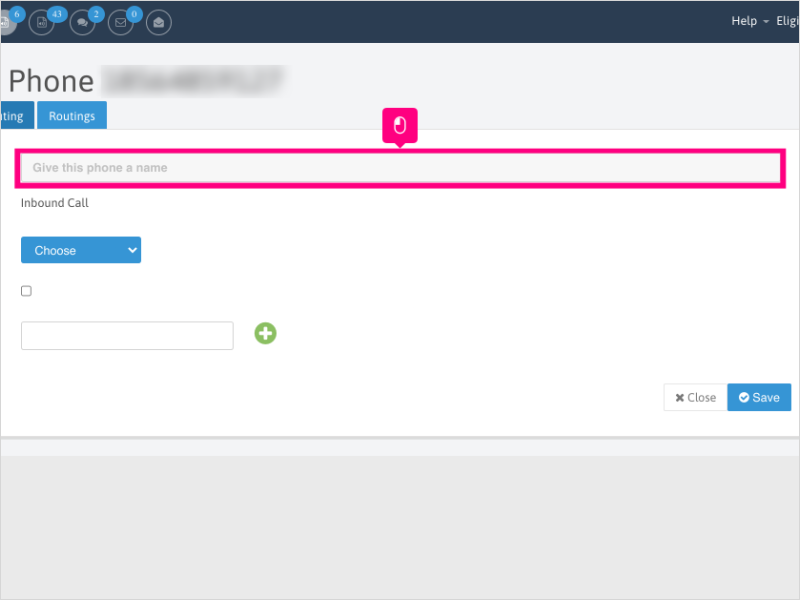
7. Click the dropdown for Agent (Required)

8. Select the Agent you want to assign the number to.
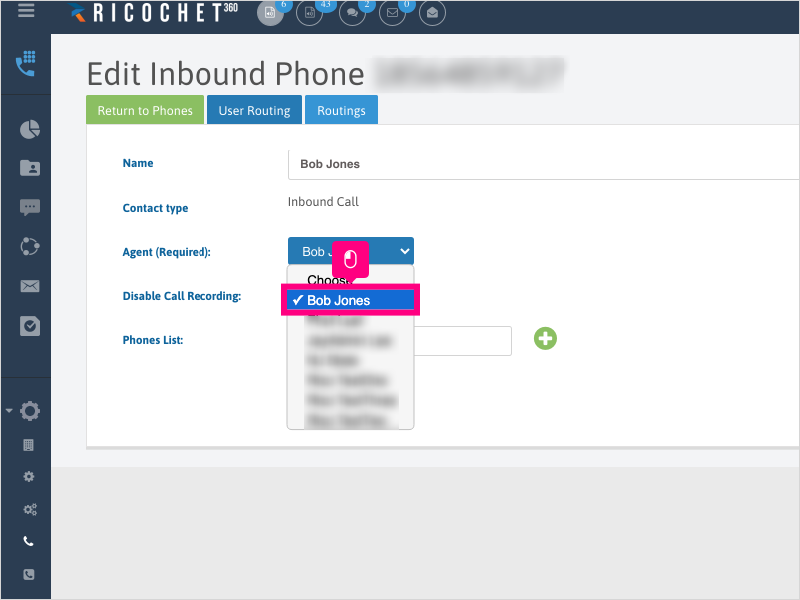
9. Click Save
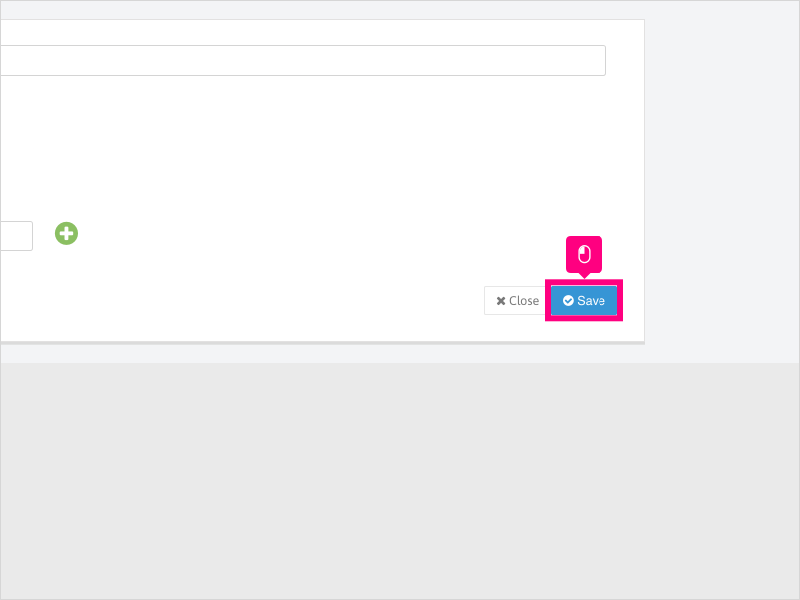
10. If the Agent already has an assigned phone number, you'll be presented with an option to Keep or Replace the Agent's number.
To change the Agent's assigned number, click Replace.
Once the number is changed, ask the Agent to refresh their browser.

Applicable User Seat Types
Admin
Galaxy
Booster
Deskphone
Applicable Permissions
Administrator
Did this Solution Article help you?
If you need to submit a support ticket, Admins and Agents: Return to your Ricochet platform and proceed to file a ticket using the Help -> Get Support action to open the Help widget.
If you have access to Ricochet's Ahoy Management Portal - click anywhere in this message to open the Ahoy Management Portal and the Support Widget.
If you are utilizing the Ahoy platform for ticket submission, for fastest results, please log into Ahoy so we can gather all the necessary information from your Ricochet account during the Ticket Submission process.
Did you find it helpful?
Yes
No
Send feedback Sorry we couldn't be helpful. Help us improve this article with your feedback.