Direct Link to tutorial/solution:
Click here to view tutorial/solution in a new tab.
Embedded tutorial/solution:
Here's an interactive tutorial
Copy of text and screenshots from the tutorial/solution:
1. To add a note to a lead from the Lead Management Page, first, scroll to the lead you want to add a note, hover over the arrow and click on Quick Actions

2. Click into the note area and type your note.
3. Click Add Note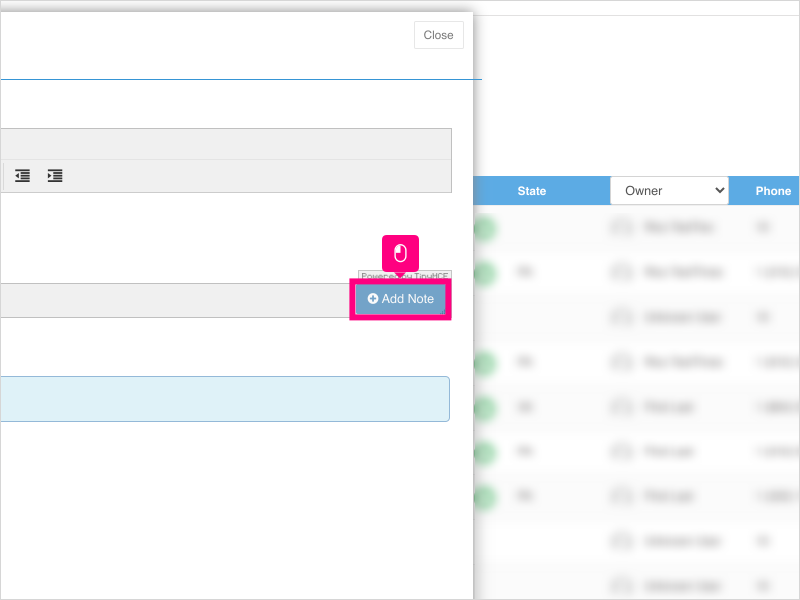
4. If you need to edit a note, click the Edit button and make your updates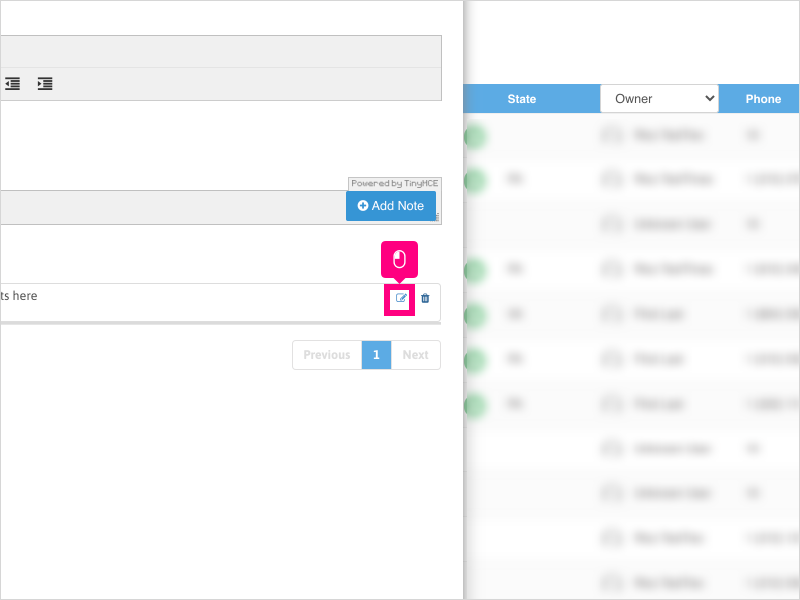
5. If you need to delete a note, click the Delete button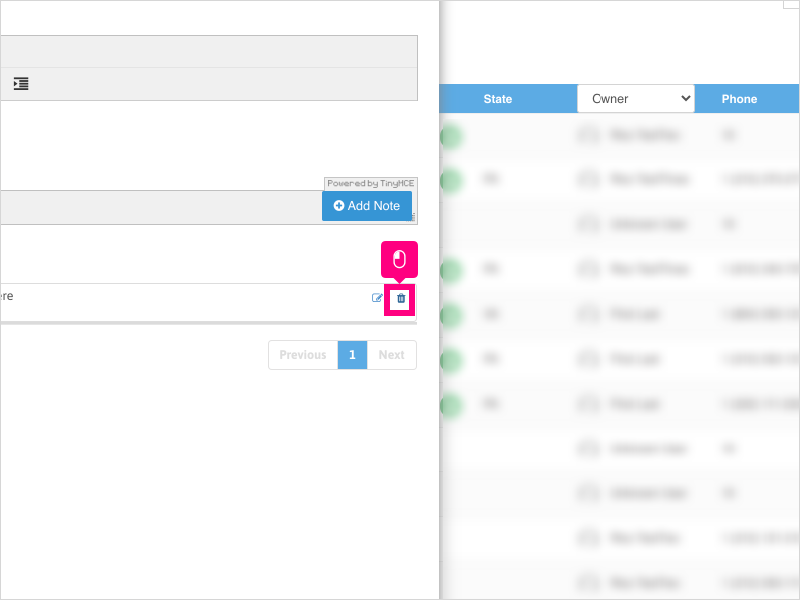
6. Click Ok to confirm deleting the note
Applicable User Seat Types
Applicable Permissions
Was this article helpful?
That’s Great!
Thank you for your feedback
Sorry! We couldn't be helpful
Thank you for your feedback
Feedback sent
We appreciate your effort and will try to fix the article