Direct Link to tutorial/solution:
Click here to view tutorial/solution in a new tab.
Embedded tutorial/solution:
Here's an interactive tutorial
Copy of text and screenshots from the tutorial/solution:
1. To delete a lead on the Lead Management Page, there are two ways to do so:
The first is individually, click the Delete button next to the lead you wish to delete.
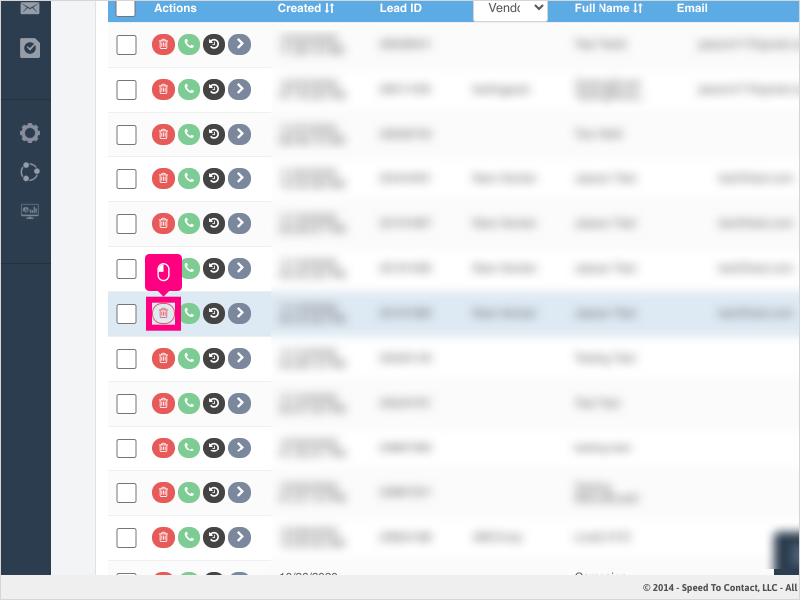
2. Click Ok to confirm deletion of the one lead.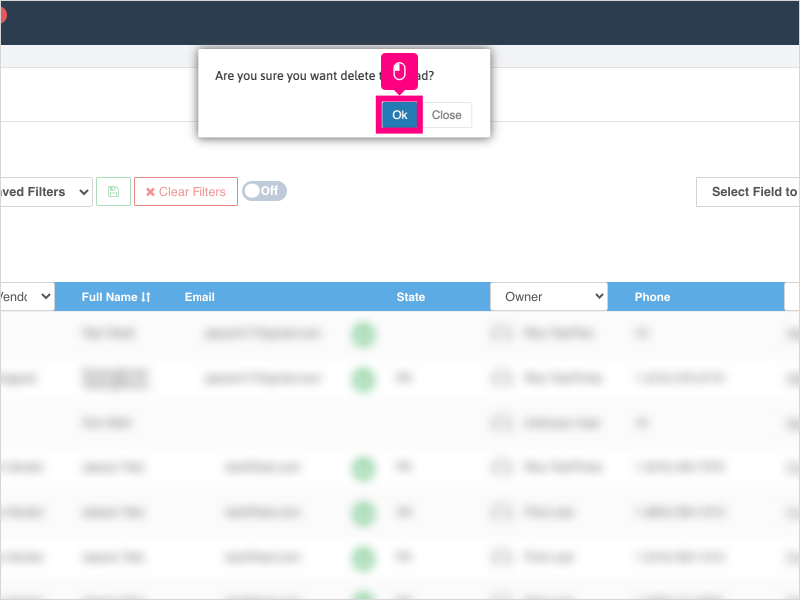
3. The other way to delete leads is in bulk.
Select one or more leads by clicking the checkbox or checkboxes next to the leads you wish to delete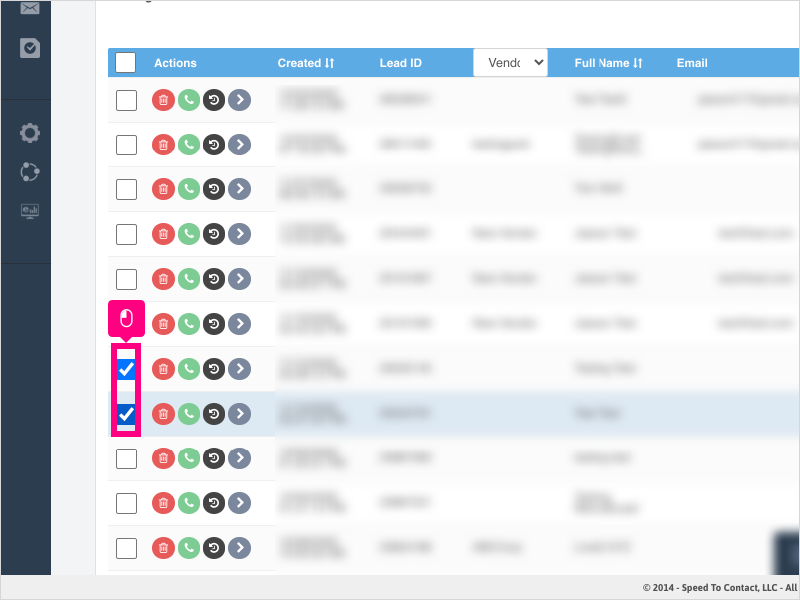
4. Click Delete All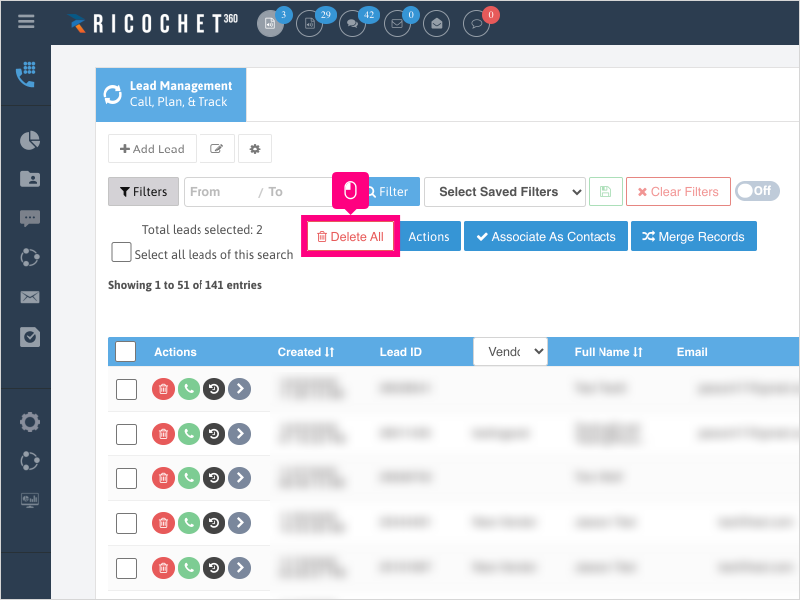
5. Click Ok to confirm deleting all the selected leads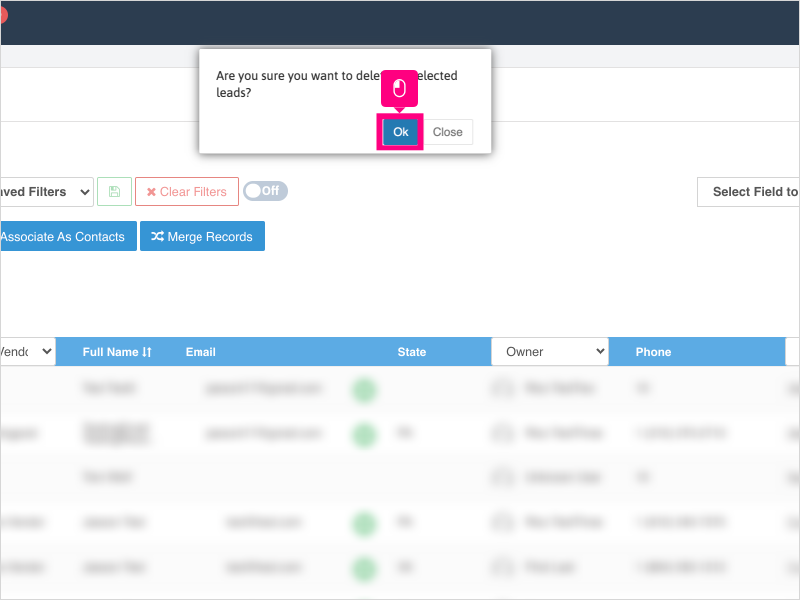
Applicable User Seat Types
Applicable Permissions
Was this article helpful?
That’s Great!
Thank you for your feedback
Sorry! We couldn't be helpful
Thank you for your feedback
Feedback sent
We appreciate your effort and will try to fix the article