Direct Link to tutorial/solution:
Click here to view tutorial/solution in a new tab.
Embedded tutorial/solution:
Here's an interactive tutorial
Copy of text and screenshots from the tutorial/solution:
1. To add a transfer group, click Configuration

2. Click Transfer Settings
3. Click Add Transfer Group
4. Click inside the Name area and give the Transfer Group a name (this will be visible to your agents when they select it on the dial pad).
5. Click in the phone number area and type in the phone number to add to this Transfer Group.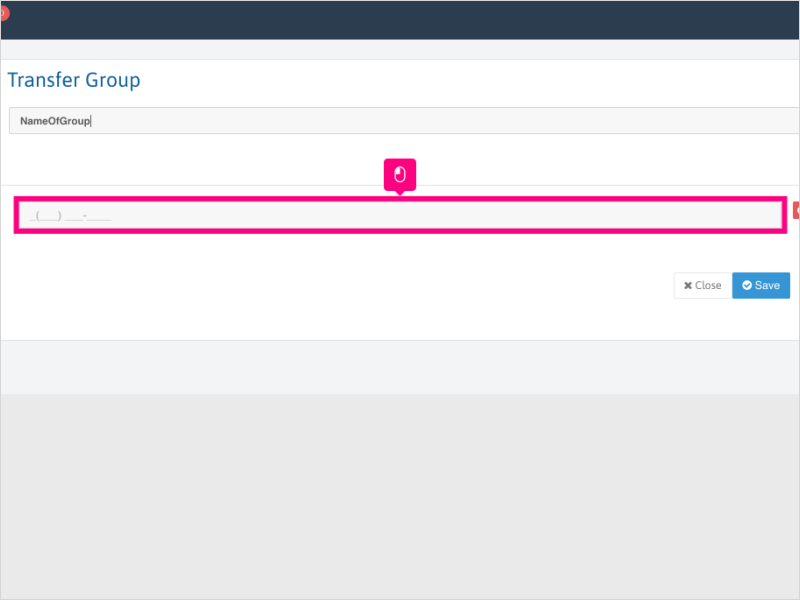
6. If you want to add multiple numbers, you can by clicking the Add new number button.
NOTE: if you add multiple phone numbers, when the transfer group is used, a separate call will be made to each number and connect to the first available pick-up.
7. Click in the phone number area and enter an additional number (if applicable).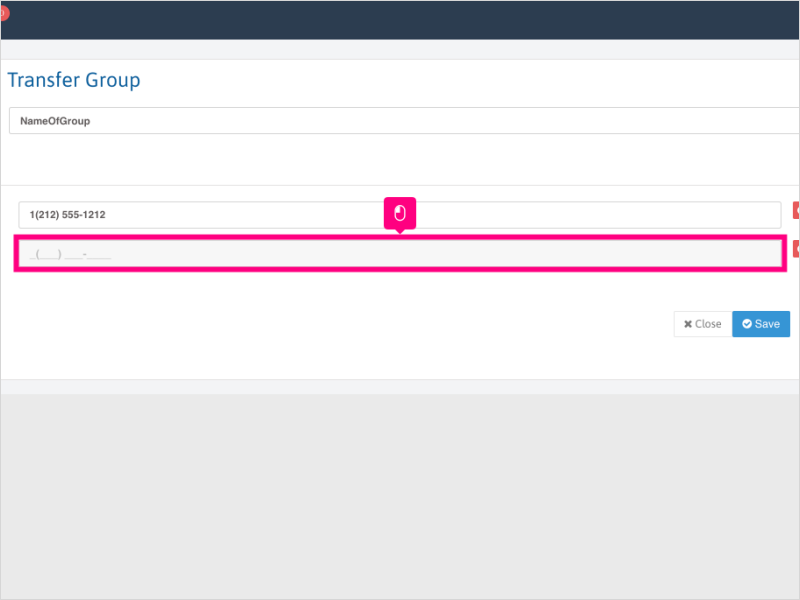
8. If you wish to add another phone number to the Transfer Group, click Add new number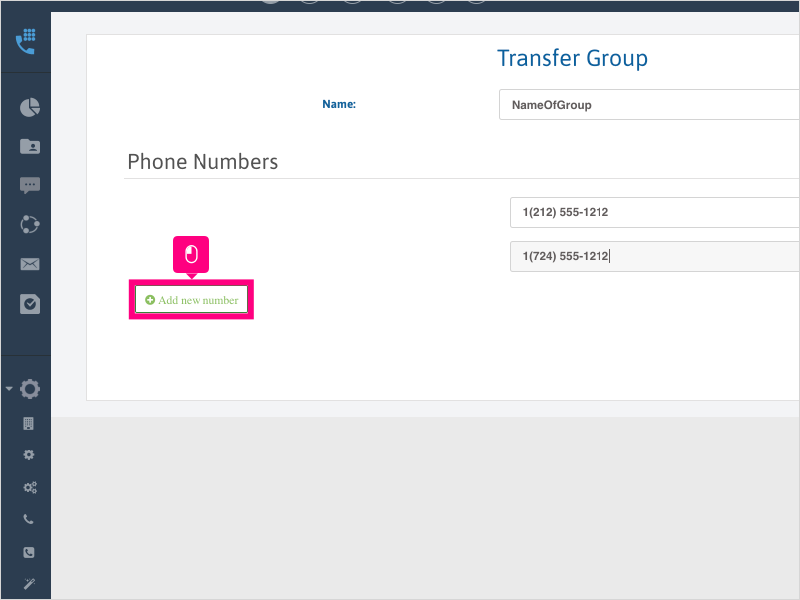
9. Click in the phone number area and enter an additional number (if applicable).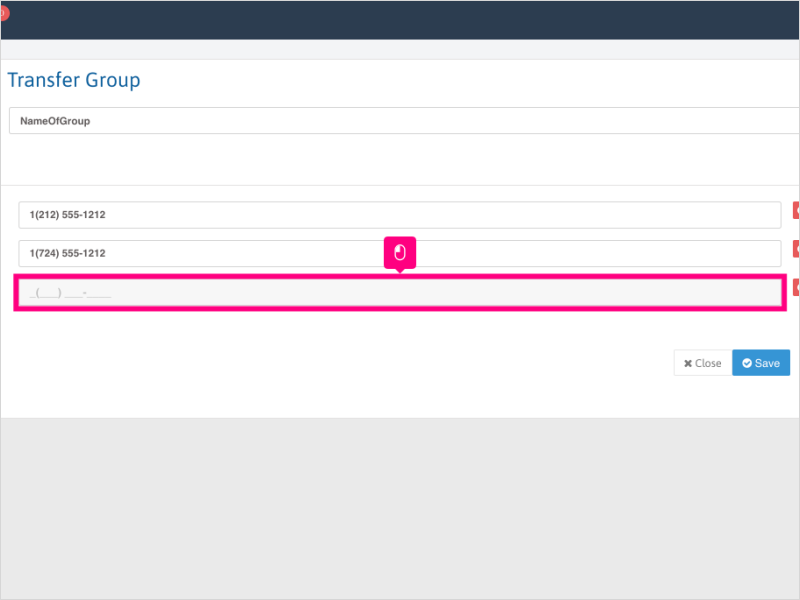
10. Once you've added all the numbers to the Transfer Group, click Save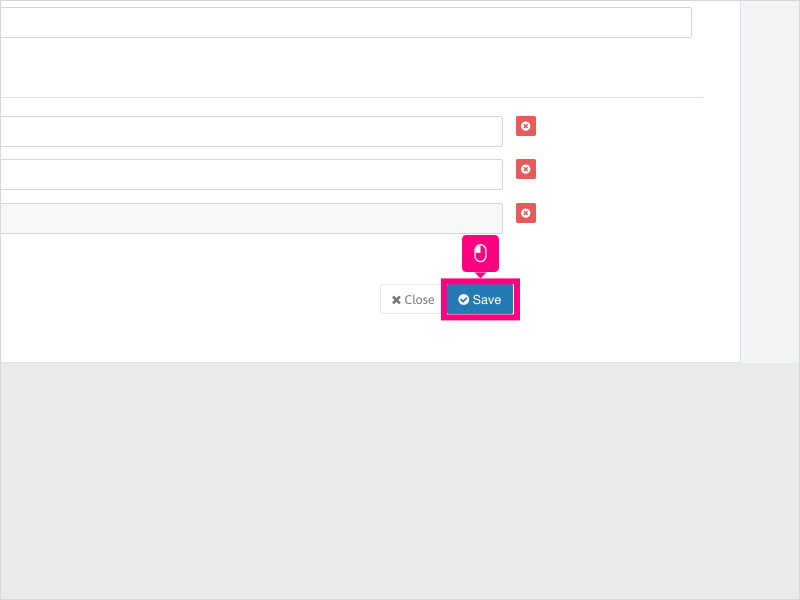
11. Click Close and ask all users to refresh their Ricochet when able to do so.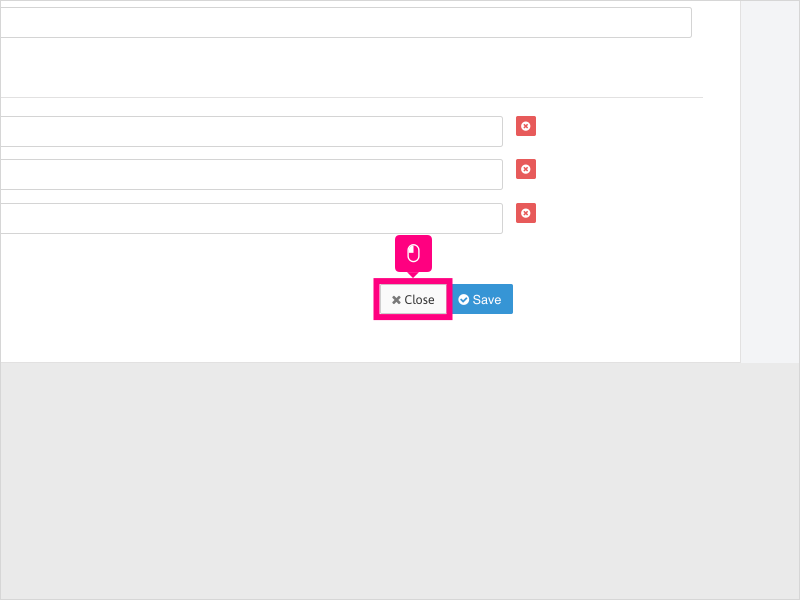
Applicable User Seat Types
Applicable Permissions
Was this article helpful?
That’s Great!
Thank you for your feedback
Sorry! We couldn't be helpful
Thank you for your feedback
Feedback sent
We appreciate your effort and will try to fix the article