Direct Link to tutorial/solution:
Click here to view tutorial/solution in a new tab.
Embedded tutorial/solution:
Here's an interactive tutorial
Copy of text and screenshots from the tutorial/solution:
1. To create a new Lead Vendor Posting URL, click Manage
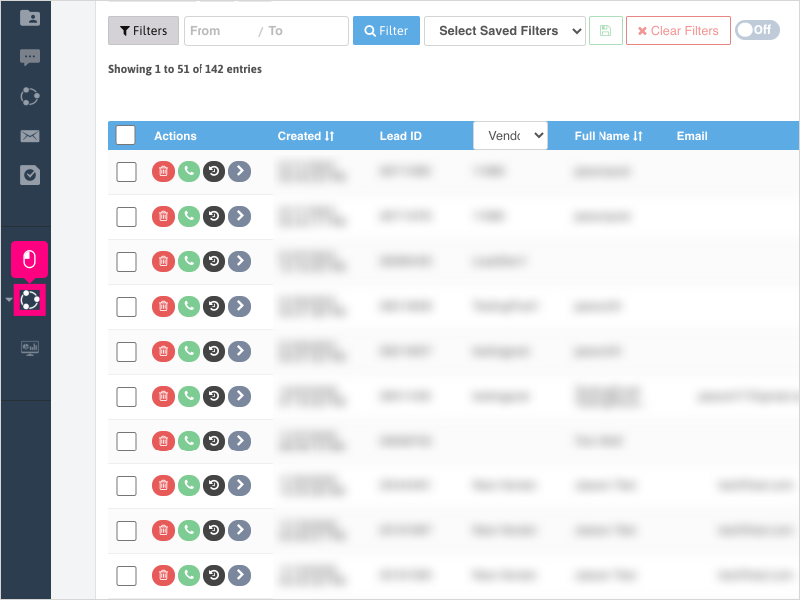
2. Click Vendors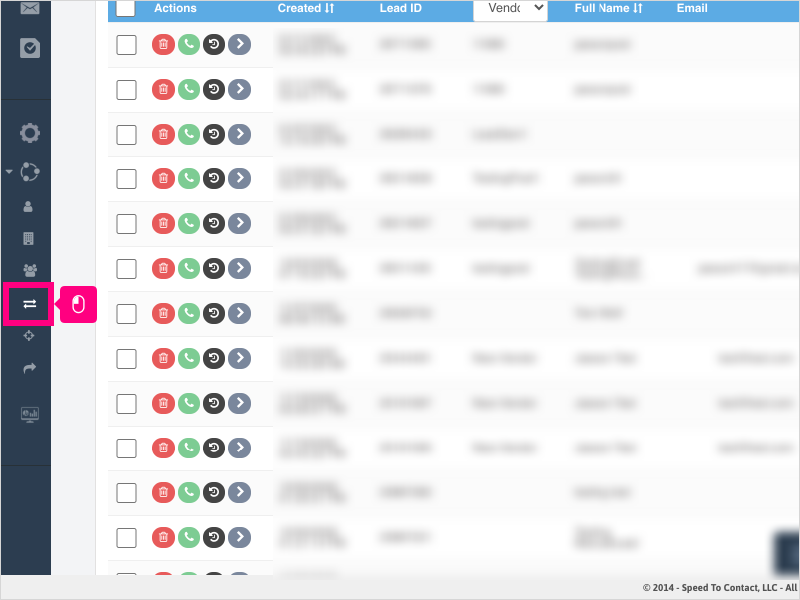
3. Click Create Vendor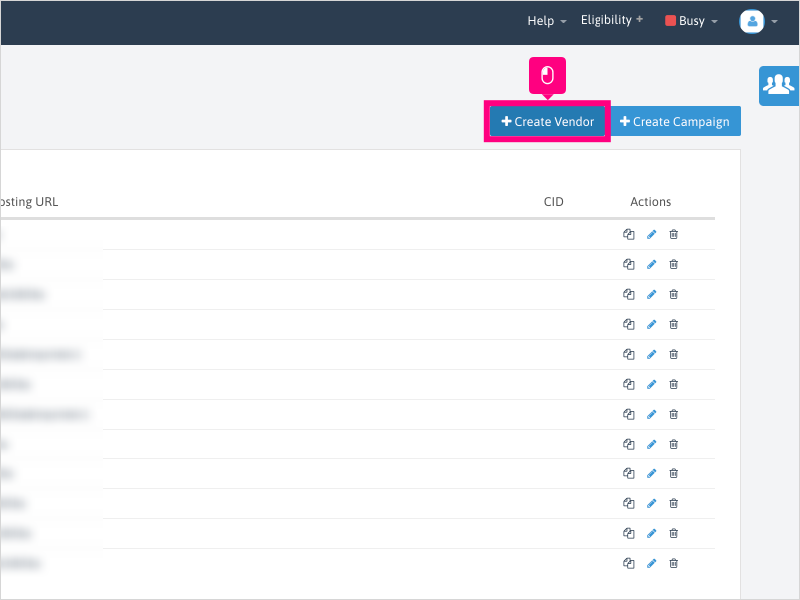
4. Click in the Name area and type the name of the Vendor you wish to create.
NOTE: This is the name that will appear in the Vendor URL.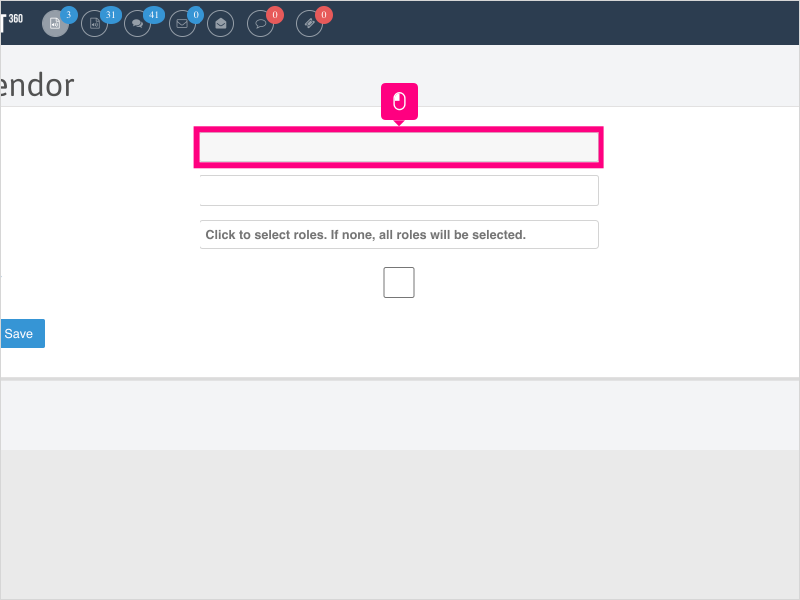
5. Click in the Label area and type the name you want to use as the Label for this Vendor.
NOTE: This is the name that will appear in the different areas of Ricochet. It is recommended to use the same name from the "Name" area as the Label.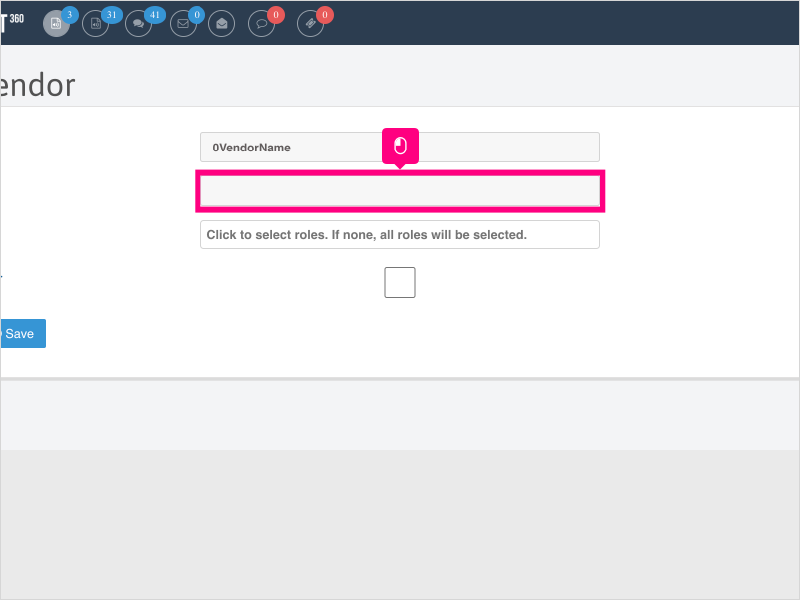
6. The Roles area allows you to restrict lead visibility to specific user permission roles.
It is recommended to leave this area blank and make use of the Distribution Rules and Tags area of Ricochet for lead vendor distribution.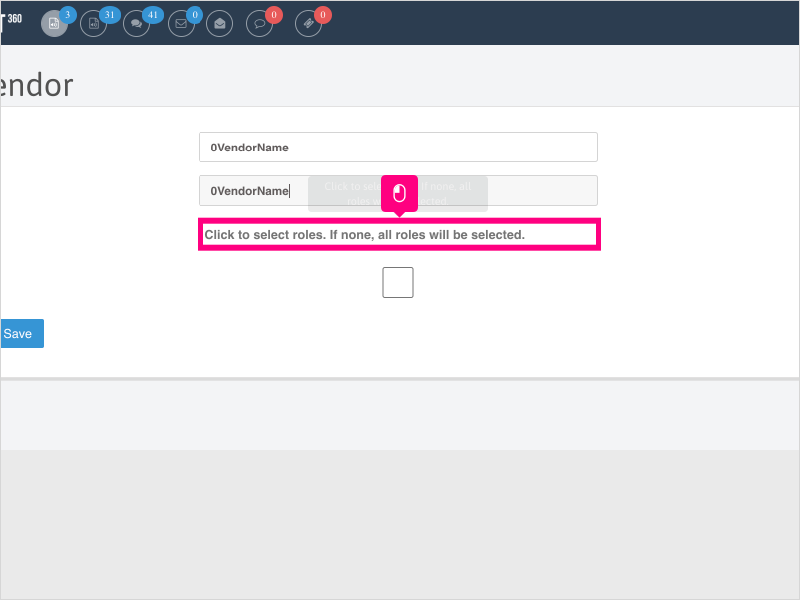
7. Click this checkbox if you are working with a vendor that is transferring leads into your system as a Live Lead Transfer.
NOTE: This will add a parameter at the end of the Vendor Posting URL that will prevent Real Time/Live Q/Eve Q calls when posted.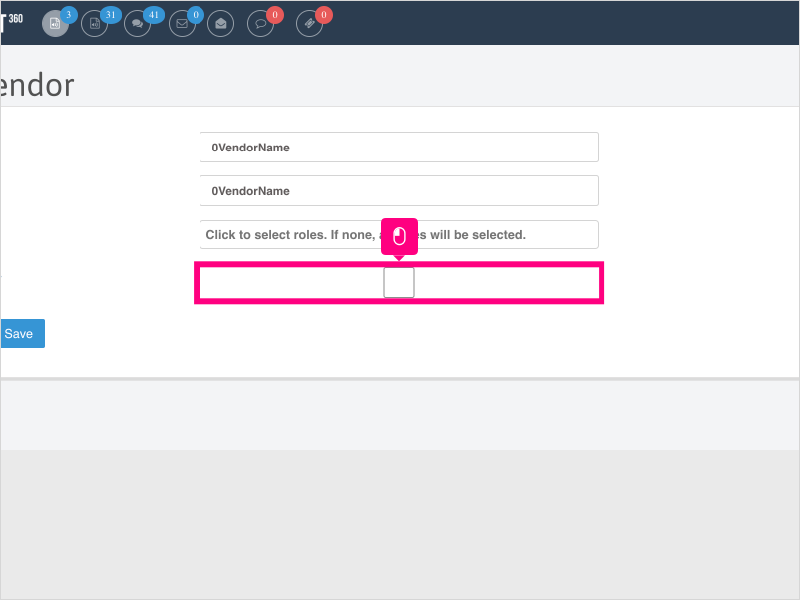
8. Click Save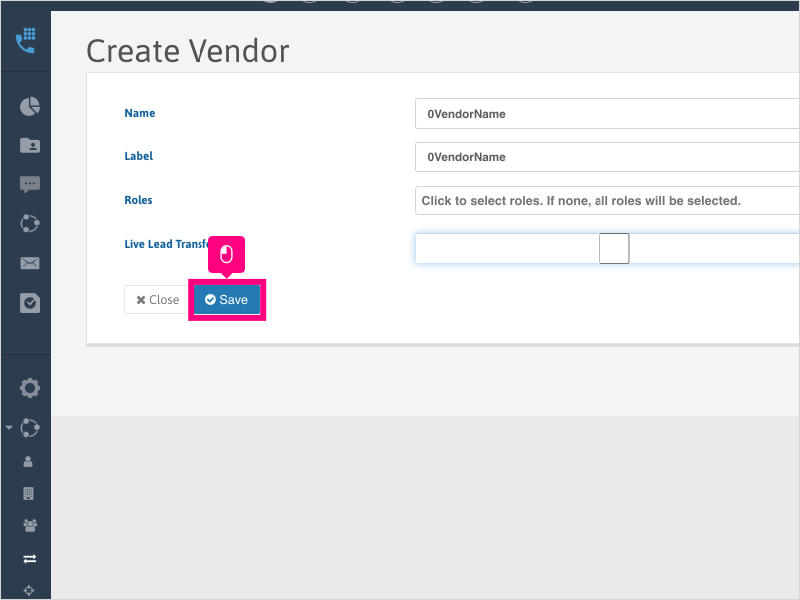
9. Click Close to return to the Vendor Page.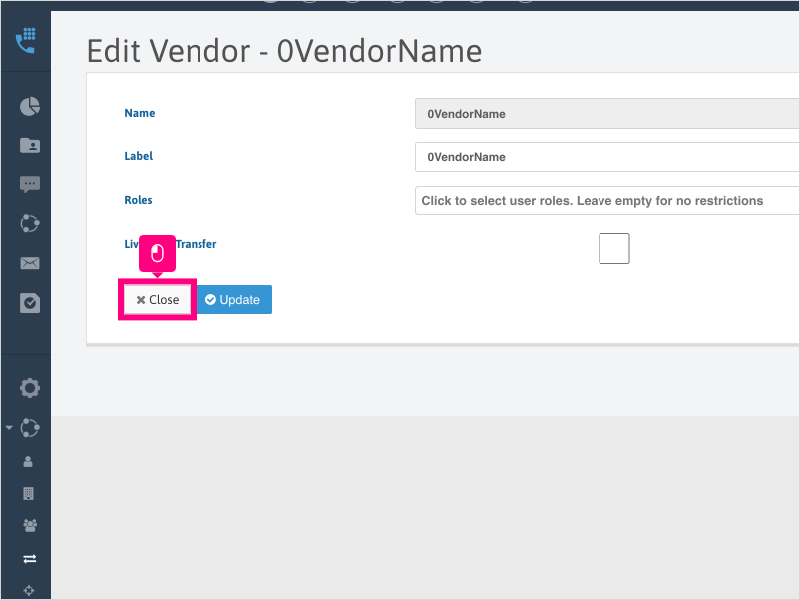
10. Click the Copy icon to copy the Vendor Posting URL and send it to your lead provider to distribute leads to your Ricochet platform.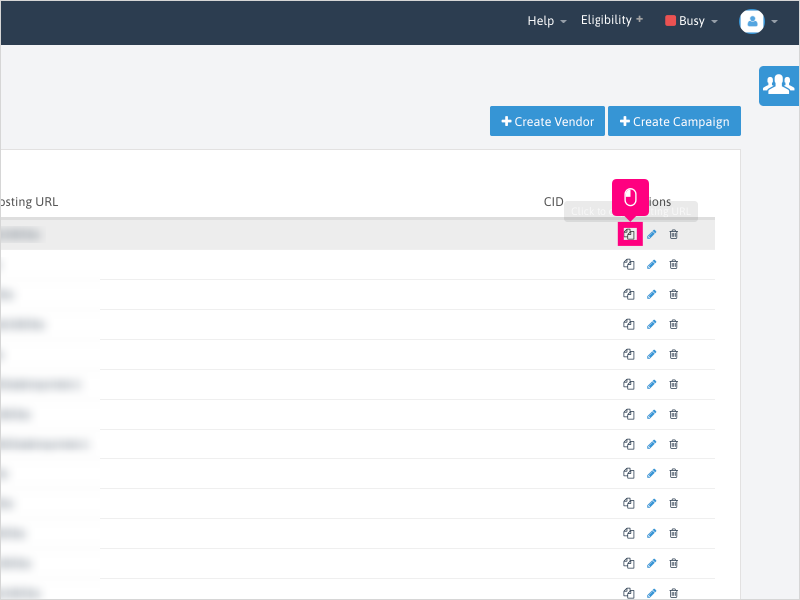
Applicable User Seat Types
Applicable Permissions
Was this article helpful?
That’s Great!
Thank you for your feedback
Sorry! We couldn't be helpful
Thank you for your feedback
Feedback sent
We appreciate your effort and will try to fix the article