Direct Link to tutorial/solution:
Click here to view tutorial/solution in a new tab.
Embedded tutorial/solution:
Here's an interactive tutorial
Copy of text and screenshots from the tutorial/solution:
1. To create a Custom User Field in an Agent's profile, click Manage.
NOTE: Custom User Fields are currently only visible for the Posts/Webhooks configuration when selecting the Data Type "User Field".
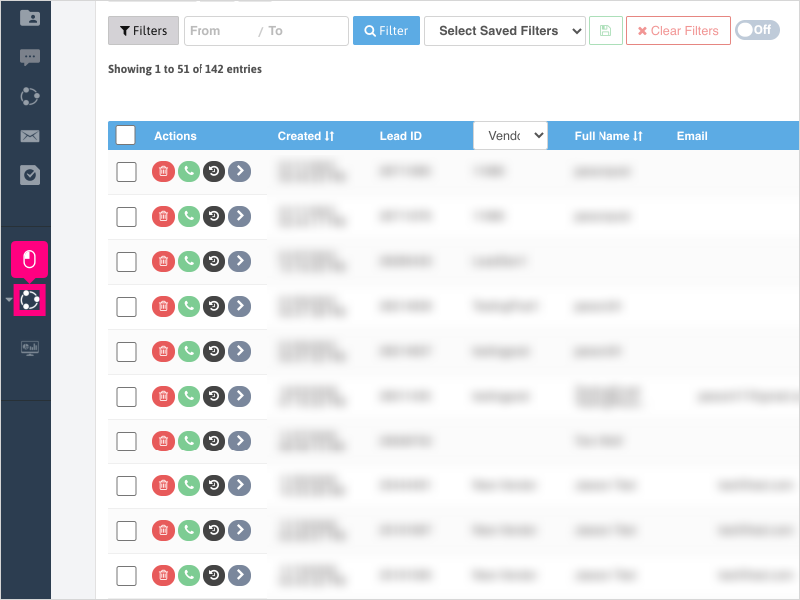
2. Click Agents
3. Click the edit button under the "Actions" column for the user you want to edit.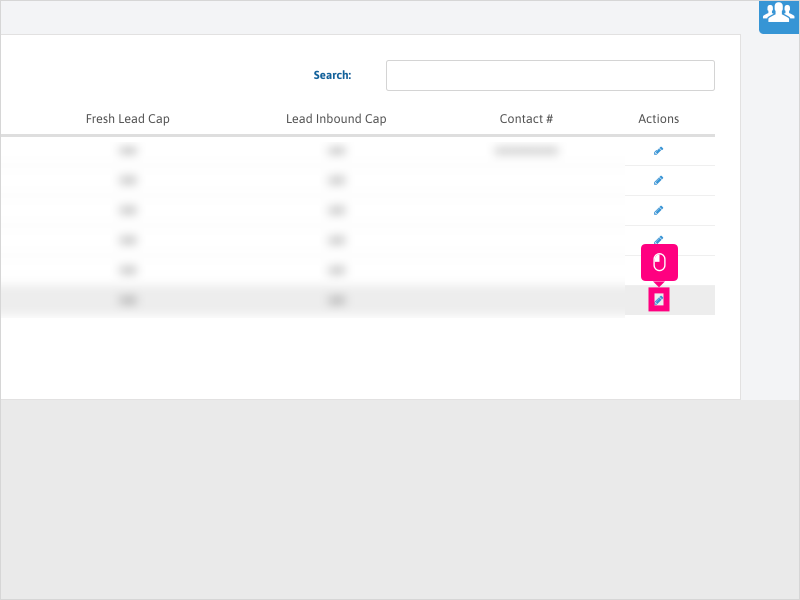
4. Scroll down and click the green + symbol to add your first Custom User field.
5. Click inside the Field Label area and type the name of the field you wish to create.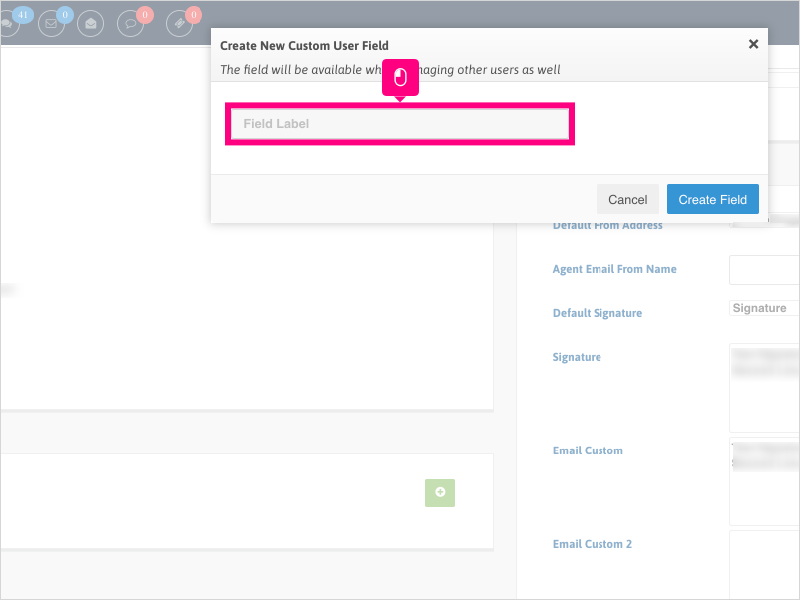
6. Click Create Field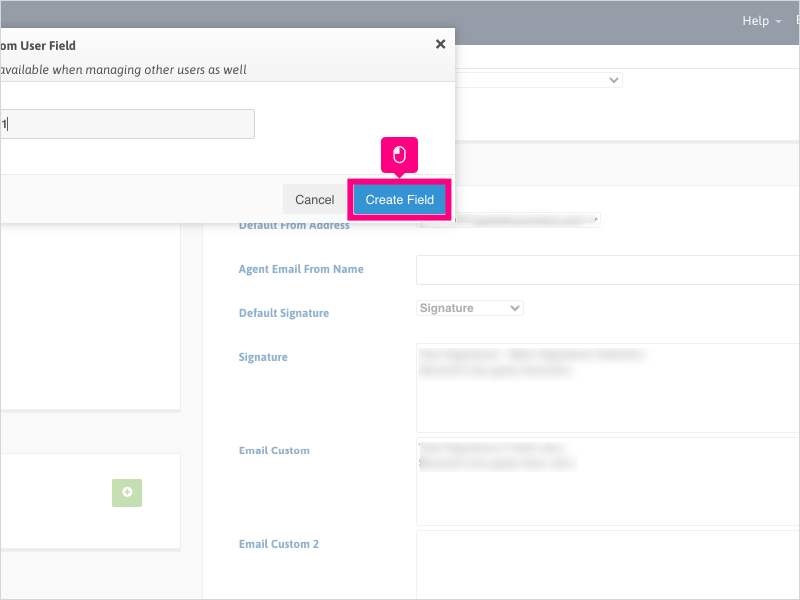
7. Repeat steps 4 through 6 if you want to create more Custom User Fields.
Click Save when completed and refresh your browser. These new fields will appear on each Agent's profile page when editing.
Applicable User Seat Types
Applicable Permissions
Was this article helpful?
That’s Great!
Thank you for your feedback
Sorry! We couldn't be helpful
Thank you for your feedback
Feedback sent
We appreciate your effort and will try to fix the article