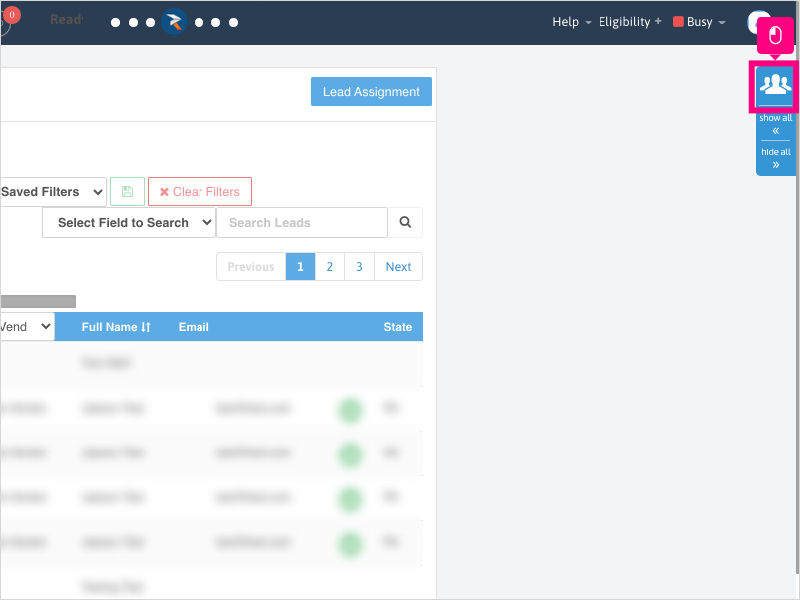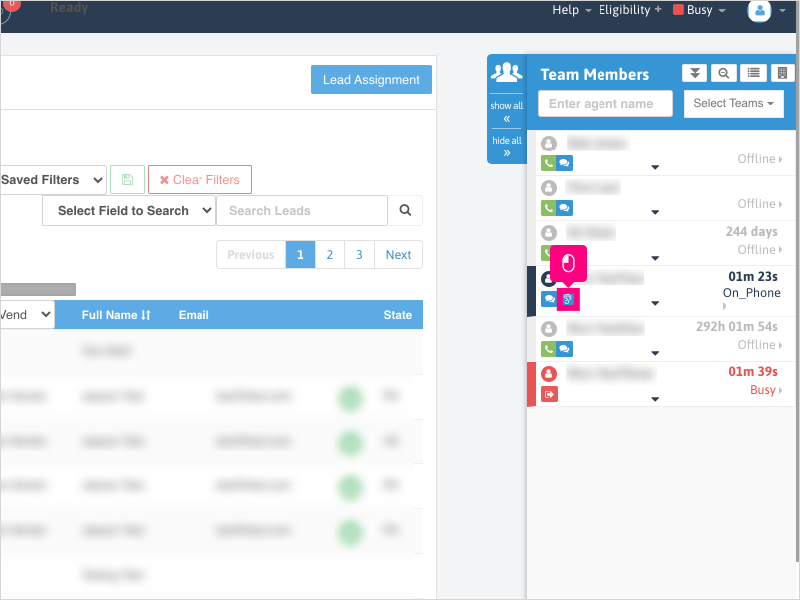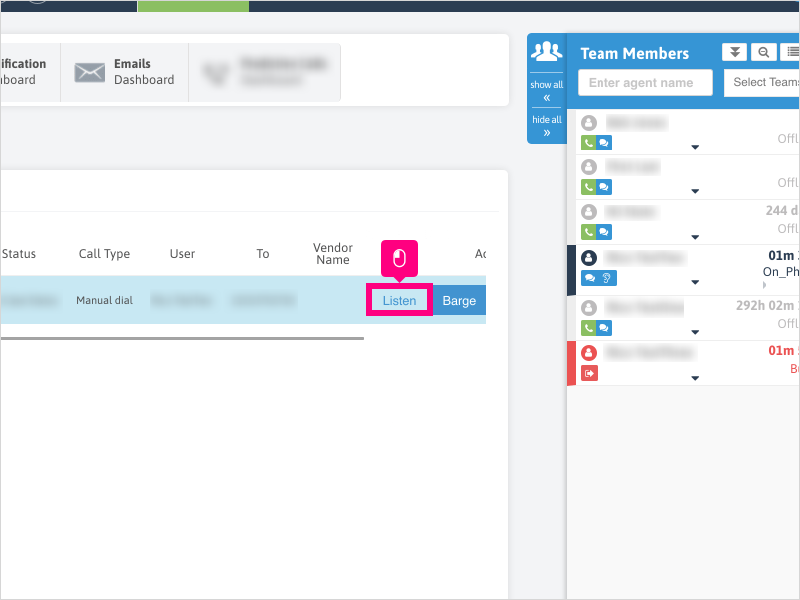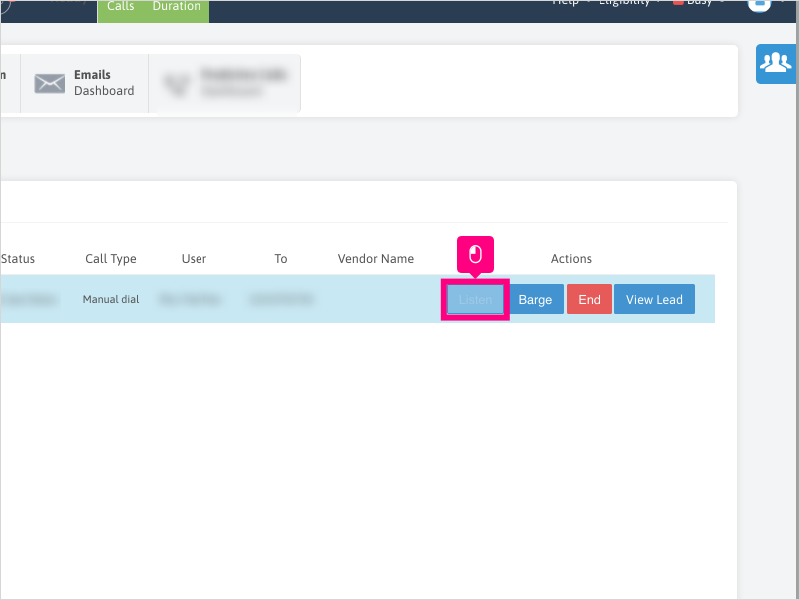Direct Link to tutorial/solution:
Click here to view tutorial/solution in a new tab
Embedded tutorial/solution:
6 STEPS
1. There are two ways to listen to Active Calls in Ricochet:
Click on the Team Member Sidebar
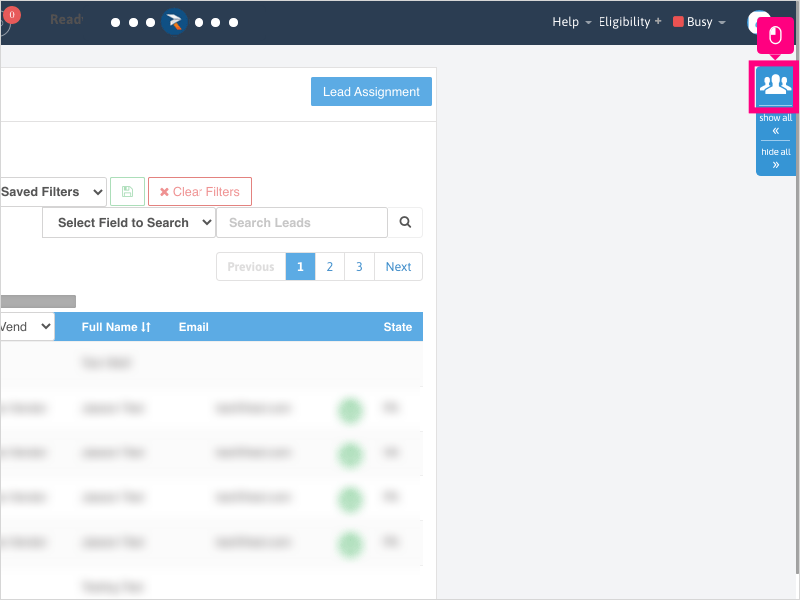
2. Click on the Ear icon next to the user that is currently on an active call - this will take you to the Active Calls Dashboard
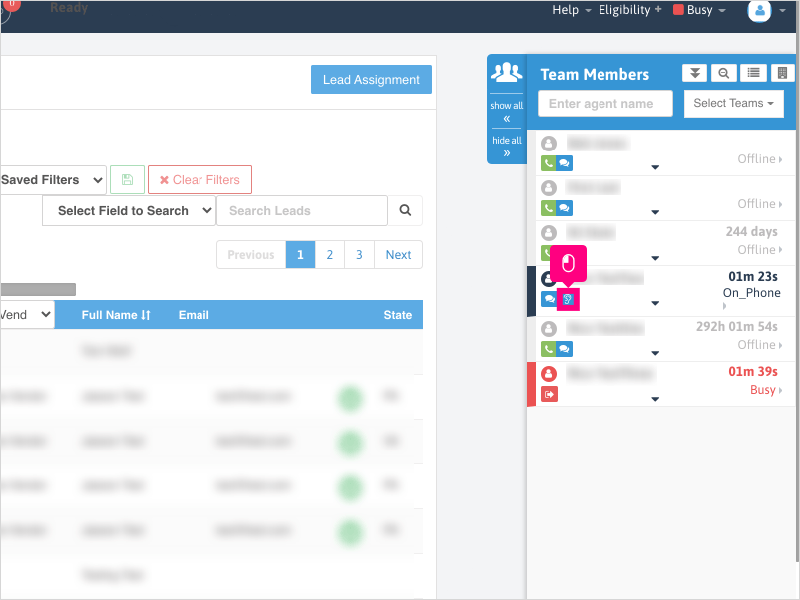
3. Click Listen
This will open the dial pad and allow you to listen in on the active call. Neither party will know that you are listening in on the call.
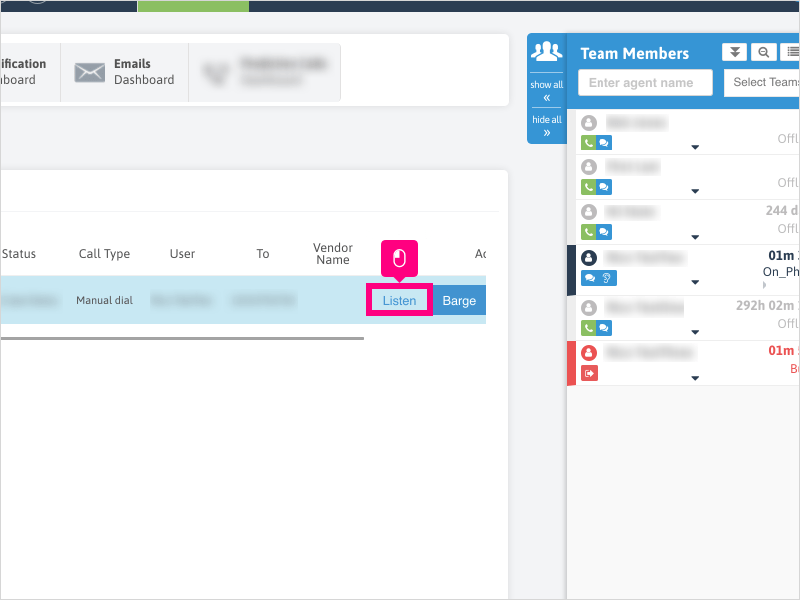
4. To stop listening to an active call, click End Call
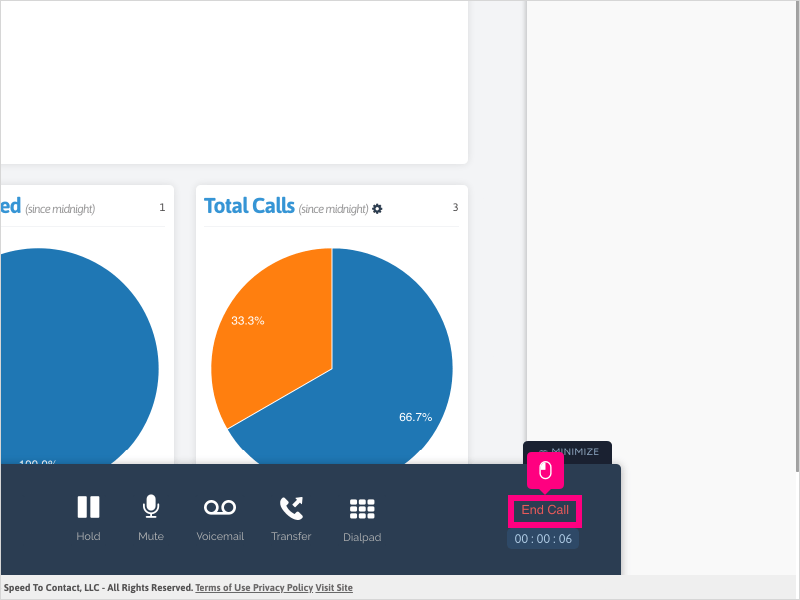
5. The other way to directly listen to an active call is to click Dashboard
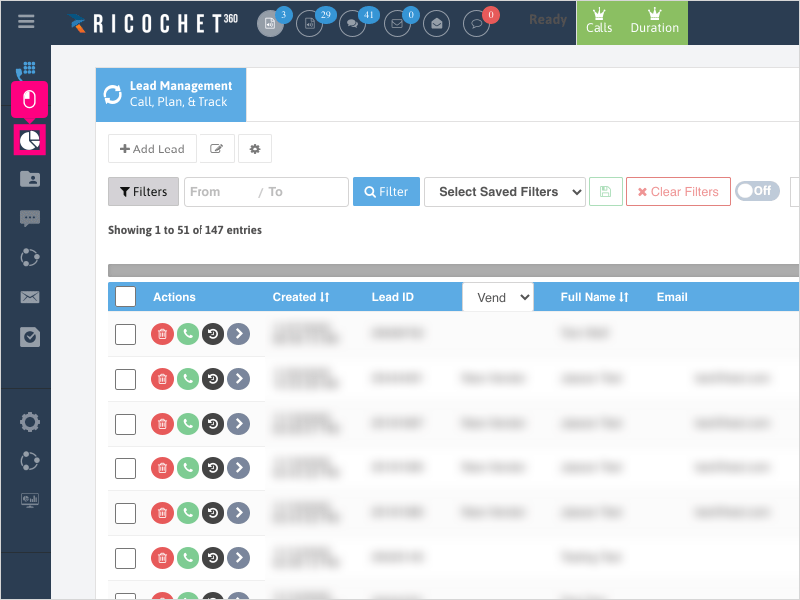
6. Find the call you want to listen to and click Listen
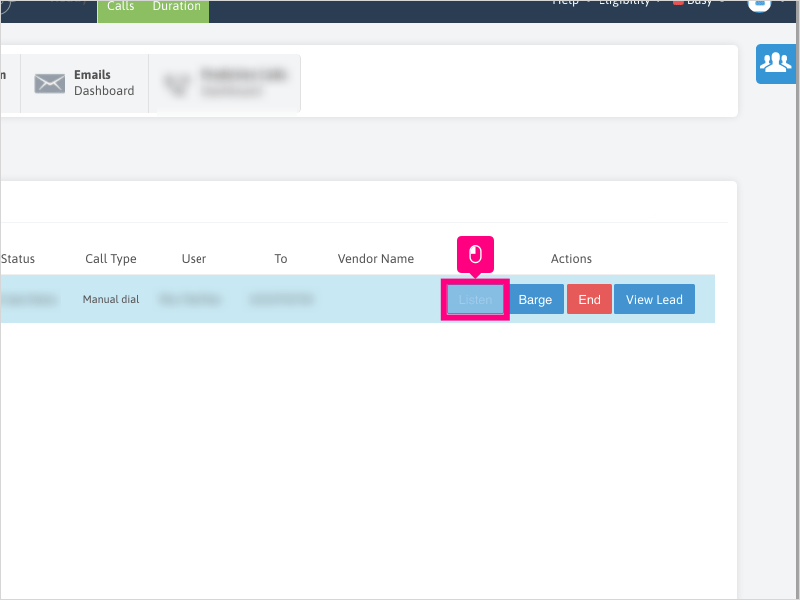
Here's an interactive tutorial
https://www.iorad.com/player/1753454/How-do-I-listen-to-active-calls-
6 STEPS
1. There are two ways to listen to Active Calls in Ricochet:
Click on the Team Member Sidebar
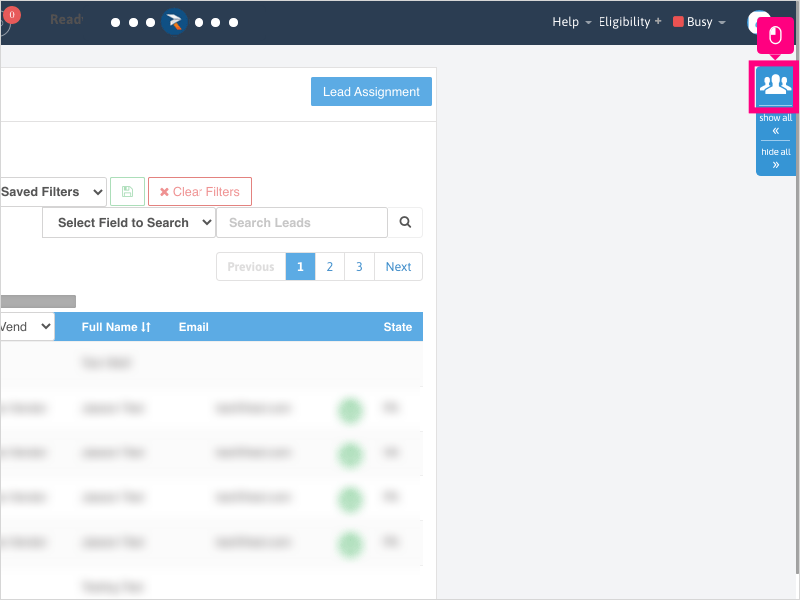
2. Click on the Ear icon next to the user that is currently on an active call - this will take you to the Active Calls Dashboard
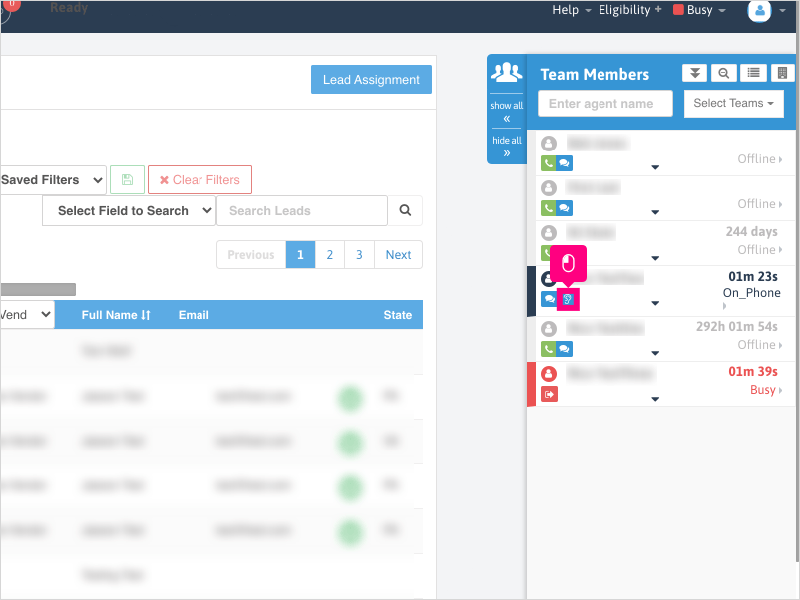
3. Click Listen
This will open the dial pad and allow you to listen in on the active call. Neither party will know that you are listening in on the call.
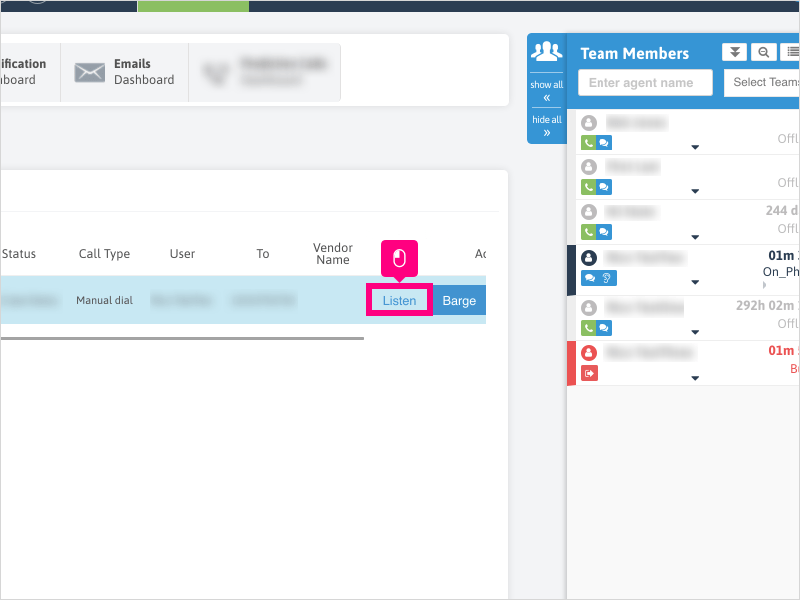
4. To stop listening to an active call, click End Call
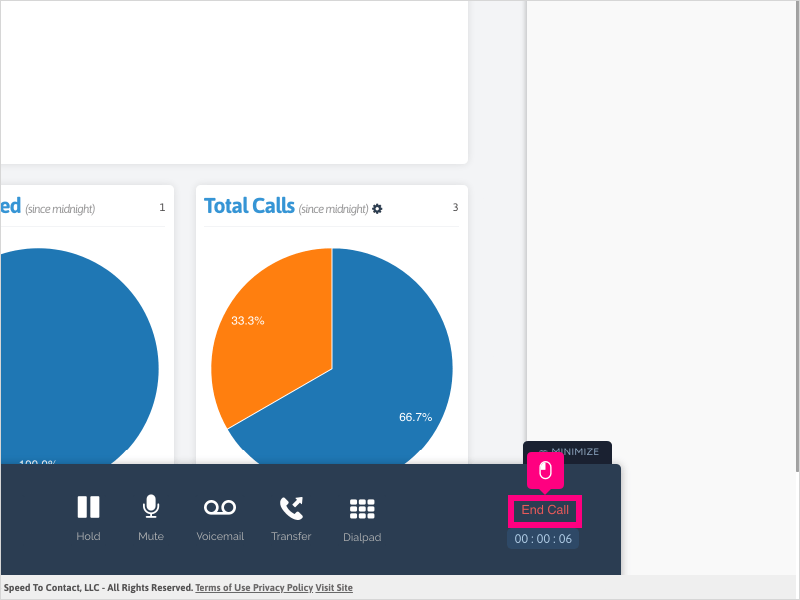
5. The other way to directly listen to an active call is to click Dashboard
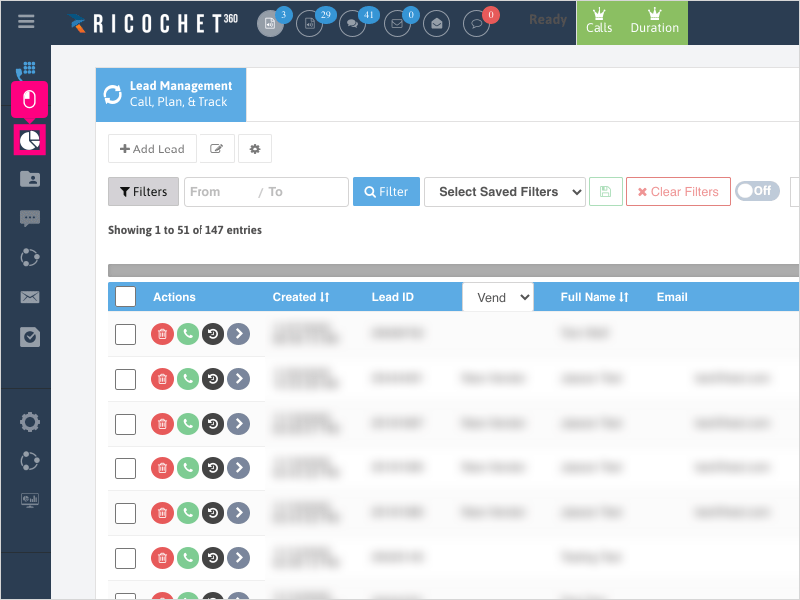
6. Find the call you want to listen to and click Listen
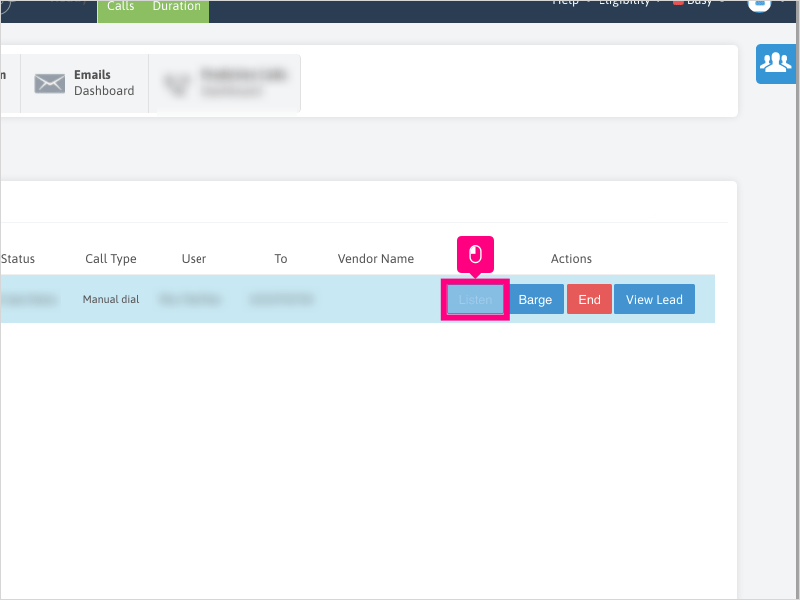
Here's an interactive tutorial
https://www.iorad.com/player/1753454/How-do-I-listen-to-active-calls-
Copy of text and screenshots from the tutorial/solution:
1. There are two ways to listen to Active Calls in Ricochet:
Click on the Team Member Sidebar
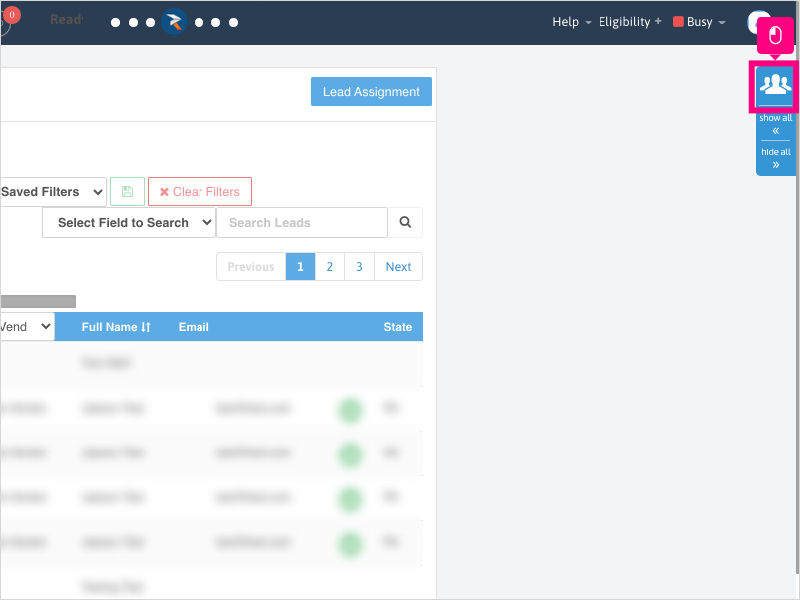
2. Click on the Ear icon next to the user that is currently on an active call - this will take you to the Active Calls Dashboard
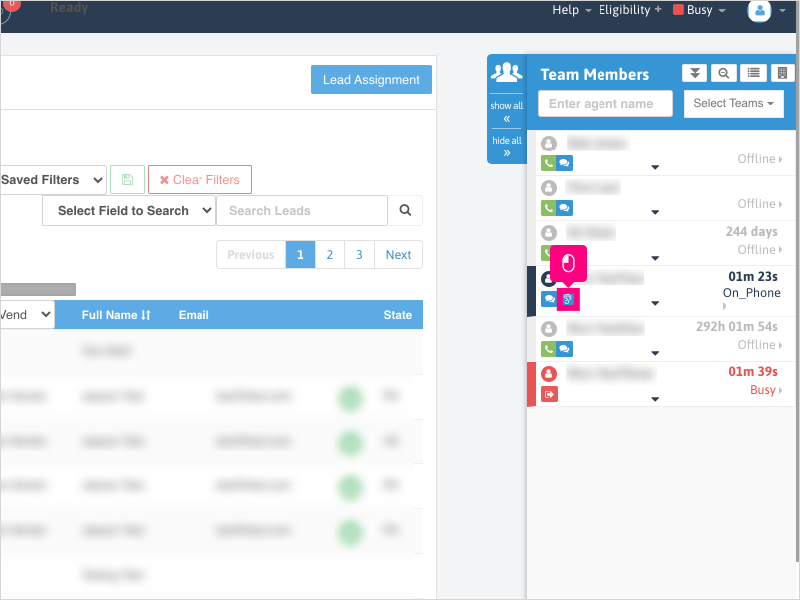
3. Click Listen
This will open the dial pad and allow you to listen in on the active call. Neither party will know that you are listening in on the call.
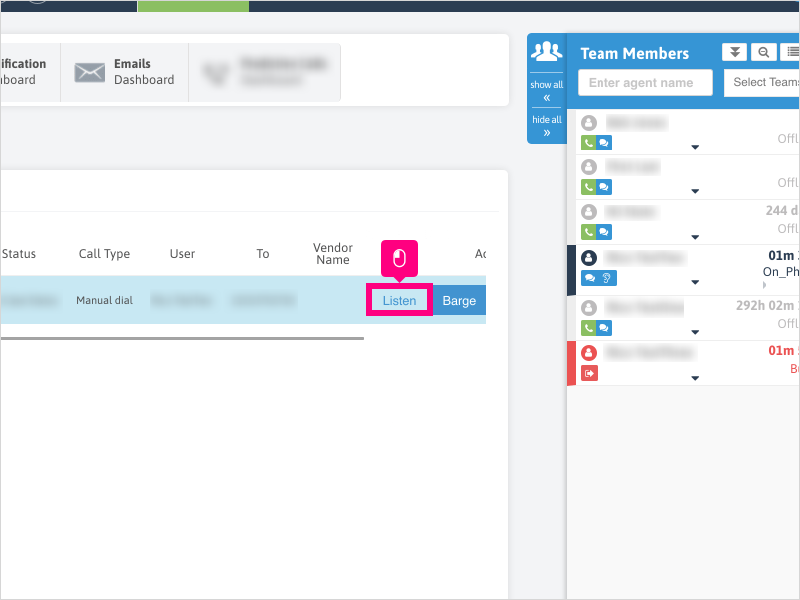
4. To stop listening to an active call, click End Call

5. The other way to directly listen to an active call is to click Dashboard

6. Find the call you want to listen to and click Listen
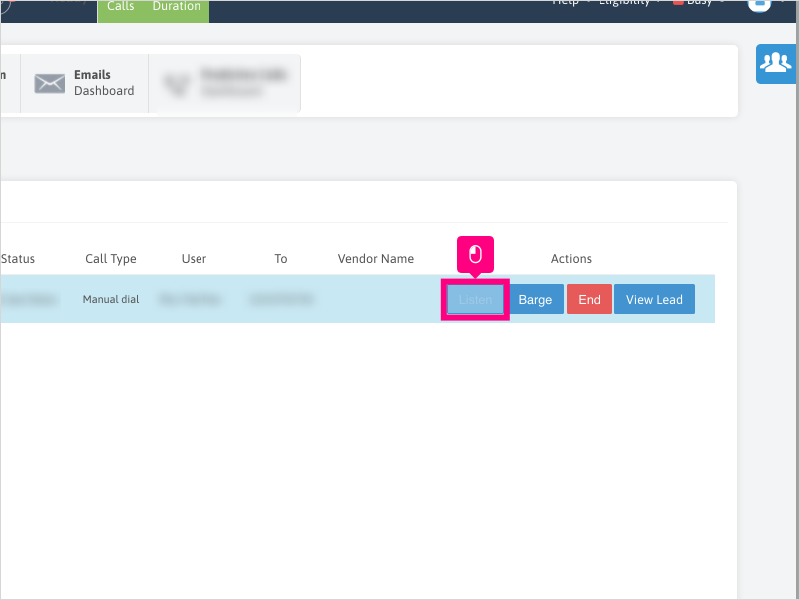
Applicable User Seat Types
Admin
Galaxy
Booster
Applicable Permissions
Administrator
Branch Manager