Direct Link to tutorial/solution:
Click here to view tutorial/solution in a new tab.
Embedded tutorial/solution:
Here's an interactive tutorial
Copy of text and screenshots from the tutorial/solution:
1. There are two ways to terminate an Active Call in Ricochet:
Click on the Team Member Sidebar
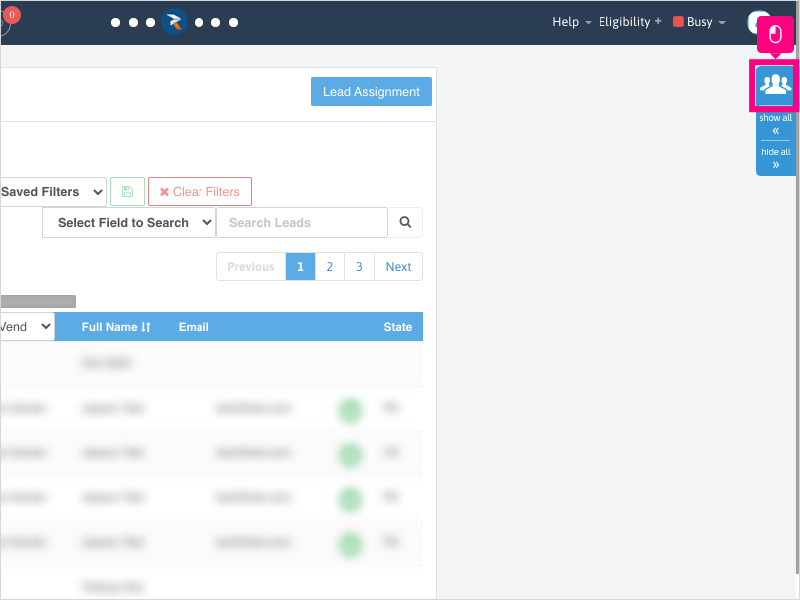
2. Click on the Ear icon next to the user that is currently on an active call - this will take you to the Active Calls Dashboard

3. Click Hide All on the Team Member Sidebar to collapse the sidebar.
This exposes more options under the "Actions" column for Active Calls.
You can also scroll to the right to reveal additional options too (dependent on screen zoom size)

4. Click End to terminate the Active Call
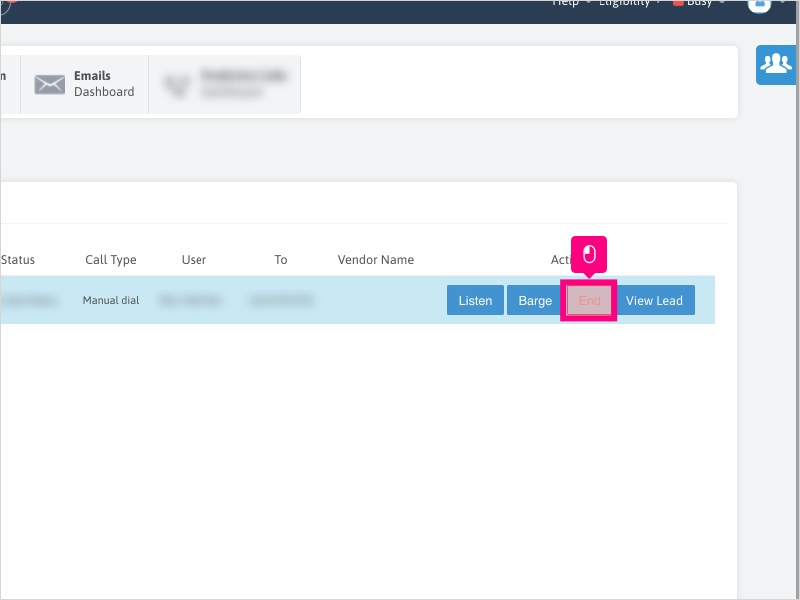
5. Click Ok to confirm ending the Active Call.
Note: This will terminate the call from the Active Calls list and all parties on the line.

6. The other way to directly terminate an Active Call is to click Dashboard
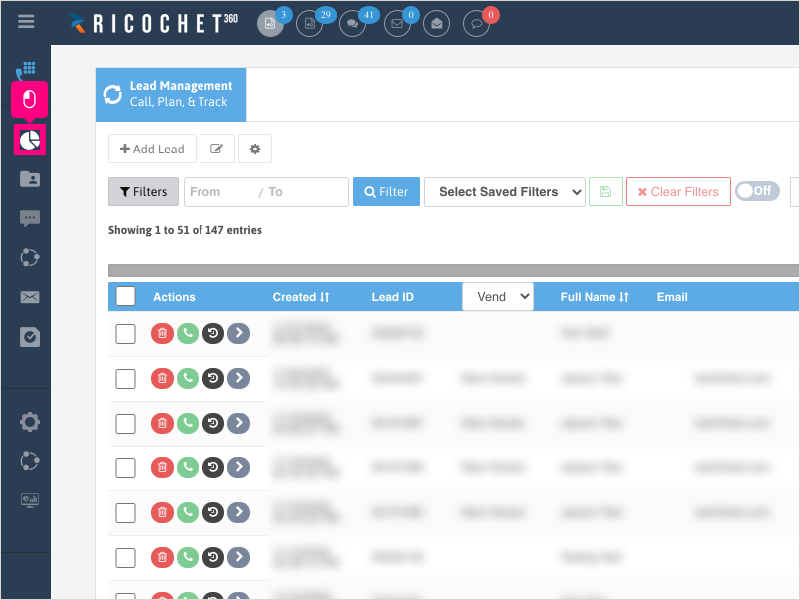
7. Click End to terminate the Active Call
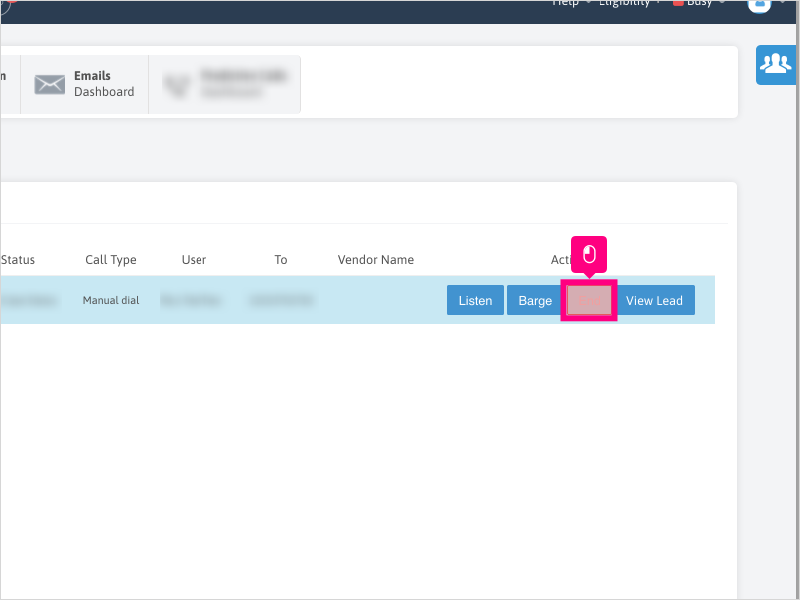
8. Click Ok to confirm ending the Active Call.
Note: This will terminate the call from the Active Calls list and all parties on the line.
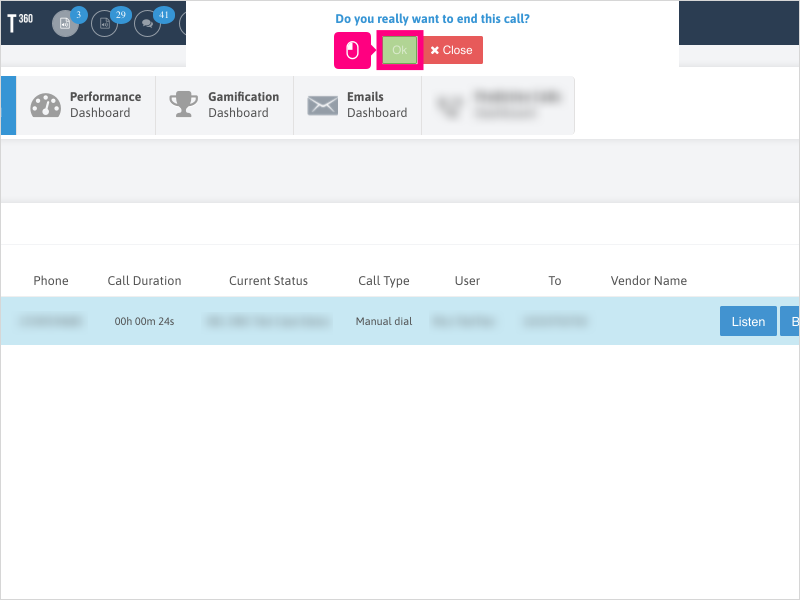
Applicable User Seat Types
Applicable Permissions
Was this article helpful?
That’s Great!
Thank you for your feedback
Sorry! We couldn't be helpful
Thank you for your feedback
Feedback sent
We appreciate your effort and will try to fix the article