Direct Link to tutorial/solution:
Click here to view tutorial/solution in a new tab.
Embedded tutorial/solution:
Here's an interactive tutorial
Copy of text and screenshots from the tutorial/solution:
1. To create a Perfect Voicemail that only you have access to, click Configuration

2. Click User Settings
3. Click Perfect Voicemail Settings
4. Click + Add
5. Click Record and begin recording your Perfect Voicemail.
You must have a microphone attached to your system and enabled/permitted for access by Chrome.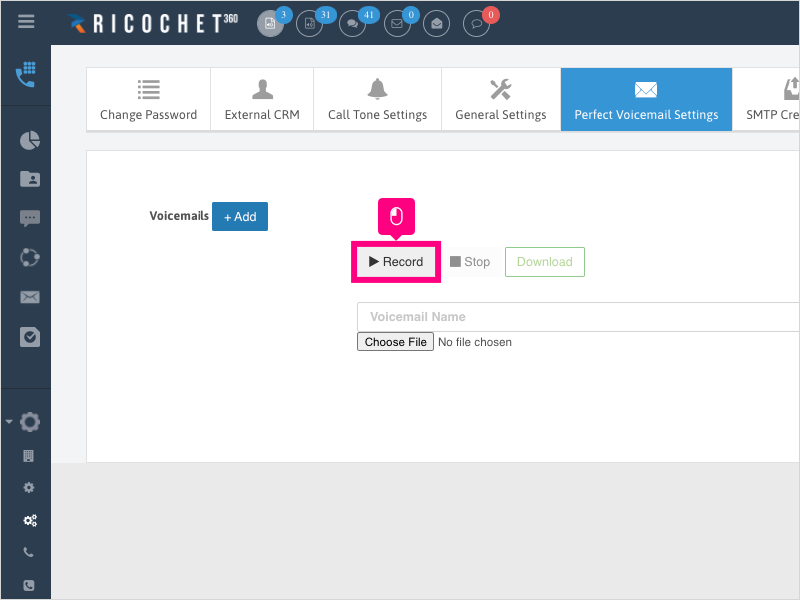
6. Click Stop when completed with the recording and a new tab will open for you to listen back to the recording.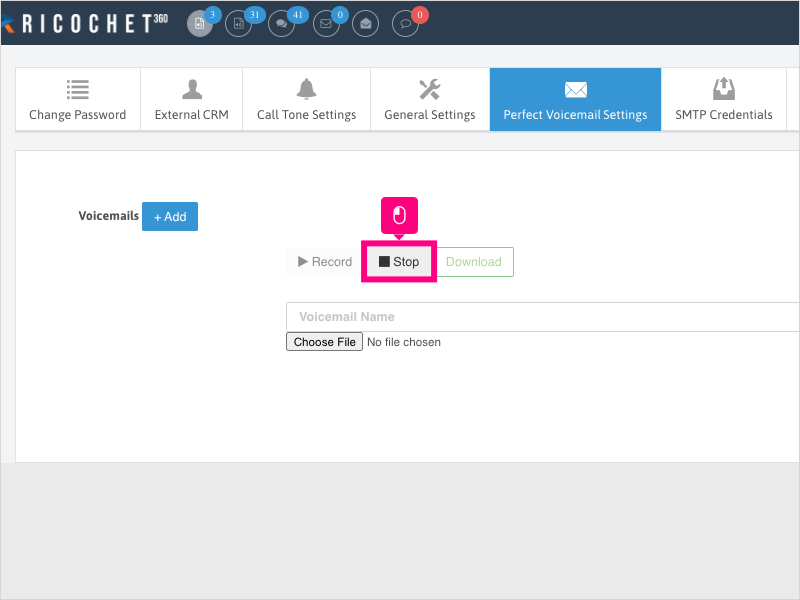
7. Once you've listened to the file and it sounds good, go back to the Ricochet page and click Download and save the file to your computer.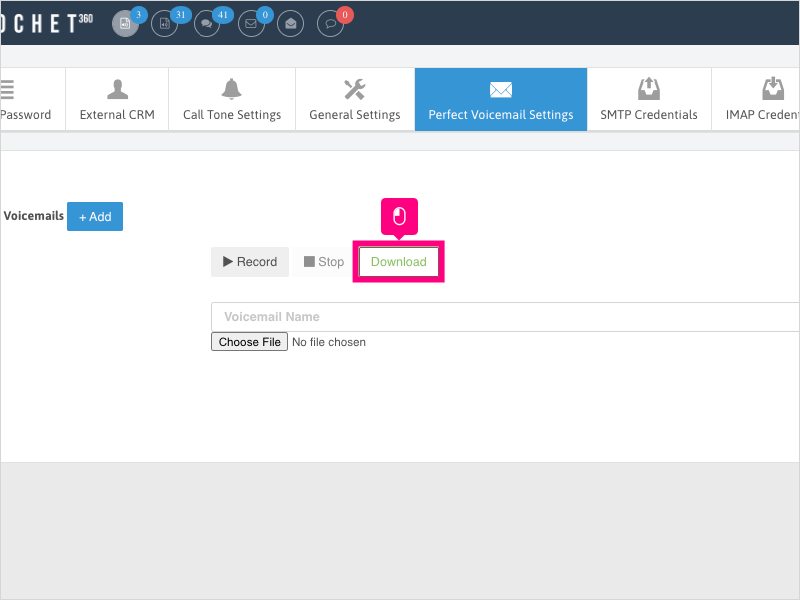
8. Click inside the Voicemail Name area and give your Perfect Voicemail a name that you'll recognize on the dialpad.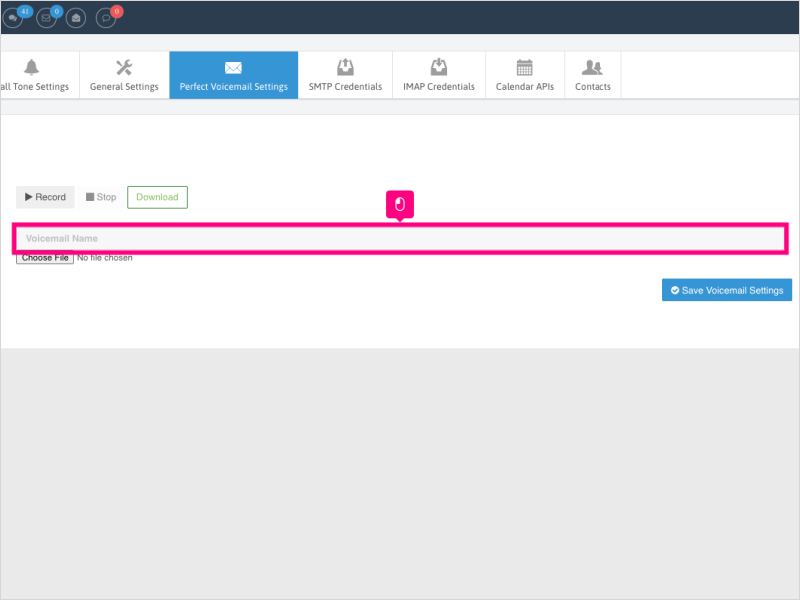
9. Click Choose File and select your file that you just recorded.
10. Click Upload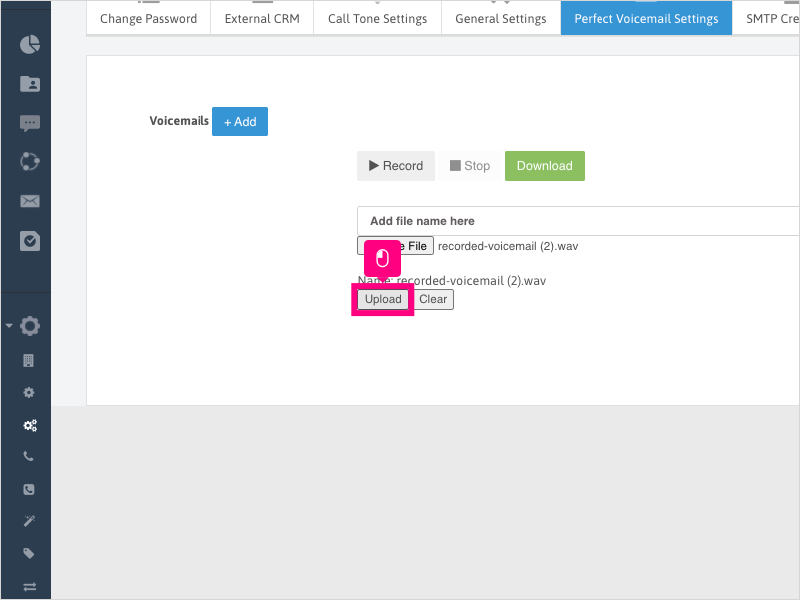
11. Click Save Voicemail Settings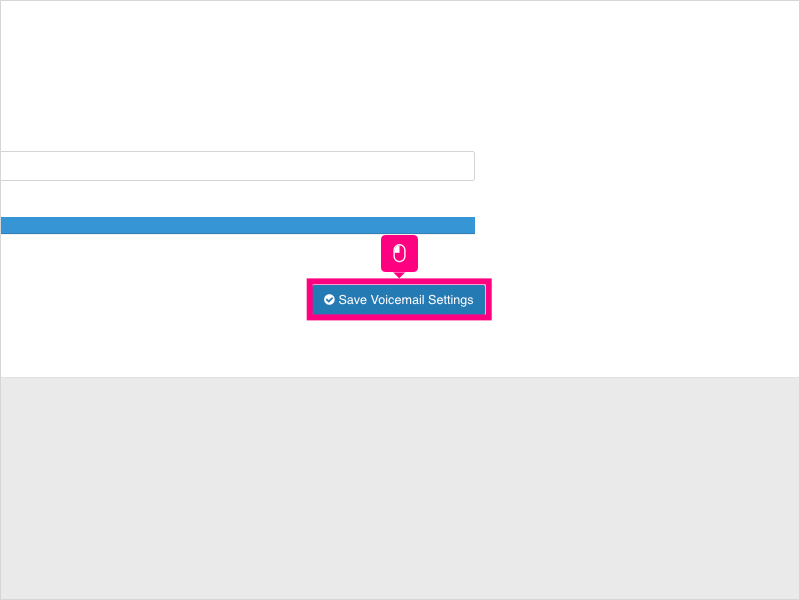
12. Refresh your browser and navigate back to the Perfect Voicemail Settings tab to confirm the file has saved correctly.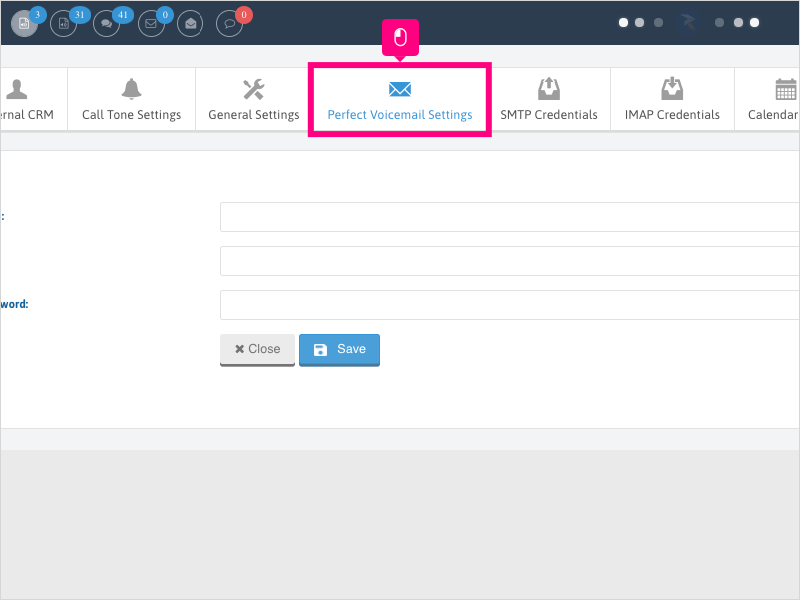
Applicable User Seat Types
Applicable Permissions
Was this article helpful?
That’s Great!
Thank you for your feedback
Sorry! We couldn't be helpful
Thank you for your feedback
Feedback sent
We appreciate your effort and will try to fix the article