Direct Link to tutorial/solution:
Click here to view tutorial/solution in a new tab.
Embedded tutorial/solution:
Here's an interactive tutorial
Copy of text and screenshots from the tutorial/solution:
1. To set up and configure the Gamification settings, click Dashboard

2. Click Gamification Dashboard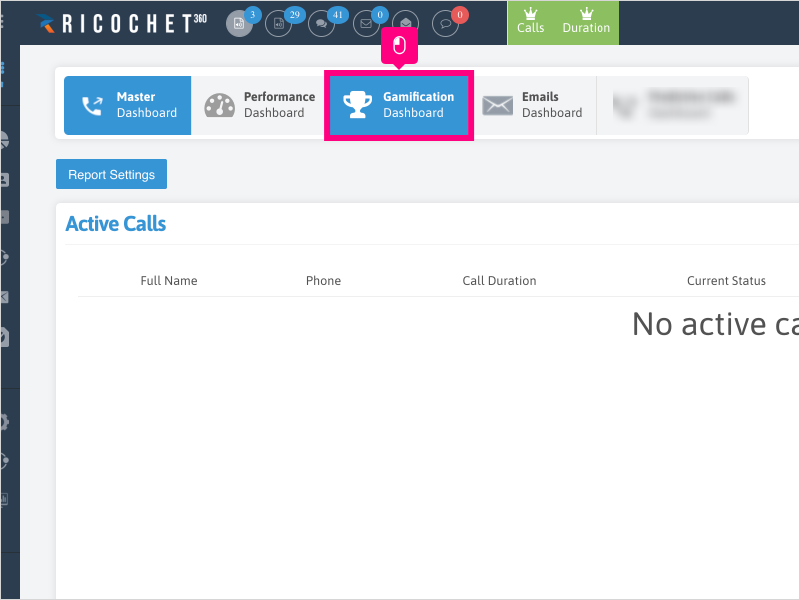
3. Click the gear icon to bring up the settings
4. Edit your Gamification metrics:
The first dropdown: Total Calls / Total Duration / Call Transfers.
The next two sections: You can choose how many "top" and "bottom" users to display.
5. You have the option to show just users with "Agent" permission, or every user (including Admins) on the Gamification page.
If you want to see just Agents, click Agents only checkbox, otherwise leave the checkbox clear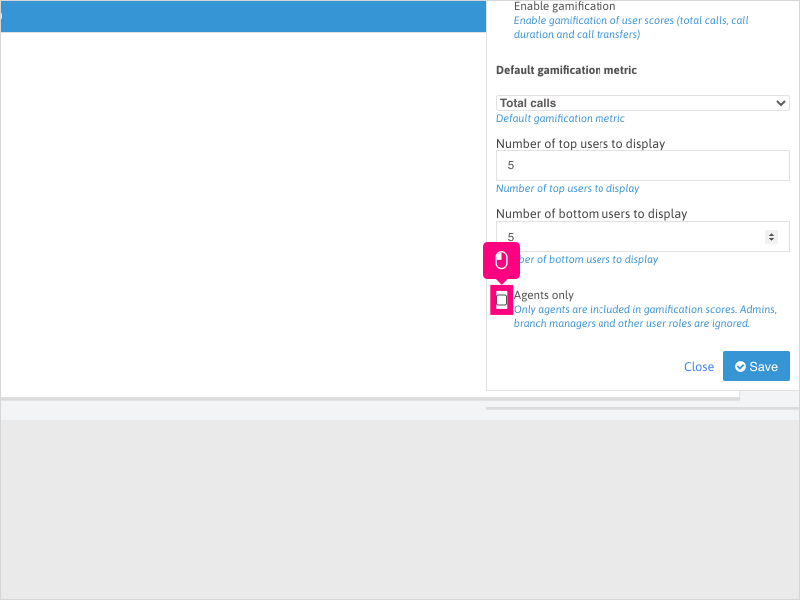
6. Click Save and refresh your browser to see the changes on the Gamification dashboard.
Applicable User Seat Types
Applicable Permissions
Was this article helpful?
That’s Great!
Thank you for your feedback
Sorry! We couldn't be helpful
Thank you for your feedback
Feedback sent
We appreciate your effort and will try to fix the article