Direct Link to tutorial/solution:
Click here to view tutorial/solution in a new tab.
Embedded tutorial/solution:
Here's an interactive tutorial
Copy of text and screenshots from the tutorial/solution:
1. To change the vendor name on leads, on the Lead Management page, filter for the leads you want to change and click the checkbox next to the leads (or the top checkbox to select all leads in the search)
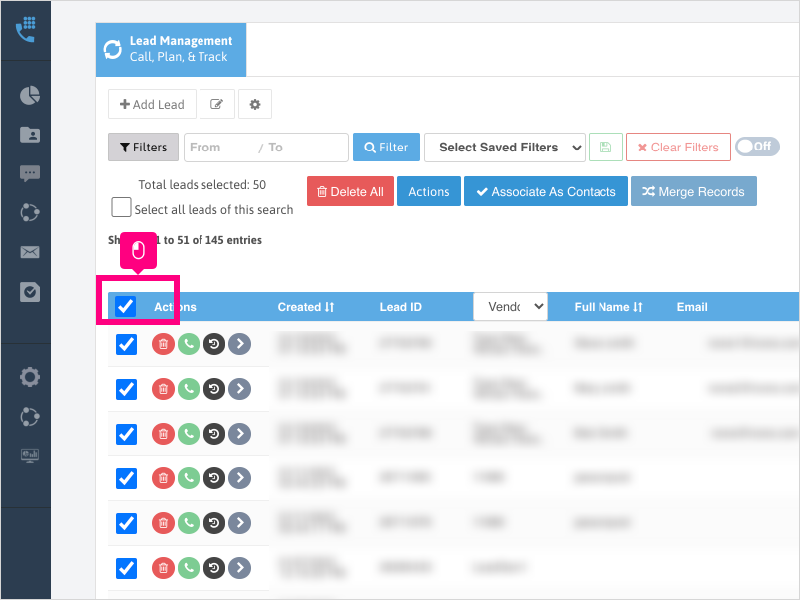
2. Click Actions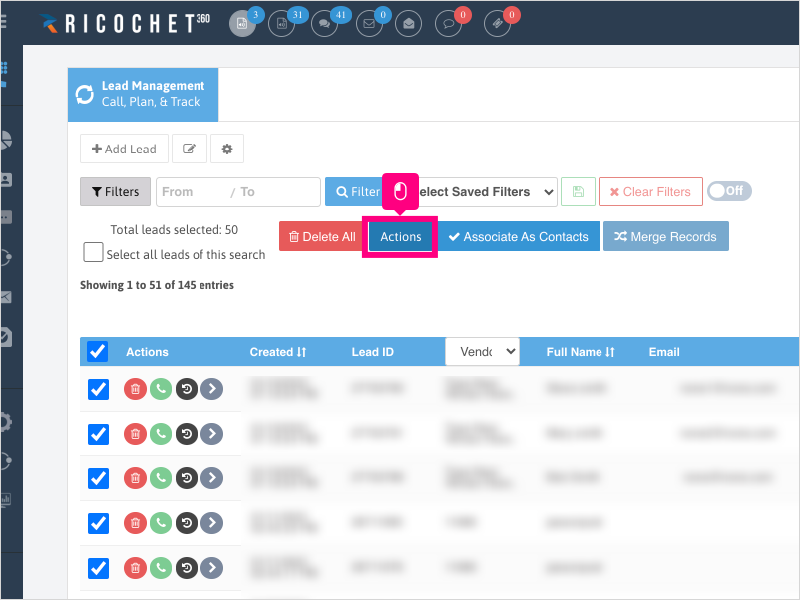
3. Click inside the Vendors dropdown and select the vendor you want to change and apply to the selected leads.
4. Click Save
5. Click Ok to apply the changes to the selected leads.
NOTE: Depending on how many leads are affected, the request may be put on the queue to be processed. You'll be notified by email when it's completed.
Applicable User Seat Types
Applicable Permissions
Was this article helpful?
That’s Great!
Thank you for your feedback
Sorry! We couldn't be helpful
Thank you for your feedback
Feedback sent
We appreciate your effort and will try to fix the article