Direct Link to tutorial/solution:
Click here to view tutorial/solution in a new tab.
Embedded tutorial/solution:
Here's an interactive tutorial
Copy of text and screenshots from the tutorial/solution:
1. To add tags to leads, click the checkbox for one or more leads.
You can also select all the leads on the page by clicking the checkbox at the top row.
Or select all leads by checking the box for "Select all leads of this search"

2. Click Actions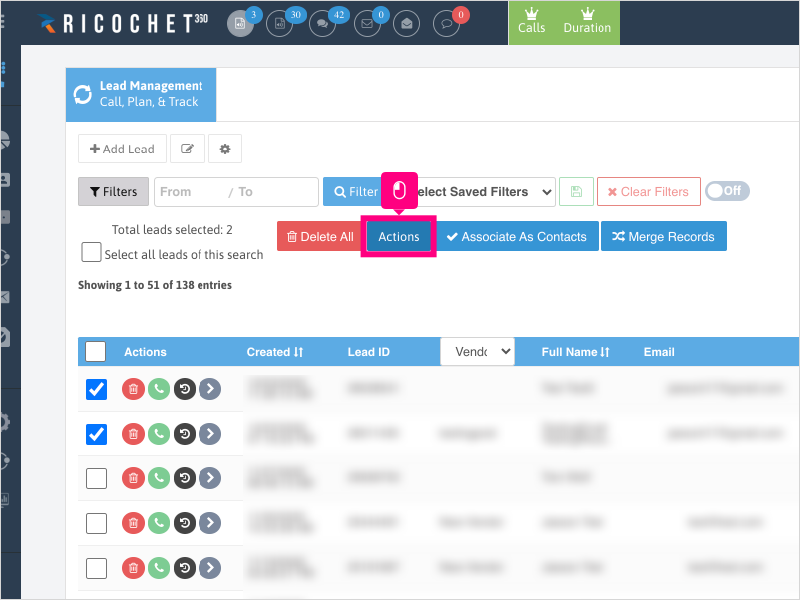
3. Click inside the Tags area and select one or more tags to apply to the selected leads.
4. Click Save
5. Click Ok to put the request on queue.
Note: For adding tags, all requests, whether less than or more than 50, will get put on the queue to be processed.
Applicable User Seat Types
Applicable Permissions
Was this article helpful?
That’s Great!
Thank you for your feedback
Sorry! We couldn't be helpful
Thank you for your feedback
Feedback sent
We appreciate your effort and will try to fix the article