Subject
Applies to: Admin/Branch Manager
Purpose: Explain how to run the Agent Status report to view and analyze the amount of time agents spend in each status during a selected time period.
Location in Ricochet: Dashboard -> Performance Dashboard -> Agent Status tab
Description
This article outlines how to run the Agent Status report from the Performance Dashboard, allowing Admin/Branch Managers to filter by date and criteria to review agent status times and activity for performance monitoring and operational insight.
Resolution
Optional: View the interactive tutorial for this process:
Click here to open the step-by-step tutorial in a new tab
1. To run a report to see your Agent's status times, click Dashboard

2. Click Performance Dashboard
3. Click the Agent Status tab
4. Click the Period section and select the timeframe you want to run your report for.
5. For this example, we'll select Today
Click this only if it's not already selected - it may be pre-loaded with Today - in that case you do not need to re-select it.
6. Select any other filters you wish to use in your report.
You can leave these blank to pull all data in.
7. Click Search and review your report results.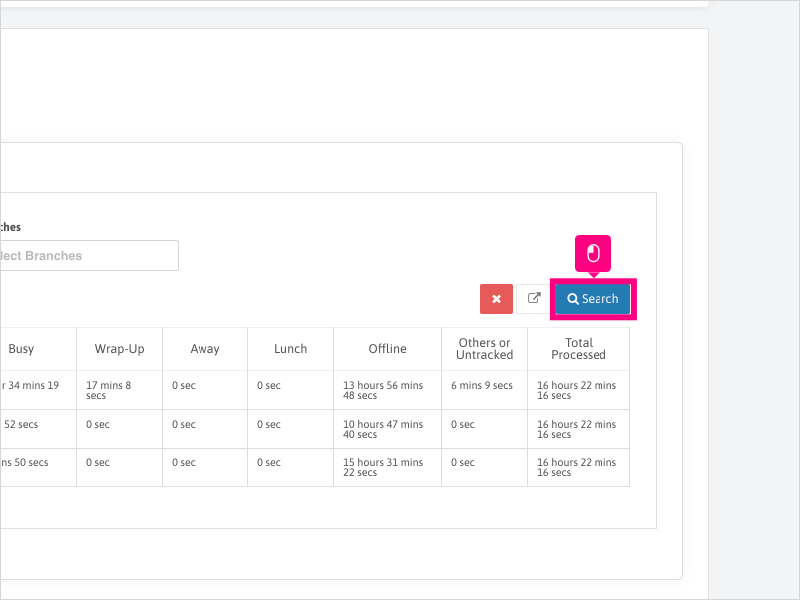
Was this article helpful?
That’s Great!
Thank you for your feedback
Sorry! We couldn't be helpful
Thank you for your feedback
Feedback sent
We appreciate your effort and will try to fix the article